Proof Session Using Lightroom Mobile On Location
Lesson 4 from: Interfacing with Your Clients in LightroomJared Platt
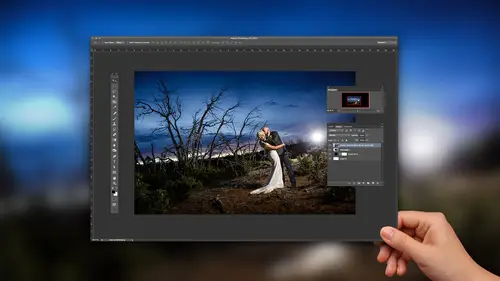
Proof Session Using Lightroom Mobile On Location
Lesson 4 from: Interfacing with Your Clients in LightroomJared Platt
Lesson Info
4. Proof Session Using Lightroom Mobile On Location
Lessons
Lesson Info
Proof Session Using Lightroom Mobile On Location
now that we have done our in studio, um, consultation and we've also done our online consultation, right? We've got that feedback going back and forth and everything's coming back in the light room. What happens if I am meeting with the client on location se in a coffee shop? Right. And there's a lot of people that do that. They viewed the client beforehand in the coffee shop. They might meet with them at their apartment later on, or a coffee shop or something like that. What's the best way to do that? Do you want a hand over? You wanna pull up light room and then hand over light room to him? You know, give him this and, like, have him tinker on it and have it balanced on their lap. And it doesn't seem very professional, doesn't. So can I have my client come up, please? You wanna bring a chair with you? So we're going to simulate a coffee shop. There you go. Travis. Travis, how you doing? Doing well. Excited to see the photos Your side sees photos. You look very different than the phot...
os that air in here. You must have done some plastic surgery. A lot of different changes. Dyed your hair. Okay, Awesome. So Travis has changed a lot since we've actually seen each other during his wedding. But I'm going. What I'm gonna do is I'm going to, um, show Travis's images on an IPad. So let me let me quickly pull up, um, this IPad so you can see it on the screen here. Okay. So let me show you what we're doing here first before before we get into you. All right, So before I meet with Travis at the coffee shop, the first thing that I have to do is I have to go in the light room, and I have to go to the collection set that I've made that I want to show to Travis. So I'm gonna highlight the images that I want to show Travis. And so here's his entire collection that I want to show him, right. So I want to show this to him and the way I'm gonna show it to him as simply, I'm gonna first go up to my name right there at the top in the top left hand corner, where the light room logo is that I'm gonna click here, and if I haven't already signed in, I'm gonna sign in tow. Light room mobile. So light room mobile is the creative cloud version of light room, so there's light room on your computer. There's light room up in the cloud, and then there's light room on your mobile device, and all of them sink together as long as you turn light room mobile on once you turn it on, Then if you go to any of your collections, not smart collections but any other collection and you right click it. You can go to the middle portion, it says. Sync with light room mobile. If you click that check box, it will start synchronizing with light room mobile. You can also go in tow, light room mobile and tell it to make it a public collection. If you do that, then people would be able to see that online to it will give you a link and you'll be able to see it. So if you if you've purchased Photoshopped Week and you were watching my tethering class, we talked a lot about that. Talked a lot about making collections for people on lighter mobile, but In this case, if we just sink with lighter mobile, then you'll see that there's a little arrow thing right here on the right hand side. See that little looks like to fish hooks or something. That little arrow that double arrow tells you that is currently synchronizing upto light ra mobile. What happens is light room sends a bunch of small raws. They're called smart previews up to the cloud than in the cloud They stay, and then they get shipped down to all of your mobile devices. And that's what we're going to be looking at. Here is a bunch of little tiny raw images that represent these raw images here. And if I do something to these images, it will be done over here. Okay, So first thing I'm gonna dio when I show up and this is in preparation. So let's say let's say we're in New York City like New York, New York. All right, so we're in New York City and I'm gonna meet you at a coffee shop down by I don't know. I have No, I don't know your city well enough. But Chelsea Okay, we're gonna go to Chelsea and have some coffee and so on the way, I'm going to create stuff for you because I could do that on the way. Right. So I've synchronized. I've got all my images over here. And so let's go and show you what I'm seeing. So you should be able to see exactly what I'm seeing on my screen here on this screen. Um, and what I've got is two folders. I've got my selects for your wedding here, and you can see I've got all the images ready to go time because they've just went up to the cloud came down, but also made another collection, smaller collection. And what do you suppose that collection was for? I'm gonna guess that your favorites it is my favorites. And what do you think I'm going to show you first? Your favorites. How am I gonna shown to, um, assumed by clicking on that collection of your favorites? Yes, but I might just going to show you the favorites, or am I gonna make it special? I hope you make it special for me. I'm gonna make the super special for you because you're a special guy. So what I'm gonna do here is on my way. I grabbed the images. I want to make something special out of, and there's a little button on the top right hand corner. You can see it right up here, right the top right hand corner. I'm going to click on that and it's an arrow. That arrow allows me to share those images in a lot of different ways so I can share the collection. I can share specific images, but one of them allows me to create a video in a little app called Clip. Clip is a Weather is a mobile version of Premier. So I click on that say, create video in Clip and it opens up clip and it starts creating a video, a slide show and noticed that already put some, uh, music down there. You see that weight Web form there or that wave form so that music is going to be what's gonna be played on this piece of Ah, amazing photography. So I don't want to wait for it to create the video, so I'm gonna close that. I'm gonna go to the one I just made here. Let's see, where did I make it? There it is right there. Okay, so I've made one. So this is what it looks like. So away. Hold on. But I I went nuts with it. I think we do have toe Let it make this any questions while we let this thing convert, There was a question going back, Teoh, whether or not so when you're in light room, you're showing a full size preview. Is there a way toe like lock that image? Or do you like, freeze frame of it while you Butte, like, on your other screen said your dual monitoring right? You're showing your image. Is there a way to lock that up there so that you can? Because if you click off of it, um, it goes away from that image. Is that correct? Or does that image stay? There is one second screen version called Locked Like an Okay, got it. But it's not. It's not amazingly perfectly useful. Okay, it would be nice if you could do that. But locked kind of forces you toe do something extra to get that image to stop being shown. So it's more of like, but then you have to, like, move your mouse over to their screen and do something and then come back. So the little annoying, actually. But it's possible. It's just not Super Smeal bus. That's not smooth. Got it? Yeah. Okay, so this is still creating the video. Um, but the but the ideas that you're going to have, what it does is it. It analyzes the music. And then once it's analyzed the music, it sticks all of your images into the slide show and it starts playing them, and then you can choose. You know how fast you wanted to go, How slow you want it to go. You can choose. You know where you want the images it toe lie in relations like it's like an emoto in a little tiny box here. Um, it only does fairly simple stuff you can't get is tricky as you can on an Emoto with it, but it's pretty great, because then, once you've created something in clip, if you like what you created and clip, you can click the share and it will literally go back to your computer and you can open it in premiere and go nuts with it because it's a full premier file now. So it's really impressive to be able to start from this and then move forward. So what happens is once it's created, then you have the choice of what kind of music do you want so you can actually choose different music music from your collection? Or this is actually royalty free music that comes with Adobe software. So they have, you know, certain mood music that's already installed, and then you've got the little Metrodome down at the bottom middle. If you click on that, you get to choose the pacing, and then if you click on the little squares, you get to choose the images so they would show up here. But it's still in the process of making them. So rather than waiting for this, um, it just instantly makes that once it's done making it, it's just really quite nice. But this then, once you once you look at what it's created, if you want to adjust it even more, you can click on that little um, here, I gotta go back to it. Now you can click on this little film strip up in the top right hand corner clip, click on the filmstrip. It'll allow you to edit it even more so you can take what it created in basic and you can edit it just a little bit. So that's what I did is I had it auto make its own. And then I went into the filmstrip, and that's where I am right now. And you can see there's the filmstrip. There's all the images that we're gonna be watching, right? And if I click on here, you can see the timeline. Okay, so I'm gonna start by clicking on this, and I'm gonna just go full screen with it. And there we go. I don't know if it's way. That's the slide showing in a show first. Then I'm gonna go back to light room, and that's where we're going to start interacting. So now you get to hold this. We'll leave it here so that they can see. Um but But you would hold this in your lap. You and your wife was sitting next to each other, cuddling and looking at the images, and you'd be clicking on images. Go ahead and swipe through him and enjoy yourself. Tell him tell me which ones you really, really like, and I forgot how beautiful my wedding was. I like a lot of, uh that's a great photo. Absolutely. And if you really like one, here's what I want you to do. If you like one. See those stars down there? Yeah, you just you just rate it three stars now he's doing my work for me. See, now I'm gonna step back and he's he's making all of the selections for me. So he's flipping through him and he if he likes him, see how you just gave me a five star on that, right? So I'm watching him and I'm paying attention to which images he's interested in. And let's say he goes. You know what? I really like this image. You like that one. But but you're like, man, the black and whites are so cool. Couldn't we have this in black and white? Couldn't we have this in black and white? Let's take a look at it. I think we could make that in black and white. Let's let's do that. What you think of that is that looks pretty good, huh? I think probably we should a little bit more contrast to it to the black and white I think that looks better. Let's let's keep that black. I like that. Let's five start now. There we go. Yeah, And then you're just gonna see how quickly I did that. Now, while he's flipping through, he's gonna rate how much he likes light room now. So So he's flipping through and he loves that one. Now watch what happens. You can keep flipping through those and I'm gonna go back to light room. So he's done all of this and he's been playing around with light room. And now I go back to his wedding. And if I scan down to let's just look for five star images, how does that sound? So let's just go. Where is five star images? See, there's his black and white that he adjusted. That's how that's how quickly my my decisions from this session come back to me here. So when I get back to the studio, all your five stars air ready, all of your black and white adjustments, any color adjustments that we made all of those already everything's ready for us to then go into album production or in tow, print production or anything like that. So the ability to then transfer all of that useful information back over to here is huge. Um, and not only that, if you want, you can also give them a heads up for the meeting and say, Hey, we're gonna be talking about these images, um, at your at a coffee shop. Here's a link. Remember, if you right, click this and you go toe light room mobile links and you make it a public collection, then you can actually grab you. Congrats, the that link. Once it's put it on the Web once it's open it up on the Web, then you can actually go up and grab the link. Send it to him. It's just a little bit lynxes, adobe dot Whatever. Just about that small, send it to him and say, These are the images been, Look at or these are the images we did. Look at if you have any more comments, or if you want to show them to your parents or if you want to. If you want to show him to your parents. If you want toe, have your friends in and out on this conversation, send him this link. These are the things we looked at, which is great because now they can actually make comments. And the comments will come back to you right down here, inside of the comments area right here. So, yes, about the fortitude to compare in the SB one by 12 by 23 by three Always only buy what I want going back and the one by one or it's in a grid. So let me just show that to the the Web. So you're either going to be looking at him one by one like this, or you're gonna be looking at him in a grid like that. Um, it's it's not as great as it is in light room, so but you're also not in the studio, you know, so you don't have your computer with you, and it's such a intimate experience for them that it works. It's not perfect. You would rather to control it and do a survey version of it or something like that. But this is what you have to use. You could probably find a better software to view images on an IPad three by three, but then it doesn't connect back to your work station in the studio, and therefore it's not a good system. Remember, you have two things working for you. Number one has to be a good selection process has got to be enjoyable for the client, and number two has to connect back in. Those are the two things that you have toe have for your system to work. Well, got it. So if you follow those two rules, then this is a great experience because it's the two of you sitting down next to each other on a couch, enjoying time, looking through photos, and I'm getting my side of the equation, which is I get my information, and that's how all of this should work. So no matter what you're doing, whether it's online, whether it's in the studio or whether it's in a coffee shop at all times, you have to follow those two rules. Has to be a good, enjoyable experience for the client. And it has to get all that information back to you in a usable manners that you don't have to waste your time recreating that same information guy. Good. We done does it. That's it, man. Thank you. Any final thoughts? The most important thought when it comes to dealing with clients is to make sure that it's a simple process. It's enjoyable for him on their end. That's what it's all about. It's not even about the photographs. The photographs are secondary to whether or not they're having a good time and whether they enjoy them, the process that you put them through. That's number one. The number two is the photos for them. Number one for you needs to also be the process of whether or not you are accomplishing what you need to accomplish in a quick, efficient way. Because that's business and so really just got. You've got to look for systems that allow for those two things toe happen simultaneously and quite frankly, it's light room for all of your adjustment needs. Smart albums for our albums is a great way to go and light Room mobile for that kind of interactive experience, really mean Adobe has created an opportunity for photographers tohave a seamless integration with enjoyable products, and it just works. It just does. It's great
Class Materials
Bonus Materials with Purchase