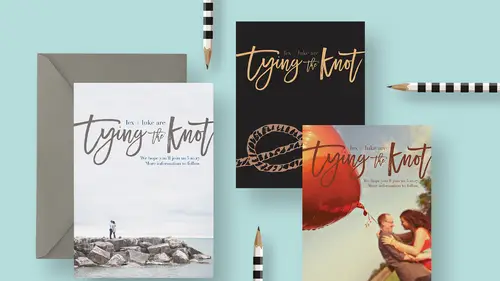
Lessons
Class Introduction
06:54 2Document Set Up: Save The Date Card
03:05 3Create And Place Type: Save The Date Card
10:35 4Add Watercolor Clipping Group: Save The Date Card
08:23 5Add Texture: Save The Date Card
05:31 6Add Glyphs And Graphics: Save The Date Card
08:03 7Add An Image Save: The Date Card
06:35 8Layer Masks: Save The Date Card
08:24Lesson Info
Class Introduction
Hi, I'm Khara Plicanic and welcome to Creative Live. Today we're gonna be talking about building invitations in Photoshop. I'm really excited about this class because I love working with design, and typography, and images, and we're gonna get to do all of that stuff today. We're gonna need a few things to get started. You're gonna need Photoshop, so if you don't already have it you can download a 30-day free trial from adobe.com. In addition to that, you're gonna need some images. You can use whatever images you've got handy or if you bought the course and you get the bonus materials, you'll have the images that I'm including, as well as some other resources and links to things. And you'll need some fonts, and I'm guessing you probably have a bunch of fonts on your system, too. We'll talk about where you can get more and what to look for with fonts and all of that, too, as we move through this. We're gonna make two maybe three things we'll look at today. We'll just kinda see how it goe...
s time wise. We're gonna be starting with a very common invitation that people send out and that is a save the date. Maybe you are putting together your own wedding, maybe you've got a very DIY wedding or maybe you design invitations and wedding announcements and things for other people. But one component that often goes along with all that stuff is a save the date card. Sometimes you might take that on yourself 'cause it's a fun project and it's a little bit less intimidating than maybe the full blown invitation could be. We're gonna start with that. One of the things you wanna think about when you're creating these different documents is you wanna know ahead of time what you're gonna be creating, the information you'll need with it, but also who's gonna be printing this because that's gonna determine the size that you end up using and the way that you build your file. There's a couple different ways you can do that. You go to the vendor that you decide to use and they often will provide either direct specifications that you would enter into your document when you build it or they might actually have templates that you can download. Here on my screen right now, I'm looking at a folder that I've downloaded with some templates from mpix.com. I'm just gonna be working with their documents here today and they offer both photo cards and press cards, so they can do one sided, double sided, front back, all kinds of different folds and stuff. For this example, we're gonna be working with a press card. Something like a five by seven flat card. Something like this. I'm gonna go ahead, actually, I think, let's do a seven by five, where is that, here. It's gonna be a horizontal one. I'm gonna go ahead and open this up and show you what a template file would look like. So something like this. In the layers panel here in Photoshop, if you don't have your layers panel open, you can always get it from the window menu, window layers. Typically, no matter what vendor you might be using, if you are able to download their templates, you'll usually see something like this in the layers panel. You'd have your background and then they probably have some guides like this and it's gonna be on a layer that you ultimately delete before you send the file for print. It's just there for you to use while you're creating your design and then you delete it. This card that we're gonna make is gonna be a five by seven when it's finished, but the document size, if we look here, we can see that the template calls for a document size that's actually a little bit larger than a five by seven. So that's five and a quarter by seven and a quarter, and that is because of something called a bleed. When you design documents to be printed on a press and want your designs to go all the way to the edge, you need what's called a bleed. That means that the document is actually created and printed larger than the final size will be and then it's actually trimmed down. They're gonna cut an eighth of an inch on all four sides. That's what's represented by this gray frame here. That means that we'll need to make sure our design actually goes all the way past this gray line, let me get this so you can see, past this gray line here and actually all the way to the edge of the document. The gray line represents the bleed that will be cut off. It'll be trimmed along this line called the trim line and then this area here inside this dashed line, that's the live area, they call it. Some vendors call it a safe area or safe margin. We just wanna make sure nothing important is close to this line. We're gonna be working with this template here. If you are following along at home and you don't have this template, you can also make it from scratch. If we wanna see what dimensions we're working with here, if we come up to the image menu and choose image size, we can see, we'll switch to inches, we can see it's just seven and a quarter by five and a quarter with a resolution of 300. It's still a RGB file. If you're wanting to work totally from scratch, you would just go to file, new, and down here for width, you would type 5.25. Make sure you're in inches in this case. 7.25 for the height, also inches, and a resolution of 300. The color mode is just gonna be RBG Color and you can go ahead and let your background be white, that's fine. That's where you would go to set this up if you don't have the template and you want to follow along. Then you click okay. Otherwise, oops, I actually typed the numbers in reverse. You want this to be 7.25 and this, the height should be 5.25, there you go. That's it. This is what we're gonna be building. But I'm gonna go ahead and show you this so you just see how the template works. But you can also download it from mpix.com. You kinda have to dig around on their site, though. They call this the DIY card format. Once you pick a size, then you actually see the link where you can get the file. I was going to distribute them but I thought I probably shouldn't do that. Legally, they should come from them. There wasn't one link I could just send you to. You have to dig a little bit but you'll find it, if you want to go ahead and get that, then you are welcome.
Class Materials
Bonus Materials with RSVP
Bonus Materials with Purchase
Ratings and Reviews
Nova
Khara is a brilliant instructor and I learned so much to improve my business. I'm running wild in photoshop with the tools and approaches that I gained from this amazing course! Thank you!
April S.
I have a Photoshop Bootcamp that encompasses a few weeks of learning but I just haven't had the time and focus to sit down and go through it even though I know there is a ton of useful stuff for me in it. One thing I have wanted to do for awhile is to design cards using some of my photography and graphics/lettering. Khara's Invitations in Photoshop class goes right to the heart of what I needed to know in PS for this specific kind of project. I am not a complete newbie to PS but seeing her use various functionality in this context hit home for me. I'm glad I picked up this course and look forward to working on some of my own cards. Khara's is well-prepared and direct, she speaks well, is clear, gets right to the things you really need to know. In my opinion, she's a very good instructor for the Creative Live teaching format.
user-f9ff5e
Khara packs a lot of info into this 2 hour class. She has the right balance of being friendly and conversational yet stays focused and on- topic. She shows several ways of doing actions or accomplishing a task. What I like the most is how she sometimes backs up and reviews what buttons she pressed or actions she just did. Even if you have been doing PS a while, you might learn some new shortcuts or new ways of doing a task. I could have written 4 or 5 pages of notes easily on tips. Sometimes she is a little fast and I couldn't see what exactly she did, but if you buy the class it would be great to pause and rewind a section several times. I would put her up there with Dave Cross as one of my favorite PS instructors who pack in info and won't put you to sleep.
Student Work
Related Classes
Graphic Design