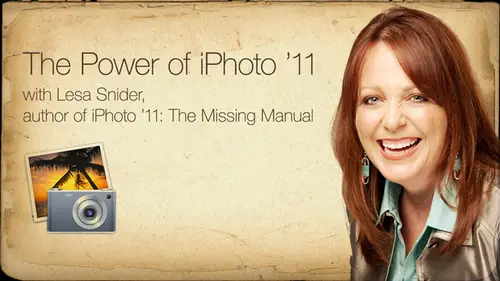
Lesson Info
11. Printing Your Photos
Lessons
Introduction to Apple® iPhoto® '11
07:40 2Importing your Photos
12:08 3Organizing your library
1:07:33 4The Joy of Keywords
32:33 5All About Apple® iPhoto® Albums
26:25 6Tagging Photos with Faces
30:34 7Tagging Photos with Places
15:31 8Editing Your Photos
44:47Lesson Info
Printing Your Photos
Let's talk about some print projects on the switch back into Kino for just a moment, because I want to talk briefly about, uh, exporting your photos for printing elsewhere. What say you don't want to mess with your ink jet printer? And you really like giving your photos permanent at your local camera shop or Costco? Or target A or whatever you would like to use you can, knowing that the edits don't apply to your photo till you export. Really, you can do a quick export by simply dragging draft, dropping them onto your desktop. That's it. That's all you have to do. You will get a full size meaning original pixel dimensions jpeg of the photo with all of the edits applied. So if you are going to send them often online service printing, drag him to your desktop, maybe into a folder. If you're going to send a bunch of, um, you know, however, the the online service wants them if depends on their interface. I use in picks lab M, as in Mary P. I x dot com, and you upload them one at a time. So ...
if I wanted Teoh drag a slew of them out until my desktop, rather than have my whole desktop littered with thousands of icons. I'd make a folder called to in Picks, and I dragged him out of there and then I'd lock onto in picks, and then I upload them using their software. But most of the online places, or even, you know, Target and Costco will have you give them a full sized J pic of the photos. So after you've done all your edits, this is what you do, so you can either drag and drop, or you can use the file export dialog box. You choose the file menu, come down to export, and be sure to choose J. Peg for the kind. So that's file format. You know, if you're sending them off to a lab like in picks, she's J pig. Make sure to choose maximum quality from the JP quality poppet me because you don't want you know you want as little compression as possible for those images, and then you want to make sure to choose full size for the size you Hey, and that's it. That's all you have to do. Click Export that happens automatically when you click export. You get a non opportunity to put those files and folder, so that would be handy thing to do. And that's absolutely all there is to it. So let's pop over into I photo on. We'll see what comes next here. Excellent. So we're done with that? Yes. Have you ever purchased prints through through Apple? Just by going to file purchase order prints? I've not great question. Have I ever ordered prints from the mothership? I haven't yet, but we did Our Christmas cards. Is letter press cards out? I photo. There were the most beautiful things you've ever seen in your life, and they ran about a buck 50 apiece, which, you know, the work that goes into letter press. That's not very much Hecky canning by greeting card for that. So I've been incredibly pleased by the print projects. We've done a print book from Apple before in the quality has been off the charts. I do counters every single year. Guess what was on last year's calendars? Malley flowers in a big, beautiful, huge, huge, wonderful things. So let me show you a couple of different things about printing here real quick. We'll go back to the Maui Flowers album. Now let's say I did want to try to print on my own inkjet printer. The printing interface with I Photo is a little bit complicated, but once you've done it a couple times, it begins to make sense. You can print one photo per page, or you can set it up to print multiple photos for Paige. And I did a column for Mackerel magazine just a couple of weeks ago. Had a print multiple photos from I photo. So I'm gonna go ahead and click these three photos right here. Let's say that I want to print them, so I'm gonna come up to my file menu into use print. So if you didn't want to order prints from Apple, you could choose order prints. So this time I'm gonna get a This is I Photos Print dialog box. Okay, this is not the Mac OS 10 dialog box yet. If you want to print a single page or single picture per page, you can choose standard or simple border, and you've got all kinds of customization options from you can add a fake Matt and the fake Matt will actually print with a shadow. You can add a double, man. You know, they're not gonna be a real man. This is gonna be a you know, to look like it's got a matte to print multiple pictures per page. You need to choose simple Matt or double man. Okay, those were the two that allow you to print more than one photo per patient. Well, let's click on Double Matt because it's a pretty one. And then you can choose customize over here to go in and change the color of the mat the color of the inner uh, the inner guesses double Maso color of the outside. Matt in the inner man. You can also set up your your paper size here. If you are trying to print to the edges of the paper and your printer supports that, you have to make sure and choose the borderless option, OK? Or you're gonna get space around the edges of the paper anyway, even though you may not want it so set up all your paper size there. I'm gonna go ahead and choose borderless, and I want to customize this. I'm gonna go ahead and click the customized button and you go into I photos. It's kind of like a page layout interface where it allows you to do all kinds of things appear at the top, kind of like a were in slide shows. I could see all the photos that I had selected for my slideshow, but here you've got two different options. You're seeing the pages that I would get. So since I had three photos selected, I haven't yet told it. I haven't yet picked a layout for multiple photos per page, so it's thinking. But if she hits the print key, she's gonna print three pages. So that's what we're seeing here. Page one, Page two, Page three. If I want Teoh do anything to the photos that I'm including in this print, you can click this little photo icon right here, and that shows you the ones that I have selected to go into this print project. If I decided I wanted to, I needed to do some color correction to this photo like I had forgotten to do it before I could double click the photo and it popped me into edit mode, and when I click the back button, it take me right back to this print interface. And if you'll notice I've had a new icon appear over in the left hand side called printing. That icon is gonna hang around until I get out of this interface. Okay, so I'll go back to pages view, appear at the top. Let's say I really do want all three of those photos to end up on the same page. I can come down here to the layout button, give it a click, and this is where I can tell it to gang them up. So since I've got three photos chosen, I'm gonna choose three. And then I get all the different layout options for that number of photos. So I think this one will work fairly, Will. And you probably can't see it on screen that some of these gives you a captioning opportunity right here So you could type in, Uh, you could say, you know, Maui Flowers 2011 or something like that, and that would also print out. So if I photo doesn't auto, fill the little photo holes with photos, you can go back to viewing your photos of the top here, and you can simply drag these guys in to your layout and you get the exact same interface for customizing those pictures inside of it. So I'm gonna zoom in a little bit, so this is a little bit larger. So let's say I wanted to reposition our bird of paradise here so I could single Click it and I get that exact same zoom slider and ability to move the photo around. Once I have zoomed to completely customize that look. And like I said, you can change background colors, their doodles and gobs of them. Some of them are textured. Look pretty cool. You can change the theme. Okay, so we started out on double Man, I will tell you that. Simple American double matter, the only ones that support multiple photos per page. I can change the color of the borders so I can do all kinds of fun stuff like that in that pretty. And then when you get into settings, this lets this is where you can change the font of this little caption here. You could probably still control. Click it and get the Mac OS 10 font dialog box coming up. But you can do it here too. so that's just a little bit about printing regular photos. So I'm gonna click, cancel, and when I click, cancel. My printing icon went away because it assumed that's gonna hang here until you either print or hit. Cancel. So in the next couple of minutes, let's take a look at creating a calendar, because that's a darn thing, A dark, fun thing to do. Do be aware that this kind of trips me up. I just clicked on the best Maui Flower Smart album. It's a little unexpected. Well, since I just showed you the printing thing, I had these three photos selected. If you've got photos selected in the album and you go to create a print project on Lee, those selected photos were going to go into the project. But it's no big deal that add photos to a project later on, using the ad to button at the very bottom of the toolbar. So I have to remember to look to see what I've got selected. So I'm just going to click in a gray area here. Now I'm gonna go to the create button and I'm gonna choose Calendar, and this is another great opportunity for full screen because watch what happens when we press shift. Command your option, Command F. This thing takes over your whole screen. You've got this wonderful care sale that lets you either with your mouse for your arrow key, spin through all the different calendar themes that you have now. This is a cool one is called Big Date, and my mom is not that old, but she likes numbers that are bigger than the regular counter. She hates trailer counters because the numbers are tuning small to see. So her calendar. I used the big date theme, so the numbers were really large on there. Once you've chosen a theme up here, you can see example page layouts of that particular theme down here at the bottom. And as you can see, you get the size of the calendar down here at the bottom left. This sucker is gonna be 13 by 10. And it is one beautiful, beautiful counter. Huge, beautiful thing. They're 20 bucks apiece, But you can customize how many months are in there, so it doesn't have to be a 12 month calendar. It could be a 15 month calendar, you know, in other words. You don't have to wait till December to send these suckers out if you send about any time you want, and it's a dollar 50 per each additional page. So let's go ahead and let IPhone to create this calendar for us. You get even more options When it comes to calendars, you get to choose the month you started on the number of months you can choose to show national holidays for all these different countries or not, which is need. You can also import your own Aikau calendars. So if you've got a counter, said it for birthdays, birthdays are automatically going to come into this calendar. It's most wonderful thing in the world. See show birthdays from address book It's really amazing. If you've got any vacations in an aikau, you might have a Vacations I Cal set up, which you would have had to set up back in Aikau. You could turn that on right here in those vacation days would show up. It's really fabulous, so let's go ahead and say We'll get the United States list of national holidays. Click OK, and now I photo is gonna take us into what's called all pages viewed Now this is important because I'm see this back button right here That's gonna take you back to all of your projects, which we've only got the one at this point. But you can do different things according to what you're viewing in this page layout programs. Right now all I can do is move pages around. So let's say, for example, that I want this flower shot to be for February. I can move the pages around in all the other pages. Move. Okay. I cannot, however, change pictures from one page to the next. In this view, I would have to double click a single page to go in single page view. So that works the same way with the book projects as well books, her calendars, anything that's got multiple pages you're viewing at one of two ways. Your your viewing, all pages view, which is this B, which allows you to reorder the pages itself. But to change the pictures on any given page, you must double click the page to go in single page views where we are right now. We cannot reorder pages, but we can change out pictures now. The next question will be. Well, how the heck do you get to your pictures? Well, down at the bottom, right? Once you're in single page view, you get all kinds of options. You get layout options, which, uh, let you tell. I photo how maney pictures you want on that page. So, for example, if I don't want a single picture on this page, I could say, Yeah, I'd really rather have two photos. And then my layout options changed all the different layouts it has built in for two photos. So say three photos might get a little more click the option to apply that it takes the photo that you originally had in there and tries to intelligently place it according to the orientation of the photo. Then you can click the photos button down here at the bottom, right to show you all the photos that you have in that project. Now you don't get your whole I photo library of their Onley. The photos that are in the project, the ones that I photo has auto flowed into the project, have a little check mark next to them, the ones that have not yet been used. Don't have a full check mark, so I can see right here that these two guys haven't been used, So I could easily click and drag these photos into my calendar. And as you can see, I get the exact same zoom level control placement control that I did back in the graphical email interface. It's just amazing. And if you didn't like the way that I photo auto flowed your pictures into the project, you could clear them all out by saying clear placed photos. And then you get empty little placeholders for your photos. Other neat things that you can do while you're in here. You can click on options, and that gets you some different different options according to what is active at the time. So since I've got a photo selected right here, it's saying, Hey, you can apply a color effect the same ones that we could apply in slide shows. You can apply those right here, or you can choose to edit the photo just by clicking that button right there. So if you're looking at this photo in the countering, you think G. I need Teoh any too dark in that little bit mornings a little bit more contrast, you can edit the photo. The original in your library doesn't get edited on Lee the instance of this photo in the calendar where you placed it. If you want to fine tune the calendar settings that we saw when we first created the project than you can click the calendar settings button down here. And that brings up that same dialog box in the hysterical thing. Uh, that I found in this dialogue was the ability to add or not add the apple logo to the back of the calendar. Who wouldn't want the apple logo on the back of the count? Or don't you want the world to know you created this on a Macintosh? Sure give you an alert if your resolution is too low negative. Good Betty used Teoh won't anymore. Who? Bummer won't any more. Do you know why I asked me wise? Because Apple assumes that you're shooting with at least a camera. The quality of the IPhone four. And it knows that it has enough resolution to make any calendar or book page or card page look great. Now, if you did the order prints online and you clicked in 11 by 17. Then you would get the tiny little yellow triangle alert that you used to get. But you're not ever going to see that trying older in any other print projects because if you're shooting with fabulous, you know, IPhone four, which, of course, would be the least quality camera you'd ever shoot with, right? Apple's mine, then you've got plenty of resolution to do any of these print projects. So, like I said, all of these different print projects work in exactly the same way. I can't tell you how much joy I get out of making these calendars. My friends and family look forward to these things every year. I look forward to shooting specifically for the calendars. People have broken down into tears over these things before, and it's such a big return on a little bit of effort. And they're so affordable, and it's a personalized from the heart gift that I really love too deep. So on that note, let's open it up to all those wonderful questions that have been piling up for the last several hours. One more tip for you, um, down in the lower part of the calendar in the dates. I love to put all my family's pictures on their birthdays, and you can just drag him on to the the date. And they will substitute out for that date and give you a place to put a caption in the next day over with an arrow that says, This is so in So's birthday, someone's birthday And they love that when you give him, that's like, Wow, everybody's birthdays right here and I see their pictures. Plus, I get to pick up really bad ones, like school annual shots. Those would be a lot of fun. Yes, it just like Jim said, If you wanted to do that, you could click the photos. Been now. I don't have any people pictures in my project, but that's okay. We can add a photo picture. Let's say I wanted to put this flower on. Let's say April 28th was my birthday or whatever. I wanted to mark that day. So you simply click and drag that photo onto the date itself, and it appears on the date. And if you double click it, it takes you to the to the edit mode. Is it in layout we could resume it right there on the lower left hand corner. If you get in really close, then you should be able to see that. I know you can zoom in really close. Oh, there we go. You have to click the photo itself. And you can, of course, set the zoom level of the photo inside the little date space. And if you want to add a caption, you just click this little poppet many right here. And you have to tell. I photo where the caption goes. Unfortunately, it can't put the caption on the photo itself, so it's gonna show up either above it to the right or to the left of it. I'm glad you mentioned that June. That's a great early, neat thing to be. I have a question from net ingenuity. Can you publish these slide shows to a WordPress, blawg or static HTML Web site? Rather than flicker Facebook or mobile me? That's a great question you can export. Um gosh would have to check on that. You can't go straight to WordPress from my photo, but you can export. You think he used to be able to export as html and it would, you know, resize the pictures and stick him in a folder for you. But I want to say that ability went away and I photo 11. I'd have to look that one that. But I know you can't go straight Teoh toe WordPress on that. I have a question from Sunni. This was back when we were talking about the email graphic and her things. She says that my recipients that use windows tell me that they cannot view those emails. Do you have any idea if that's a Matt Jack only Or no, Definitely not. So in every email a client, you have the ability. Tell the email client I don't want to download the images that come through in emails as attachments. But in every email client, if you click on a message that has graphics attached and you've chosen not to download and you get little little question marks, you know little icons that, like, you know, hey, there would have been pictures here had you chosen Teoh low them, and usually they'll be a little load button somewhere around the body of the email that lets you download those photos you know, on a message my message basis. So they would have to do that in order to see. But my husband, Jay keeps his image is turned off, and but But he's able to see that. Oh, there's an image there, and if he knows who it's from and he'll click the load, but the images come right through. So, in my opinion, that's not really anything to worry about. Certainly not a reason to keep you from using the graphical interface. A question from Desert Skies. Can you export slide shows toe I DVD? Absolutely, Absolutely. Yeah, you can export anything. Um, you can export pictures. Thai Web. You can export anything. Teoh I DVD export our movie and can, you know, use the advanced features of those three programs to do a little bit more. Next question is from John W. C. U 62. Well, a welcome temp. A pen tablet work in I photo. Not that I know of. Okay, question from artist Smith. Well, Lisa, will you cover red eye as often in a group photo? It says I auto doesn't work on all the eyes. If I try to fix each I manually, even though sizing the pupil. It ends up making it too large. A black circles, sometimes even including the island and zooming has not helped. Oh, yeah, Um, I'm not sure of a way around that when you do believe it requires you to draw a little box or to at least click on every instance of red eye. I don't think it scans the picture and fixes all the instances and red I That would be really fabulous if it did. But for all the power that we saw in I photos editing engine with the adjust panel for selective edits, there's just nothing you can do. You do have a retouching brush that you can, you know, paint to get rid of blemishes and stuff. But if the if the red eye tool doesn't work, there's no way to customize what is happening with it. So the only way to miss what that would be Teoh give it a shot. And then maybe if it didn't work, undo and then experiment with. Instead of just clicking on the red people itself, you can click and drag a drop box, and I seem to have better luck with that tool when I drag and draw a box around the whole iris, not just the people. So I would try drawing a bigger box with the tool to see if that might work. Next question is from desert Skies, and you showed us how to change the image size when exporting. But the question was, Can you change the image size? Just that's in the library itself, Okay, you can crop it to a specific size that way, but you're always gonna have that original in there. So unless the photo needed to be crops, not gonna be who view it all. Teoh start missing with size because when she crop it, you know, I mean, you've always got that original back there, So Okay, the next question is from John W. C. 62. Is there any way to keep an area of color when you turn an image? Two black and whites, a girl in a red dress, Negative. Good Betty and I photo. It's an all or nothing thing. There is no way to do partial color effects. There's no way to combine images. There's no way to do something to part of the photo that you don't due to the whole thing. It's another editing question from Rob Films On the picture of you that you were in Portugal, where you're holding the flowers. You had a little bit of shiny nous on your forehead. Is there a way to fix that young I photo? No. Okay. Short of doing a creative color effect to it where in the shine wouldn't appear to be quiet. So shiny. Yeah, that's the thing about Ifo. There is no way to do selective edits outside of using that retouched till now, you might be able to take the retouching tool and try to fix the Mary is that way that might work. Definitely give it a shot. Okay, I have a question from Sunny. When does one make a second library? How many photos in one library is up And can you have too many photos and, like bog down the app? You know, that used to be a problem in earlier versions of I photo, if you usedto if you got a whole slew photos in there than the scrolling could become painfully slow. But I have not noticed that in more recent versions. It doesn't seem to be a problem anymore. you certainly can create different libraries. Um, I believe when you if you were to double click the I photo icon tow, launch the program. If you hold down the option key while you are double clicking the icon to launch the program, then you'll get a dialog box that prompts you. Teoh. I believe you to create a new library or switch between library so you certainly can have more than one I photo library. Thank you, but I don't know. You can have up to 25,000 pictures in your library, and we all know that, you know, Macworld Expo and Apple used to come out. And you keynotes we've all seen Steve Jobs scrolling at speed through 25,000 photos. We have a couple more questions about managing IPhone. I photo libraries from Johnny E is moving in I photo library from one Mac toe. Another as simple as copying the library file. Yep. And that's the beauty of letting I photo squirrel away your pictures into its library files because they're all right there. If I had wanted Teoh amusing a creative live blessed computer for my presentation here, I could have if I had an external drive big enough. I could have dragged my photo library onto that drive and drive it onto this Mac, and it would have been an exact duplicate of what I was working on at home. So just a second follow up question to that from the same from Johnny E. Um, can of I Photo library be cloned? Just buy a copy of the library file. Oh, that was his earlier question. Can to photo libraries be marched is second question. I believe there is a way to merge libraries, but you would need 1/3 party utility to do it. There's a really great one out there called, I felt a library manager that allows you to do things like that. Create new libraries, that its interface for creating new libraries and managing multiple libraries is a little bit easier to deal with than choosing. I photo to do that. And I guess a good reason ahead multiple libraries might be. If you've got several users in your family, you've got one Macintosh, and they all want their own I photo library. So it's just their pictures that there messing with OK, have a question from Hawk, who said, On my hard drive, I've organized all my photos by year, month and event If I'm starting from scratch with I photo 11 what is the best place to transfer my files using the same strategy? Great question. It's gonna happen automatically if you let I photo manager files. In other words, import them into its library. That exact same date structures can happen automatically, but if he wants to leave his files where they are, then he could use that tip that we talked about the top of the class for I'm going into I photos preferences and telling it no uncheck in that box. Copy pictures in tow, IPhone a library if you uncheck that box and the pictures stay where they are, but I photo tracks them where they currently live. But that kind of that same date organization structure is gonna happen just by importing them anyway. Question from him. Roar Lynn If I do all this work in I photo and I one day want to upgrade to aperture or light room? Well, all my work be lost, or can I transfer all the information into one of those two programs? I think this was back when we're talking about all the meta meta data and no okay and the stars and all that. So if you wanted to switch from my photo after an apertures apples pro level Image editor which is basically a competitors to light room with a very similar interface in functionality, rather to keep all of the edits If you if you wanted all of your edits to transfer along into aperture, I'd be tempted to say you export them. But in exporting them like that, then you're gonna make all those at its permanent, which may not be the right thing to do. That's actually good question. I could check on that one. I don't know. Perhaps I don't see nothing else. No other program can see into the I photo package file because it's a zip file. Doesn't look like a zip file, but it is a zip file. So you couldn't even use aperture Teoh tunnel into the I photo library and struck him out of there because no program can get into that package file. So I'm not really sure on that. When Jim, do you happen to know I bought aperture and I've upgraded my library, my I photo library, and it pulled everything with it when it did it because it's an apple product, just like the next step. So, yes, it will do it. An aperture, I don't know. Flight room will do it because it's an adobe product. It's like, Well, they let them have that. Probably not. So in aperture you can import from my photo when you first open aperture when you bought it off the APP store. And when you first open it, it says, Do you want to import your I photo library? And so you say yes, and it drags the entire thing over. The nice part is, it doesn't duplicate it keeps it in the same place on, but it does bring in pretty much everything that I had done originally. That's great. You heard it Here. Live from the class. Your results may vary use at your own risk. Okay, I have another question from the ingenuity. Um, what I photo be good for creating an album of products like artwork, etcetera when they want to include about 10 sore doble searchable data fields such as item number, label dimensions, media price etcetera. I was thinking of using Excel for this, but hope I photo would be better. Oh, goodness. Wait. You're limited in the information that you can add. For example, if we go back to photos and this click on any photo to pop open the info panel, I believe the only thing that you can pick up while you're, uh, printing her posting or doing anything really is the image name and the description. So you're limited in the number of fields you have to enter that kind of information. So if he can somehow, you know, add everything he needs to add in on Lee two fields, then it might be a good fit for that. There's another printing layout that's kind of handy for that kind of thing is called a contact sheet, and you can choose it in the eye photo print dialog box. And it just takes all the pictures that you had selected when you entered it, and it just puts them as thumbnails. You can control the size of those thumbnails, and you can control what information prints underneath it, but again it is limited to just image title and description. So there isn't a way to add more fields of data. Thank you. Question from not your average Joe. Is there a way to create an IPhone? A Web page that viewers can rate photos that they can rate photos other viewers can rate? Yeah, It's called Flicker. Really? That's the only way I know. Okay. Thank you. Question. From tomorrow. How often do you need to rebuild your database? Gosh, I've never had to rebuild my PhotoDatabase. I say I wouldn't rebuild unless you experience unexpected things so I wouldn't rebuild unless you. Unless it feels like it's acting funky or all of a sudden, it starts slowing down. And after a restart, if things don't straighten up, then you might rebuild it. But hello and OK, question from Sandy. If you add metadata and camera raw, will I photo See it? If you add data in camera raw, will I Foot of sea, It will see it. Where did you get at that? Now that we don't have that photo extended? When? When? When I bring in a camera. Raw file. Okay. Uh, if you just do a good info, you'll see all your metadata up in the top in that little yellow box up top piece. So it's all there. It brings the whole thing. And when you bring it in, it's funny that the only time I have problems with metadata is on IPhone photos that you run through a different app other than the actual Apple camera. Everything else it strips it out when you bring it into the IPhone. But camera raw comes in just fine. Okay, great question from H L J. Could you talk about how to merge? I photo libraries and keep a master library on a portable drive that can be recognized by multiple Max Ik. That's a rather complicated maneuver. I was suggest buying this book right here. That's all in there. That's a great suggestion. Yeah, this price of what? 34 99? And in just incidentally, these three are for sale if anybody in the that's here wants to get them. But with the coupon that we talked about at the front end of the class, you can get 40% off the print version, which brings it down a little bit. So $35 list 40% off the print, or 50% off the book and that that is in there in a M rather comprehensive, complex chapter. Okay, Have a kind of a user question from MH picks. How do you make a CD without having the original untouched pick Attash? They say when they make CDs and give them to someone, they're getting the original with the edited version and they don't want them to have the unedited version. Is there some thing that they're doing They should not be doing. I'd have to know exactly the prize that they were. User questions are a little bit difficult unless you're actually seeing it. Okay, um, question from sunny. Would you be able to do a quick run through of your order of work flow from import to finish? Oh, we'll start with import. And then, um, start with importing and then, you know, do all your organization flag for deletion Do that and then I would do cropping. So if you're gonna if you're know in advance, you're gonna delete part of the picture. Why bother color correcting that part? So if you know that you're going to crops and stuff out of it, I would start with cropping cropping and then global color correction and then any retouching in I photo to me, that would be red eye and maybe some quality blemish zapping and then sharpening would be last and then exporting. And I think we've probably covered this. But so many questions about keeping your eye photo library on an external hard drive is that that's that. That's just a fairly simple process. Or you can do that. You can set up an IPhone elaborate on an external drive. The only thing is that if you're I guess he wouldn't be traveling around if you have a desktop machine. But if you got a laptop, you won't have your pictures with you. You know when you're traveling around. But if your IPhone a library gets really huge, you can set it up to, uh, work on an external drive. You may experience a little bit of of lag, just from the you know, the act of the picture coming from, you know, accessing the external drive. But you certainly could do that. Okay, I have a question from Rapper Girl. Can I move an entire album or event file out of I photo and into another storage system on my computer such as Mac Finder pictures, in order to exempt them from the whole faces. Places, keywords, database. Well, if you exported them, I don't know that the faces of places and tags things like that would go along with the export. I don't believe it does. So you could export them. Just using the dragon dropped to the desktop where the file expert me in and then import them into that other thing Or, you know, open them up with another program and you wouldn't have any of that information over there. Another question from M Touche. Did Lisa say yesterday that you changed I photo preferences to set Photoshopped elements to be the default by photo editor? You can you can go into the I photo preferences that she's I photo preferences and then click the advanced. Have this option used to be under general, but like I say, Apple's kind of moving it farther and farther and farther and farther out of your reach. Watching I photo 12. It would be like way over here so quickly, Advanced icon and then using the edit photos pop up menu, give it a click and then click the in application menu item and then you would navigate toward that other program is. So if I wanted Teoh, uh, use elements for this, I could go into my applications folder and then I would find elements wherever it lists. It's gonna be Photoshopped elements. There it is. Click on the folder and then click on the icon of the actual application. And then when you click open, I see now is showing that I'm editing in Photoshopped elements. So every time I click the edit mode button down here at the bottom of the window, it's gonna launch that program until I come back and Preferences and I tell it, Teoh in my photo, okay, Another question from Red Mango I use I photo with pages a lot and I can't see the size of the image to tell which one I've created for print or web. Do you know about that? Can't see the size using I photo with pages of the image. I'm not sure I haven't used pages all that much, but it seems to me if he's cropped the photo in I photo, you know, down to ah, websites for exporting in that kind of thing that he should be able Teoh. See, I'm not really sure. I'm not sure if he's accessing I photo from inside of pages because if he is, all pages has is like a media browser. So you can see your I photo pictures and your albums and all that kind of good stuff through the media browser. But you don't really have any control to do anything to those pictures. So it seems like he probably would have needed to duplicate the photo and, you know, have one B one size of one of the other size. But I'm not sure if you're using that media browser and pages how you would know which one was which. If he could make a smart album in I Photo that has all the lower rez versions. Always print versions and then in that media browser would be able to see that pick that smart album and just know that everything in that smart album is lower resolution and might be appropriate for his Bages document. That's a great idea. Yeah, that's absolutely great idea. So set up a a smart album, maybe that eyes looking at pixel dimensions because I don't know that that in the smart album pop up menus, you could choose resolution. I'm not sure if that's an option. I know pixel dimensions picture image size is an option. So you could set up a smart one for, you know, websites and a smart one for full size. In that way, at least in the media browser, over in pages you could toggle between those two albums and no, because the thumbnail would look exactly the same. So that would be quite the conundrum, but that's a great idea.
Class Materials
bonus material with purchase
Ratings and Reviews
a Creativelive Student
very nice
a Creativelive Student
I am looking forward to the course.