11:45 am - Basic Developing in Lightroom® 3 & 4
Lesson 23 from: Lightroom® 4 FundamentalsLaura Shoe
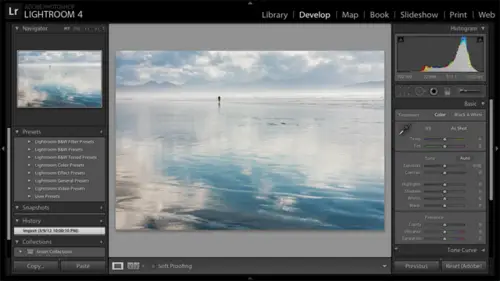
11:45 am - Basic Developing in Lightroom® 3 & 4
Lesson 23 from: Lightroom® 4 FundamentalsLaura Shoe
Lesson Info
23. 11:45 am - Basic Developing in Lightroom® 3 & 4
Lessons
Day 1
1Pre-Show Banter
07:02 29:00 am - Introduction: Why Lightroom®?
13:23 3The Lightroom Library Catalog
16:42 4Staying Organized
15:00 5Backing Up Your Library
11:12 6Importing Your Photos
34:20 7Preferences & Settings
28:57Settings Q&A
10:49 9Reorganizing Files and Folders
33:25 10Using Views and Labels to Evaluate Photos
45:00 11Filtering and Stacking Photos
13:37 12Assigning and Managing Keywords
31:42 13Keywording Q&A
12:43 14The Metadata Panel
14:38 15Searching for Photos
20:54 16Creating a Collection
15:25Day 2
17Day 2 Pre-Show Banter
09:09 18The Map Module: Assigning Locations
43:33 19The Develop Module
11:37 20Fixing Your Photos: Histograms and Cropping
22:02 21Fixing Your Photos: Spot Removal Tool
33:25 2211:30 am - Upgrading to Lightroom® 4
12:14 2311:45 am - Basic Developing in Lightroom® 3 & 4
21:29 24Basic Developing Part 2
19:43 25Color Adjustments
23:36 26Tone Curve Panel
18:59 27Making Subtle Adjustments
13:22 28Lens Corrections
10:54 29Local Adjustments: Partial B&W
13:03 30Local Adjustments: Portrait Touch Up
26:05 31Additional Local Adjustments
09:55 32Graduated Filter
24:24 33Bonus: Day 3 Preview
01:19Day 3
34Day 3 Pre-Show Banter
12:44 35Bonus: Recap of the Develop Module
08:44 36Virtual Copies
08:58 37B&W and Creative Effects
20:50 38Noise Reduction
12:23 39Sharpening
18:33 40Sharpening for Portraits
08:46 41Syncing Changes to Multiple Photos
17:53 42Autosync
21:09 43Creating and Using Presets
15:53 4411:45 am - Lightroom® and Photoshop
22:49 45Sharing Your Work
08:42 46Exporting for Web
16:59 47Exporting for Print
26:06 48Workflow Recap
40:50 49Thanks + Credits
07:02 503:00 pm - Lightroom® 4: Publishing
20:52 513:30 pm - Lightroom® 4: Video Editing
12:38 523:45 pm - Lightroom® 4: Book Module
19:36Lesson Info
11:45 am - Basic Developing in Lightroom® 3 & 4
So let's start out by working this photo. Let's work it in light room three. So I'm gonna keep it. I want to keep it in the light room. Three process version, but I need to reset the photo to get back to as it was in camera. Now, for you guys that are upgrading, note that when you hit Reset, not only does it undo all your work, but it updated the process version to the light room for technology. So because I want to first just demonstrate this for light room three users, I'm gonna go ahead and come down and say no, I really want to stay with 2010. I want to stay with the light room three. Now, I think this will be useful for folks that have upgraded as well because you'll see how the thought processes changed from the old way to the new way in terms of how you approach these sliders. So this photo just gonna take you through my thought process on this white balance controls color caste. I can't make any decisions on that at this point. It's just too dark, so I'll get back to that later...
but in the light room three, I would say this photo looks, looks, looks very dark, right? And the highlights here are blown out. So they're indicated in red because I have this indicator here in the history Graham turned on. So that's what gives me that red clipping indicator. I'll turn it off, but I know I've got the highlights blown out. So again, this is light room three, thinking that light room for so don't don't get confused here. Light worm three. Thinking I would set exposure for the brightest tones in the photo so the brightest tones in the photo are blown out white, so I would reduce the exposure on this photo. Try to get some more detail into those clouds, so exposure used to be for the white point. Then I would go to the black point. The darkest tones in the photo. The darkest tones in the photo are blocked up, so blacks was for the black point. How dark are the darkest tones in the photo? Well, I can't really brighten them up very much. I'm already down at zero. I go to the right, it gets darker, but I would get a much out of this is I can buy sliding the blacks to zero. So exposure for White Point blacks for the black point, the darkest tones. Then I would start working with the issues that we have here, So I'm gonna scroll down just a tiny bits. We have a few more sliders here there. We still have blown out highlights, so I would use recovery to recover as much as I can of the blown out highlights. Then I would use fill, light Teoh, add light into the shadows. And, of course, that's what I'm desperate for in this case, right there so dark that I would use fill light to add light into the shadows. Next, I would come down to brightness and contrast, which, in light room three were for the mid tones. So we anchored the brightest tones with exposure, the darkest tones with blacks, and now we're working on the mid tones kind of the the couch, the center of the balcony here, so I'll use positive brightness to brighten those tones up. Now it's a balancing act as a increased brightness. I want to try to keep a much as I can in the clouds. So I'm gonna reduce exposure a little bit more, See if I can kind of keep them, keep them balanced out a little bit, and then contrast would make the shadow are add some punch to the photo contrast brightness. The brights darkens the darks, so makes the photo a little punch here. But this is where I end up with the limitations in light from three. Okay, um, because I want more light in the shadows, but it's hard to get it without starting to lose more detail out out in the outdoor area there. So if you guys, if u guys, they're just brand new toe Lightman. Three. This your first time of the basic panel. That may have been a lot. It may have been a little bit overwhelming in terms of what I just did, but of course I got to reinforce this, and I'm gonna reinforce it more with light room for Aziz. Well, but exposures at the brightest tone blacks has said the black point fix the problem. So recover blown out highlights add light into the shadows with fill light and then the mid tones with brightness and contrast. So that's kind of how I got to the best I could do with light room three. I should add that I warmed up the photo a little bit. Now you can warm up a photo with the white balance section here, so I slid temperature away from blue towards yellow. So warm up the photo, so move away from so it was kind of cool. It is in the shade. Shadow or shade. Light tends to be bluish, so I can move it towards yellow toe, warm it up a bit, and then I can use my favorite key toe. Look a before and after he sought side by side. Not going to it again. But if I hit the backslash key, actually, that's not doing it. Okay? I'm not gonna talk about that now. We'll talk about it later. Gets too complicated right now. I'm gonna hit the y y key down here in the bottom left, and it's still not. The problem is that my before is not defined as when I first started working on the photo. So that's why my my example of showing you before and after failed So what? I can dio I know that for some of you. This is this is overload. But I want the before to be when I reset my settings here. So I'm gonna right click on reset settings and I'm gonna say Copy that Step in history two before make that my before setting. Okay, now we can see this is how the photo started out. This is how I got got to the result in light from three questions on that that thought process. Yeah, I had a question about moving through the basics panel. And then eventually, as we go through other things in terms of the integrity of the data in your image, is there a proper order to do things in or because you're kind of looking at a preview of you'll ultimately export? Does that not really matter in either process version in night room at all? That's exactly it. You know, light room is ultimately, when you when you export a copy and actually bakes in that work, it's going to do the math in the optimal order. So they order you're doing things. Doesn't matter. In that sense, there's technically no consequence to jumping around in terms of my general work flow though I do find that it's useful to basically go top down. You know, start with the basics before jumping into local tools or tools to fix particular issues. But occasionally something will just catch my eye, and I want to jump down to a panel further down. I'll just go ahead and do it. No consequence. It's We do have a question from Rich. Why in the chat room, is there a keyboard shortcut to go from one adjustment slider to the next? That's another shortcut. I don't know. Yeah, yeah. I have limited bandwidth on shortcuts. So, um, you've seen them all on my favorite circuit list. I know a few more. Okay, so let's do the same thing now with light room. For now, if your brand new and you've got light room for I would not try to keep the light from three stuff like I went over in your head. You're not going to need that right? But, you know, if you upgraded, I think it would be useful for you to see it. And of course, now, if you're new to light room and you have light room before this next part will be exactly what you need. So I'm gonna reset this photo to start over again. Go back to just looking at the photo as I'm going to be working on it. And as I reset it, it automatically updated to the new process version. So I don't have recovery and fill light anymore. I don't have brightness anymore. Okay? I've got whites and blacks highlights and shadows. Now the workflow is very different, and it's actually a little. It's important that you work top down here, or at least that you start with exposure. I find that if I don't start with exposure and I don't understand what the new light room four exposure is four I can't get enough out of these sliders below it. So people are very often are dissatisfied with the basic panel in light report. They don't understand because they haven't said exposure correctly. So with light room four, exposure is not for the white point. Okay? Exposure in light room for is for the mid tones. So the average values I'm not looking at the brightest tones in the photo is I'm thinking about sliding exposure. I'm looking at the average values, which again might be the sofa in this photo. So I'm gonna slide exposure, just looking at those. And I'm not worried about whether I'm blowing out highlights, Okay? And in fact, I am blowing out highlights, right? I look at the history, Graham here. I've got this spike over to the right, and if I hover over this, I've just blown out the entire sky. That's just fine. OK, that's exactly what I want. So exposure is now for the mid tones, and it's really important that you start with your exposure adjustment. Once you have your exposure adjustment, you can I can add some contrast that can make it punch here. I'm not really quite ready to make decisions on that yet because I have such huge highlight and shadows problems so I can come back to that later. I am going to go toe highlights next, which I'm gonna slide to the left to dark in the highlights of the photo. And that's going to conveniently recover all of the all of the highlights that I just blew out. And even if I hadn't blown out highlights, it could continue to dampen down the highlights. Now I actually need to turbocharge highlights. I slid highlights all the way to negative 100 here, and I still have some the blown out areas, and I don't have a much detail in the sky as I'd like. So when I need to turbocharge highlights, that's when I'm gonna come down to whites. So whites does set that absolute brightest tones in the photo what's called the white point in the photo. So I want a dark in the whites I want toe. Bring those whites back into recover them if they're blown out, but more importantly, just dark and down those whites. So this is an extreme photo. Most of our photos don't need this much work, but this one requires the turbocharging that whites and blacks allow us to do. So I reduce the highlights. And the night that just wasn't enough darkening of the highlights. So I resorted to whites only resort to whites if I just couldn't get enough out of highlights. Next, I'll deal with shadows, so I'll slide shadows to the right to brighten. And if for some reason I wasn't able to brighten the shadows enough in this case, you can see I perfectly I have plenty of power in shadows. But if I couldn't get enough power out of shadows, I would turn to blacks to really to push the black point to turbocharge the turbocharged shadows. So let me actually back. Let me see what would be a reasonable choice on shadows here. But you can see that I have much four range that I hadn't like. Room three toe. Add some light into the shadows. And then, of course, just like I did light room three. I can come up to the temperature slider moving await from from blue towards towards yellow to warm it up. So by workflow is generally top down and working, working in pairs here, always starting with exposure, generally adding contrast at that point and then going down the highlights and shadows, and then whites and blacks for for that for that supercharged the supercharged changes. Now there's no problem with making your adjustments, toe highlights and shadows, for example, and then saying, you know, I did make the overall photo a little too bright, so I'm gonna go up to exposure, and I'm gonna back off on that little bit. So just because I say generally work top down doesn't mean that you can't go back and make fine tuning adjustments to whatever slider you need. Teoh questions on this It took me a while again. I just It was awkward for me, this exposure for the mid tones and not really seeing the power of highlights and shadows. But once I committed to getting over the awkwardness of it, I couldn't imagine turning back. I have a question for you. So how does that change? The exposures for is the pixels like if you have too much range, does that affect it much? If you've got, if you can go that much more brighter, does it? Pixel ate the picture a lot more. I'm not Ask that again. I think I spaced out there so sometimes when you see you have a dark picture and you try to brighten it and you can only go so far, but it's really Pixley if you do that. So here it seems like you have a lot more range that you can do that with. So is that helpful? Well, it's for us. Let's say you're let's say you're blown out. Highlights. Let's start with that. If you've blown out. Highlights. Light Room four has highlight recovery automatically built in. You know, that's why you don't see a specifically a recovery slider here, and that recovery that it does is more powerful than what you were able to do in light room three. So I would say that that's an improvement now the highlight slider here I'm doing, of course, to continue to recover things that I blew out myself with the exposure slider here. But there are situations where there's just no hope for a photo, right, So I'll go to this photo here that I exposed brightly. I'm trying t o Let's zoom out. So okay, this photo is so blown out right that there simply is no tool available today in 2012 to get detail back. When I expose this photo darker, you can see there's lots of detail here. But no matter how much I reduced the highlights, I can't get the detail back now. It's true if you look up the history Graham, the spike no longer goes over the edge. So before I did highlights, it was clear that I clipped them. When I go with negative highlights here, that spike moved down to be not white, but very light gray, but sort of having navigational issues here. Uh, okay, but when I I get confused between my Mac functionality and my light room functionality. But when I go down to these areas that I blew out even though they're not white anymore, they're just like Ray. There's no detail. So because they blew it out by just so much other questions So, um, Greg Mack is asking us plus 3.20 on the exposure slider, the same as plus 3.2 stops in camera exposure? Yes, I believe so. Yeah. And you know, we've always said that it's the same, but in light from three control the white point. And that's just not what exposure does in camera exposure shifts everything. So now, in light room four, exposure truly does shift everything. Let's see a question from Windy Alana. Is there a way to save the photo, export it and then add it back into the room to overpower the range to get more range out of photo? Maybe? No, the most you can get out of it is what you're seeing as you work on it when you export a copy, it's baking in all the adjustments, and it's it's kind of I would say, it's it's limiting. It's basically, um, putting a putting a stop to that range. But I'm kind of going off what Sarah was talking about. It doesn't help with noise, the whole and okay, now, Brain 40 not using the I feel like the improvements that ever made doesn't help with noise. Yeah, well, the problem with this photo, of course, is that it was so under exposed. Right, um, and shadows in a photo that have been under exposed, anything captured left side of the hissed A gram is going to be very noisy. Light room four doesn't do anything about that. So it's true that I've gotten Let me go back to as I work this in 2012 here. It's true that I've gotten more light into the shadows here, but if I zoom in, you're gonna see a ton of noise in the shadows, so it doesn't help with that particular issue. Okay, great. Thanks. And we'll get to noise reduction tomorrow morning. A question from Vail Fuji. So when you're correcting your exposure, are you looking at the history, Graham, Or are you looking at the photo? Is that different for the mid tones versus white black? That's that's a good question. I'm looking at the photo. OK, um, let me zoom back out here trying to figure out which tool I used to zoom in. Okay, I'm always looking at the photo as I'm making adjustments. I've, you know, I've heard. You know, sometimes if you just read really short articles and how to use these sliders, they might say, Let's just say light from three. Slide the exposure slider until the hissed a gram just touches the right side. Slide the blacks slider until his degree. I'm just touches the left side. Um, I don't make adjustments to my photos based on math based on a graph. I'm looking at it visually, aesthetically. What actually looks good now some photos look good with a lot of contrast, and what that means in terms of hissed a gram terms is that you do have really bright tones and you have really dark tones. But other photos look terrible with the hissed, a gram stretched out, you know, to to its full extreme. So I'm looking at the photo now, particularly on exposure with light room four, because exposure is for how bright the average values in the photo should be. There's nothing in the history Graham that could even remotely inform me of that. It's only by looking at this couch that I can decide where those tones should be. Good question. There are a couple questions. Margarita, Margarita, King Tierro. This might have been mentioned before, but are you working on a rule file? Yes, I am working on a raw file. So another good reminder to me you your workflow with a J peg is exactly the same in light room as working with a raw file. So nothing I've said is any different from a J. Peg than it is from a raw file in terms of the how to. But in terms of what you can get out of the file, you'll be able to get out. You'll be able to get a lot more out of the file. If it is, in fact, a raw file, you'll have a greater dynamic range. You'll have the ability to recover more highlights and shadows as well. If you're working with a raw file. It's got a lot more information in it, and it's nothing's been baked in like a J Peg with a J. Peg. You're trying to kind of undo things that take out things that have already been baked in, and it's just not nearly as effective. So I encourage everybody that's stepping up to the light room world kind of a serious amateur level of photo processing. Teoh to really seriously consider shooting and raw because you will get more out of your photos and you'll find that with light room. It's so easy to create a JPEG whenever you need to share a J peg with anybody that that's not gonna be a limitation for you at all.
Class Materials
bonus material with purchase
bonus material with enrollment
Ratings and Reviews
Miguel Lecuyer
Great workshop! New to Lightroom and found it very helpful. Saved me a couple hundred dollars and time by not taking an evening LR class. Creative Live workshops match my learning style perfectly. Laura is awesome! My only complaint is maybe Laura can use a PC next time which is what she seems more comfortable using. Her shortcut mix-ups on a Mac were making me a bit dizzy :)
a Creativelive Student
I cannot express enough how impressed I was with Laura and this class. I learned more in the 3 days of this workshop than I did in all 6 weeks of a class I took online that cost three times as much. I left not only impressed by the class but MOST importantly - refreshed and energized to put my new knowledge to use! Thank you for that!!!
a Creativelive Student
Excellent workshop bar none. I learned more about Lightroom than I did from any other tutorial/workshp that I previously encountered. Thanks Laura!