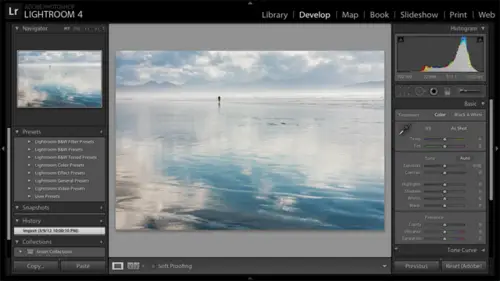
Lessons
Day 1
1Pre-Show Banter
07:02 29:00 am - Introduction: Why Lightroom®?
13:23 3The Lightroom Library Catalog
16:42 4Staying Organized
15:00 5Backing Up Your Library
11:12 6Importing Your Photos
34:20 7Preferences & Settings
28:57Settings Q&A
10:49 9Reorganizing Files and Folders
33:25 10Using Views and Labels to Evaluate Photos
45:00 11Filtering and Stacking Photos
13:37 12Assigning and Managing Keywords
31:42 13Keywording Q&A
12:43 14The Metadata Panel
14:38 15Searching for Photos
20:54 16Creating a Collection
15:25Day 2
17Day 2 Pre-Show Banter
09:09 18The Map Module: Assigning Locations
43:33 19The Develop Module
11:37 20Fixing Your Photos: Histograms and Cropping
22:02 21Fixing Your Photos: Spot Removal Tool
33:25 2211:30 am - Upgrading to Lightroom® 4
12:14 2311:45 am - Basic Developing in Lightroom® 3 & 4
21:29 24Basic Developing Part 2
19:43 25Color Adjustments
23:36 26Tone Curve Panel
18:59 27Making Subtle Adjustments
13:22 28Lens Corrections
10:54 29Local Adjustments: Partial B&W
13:03 30Local Adjustments: Portrait Touch Up
26:05 31Additional Local Adjustments
09:55 32Graduated Filter
24:24 33Bonus: Day 3 Preview
01:19Day 3
34Day 3 Pre-Show Banter
12:44 35Bonus: Recap of the Develop Module
08:44 36Virtual Copies
08:58 37B&W and Creative Effects
20:50 38Noise Reduction
12:23 39Sharpening
18:33 40Sharpening for Portraits
08:46 41Syncing Changes to Multiple Photos
17:53 42Autosync
21:09 43Creating and Using Presets
15:53 4411:45 am - Lightroom® and Photoshop
22:49 45Sharing Your Work
08:42 46Exporting for Web
16:59 47Exporting for Print
26:06 48Workflow Recap
40:50 49Thanks + Credits
07:02 503:00 pm - Lightroom® 4: Publishing
20:52 513:30 pm - Lightroom® 4: Video Editing
12:38 523:45 pm - Lightroom® 4: Book Module
19:36Lesson Info
Settings Q&A
so similar. If you let's say you spent three months doing this stuff in there. Like who? This It sounds like a great idea. I want to get all my stuff into X and P. Check that. Can you go into a light room to, like, go make all those ex MP files for all your previous work? Yeah, exactly. So let's go ahead and close out catalog settings. What I would do is we haven't even learned how to select photos. But let's say I I wanted to update all my photos. I would select them all, so I'll just do a commander Control s No, that's cancelled. Uh, commander Control A for all. And then I could go up to metadata save metadata to files. So this is for people that don't want to automatically do it. They just have it as part of their workflow. Um, I need to be I need to be taking care of a little bit more, You know, things done for me occasionally. So where we're actually going to start working here with the library module. Any other questions that came upon on that that I should address first? Yeah. L...
et's take a look. One second. Robert Robert V. How do you move your catalog? So light room recognizes it. What I would do is I would I would go find your catalog first. Right? So, light rum or edit catalog settings. General tab, click on the show button. So now I know I've got the bastard catalog here. I would drag it over somewhere else, and then they're multiple ways to get to the same place at that point. But the easiest way to to show you is simply to say, come into light room. It's still gonna point to your old one, which may or may not be there, but you can go up to file open catalogue and open the the Eller cat file that's sitting in that other place. If that wasn't as articulate, probably wasn't as articulate as I would like it to be. But I do have a blawg post out there on moving your light room catalogue. So feel free to search. Search my blawg for that post. That's great, because we have a lot of questions about that. Okay, question from Sam cops. Do I lose information when deleting the ex MP files or is Thean faux maintained in the catalogue. The information is still in the catalogue. And from Jim and or I. Could you just say again how to apply the ex MP to all previous stored photos? Sure. Absolutely. So what I would do is in the catalogue section here on the left hand side. If we click on all photographs we're seeing in the grid all of the photographs in our entire light room catalogue. Okay, so next I would select all those photos so I could do control or command a for all. Or it could go up to edit. Actually, I guess I have. Oh, no. Sorry. Head it. Select all okay. Or control a command to a So now I've got all those photos selected. The next step is to tell light room to save that work out to ex MP so I could use the shortcut control or command s for save. Or it could go up to metadata save metadata to files another question. I'm sorry, my books, this name. But can multiple catalogs be combined? Hey, exist. Looks just okay that time. Lucky my good. Now Okay, okay. From excuse Can multiple catalogs be combined catalogs. I have catalogues done on different computers that are now on one machine. Yes, definitely. What I would do is I would open up light room with your one. You want to be your master catalogue, and then I would go up to file import from another catalogue. Okay. And then you're gonna find the Eller cat file for that second catalogue that you want to bring in. So it will bring in the, you know, all of the information for all the photos sitting out in that other catalogue. Once you've got it incorporated, and you're sure that the process went went smoothly, then you could go ahead and and delete all of the smaller ones that you brought in. Yeah, along with that question, if you want it to take a certain Siris of photos out of your main catalog because they were just too much for it. And you you just wanted to put that brick wall up, okay? But they were in multiple locations or different things. How could you easily get those out into their own thing? Would you individually take each day and make its own catalog and then have to merge them because that's what it seemed like I was happening. Do when I was trying to do the Oh, um, some of the skills we haven't quite built yet. But here in the folders panel, let's say I wanted Let's just say, 2006 and old photos to go into another catalogue. I could click on 2006 year and then controller command click on old photos to select those two folders. Or I could select a whole group of folders, and then I could select all of these photos and go up Teoh file. Uh, export is catalogue. Okay? Sex is that Onley? Enlighten for about. This is an option, Okay? I don't know. A light 12 I think it's even in light room to Yeah, I guess my question is kind of similar to hers. I import my images per shoot, and I label them clients and then the name of the date by year. So you're explaining to put them all into one catalogue. How can you import them on your computer with that same scenario? Client date, year, whatever. But then also have on one catalogue in light room so you can organize because I know I'm constantly making, like, sample folder of images to put on a website or well, having them all in one catalog. Look, right now I have a catalog built here that's got my Victoria shoot from 2006. I got a 2012 folder with a studio shoot. I've got old photos, so I have a lot. You know, I have all of these different folders of photos in one catalog, so I can reference any of them. Um, now, I think at the end there there was a part about wanting to pull together photos for various purposes that gets into collections, which will go into this afternoon. Okay, Maybe that's what I'm thinking is collection because I have lists of them. Yeah, exactly. And we're gonna get into a really important lesson in just a little bit on. You know how to use this folders panel to reorganize and clean things up in all that. Okay, so let me just talk a little bit about what we've got here in the library module up here in the top left. Well, first of all, we have panels on the left and the right, the module pickers at the top here, so I can select a folder of photos, and then I can easily move to any module that I want to work with. Okay, I've got a navigator panel appear in the top left. That just shows me the photo that I have selected here, and it helps me to zoom in. So we're going to do that. Let that later. So right now I don't need the navigator panel, So I'm gonna click on this downward triangle here to collapse it. So all of these panels have triangles in the top left that allow you to collapse and expand. Right? So the catalogue panel is a summary of everything in your catalog. The folders, panels shows you the exact same photos based on where they live on your hard drive. So all photographs shows me 219 photos. If I got my calculator out and I added up the numbers in the folders panel, they would add up to 2 19 Some people think that that means they have a duplicate copy in their catalog, not the case. It's the same 219. It's just This is a summary. This is based on where they live on my hard drive down below. Here I do have collections to pull together groups of photos. We'll talk about that later. Published services for uploading to Facebook and Flicker and other services will get into that. So the left hand side here is to manage your photos. Select photos, reorganized them, pull them together. The right hand side assigns information to your photos so you could do some quick development work. This is where you'll do your key wording. You manage your keywords for the Q word list panel, and then the metadata panel is at the bottom. I'll get into those a little bit more detail, but the right hand side is for assigning information. We have a filmstrip here of the bottom that shows us the same photos that the grid shows us. If we're in grid view, which is thumbnail view here now, while I'm in grid view here, I don't need the filmstrip, so there's Ah, if I can fight with the doc here, there's a little triangle at the bottom center of the filmstrip that you can collapse toe hide the filmstrip. You could in fact, do that for any of the panels around the edges of the light room screen. So for we're not gonna work with these right hand panels for quite a while, so we can click on the right, the triangle to the right to collapse that panel. We're gonna be in the library module pretty much all day so we could collapse this top panel. Now there are shortcuts for this. If I hit Tab, the left and right will collapse and expand. If I hit shift tab, all four will collapse and expand. So I do have a one page pdf of my favorite light from shortcuts. Maybe there's a way we can. We can get it out to people or is part of the product, whatever, whatever it may be. But those air definitely on there. And, you know, there were a lot more shortcuts than that I will have time for and that, personally, they're a lot more than I have the bandwidth for it couldn't remember them all
Class Materials
bonus material with purchase
bonus material with enrollment
Ratings and Reviews
Miguel Lecuyer
Great workshop! New to Lightroom and found it very helpful. Saved me a couple hundred dollars and time by not taking an evening LR class. Creative Live workshops match my learning style perfectly. Laura is awesome! My only complaint is maybe Laura can use a PC next time which is what she seems more comfortable using. Her shortcut mix-ups on a Mac were making me a bit dizzy :)
a Creativelive Student
I cannot express enough how impressed I was with Laura and this class. I learned more in the 3 days of this workshop than I did in all 6 weeks of a class I took online that cost three times as much. I left not only impressed by the class but MOST importantly - refreshed and energized to put my new knowledge to use! Thank you for that!!!
a Creativelive Student
Excellent workshop bar none. I learned more about Lightroom than I did from any other tutorial/workshp that I previously encountered. Thanks Laura!