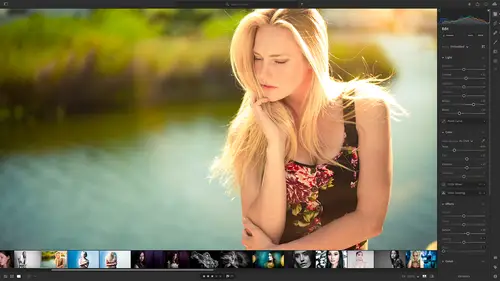
Lesson Info
16. Adding Titles and Captions to Images
Lessons
Class Overview
01:41 2What is Lightroom CC?
06:55 3Adding Photos to Lightroom
08:50 4Organizing Photos in Folders and Albums
09:11 5Adobe Sensei – It’s Magic
04:42 6Date and People View
06:15 7Picking Winners
08:45 8Filtering Images
06:17Using Photo Merge for HDR and Panoramas
17:48 10Edit using the Enhance Feature
04:26 11Editing Images: Global Adjustments
28:13 12Editing Images: Local Adjustments
23:45 13Copy and Paste Edit Settings
03:43 14Using Presets
13:12 15Integration with Photoshop
07:07 16Adding Titles and Captions to Images
04:51 17Exporting Images
08:04 18Sharing Images
08:20 19Creating a Slideshow
03:10 20Sharing Images with Gallery
04:31 21Sharing Images with Adobe Portfolio
08:24 22Sharing Images with Adobe Behance
08:51 23Sharing Images with Adobe Spark
05:14 24Sharing an Edit
07:13 25Sharing Images using Connections
05:08 26Migrating a Lightroom Classic Catalog to Lightroom CC
06:19 27Syncing Images with Lightroom Classic
04:39 28Class Wrap Up
01:34Lesson Info
Adding Titles and Captions to Images
adding titles and captions is very simple in lightroom. Why would you want to do that? Well, we're going to begin exporting our images and getting them out to the world and doing all kinds of things where other people will see those images either in web folders or whatever. And so what you wanna do is you want to be able to add a title and say maybe this is Theresa senior graduation photo or this is my vacation in the Bahamas, whatever it is. And when you export or you publish the file, you want that information to automatically show up and so you're adding extra information or if you're a journalist or something, that information can be exported So that when it's your images printed in the newspaper or magazine, they know exactly what that image is about. So how do we add um, titles and descriptions and things like that. So let's go in to lightroom and you'll see that this is the Photoshop file. So I forgot to show you that um, at the end of the last session. So that has come in here.
And one thing to note is that whenever you're doing round trips or anything, the file sinking so you can see one photo is sinking. That will delay things coming in. So that one of the reasons we didn't pop back over here and show you that coming in was because it was sinking. We had to wait for it to stop sinking. But there it is. There's our Photoshop file and it is a stacked file, you can see the original and the crazy brush that I did. And so there you go. There is our Photoshop file. So what if we wanted to add a title and a caption? So let me get a different picture. Something a little bit more interesting. So I'm gonna go down to my, some of my portfolio images here and I will choose maybe this. So this is a little lizard. So most people don't know that this is a lizard because it doesn't look like a lizard right off the bat. You sort of zoom in. So I'm gonna go down and there's this little I for information down here and it has all the excess data and the I. S. So and shutter speed and image dimensions and title and copyright information. All that kind of stuff. So you can add extra metadata to your image right here. I'm going to type this lizard in the water. Um and then I'm gonna add a caption to this. This was a lizard I saw swimming in the water. Um and the Bahamas who knew they had lizards. You can type whatever you want. So you put a little caption there. I can put in the title and a location. I think this is actually in Galapagos. But let's just pretend this location was nasa in the Bahamas. The city is Nasa and the country is Bahamas. So I have uh just some information. So later on when I'm doing different things. You can even actually go in and pinpoint where this is on a map. So I don't want to do that right now. I don't want this to pop open, but if you have the exact address it would show up here, which is sort of cool. So I've got some information here on this little guy and maybe this here. This is a little dog, a little dog, cute dog in Mexico. There we go. So we've got some of that stuff and so you can add whatever information, location, information, city and state. Um by the way, this location, information in the city and state. If we go back to our grid view and we go back to filter and we go back to location. Now notice we have Nasa Nassau Bahamas, the Bahamas. So all the stuff I just typed in their shows up under location because I typed it in. So if I go to all photos, this is just my animals, my beasts here. That's why it's only showing the Nassau stuff. Um so that will all also show up tongue twister. The other thing is you have to wait for your images to sink for all of that information to show up. So we're still sinking that Photoshop photo that we edited earlier. So um that and some other metadata. It's gotta sync up. So as you're working in the cloud, sometimes you got to take a coffee break, let things sink before you have the full editing capability. um, and creation capability that you want. You just have to let everything sink up so you really want to have a fast Internet connection. Okay? Now that we've done that, we need to get our photos and start showing them to the world. We're gonna do that next by learning how to export images.
Class Materials
Bonus Materials with Purchase
Ratings and Reviews
Susan H
What a great class! I've started & stopped a few Lightroom classes up until now, but generally gotten bored, confused or felt I needed to step away to learn something else like Adobe Bridge first. Mark is a great instructor, engaging, specific & very clear with his explanations. I finally feel confident to play in Lightroom instead of feeling constantly overwhelmed by what I don't know!! Awesome! Thank you, Mark, you've also inspired me to dream about travelling again now the world is opening back up :)
Robin Spencer
I'm glad I bought this course. It was very basic but just what I wanted. My plan was to see if Lightroom could replace my current Lightroom Classic. Some of Lightroom functions are fantastic it looks like many of the functions I use with Lightroom Classic are just not there. So in short Mark answered many of my questions.
Glenn Pierce
Excellent fundamentals course on Lightroom! I really enjoyed Mark's teaching style which is easy to follow and very relaxed :-)