Basic Editing in Lightroom CC: Color
Lesson 10 from: Lightroom CC: Organizing Your Digital Photo LifeJared Platt
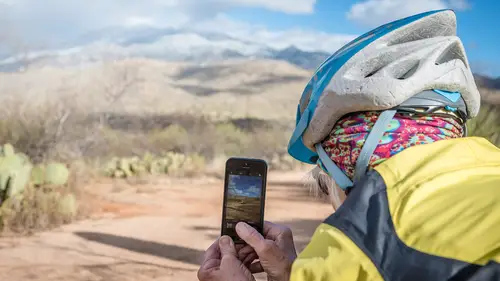
Basic Editing in Lightroom CC: Color
Lesson 10 from: Lightroom CC: Organizing Your Digital Photo LifeJared Platt
Lesson Info
10. Basic Editing in Lightroom CC: Color
Lessons
Class Introduction
02:25 2Creative Cloud Construct
31:15 3Lightroom Classic vs. Lightroom CC
11:16 4Importing and Organization
10:06 5Folder and Album Creation
03:08 6Image Selection
25:17 7Connectivity and Data
14:29 8Finding Images in Lightroom CC
12:05Basic Editing in Lightroom CC: Light
17:17 10Basic Editing in Lightroom CC: Color
09:34 11Basic Editing in Lightroom CC: Effects
03:25 12Basic Editing in Lightroom CC: Optics
03:46 13Basic Editing in Lightroom CC: Crop and Straighten
03:32 14Basic Editing in Lightroom CC: Clone and Healing Brush
11:21 15Basic Editing in Lightroom CC: Gradient Tool
07:03 16Basic Editing in Lightroom CC: Radial Filter and Brush Tool
17:38 17Working With Presets
13:17 18Basic Editing in Lightroom CC: Geometry
09:44 19Going Beyond Lightroom CC Into Photoshop
06:37 20Basic Editing in Lightroom CC: Dehaze Tool
12:37 21Photoshop Connection
07:07 22Lightroom CC Mobile
14:46 23Lightroom CC - Mobile: Settings
11:11 24Lightroom CC- Mobile: Basic Editing
08:04 25Lightroom CC- Mobile: Localized Adjustments
12:03 26Lightroom CC- Mobile: Curves
04:04 27Lightroom CC - Mobile: Cropping and Gradients
05:00 28Lightroom CC - Geometry
07:38 29Lightroom CC : Keywords and Tracking Images
13:48 30Using Lightroom Mobile Camera
14:05 31Lightroom Mobile: Importing Images
20:34 32Lightroom CC - Mobile: Color and Brightness
31:17 33Sharing Images on CC / Web / Mobile
07:31 34Sharing Images Using Adobe Spark
07:08 35How to Use Adobe Spark Post
06:23 36Sharing Albums in Lightroom CC
06:00 37Editing in Lightroom Classic
14:45 38Sharing Images From Lightroom Classic
21:40 39Differences Between Lightroom Classic and Lightroom CC
11:14 40Lightroom Classic and Lightroom CC Q&A
19:33Lesson Info
Basic Editing in Lightroom CC: Color
So I've got my Temperature and Tint, now it's time for Saturation Vibrance, now Saturation Vibrance are two different tools, that do similar things, Saturation is, takes every color and increases the vibrancy, or not the vibrancy, but the intensity of that color, so if it's blue, it gets bluer, if it's green, it gets greener and it gets thicker and at one point, if you go too far with it, it will look really gross, right, so we don't wanna do that, but watch, if I take Vibrance way up, do you see how different that is? Her skin tone is not super, super, super orange, it's a little too orange, but it's not incredibly crazy orange, so again, I'll go to Saturation at 100% and see how orange her skin is, looks very bad, right? Well, let's go all the way to set Vibrance, you see how it stays a little bit more natural, that's because they're two different tools, Saturation takes everything up saturation-wise irregardless of what it is, whereas Vibrance is an intelligent tool, that sees skin ...
tones, it looks for things that are already vibrant and brings them up, so like the trees, it's gonna at the trees and go, oh, that's green, that's trees, I wanna bring that up, so it's gonna make the greens and the blues come up, but the yellows and the oranges in her skin tone are gonna be protected, so it's gonna keep those down, so it's protecting the skin tones and it's trying to make everything else a bit more vibrant, so if I'm gonna use something to try and pump the colors in this photograph, I'm gonna use the Vibrance tool, because the Vibrance tool allows me to get a much more natural, yet beautiful color out of the photograph. Saturation is something that I use in the negative, so I always take negative down, or our Saturation down, so if I'm gonna use Saturation, it's gonna be to kind of soften the entire, overall look and notice that I'm using the two of them together, so I'm using the Vibrance and the Saturation together, take the Vibrance up, Saturation down and I get kind of a film-looking, photograph look, 'cause film was always a little more muted, unless you were using like Velvia, Provia or something like that and slide film, but that film look, the negative always, negative color film always looked a little bit softer in its color, so I can take the Saturation down, but then if you take the Vibrance up, what it does is it says, okay, we're gonna take all this down, that the whole color tones, the whole palette is gonna go down in saturation, but then I'm gonna pop the greens and the blues, so that they stick out a little bit more, so you can use the two opposite each other and it still makes a lot of sense to do, okay. So I've got my Color set the way I want and by the way, this is where you would work with black and white, so if you wanna turn this to black and white, you just click on this Black and White and now all you have access to is Temperature and Tint, because Saturation Vibrance don't make sense, if there's no color, so then the question is, well, why does Temperature and Tint make any sense, if it's black and white? And that's because all this is is a Black and White filter over the top of a color image, so the underlying color changes the Black and White, so watch what happens if I take Temperature up, see how it changes certain things, like the greens gets brighter, her face gets a little brighter, right, if I go down, see how it changes different things, 'cause the shadows are starting, her dress starts to come up a little bit more, his suit, which is kind of bluish starts to get brighter, see that, whereas if I go this way, his suit doesn't get any brighter, because his suit is mostly blue, so I can change by using the Temperature and the Tint, I can change the way the contrast looks in the Black and White image, so using Temperature and Tint under Black and White is fairly helpful, but the other thing that you should know about is in this area, there's this little wheel right here and if you click on that wheel, you get all of this, this is how you determine which colors are brighter and darker in Black and White, so you can see that you've got all of these colors, reds and blues and aquas and magentas and things like that, so I'm gonna take that and I'm gonna say, okay, let's right now it's on Auto, right, so that's what the Auto does and I'm not a real big fan of Auto, so if I double-click any of these, they just reset, you see how they reset every time you double-click, so let's just take this to zero and if we're at zero and I want say, her skin tones to brighten up, then I can just take the Orange, see that, her face tone is in the orange, so I can brighten up the oranges and maybe a little bit of the yellows, but then I can also come here and grab the greens and see how now I'm dealing with the trees, but I'm not dealing with her face at all, so I can make the Green go down and the Aqua go down and even the Blue, watch the sky up here, if I take the Blue, I know the sky is blue, I want the Blue to be darker and so see how I'm bringing in the sky now, so the sky is darkening, because it's blue, so I can take Blue and Purple and Aqua down and that helps to bring that sky in and on a black and white photograph, I'm not too concerned about being like, I don't want it to be like a dark, dark, dark, dark blue sky, I just want it to, I just want the edge of that sky to be grayish, rather than just pure white, so as a Black and White image, I can really manipulate without having to go in and brush in brightness on her face, I can bring her face out, I can drop down the shadows, I can play with the greens and the reds separately, because it's an underlying color, that I'm messing with. So, let's go back to the Color though and you see that when I go back to Color, all those settings that I just played with disappear, because now we're dealing with Color, so it goes back to the way I had things set, but look, that little circle now turns to a Color helper here, so when I'm in Color, I can change the Color of something, I can change the Hue of particular colors, I can change Saturation and I can change Luminance, so for instance, if I want her to be a little bit brighter in her skin tones, I can just take that orange Luminance up and see how I'm playing with the colors, again, same thing that I was doing with the Black and White, but now I'm looking at the colors and I'm telling it, I want my orange image or I want anything that's orange in this image to brighten up and maybe the reds as well, but I want the greens to darken, so I'm gonna take the Green and see how I'm making those trees a little bit richer and darker, so they're not quite as you know, glowing green, they're more of a rich green, so I can play with that and I can also go grab the Blue and see how I'm making the sky more blue, just by bringing that Luminance down, see that? So I've got a lot of options here inside of my Color to make my image really look the way I want it to look. Okay, so you have all these options, Temperature, Tint, Vibrance, Saturation and then you have all of these, so you can also, have you ever had a photograph or someone has just like a red nose or their whole face is like really red, cause they're sunburned or something like that? So that's the time you would go in and say, I need the Saturation of red to go down and if you just go grab Red and drag it down, that whole, the guy that looks like he's just a bright red bulb is gonna just, it'll go down, 'cause he's the only one that's bright red, promise, unless there's a Santa suit in the picture and then suddenly that will start going down too, but I'll show you the example, so if these purples here, I can, or magentas maybe more to the fact, I can, see how I dark, I can go, (laughs) they're black and white now, 'cause I removed all the color out of Magenta, so you can see that rose now has no magenta in it, so we don't wanna do that, but that gives you an idea of what you can do, so you you can play around and if I wanted to, I could say, I want those roses to be a little bit more poppy, so I can do that, I just have to make sure that their faces don't get a little bit weird, because if you take Magenta, sometimes like magenta is in your face and like little patches of magenta will show up in your face, so be careful of that. Alright, so I'm gonna leave it as is, so you understand now how to deal with your Color and you also know about this little panel here, that helps you work on targeted colors, but it's the whole photograph, it's not just that rose, it's any magenta across the whole photograph.
Class Materials
Bonus Materials with Purchase
Ratings and Reviews
JennMercille
This class blew my mind! As a full-time professional photographer, with a very complicated workflow (that is next to impossible to explain to my assistant) I cannot express how essential this class is to overhauling and simplifying my workflow. I am so excited to finally be able to split my workflow between multiple laptops and work stations WITHOUT having to build a server at my studio. I love that I now have a framework to start building a new organizational and backup system that I can easily train others on, and mobilize quickly. With all of the changes and improvements that Adobe is bringing to Lightroom CC & Classic, this class is integral to understanding and utilizing the program to its fullest potential! Jared Platt is a wonderful teacher and this class especially is perfect for novices and seasoned professionals alike!
a Creativelive Student
I was lucky enough to participate in-studio for this class. Jared is a great presenter and broke down the complicated Lightroom CC vs. Lightroom Classic changes. His conversational style of presenting kept things interesting and participants involved. This course was much more than just learning what the programs do. Jared walked through sample workflows to show when and why you would use the multitude of sliders and editing tools within the program. The course is worth every penny! Topics will remain pertinent well after newer versions of Lightroom CC and Classic are released.
agcphoto
I won't be able to watch all of this, but I purchased it anyway. Jared's ability to address the technical as well as the artistic aspects of Lightroom is unparalleled. He is one of my preferred presenters, especially for Lightroom. I especially appreciate how he has clarified the differences among the versions of Lightroom that are available. Thank you Jared!