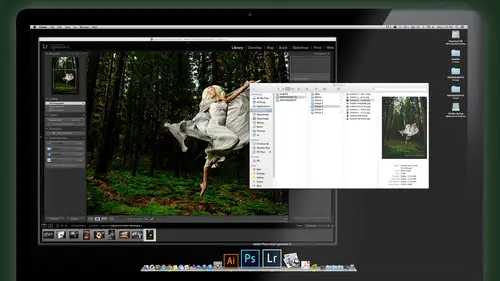
Lessons
Day 1
1Class Introduction
24:29 2Lightspeed Workflow Overview
39:04 3Skype Call Testimonials
16:13 4Backup Options and Safety
19:00 5File and Folder Management
16:36 6Job and Client Tracking
31:27 7Enhancing Presets
17:47Lightroom Preferences and Watermarks
32:11 9Renaming and Export Presets
27:54 10Basics of Making Presets
36:49 11Assigning Metadata and DNG Conversion
20:00 12Editing Workflow
24:33 13Overview of GoodSync and Kumu
31:38 14Labels and Quick Enhancing in Lightroom
32:53 15Editing with Lightroom
22:39 16Photoshop Integration
27:53 17Compositing in Photoshop
33:50 18Publish Services
20:11 19Slideshows and Orders
36:38 20Albums and Soft Proofing
19:57 21Portrait Workflow Part 1
32:22 22Portrait Workflow Part 2
24:56 23General Q&A
11:44Day 2
Lesson Info
Backup Options and Safety
setting yourself up the first thing we want to talk about his hard drives because everybody wants to know, you know, backup hard drives, and how do we do all that kind of stuff? And it could be very simple. And I'm gonna kind of outline a few, uh, possibilities for you, depending on whether you really are have spree simple me means needs. You're not doing huge volume. You don't have, you know, money to invest in servers and all this kind of stuff so we can start off with the basic and this will work and this will keep you safe. And it simply looks pretty much what I've got for my set up here today, which are too little portable hard drives. Everybody's familiar with these. And the idea is that on the one main drive, the first drive, which would be this one or this one doesn't matter matter. That's your main image storage. All your client stuff goes in there, and I'm going to show you what's on that heart set up in just a minute here. Once we kind of get this big picture concept of the ...
hard drives, so you always want to keep it external separate from your laptop again. Where I told a story about my laptop got stolen. If I had my client stuff on their, uh and it had not been backed up, whatever. I'd be in deep doo doo. Right? So you could say due to live, right? I think so. Double check on it. But it also just technically makes more sense to have the images here so that you can move to another computer. You maybe haven't assistant. You know, I worked on these. I want you to finish him up. Here's the drive. You go take it, work on it. I'm gonna do something else on my laptop. Right. So having its separate, uh, just makes a lot of sense also because those those drive this might be a terabyte. But maybe you've only got 500 megs free on your laptop. That's it. You can't really expand it. And eventually it will take no time to be to fill this up and then you have to worry about cannot get a coffee, that off to another drive. So just start with it on a drive. When this fills up, just get another one. They're getting cheaper and cheaper. If you buy it next week, it's going to be cheaper than you bought it today. Probably so hard Drives air come down in price. A terabyte hard drive you get for under 100 bucks easily. It doesn't make sense to Teoh clear them and reuse them and all that stuff. Just fill it up in an archive. It so that's part one. The second part is you need a backup of that because, Okay, now you have one copy of your images on that little drive. What if some happens that Dr Well, if you lose the drive, What if it crashes? And they do, they crash. You've gotta have a backup copy of those images. So that's why we have a second portable hard drive. Okay, so this would be your minimal working set up. Of course, once those drives air filled you by tomb or drives and do the same thing, fill those up and those get filled. So it's just buying the biggest drive you can get in a portable, which may be one or two terabytes. Um, fill those up and don't worry about it. Will take a little while. to fill them up and then do it again. So again, this is simple. Set up. It's not the most efficient because you have to. These little drives don't hold as much as the bigger raid drives, which we'll talk about. But it's a good start and it's pretty safe. Way to work and it's portable. I can take this on trips. I go to Africa and we did our workshop in Africa. Um, I just took this little set up to little hard drives. My laptop and I could download images every night after we shoot, have them all backed up by store, one with me on my body. When I'm traveling, the other one stays in the hotel room. So my hotel room got broken into if I got fell in a pool of angry crocodile water or whatever I still got. My image is back on the other drive in hotels to keep them separate. All right, so the key thing here is the little program called Good Sink. This is not my program. It's just one that I use that I like, and I've tried a lot of different sink and their other software. If you guys have a backup or synchronization software? Ah, that you already have put it to use because it a lot out there. The one thing I do like about good sink is it's really flexible and that you can set it to automatically just watch the drive. And any time you make changes to this first drive, it just says, Oh, he changed the additive file, Copy it to the other one. Don't have to think about it just happens in the background. Or I can say, whenever I plug in my second drive, it didn't start backing up automatically. Or I can say, every hour, every hour and 1/2. Just do a little backup. So you a lot of flexibility in how it backs up for you. The simplest. There's just two settings, and I'll show you the program is pretty possible. They're just two things you gotta set to get an automatic mirror back up like this. The other thing you can do with it with good sink, which I'll show you, is well, as I can tell. Good sink back up my entire computer to my cloud server in my office all the time. I talked about that earlier, or as long as I'm online, my computer is sending information to my home server. My office server. Um, how much? 24 7 is almost in Peter's on, and I'm connected to the Internet. So that way I always got up to the minute backups of my cold computer. You got a question? I see her. The other two hard drives that you have now they daisy chained to each other or they both in separate USB ports. You could do it either way. I got ones on a FireWire port. Ah, this one Here's on FireWire. This one's on USB three. OK, but they're both set reports. But if you have the same interface with a daisy changeable port, you could daisy chain doesn't matter. Yep, I work. All right, so that's your That's your bare bones. Basic, pretty safe system. Uh, as long as you keep those two hard drives in separate places when you store them, you might want to take one home with you. If you work in an office, keep one of the office. It's a good idea to keep your things at different locations. Then you'll be pretty safe. All right. Here's a little better system, and this involves having, ah, separate location or it could be at the same office. But having a server, which not really a server, you don't have to set this up, but just a separate computer that's connected to another hard drive. And this is how good Saint can actually send that over the Internet and back it up. If you're traveling or off site, it can actually back up this drive to this Dr. But you have to have a computer somewhere in the mix for it to do that. A Mac mini, even an old If you have a laptop in your upgrading your laptop, you don't need the fastest latest Mac to do this. Just some core of or Mac. You could get a PC computer that you can leave on location connected to a hard drive and the good saint can talk to, and that's all. So that's like a poor man's server set up, basically, is another unused computer at your other location or could be in the same location. This can work if it's all in the office to, but the nice thing about this is you can go off site, work on your images and know that they'll be sending them back copies back to the office or wherever you keep it. Okay, that's one. The other option is to have what's called a nass, which is network attacks attached storage. And that means it plugs right into your network at home. We're office and stand alone, meaning you can send stuff to it and reach it through the Internet without even another computer, because it actually has a little mini computer built into this so this could work. Either way can plug into that computer. It could just sit by itself, plugged into your Internet connection at home or your office. Um, and this drive can talk to it, or your laptop can talk to it and send stuff. And that's what I've got set up is I've got several different versions of these things in my office, and my laptop right now is sending backups to that, and I can set it up so that these Dr will send backups that if I want or wherever between the two okay, it's no starts. It gets a little confusing, but is that kind of makes sense so far. You guys okay? Cool. So those are two different options, and I'll tell you a little more about couple models you could take it. Look at for those raid Nasty. I didn't talk about what raid is yet. Which I will talk about two here. Okay, so here's kind of what your system might look like in the big picture, your computer, all of your your catalogues. And this is slightly different from my workflow before and those of you out there on the Internet who have used my work flow to some point or some configuration of it. This is This is the new kind of a different thing that we've implemented here based on some of the new technology we have, which are cloud services and personal clouds. You know what I mean by clouds. You guys often with cloud term, right? So cloud. Typically, we think of Dropbox. Something like that. Were you in store automatically? Whatever you put in a folder on a computer gets boom sent up to the Internet and stays there. The problem with that is the storage is pricey. You're gonna store terabytes of information. It gets pricey. So the solution now is called personal clouds, where you can actually set up the same system but on your own computer, in your office or home, and you can treat it the same way, like a drop box you can put. But you can put whatever you want and there as much as you want, and only thing it cost you is your hard drive space. And, of course, your Internet transfer, whatever it takes. So what I've do now is I have all my catalogs on my laptop in a cloud shared folder. This cloud share is set up with my this thing we're here amusing is called Sin Ology DS to 14. There different models to 14 meters, two drives in it. This is a stand alone do hickey. It creates a cloud folder on my computer. I'll show you, and I put all my catalogs in there. The cool thing about that is now I have access to visually see, and if I want to minor edits to all of my images and all my catalogs, regardless of whether I'm attached to my hard drives so I can take my laptop, take off my hard drive, sit on the airplane work on my all my images, pull up any catalog from any client there are. They all kept the catalogues on Lee on my hard drive. The images and everything else has kept on the image drive. So it's a slight departure from my previous work flow, where I kept the catalogue inside the image folder for the client. And I do that for this very reason is that I want to be a little more mobile and I want to be able to have. Since I have this cloud share that's all backed up. And it's also accessible on another computer so I could go on your computer, log in to my cloud account, open up the folder, all my light room catalogues would be there, pulling over, opened it up and start working on a job. And then when I'm done, close it up, log out of my account boom, give you back your computer and move along, and no one will know the difference. Okay, so it gives me a lot of flexibility and working mobile, and I think that's kind of the way my life has gone is I want to work from anywhere and I think a lot of us are like that. You know, we may go toe to client a coffee shop, go to their house to a presentation. We want to travel and work. That's kind of building your lifestyles. I can work from anywhere and be efficient. Okay, So catalogs everything on the laptop. The images get onto a job image folder when that's full, maybe I go to the 2nd 1 and that's full of go to 3rd 1 And these are all sink to be a good thing to this ness at the office as well. So this is the images are backed up. My catalogs are backed up. My entire computer backed up all too. There. For the most part, it's completely automatic. So you don't have to really think about it. The only part is not automatic is that if you switch hard drives, you had a new hard drive. This is full. You just need to tell Good sink. Okay. Now watch the second hard drive back this one up to and when she set it up, and it just watches it from that point on, Okay? Questions up to there. So far, surely in New Jersey. Do you have tow publish info from his raid to make it available on the Internet? Published info from the raid to make it available on the Internet. There are settings you have Teoh. Basically, you log in like, for example, this sin ology system that I'm talking about here, that with your own personal cloud, there's a site you go to on the Internet, and you have to log in to set up your own account so only you can log into it and then it opens up and there's basically a window that shows you all your files, just like almost like on your Flander. So you have to set up an account and log in to be able to get to it. So it's not like it's publicly out there, but you do have to log in, able to get to it, but the that's one way to do it. But the cloud folder here, which I'll show you were gonna get to that is ah is like Dropbox to fold it on your computer and you just act like it's on your computer. Just use the files right there, right? Okay, One guy I Mungai. That's Japanese. Okay, so here's Here's some options for you just happen to have one right under my desk. LeBlanc. This is a drove Oh, this is very popular. I have some of these. They're they're nice. Option. Not the only option, but it is a nice option. This stores five hard drives, and the five hard drives work together, and you can hot swap them when it's running. You can change out, doesn't get starts to run out of space. You take this one out. Put in. It's a two terabyte, putting a four terabyte and then boom. It starts to rebuild and you have more space. So it's really flexible in that way and that it's easy to upgrade and change and add more drives or add storage. This is what's It's a type of raid, and for those who don't know what raid is, this is really important because Raid means it's a redundant array of independent drives, which means that these drives act together is one Dr. But if a driving here crashes, which they will eventually I've had this happen many times over the years of Dr Crashes, you don't lose everything. The other drives supported. Back it up and you can still keep working until you can get a new drive in there. Put the new drive, it starts to rebuild information, real builder, and then, boom, you're protected again. So this protection from Dr Failure, it doesn't back you up unless you actually put stuff on there. But it does protect you from, ah, hard drive crash, which is really important because they will crash. Trust me, if you haven't had it happened yet, it will happen because I've had numerous hard drives crash for whatever reasons, from all kind of manufacturers. But when you have an array drive, which I've had him crash in the dro bows and other ones before, it's a pretty simple deal. You buy a new hard drive, pulled a bad one out, but the new one end and you wait a few hours for it to rebuild and you're good to go again. So that's one option. This is another brand, which I have one of these, and I really like this one a lot to us from other world computing coda Mercury Elite. This is a four bay very similar kind of functionality. Um It's real simple to use same kind of thing. You can pull one drive up. It's only holds four drives and holds five drives. More storage. There you can buy those an eight day or whatever, and if you're kind of serious about your business, I would consider investing in something like one of these as your main storage. So that way you would have working on this your portable thing. This backs up to this instead of this little drive you follow. So this becomes like your main portal for all your stuff. Because it's nice. It's redundant. It's backed up. You are. It's protected and huge storage. You could put four terabyte times five in here, and you get actually 20 terabytes out of that. If you were going crazy, Um, the 5th 1 is used for protection. 44 16. You get 16 terabytes of usable. So this is a nice This is I have several of these things in my office as my main image composite repository, and then I work in depending on the little dries when I'm going mobile and then the last one is the other one to talk about. This is the one that has the cloud services built into it, which is kind of cool. And, ah, this is from sin ology. It's a DS to 14. There's only two drives. You get these with the four like that. The big difference is this can stand by itself. Plug it right into your network. You don't need another computer. These have to be plugged into a computer toe. Work on others. I gotta either daisy chain it or connected or having a do a separate computer in my office or whatever to work in the previous slide. If we use that set up, you could have one of those raid NASA technology just in your office or even at home. If you work in an office, keep it separate connected to the Internet and then take this set up with you. And this will be talking to that through the Internet and matter where you go when you get home, or a T office when you're sitting in the same location than it's faster actually transfers faster their local network. Okay, okay, so these are just different brands. I have all of these in my own office. I use them all I like them all. This is a newer one that I just got. And I'm really liking this because of the cloud personal cloud that it offers, which I think is really cool that I can store as much as I want. And I think about getting another one with the four base. I have a bigger, bigger chunk of storage there to add onto it. A quick question. Yeah. Going back to your saying using portable hard drive us the working hard drive. Um, you're part. Get to that later. But so I was just thinking, when you're working through the files raw files or the engine files, do you notice Notice any slowdown or delay in accessing the files versus having the files on the laptop? Good. Quite. Maybe you have SST or on the hard travel laptop already? Yeah. Yes, speed wise. Yeah. Good. Good. Geeky question. I like that Speed wise to we time the transfers be here, actually. Yeah, and that's a good question. And they're really if you're using a fast interface like the FireWire on the Max Thunder Bowl like this is a I could do thunderbolt or USB three on this drive right here. USB three is even pretty quick. You shouldn't really notice much difference. You know, I don't but I noticed slight difference because, like, he said, actually have SS D's in my laptop upgraded my laptop. So I've got a terabyte SSD in here. So if I put stuff on here, it's like super quick. But it's not painfully different than running it off the hard drive, especially cause I'm keeping my catalogs on here on the SSD and the images themselves air here, which aren't access as much as the catalogue, is what's accessed a lot, the images themselves or when you actually do major export adjustments and things like that. So if you're using like a USB two, that's gonna be slow. I mean, you could do it. It's fine, but it's it'll be noticeably slower. But if you're using a modern high speed interface, I suggest Thunderball. If you're on a newer Mac, is really fast or USB three, or even even the FireWire 800. Still pretty good
Class Materials
bonus material with purchase
Ratings and Reviews
fbuser 471f6dc7
Amazing.... Amazing.... Amazing
smilies
This course has been more than helpful in the areas of organization and functioning more efficiently with my photography. Thank you for all you do Kevin Kubota and CreativeLive!! :)
a Creativelive Student
This course was really helpful for me to speed up my workflow. It gave me ideas about how to keep things organized and backed up, making me more efficient and my images safe.