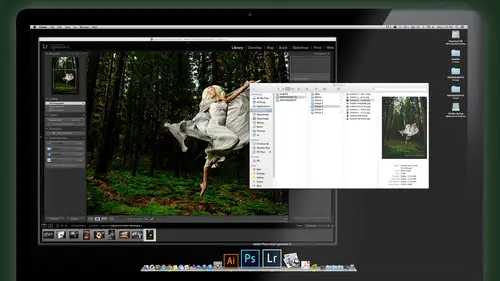
Lessons
Day 1
1Class Introduction
24:29 2Lightspeed Workflow Overview
39:04 3Skype Call Testimonials
16:13 4Backup Options and Safety
19:00 5File and Folder Management
16:36 6Job and Client Tracking
31:27 7Enhancing Presets
17:47Lightroom Preferences and Watermarks
32:11 9Renaming and Export Presets
27:54 10Basics of Making Presets
36:49 11Assigning Metadata and DNG Conversion
20:00 12Editing Workflow
24:33 13Overview of GoodSync and Kumu
31:38 14Labels and Quick Enhancing in Lightroom
32:53 15Editing with Lightroom
22:39 16Photoshop Integration
27:53 17Compositing in Photoshop
33:50 18Publish Services
20:11 19Slideshows and Orders
36:38 20Albums and Soft Proofing
19:57 21Portrait Workflow Part 1
32:22 22Portrait Workflow Part 2
24:56 23General Q&A
11:44Day 2
Lesson Info
Editing Workflow
Let's switch back to our work clothes. You guys can keep track of where we're going on here. Boom. We fixed the client metadata, fixing the time order I skipped. That's that doesn't apply to this job. But I'll show you that we batch renamed it. We converted the D and G now already to start editing, making that all the adjustments in the selections of the images that we want. Okay, so let's go back and do that. So the editing, what you keep seeing on my screen here is a little app. This is the IPad here. It's called the touch, and this isn't a good option that you can consider if you want to use your IPad for more than doing Facebook. Um, you could actually IPad as a controller for editing the images. So under screen, what you're seeing now is what my IPad looks like. And if you tap on it, your finger become, you know is going on there, and you have different loads that you can control. There's a navigation mode which urine grid mode, and in this situation I just swipe on my IPad and it...
scrolls through images. Um, as I go through here. If I was to double click, it zooms up. If I pinched my fingers together, it zooms back down like that. Um, I'm still in library mode. Now let's say I want to adjust this image. Okay, so this is the zoom thing here, so I zoom just pinched my fingers, and it's toggles. My zoom. If I double click with two fingers, it switches to develop mode. And in developed Modi can now quickly adjust. Okay, The black point with one finger shadows, two fingers, three fingers is my exposure four fingers is the highlights. Okay, swipe to the right goes to the next image. If I want to adjust the color balance, then I double tap with three fingers, and now I have the CEOs options. Just kind of pap popped up. There were kind of quick on the screen there. I'll type it again, but it's on your ipad if you switch the IPad to switch off the IPad view right now, if we could for think so. I've switched out to color. This is the fore. Finger tap gives me now access to temperature with one finger tent with two clarity with three vibrance with four saturation of five and contrast is a pinch. So in this mode right here, if I just pinch with my fingers, uh, you guys can't see. But then the image itself, it is changing the contrast lighter. I'm just pinching in and out, okay? And let's say I want to bring my overall exposure down. I went to the exposure mode three fingers as the exposure four fingers highlights five fingers whites, and after you learn it, it's actually pretty pretty quick. Pretty slick wayto work cause you could you could kick back and work from over here with your feet up on the table if you want and go. OK, let's go back to my grid view. Let's zoom. That image in doesn't get back. I want to go to the next image to just swipe through them. They want to adjust that one double click. I want to open up the shadows a little bit on that. Open up the exposure and the weights and those down a little bit. Shadows open a little bit for good. Next image that would maybe just exposure our shadows and next image. Let's open up that one all the way with shadow exposure. Okay, so it's a cool once you get used to the clicks that it takes me really quick, quicker than going in clicking and dragging and moving each slider all around. So it's a nice little tool. It's fairly cheap. It's called The Touch On You by the IPad app and then the the desktop companion App is free. I think once you have like that, have it's free just by at one time, and it's It's not very. I came exactly what it was, but it's not very expensive, but it's a nice a nice way to just quickly go through in adjust. Image is not necessary. I like it. I use it. But I'm gonna assume that not everybody has an IPad and has this program. If you don't want it to use it, that's just totally cool as well. Anytime you switch on, the nice thing about this program to is this is the interface for the touch. You can use it with final cut pro of your video editor um, I photo if you're just a basic I photo user with quick time or light room. So video guys kind of get into this, too, because you can use these things to do editing, video editing and stuff like that. I'm just focusing on light room. There's a little tutorials for all the little taps and things that work on here and takes a little while to figure it out. But it's actually really cool one time. Once I got used to it, I remember the basic movements. It's like you definitely saved me time. Okay, now I'm gonna I'm gonna not use that only because I don't want to assume you all have it, and we'll buy it. Let's do it the way that everybody can do it. But just know that that is a cool option that I like and I use. And let's go back into the light, the room. And I'll just quit the app so that we, uh from what? Don't see that in our faces anymore. Okay, Any questions? Before I move on a question from Joe, could you please give us some context when in the retouch workflow, you would apply the presets as far as if you were gonna do some skin retouching that would be done after the initial edit. So that's what we're gonna do right now in the next quick few minutes is go through and start marking images. So the first thing I did and that that will be answered a little bit. So we're gonna edit, wrote quickly, first, and then we're going to go through into a quick enhance and that would include the retouching and stuff like that and pass it to photo shop and all that stuff's gonna actually happen tomorrow in the first segment, I believe tomorrow. Great. So let's just finish this up because we're almost there and really quick. Could you please reiterate the name of the software for the IPad? The touch, the touch. Very simple. All right. So starting off with editing, the first thing you want to do is decide what's a keeper. What's a loser? Okay. And just like a dog, when you want to mark your territory, you pee on it, right? So we're gonna pee on it. If you want to keep the image, you pee on it so you can quickly blow them up. I use the space bar in library mode to see my images full screen. Okay. And either using the touch for just using your keyboard. Used the arrows. I have one finger on the P so I could pee on it quickly. One finger on my right and left arrow buttons and weaken. Step through them now. So I'm looking through images. I like that one. Possibly. I pee on it. Keep moving. Going through. I want to toggle between two other ones that wanna pee on it. Okay, That one will compare. Will refine this later. Right now. That was she smelling her armpit? Don't like that. Okay, now it's kind of cute. So as I'm going through, I'm just doing what we talked about editing earlier. Look for your Mona Lisa. I'm going by my first impression here. If its potential, I pee on it. Then we'll go through. We'll refine those collections down to just the Mona Lisa images. But right now, if it feels like it might work for you market and keep going, Okay? Another little trick. If you don't want to use your right arrows and you're doing this, turn your cap. Lock on and cap lock means auto advance. So as I'm looking at an image, if I pee on it, it will market and they move to the next image automatically for me. All right. So I don't have to choose every single one. I'm gonna just bypass some of those That one's potential sounds potential potential potential. Not so much. Not so much. That one I like. I like your hair flying around. Not so much. No one's potential. Okay. Dum potential. Not so much too silly potential. Not so much. Not so much potential. Do you think of P for potential rather than peeing on? If you don't like the concept of peeing on your images, I know she's like you're missing every day. I say that. I'm sure all the people behind the scenes to it would like that. Like potential potential potential. A real quick. What you looking for? You're just You're just making the first impressions, right? First impressions? Yeah. And I think that everybody's gonna have something slightly different. Um, this one right here I picked even though the lighting you can notice the flash didn't go off just for lighting wise. Just quick lighting tip. This was lit with in the middle of a very cloudy day blah sky, but it looks like nice, crispy light and sun. While I had two lights, I had one light behind a giant, um, private six foot by six foot panel diffusion panel right over here in front of the car that's light over facing and see it in her glasses. See the big panel like a six foot by six foot pounding with one, um, portable model light behind their battery powered model light and then behind the car with I had a speed, like with a row grid, those road product early. I love those things. I put that over my speed light like a grid and that writer back of her head and the hair, and that gives that nice highlight on her arm and the backward looks like sunshine. But it was not. Sonny was almost raining this day, actually, shots later in this that we did. It was actually raining because it started to rain. We had a really gloomy, ugly day, but with a little bit of light tech, you could make it look like sitting in the sun and a convertible, which is what we needed to do. So just little sidebar on that. But back to again, What am I looking for. It's really a first impression. My first pass is just Yeah, I think I like that. I think I like that. Then I'll go back and go. Oh, that's not even in focus. And that goes out, Um, and then I'll compare similar images to pick my Mona Lisa later. But first of all, I have to get rid of the crap. I shoot a lot of crap. No kidding, I really do, because I like to just keep playing and shooting and trying. But I do get I make sure I get a shot that I like in this Siri's before I move onto the next series. But there's gonna be a lot of things. I'm just trying. Okay, so I think we peed on that one. That one, I think I mentioned I like the pose. I like the feel of it. Even the light didn't go off, but I know if you couple little cliques and light room, I can make that look almost as good as the other ones that had the full light on them so I can save it. Even though it doesn't look like it's exposed as well as or lit as well as the other ones. But it's a natural light shot. And you can see now how kind of great is without the main light on her face. But I'll save it, because I can I can I can do some stuff with that and potential. I don't like her. And on those that was kind of potentially cute. Okay, now we've got a different pose here. Um, these I know I'm gonna crop. When I shot this, I knew I was gonna crop out the sign This is going to square. I wanted, like, an instagram vintage instagram styles are in my mind I had when I shot this exactly what I wanted, and I'll show you how we kind of get to that point. But I picturing sort of a square kind of vintage style may be a scratchy Fillmore old film border on it or something like that. So it's kind of what I was picturing. And here you can see the light again backlight behind her, giving this great little room light to her hair and the scream. You can see that reflected in the car, which is nice, actually, a little highlight to the car just cool too. So I'm gonna scroll through these to find one where everything sort of comes together. That one again. The light didn't go off, but it's actually kind of a nice pose. I'll just keep it. I was gonna sassy like that sassy one. Go back to that one. How long? How long do you for typical photo shoot? Do you like to take to do your first past? There you go. 10 minutes first passed through response. Yeah, maybe 10 minutes through that. Okay, quick. So I kind of I did a couple that I liked on. There were some kind of straight up ones. Like a little smile. I don't like her finger digging her chin too much. There. That was cute. Good laugh. I want to Cute. Now I want to like a lot love the hair whispering over her face, and there's a nice straight straight up shot like that. I don't care about hands. OK, now we're going to the next scene. This next thing is the fun. We decided to create this kind of whimsical shot, and this is fun. We're gonna do this composite tomorrow, so I'm just gonna mark the images. Now I can't explain it tomorrow. But we did a shot where I wanted to create. Uh, had this idea shed this bohemian clothes, and I wanted to spot out in the middle of nowhere in this desert E seen and she's got a vintage suitcase and she's almost like flying through the air and the suitcases bursting open. And all these vintage old books air flying away like she's she's releasing knowledge. You know, her setting her mind free was the concept we wanted. So the way to convey that was to have her sort of elevated in the air like she's running away and laughing. Is this old suitcase burst open and books fly away? So that's what we're gonna create out of the shot. So the first thing we need is a background shot. This is our set up shot, so I want to make sure I keep that one. Here's how we make her fly Mini trampoline. All right, we don't need that shot. There's her freezing because it's raining and cold. There. We start to set up our lights and getting ready for the shot. There. We start setting up the lighting. Now there's our double panel on the side that's gonna create the light for her, then just kind of the set up shots to show you the steps of this thing. Okay. And as we're getting it ready, I'm talking to her about what we're going to do on the trampoline, what I want her to pose, how I wanted to face and all that. So she's kind of practicing. Then we're getting Alicia, and they're my assistant to hold the suitcase for her while she jumps on the trampoline. Because I'm gonna just wipe Alicia right out of the scene really easy, so easy. It's sick the way we do. This is so easy to create this fun shot tomorrow, so I'll show you all the steps to do this. But it's it's cool when you know how to do these things, and you know how easy it is. You start to think about things to do on your shoot that you never would've thought about. That's it's fun for me as I instead of going to shoot going car that would take me forever. I can't possibly do that non like that possible. That's possible. That's quick. I can do that. Let's shoot this. Let's try that. I'm experimenting Mawr and trying things just for fun. All right? So don't need that shot. And now we're starting to get into it. We're getting the pose, right? Like Alicia, your hands on the suitcase in the shot can't use that. She's like, uh, too high of a jump up skirts getting a little how to control their. Okay, So as we get going, Alicia's figuring out how to hold the suitcase. I'm like, OK, good. Hands behind the suitcase. Now I can cut her out really easy. Okay, Look, like, didn't go off. Like, now. We're looking good. That one. Even though it's crazy, I kind of like it. The light didn't go off when we're looking for one with the lights on the suitcases in the right spot, everything seems to come together. She's not jumping to crazy. Okay, that one's cool. What? We're starting her face is looking a little crazy on that one. I like that pose. A like her body position. Like everything. The light didn't go off, but maybe I could do something with it. I'll just pee on it for now, Okay? That one's kind of fun and her legs look right. Her face is in the right direction. Um, looks like she just kind of leaping into the air rather than jumping on a trampoline. She's moving forward the suitcases in a good spot. That's pretty much what I was going for. Cell P on that one. And boom. That was it. Okay, So here's our final. So the last thing I do after shoot like that because I'm gonna composite, get rid of Alicia, get rid of the book security. I think I make sure I have a clean shot of the backgrounds and move everything out and shoot just the background. So that's my clean shot. Had won the beginning. But sometimes the light changes between start and finish your shoots and I shoot one to start. Boom, boom, boom. And since I got the shot that I know, I wanted clear everybody out and shoot the clean shot to use for the background. Right? Okay. So marked that one turn auto advance office. We don't confuse you. Now it's the books. So I need flying books. How we're gonna books to fly. Alicia is gonna hold them in there. And so basically I'm looking for now is books in sort of a birdie position. So I kind of told her, This is I want you to hold the books making like, little birdies on and I'll take shots of the various positions so we can drop those in again over the same background. So it's really easy to composite, which we'll see later. So that's a nice position of the book. That one's pretty nice there. I want to be the same one. I kind of like that little shadow going across. Even the light didn't go off, but I'll save it just in case. Ah, that was nice. I don't like that position. That one's a good one. Looks like a flying Brooke. And then she started. Well, that's just throwing up in the air like that's better. Let's just throw it. Then they'll have a little blur, natural blur going on and everything else and like, All right, let's go for it. So you start whipping books all over the place. That one's going that would appeal. Great love that one. That's not so good. Not so much. It's not bad. Yeah, I like that one. That one's cool that was really great. Not so much that one's perfect love that. And now it's potential. So I'm just marking images that I could possibly use. Okay, so that's all for that. We'll do the composite of that tomorrow. But those images and show you how it all comes together and we make a fun little shot. Then we said, Let's just do some cruel little rock star stuff. She's cruising with her guitar. She's a guitar player, so he said, Let's do some of that. So we started played with her cruising around, Um, shoot wise shot this image with these images with a 72 200 millimeter lens with a 1.7 tele converter on it to extend it to 300 ish millimeters. To really isolate that background, keep it soft because number one I wanted to when I did the composite to have a nice soft background easily cut out, then composite those things and make them kind of blend I new. It has too blurry to blend nicely, so that really helps me do that. And then it gives a little more little more depth and separation here in the scene. Worry about it later if I want to keep it or not. I like that rock star field. That one. I go back. Just Baquero. Sometimes I passed or something. That I go Wait a minute. I kind of like that pass. Start through, like her skirt flowing on. That looks more natural. I didn't really like when she grabbed her skirt, look a little too fakey. And she plays spinning around some work. Some don't. When they're spinning, you never know what you're gonna get, but eventually get something you like. Cute. Was this a full one day shoot? Uh, not a full day. It was about three hours. Cool. Yeah, we did. We did some shots in the car and the Mustang were at my studio in my office, in the parking lot. Then we drove out to this location, this kind of desert e spot to do all this kind of stuff here. Cool. Okay, so I've got the think I've got the one from this pose already, so I'm just gonna kind of quickly go through then I want to do one more composite collard out tree core and this great background behind it. I thought pictured her kind of in the tree. Kind of growing from it, you know? And ideally, I wanted I've had this shot in my mind, but I'm still gonna work on doing with with a nude model. Very beautiful pose in there. But she was too young to be posing nude, so we're not going to that. But this this basic set up was kind of what I was just shot this because I knew this is something I was working towards. A shot like this with the correct model eventually. So this one is gonna be a composite as well. And this is my two shot disappearing light trick. Sometimes you want your light source close to the subject so that you can illuminate them. But you need the light out of the scene. So basically, we'll shoot it with and without the light, and then just quickly wipe it out. I'll show you how super easy and quick this is to do tomorrow as well. So first thing want to do? This is what we're setting this my assistant, and they're just testing light settings. Um, get the model in there and testing light on the model positions. You see, my assistance on the left, There's a little bit the ladder. Alicia and my other assistant are up on a ladder holding the light box up above her so that when I get my shot, she'll just turn the light away and I'll shoot a second shot with no light box in it that I can use them to the paint in my background. Really quick and easy. Say tomorrow. Okay, so then we started getting close to our poses. Figure out what she's going to do. That's interesting enough. Um, potential like the arms up, Uh, that one. That one I think I like the most. Okay, it was a last shot. Um, so that's again that's looking for the pose, The light boxes in there. Now I need a second shot. So I tell myself, Get out, She goes out turns the light off and that's my second shot model is enough to go anywhere, and I shoot that for the background. I'll keep that one. I open my exposure of a little more in case I need a brighter background shoot. One more. I'll keep it just in case, and that's it. That was the end of the shoot. It was rainy and cold. We all went home. I just shot this couple days ago, actually. So this is a first chance of getting toe edited and play with them. So it's it's fun. So we have all of our images. We've peed on the ones that are potential picked, perforated, whatever that is. Potential. They have potential. Okay. And then what I'm gonna dio is I'm gonna select them all and go to library refined photos and it tells you what's gonna happen. It's going to cause the unmarked photos to be rejected and clear the marks on the marked ones that I can use my peas again. So everything that's not marked of the flag is gonna be now, ext. Automatically for me. Rejected. And that's easy to hide. Those and the rest of them will been the flag to be cleared. And we can start fresh Seiken do multiple passes like like refined. So now you see all those switched now, So all these air marked is rejected, whereas the ones that were Pixar now unflagging and the reason I want to do that is it rejected, makes them great out Seiken quickly not look at those. And then finally I go to my filter bar, which is a way to see certain images Onley in light room based on Mark's flags. Whatever. And I have a filter preset for hiding, rejects, and I choose that. And boom! Now, my rejects, Out of my face, my flags air cleared. I'm ready to go through my next pass and fine tune that at it.
Class Materials
bonus material with purchase
Ratings and Reviews
fbuser 471f6dc7
Amazing.... Amazing.... Amazing
smilies
This course has been more than helpful in the areas of organization and functioning more efficiently with my photography. Thank you for all you do Kevin Kubota and CreativeLive!! :)
a Creativelive Student
This course was really helpful for me to speed up my workflow. It gave me ideas about how to keep things organized and backed up, making me more efficient and my images safe.