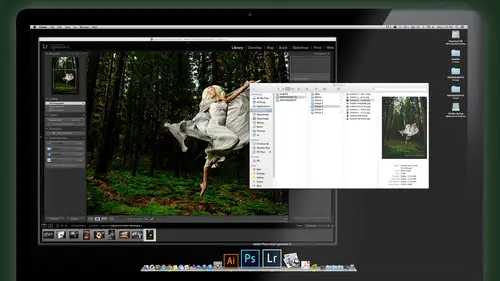
Lessons
Day 1
1Class Introduction
24:29 2Lightspeed Workflow Overview
39:04 3Skype Call Testimonials
16:13 4Backup Options and Safety
19:00 5File and Folder Management
16:36 6Job and Client Tracking
31:27 7Enhancing Presets
17:47Lightroom Preferences and Watermarks
32:11 9Renaming and Export Presets
27:54 10Basics of Making Presets
36:49 11Assigning Metadata and DNG Conversion
20:00 12Editing Workflow
24:33 13Overview of GoodSync and Kumu
31:38 14Labels and Quick Enhancing in Lightroom
32:53 15Editing with Lightroom
22:39 16Photoshop Integration
27:53 17Compositing in Photoshop
33:50 18Publish Services
20:11 19Slideshows and Orders
36:38 20Albums and Soft Proofing
19:57 21Portrait Workflow Part 1
32:22 22Portrait Workflow Part 2
24:56 23General Q&A
11:44Day 2
Lesson Info
File and Folder Management
So let's talk about the folder structure. So right here is my Cloud Station folder. This is the one I talked about. If you guys can see that there, the cloud station is that sin ology Nast that I talked about and you can see these little check marks on the folders kind like dropbox mean That's in sync. And this is this is basically sinking to my office right now, so anything I put in here boom. It's in my office computer within seconds, but it's also stored on my laptop. So this is where I keep all of my light room catalogs, and my client catalogues would be in there and see little green check marks again. Tell me it's it's on the Internet, and it's inked up. If the if the check marks aren't there, it just means I'm either not connected to the Internet. Generally, on as your sinking, you'll see a little changes in icons. It's kind like Dropbox. It's cool, but the huge differences, of course, it cost you whatever it cost you for a hard drive, which is a lot cheaper than buying storage f...
rom Dropbox. Dropbox is great. I use it, but only for a little little files and and you can share filed with other people, just like you do with Dropbox and whatever. So it's It's pretty cool set up. So now all my light room catalogues air here. I could access them from here from the Internet from somebody else's computer. I want to, but the main thing is, they're backed up there. Always backed up, live all the time. So here's where I can access anybody's catalogue. Um, and I have what's called a catalogue template. Okay, so this is similar. Um, I need you know, you guys talked about using the catalogue folder system is very similar to what we did before accepting here, and I only have a template catalog for each new jobs. When I start a new job, all I do is I duplicate right click and say, Duplicate. There's a copy. And then I rename that to whatever the client I'm working on, and I'll show you just a second where we get that information to put on there and then that clients ready to go. I rename the catalogue itself very simple. So like that in the rename the client name that clients. Good to go. So now here's where you were asking this question earlier is like, you know, how do you say you dropped all my jobs? Right here. Uh, this job numbers, I'll explain it. But that tells me this w means it's a wedding. P is a portrait. If his family see is commercial these air? Just sample jobs. You know, Obviously not all real jobs. X is Ah, miscellaneous personal work. W is I said that's already wedding. Um, s for seniors. I don't have one in here. So the prefix tells you what kind of job will be grouped by jobs on my weddings will be together. Everything else is like I sort them by name. It's really simple. So I can always go in here and say I want to see the Joans wedding boom. It's gonna be under that folder. Okay, so I put one in there. Do you eat that? So that's the catalogue template on my main drive. This is my little image drive here. Here is the folder for client images and noticed This kind of mimics what we have on the other. Dr. This is my previous system. Put everything in here, including the catalogue. And I've just now changed not just now, but recently changed to putting them in this cloud folder for the flexibility. So in here, for example, on your Jane smoking hot, we have, ah, folders for her jobs. Everything related to her job goes in here, and this is a key thing, so I don't put stuff all over the place. Everything related to James Jobs in Jane's folder. I know her album, the images I blogged for her, her slide show everything except for the catalogue. And if you want, you can put a copy of the catalogue when you're done in their toe. Archive it. But everything is in that one folder that makes it really clean and simple, easy to keep track of. And as you're backing it up, you know that you got that full. They backed up. All of her goodies is in there, and the album design would be in there and everything else same as before. I have a template folder. This is a blank folder and blank sub folders all ready to go. Okay. You can set them up anyway. You want you can copy my system here. If you want, Just click, create these folders. The numbers mean this is kind of the order that I work on them. So they stay seem sequentially in that order of this is how I go through the job and same thing. When I start a new job, I'll duplicate this folder phone and just rename it it entering your keyboard that selects the text, rename it to the current client that I'm working on and start dumping their stuff into their okay, let me explain the folder. Real quick Original cards. Uh, sometimes it's a good idea to if you have multiple cards from a shoot there for weddings to down the each one to its own folder. In case you have a problem with images, this is a good way to trace them. So you have corruption every once in a while and images. You don't know why you might actually look and find that this corrupted images are always coming from card number two, So I label my cards card. One card to card three. This is a good tip to write your your 800 number and reward on those cards I've had actually lost cars and had people call me. I found your card sitting on that. You know you need this thing. Yes. What's my reward? Five bucks. So it's a good way to help in case you lose a car. Because I have lost cards before most of time to recover. So right, then your card card, number one card A what? Ever gonna call it? Put reward. And your 800 number 7 800 number. Everybody 7 800 number. I'm not gonna see what minus. I use it when I'm out dancing. Okay, so you have card one car to car, three masters in D and G. So this is where if I convert to D and G, they go in here. Photoshopped files on my master images whom they can go into their if you convert and delete. And we talked about that early. Remember that Convert your d and G's and you want just delete the original and just have Onley your d and gs. They could stay in here. So once we put the master, the original raws in light room will show you This will convert him. We could say delete the originals. Then they would actually be replaced by the D and G's right in here. And that's fine to keep it here, doesn't My room is really care where you keep him. JPEG proofs. If you make J peg proofs for some kind of, um, uploading or whatever they would be put into their slideshow files, you're creating a slideshow outside of light room. The blogger we talked about that images. You wanna blawg images for print to send up the lab and then, of course, album design files. So this is my template that I use for every client, every job. I may not use every folder for every job, but that's OK, just an empty folder. But it keeps me consistent. And it's quick and I have a spoon. I can always look in this one client images folder and all my clients Things are gonna be in there. All right. Okay. We good, Jim on the on the outside world. Okay, Perfect. So let's look at the next piece of that. So that's our We've got our templates for folders and makes you guys are clear. So this main images are stored here. My backup Here's my second drive. That's this other one here has an image backup that's here. And look at that. Everything else, it's exactly the same as the other folder, right? But I'm not gonna touch this folder, cause good think is putting it all here for me, right? Here's the good sync program. Show you how to set this up. We're gonna actually go through a job and set this all up here, but I hear client backups from Go Flex Boom. It's watching it. So let's check this out If we go into our client Images folder on my main drive and I'll just create a bogus folder put that in there like a good ST going to work bump. It's inked it. I go to my second hard drive and take a look. There is bogus folder, So good thing made that change for me automatically. Background. So once I've set this up, I don't have to worry about these two being in sync. Right? So that's again Workforce about minimizing what you have to do and think about Let let technology work for you. That's what we're trying to do is maximize the tools we have said. I don't have to think about Remember to back that up or, Oh, I didn't finish. But I got a copy that a lot of people do that manually. OK, so I worked on this, not remember to drag everything over there and back it up manually, and I forget that we've got the tools to do it automatically. Just gotta use them. Don't be afraid to show you it's easy to set up. Quick question. Say, if you accidentally touched a file on the back of Dr does it sink backwards? You can set it up that way. If you want, like there's two ways you can set it up in good state, you can set up. It's called a backup, which means that it only takes what's on the first drive and copies it to the second drive. And if you delete something for the second drive, it'll actually put it back again because it just tries to keep them synchronized so it has to synchronize or a backup. So you can say Just put files there and ignore whatever happens, or you can say synchronized meeting. If I change something here, change it over here and you don't want that because if you accidentally delete or something on the back up. It'll delete it back on the original, too. If you set up with a two way mirror sink, generally you don't want. You want your master to be the master. And if you don't do anything, the master, it won't happen to the backup. And if you do to something, the backup, it won't affect your master. That's called a backup. Cool. Thanks. I'm trying to remember a question I got was the underwear. I know you're gonna ask about Thea, like, say, for instance, you have the two, um, hard, I'd like because I'm a student, and there's probably 200 computers over there. You don't necessarily get on the same one every time, But, you know, if would you suggest, like, keeping both portal hard guys with you. So when you're you're backing up, you know what? Not or or from if I leave one at home. But do I just keep getting those backed up Aziz travel back and forth, you know? Go home and have it back up. Yeah, that way. Yeah, I would probably keep them together. And if in your situation where you actually are not having your own computer with you. You wouldn't have the catalogue unless you put it. So then I would store at least a copy of the catalogue on the drive with the client folder so that you can work on it at your at your lab, the university or whatever. Then you could always copy it back to your main computer at home, just the catalogue itself, but still keep the images. Okay, But yes, I would take. Probably take both with you. You know, if it's not critical, you might just take one. And then when you get home, then you plug in the second driving like, good sink, sink him up. Don't necessarily have to have it both because you wouldn't have a good sync with you on the university computer, right? So it's not gonna be able to do the live back up there anyway unless you get a good thing to go program, which is, actually, that's what that's for. Gym. Somebody asked about that. Good thing to go. It's actually a thumb drive, has the program. So if you're on somebody as a computer, you can actually run good sink from a little thumb drive and do it'll stink thing whether you have your computer. Not okay. And people also just recently asked about the free version. Good thing the air. I think, uh, I think it's either a demo limited time demo gives you, like, only backed up a certain number of files or something. I don't really know. Yeah, yeah, because I mean, it's very affordable software, especially for what you're getting. I mean, that's $3 insurance is and so worth it. Yeah, Donald the demo and try it. You know, if you guys really hate it when I don't sell it, I don't get anything kickbacks or anything from that. I don't even know the people who make this software. I just think it's pretty cool. So try it out and see what you think. I think there's a free demo, so why not? Uh oh. Another point was the to drive thing. This this actually has two hard drives in it. This is from other computing again. It's a mercury elite, and this has to the little mini laptop drives inside of it. So you can set this up as actually a raid meaning one backs up to the other dr or two separate drives in one closure or high speed drive different to set it up. Basically, you can get things like this. So if you're traveling a lot, this might be a nice option, cause it's kind of the size of those, but it just keeps everything in two drives in. One problem is you can't separate them to keep them in separate safe locations. But I use this as a raid, meaning that for critical stuff, I could put it on here. And this Dr will back up to this Dr Instantaneously all the time. Case of a drive failure. But if I lose this, I lose both of them. So this is kind of a little better set up for safety. Okay, great questions or body. Thank you. And, uh, any others for Move on. Stephen D. Says, Please ask Kevin to talk about ingest and verification. I'm assuming he some programs used a term ingest for importing images. So the term ingest means bring images in very cation can mean checking the raw file for file validity check sums, which is a data basically checking the data to make sure it's exactly what was on the card when it came in there. Um, light room doesn't have ah, verification. Think photo mechanic might do that. That's what they're referring to. Call ingesting and verification. Um, but light room doesn't, as far as I know, doesn't have a verification. But the nice thing is is that when you bring a file into light room, it builds a thumbnail, and it builds the thumbnail the way we're going to set it up from the original raw information. So it actually looks at the raw file builds a color accurate. What you see is what you get preview based on what we tell it to do presets in the settings. And so if it doesn't, if it can't read that raw file, it won't be able to build the thumbnail and you'll know it immediately. So that's the first thing I do that sort of. My verification is. Once I imported job before I empty that card. That card that I just downloaded, I don't clear that card. I've got two little Ben's in my office. One is ready to download three bends. Want ready to download like come back rich. I throw the cards in their downloaded second band means I've downloaded them, but I haven't verified anything. I haven't backed it up. I don't know for sure. And then once I do, I import them the light room. It builds the catalog I scroll through. I see all my thumbnails are built. I know those files are good because Light Room was able to build some know from it. The file was corrupt. I would see that I get an error in light room. All right, so that's that's it is a type of verification, and once that's done, those images have been successfully transferred to my server automatically sometimes takes a few minutes to do that. Then I can take those cards and put him into the third been, which is ready to clear. And those are the cards that I can take for my next job and go and shoot. So I started that system when I had assistance, and second shooter's working for me and we like who's got cards? He's got free cards and I didn't know if there has been done. So we just started that system and it's really simple. I can only take cards to go shoot and clear from that third been once they've been backed up, there's another little wait. A simplifying bulletproof yourself. Okay, hopefully answer that question. That was a little little esoteric, but that's OK. All right, So you guys cool it the you understand Now the folder. So we have three locations. We're gonna talk about Cloud, which is on my computer also being backed up to my office cloud server. And this is where my light from catalogs will live. Right? And there's a matching client folder on the globe. Go flexed under. Which is this one for my images. And those are all the clients, images and everything else for that client, minus the catalogue. And then Special K is the backup for the images. This one. I really don't have to touch her. Think about what's going to automatically handled by good singing.
Class Materials
bonus material with purchase
Ratings and Reviews
fbuser 471f6dc7
Amazing.... Amazing.... Amazing
smilies
This course has been more than helpful in the areas of organization and functioning more efficiently with my photography. Thank you for all you do Kevin Kubota and CreativeLive!! :)
a Creativelive Student
This course was really helpful for me to speed up my workflow. It gave me ideas about how to keep things organized and backed up, making me more efficient and my images safe.