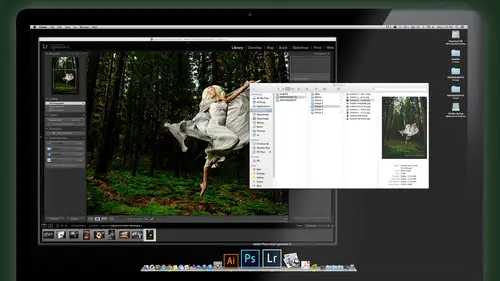
Lessons
Day 1
1Class Introduction
24:29 2Lightspeed Workflow Overview
39:04 3Skype Call Testimonials
16:13 4Backup Options and Safety
19:00 5File and Folder Management
16:36 6Job and Client Tracking
31:27 7Enhancing Presets
17:47Lightroom Preferences and Watermarks
32:11 9Renaming and Export Presets
27:54 10Basics of Making Presets
36:49 11Assigning Metadata and DNG Conversion
20:00 12Editing Workflow
24:33 13Overview of GoodSync and Kumu
31:38 14Labels and Quick Enhancing in Lightroom
32:53 15Editing with Lightroom
22:39 16Photoshop Integration
27:53 17Compositing in Photoshop
33:50 18Publish Services
20:11 19Slideshows and Orders
36:38 20Albums and Soft Proofing
19:57 21Portrait Workflow Part 1
32:22 22Portrait Workflow Part 2
24:56 23General Q&A
11:44Day 2
Lesson Info
Slideshows and Orders
we're going to start talking about orders. So say your client comes in and they want They want to play some orders, look at the images, place some orders we wanna make a slideshow for them on. And there's a couple different ways to make slide shows. So the first thing you would do was would be, hopefully show your client a slide show. All right? Even if just a few images, you could make a nice little short slide show. Um, I would make an an emoto slideshow, first of all, as a sort of quick promo. So speaking of an EMOTO, why don't we do that real quick? Select these handful of images Here, I'll go to file export with preset. That was my published thing. Tell me it's done and I go to an emo and I'll send these into this folder. I'm gonna make an extra little folder in here called an Emoto. I didn't have one before. We'll add one and send those images. This is again in the same clients folder with all her other stuff kept in one spot, and now it's gonna export. Those 12 is, uh, um anima...
l. Already prepared images. Okay, on Enomoto. Basically, you create what you're logged into your account. I'm already logged in here. Choose a template. There's a pro exclusive templates and let's see what kind of cool money that my emails off. Let's go back to Enomoto. So let's say about proof sheet. It could be a fun one. Okay, so we choose it, whether we want a white or block background. Let's go the black one create video and the video creator comes up and we just start loading some images in here. Add picks and big vids on the left side. Here, upload pictures and videos. And where were those pictures with the ones we just saved? Client images. Anita and Nimmo. Toll. Here they be. Okay, load those suckers up if you want. Title the video, and that's all we really need to do. Hide the logo called the Action, but there's a lot of different options. We're just going to the basic setting, so it's uploading those little weasel images here for you. In the background. Meantime, you can choose a song, and here's the triple scoop, which I love Triple scoop, by the way, whether use it through an Emoto are on their own. Just buying music from them to use in your own homemade slideshow. Is there a great resource? Uh, great people that run the company. And I've been using them since day one for my music options when I need to purchase some royalty free, not royalty free, but some licensed music that I can use as much as I want. And so let's say we want to go into most popular song. What people like these days. I don't know what the kids like these days. I have no idea. I just go without popular and see what they got. Yeah. So how about a beautiful day? Like the sound of that? I don't like that one I like down there. Okay, so we got a beautiful day song. Um, we've already got all the images loaded up there. You can rearrange them. So say we want to end up with, uh, that one of those images. Or maybe where's the jumpy image? Jumpy image and end that one. That one. We're going to start off with that one they face shot. Move into that 1 may be here. All right, so there is our thing. Slide shows only gonna be 40 seconds. But that's okay. We just want a little teaser here. If you click on that, you can trim the song. You can paste images to the music if you want. No need to worry about that stuff. Um, let's just go ahead and preview it. So this, uh, this gives you like a lower as a quick, rough preview. Sometimes it's stutters when it's online, but it gives you a kind of a general idea of what you're gonna get when you produce the higher is and the high risks have barbecue, okay, and one other thing you can do to is to highlight, ah, particular image. So let's say this image here. I want a spotlight that that image on a spotlight, that one and this one on a spotlight, and I just kind of hold the the position of that image a little longer to make it more prominent closer kind of my faves from that shoot. All right, then it's done. Let's just make it already, so we'll go to the preview and say, Skip it and produce it and we'll let this work in the background. What we do other things as well once you got this ready. So this is going to generate and a little bit. Let's upgrade this to an HD version with 7 20 p. Upgrade waiting for this deduce and little stuff to it. Here, process it. Okay. And these options again if how you're gonna show it. If you want to do a high resolution preview, you click on that upgrade and just let her rip. So this will be processed in 35 minutes at the most. Or something like that. Well, that's working. We go back and start getting ready in light room again to continue to work. So first of all, I'm gonna go back to my publish. And here's our full rez for ordering that we uploaded and published right and you, right, click and say, Show it on SmugMug. And there she is in your SmugMug gallery. There's a buy button. Your clients can buy the images if they want. Um, you can add titles and captions if you want. I noticed that your keyword tags that you used are also shown here. That's optional, but that's kind of cool to know, because people searching for images, confined it or search for those keywords or yourself. You can search for keywords bought via keyword through your entire SmugMug gallery as well. Okay, so when you want to share this with your client simple, we get the share button you can share directly via email. Or just get a link for this gallery. And I usually just get a link click on Gallery Link, and here it is, this gallery you say, Copy. It goes to your clipboard. Go to any email I want to show you do that. You go to email and paste it, and there's a link on. The client can go right to the gallery. Um, give them the password that we created, right? If you create a password again, how quick is that? The jobs already online? It's already ready for purchase. People can buy. It's on your blog's. Already you're hosting that you could do that. Same published to Facebook page if you set up the Facebook link there, I didn't link that up because I don't have a fake Facebook account, and if I have to published it, it would go on to Facebook now and then, enough to race it people. What does he do it So But the Facebook thing I've used and it's really easy just as easy as the SmugMug purchase Perper per pop published. So let's go back to an emote and see what we're doing here. Uh, look, gosh, looks like it's done. Must download it. It didn't do so. I'm gonna in just take that video back from SmugMug so I could share it directly from that smug look from an emoto. Or I could download it to a file that I can actually host. Send share whatever. Put it on video, YouTube, whatever it is that you use it, um, actually have a direct to YouTube link right here. If you want to share your stuff on YouTube, you just click right. That prompted your YouTube account for you again. Quick, don, boom. There's your There's your promo stuff. Let's go to the video on my computer and see what we created here. Have barbecue. I want to see and shares. This is not sick to any day to the golden Knights with a tree, not for and colors. So here for you Summer days slack in some way gets her safety it feels beautiful and simple is that now you're ready to share that with your client? All right, so those air, we've already got some great promotional stuff going on jump back in light room. And the last part would be, say, the client wants to now order, come into your studio and see the images and place an order. All right, So a great way to do that is to you can put him online on the set of order. But I prefer to get people into the studio. I find if you can get a client in front of you and show them a big slide show on your screen with a projector, the music and a glass of wine. Get them really drunk ahead of time served wine, beer, whatever. You know, that always helped get yourself drunk. Maybe if you're gonna have a hard time with selling process. Okay, then. Uh, yeah. You're gonna sell more period if you just now. I told you, put him online and let them sell themselves online. But I want to make sure, you know, I don't think that's the best way to sell. I think it's a nice supplement. way to sell. Maybe if you're shooting sports or events where you can't physically sit with every person to take orders, that's the way you gotta sell. That's great. I know a lot of event photographers that they just want to put him online for people to go and buy. But if you're like a boutique, Oneto one kind of business don't rely on just putting them online and hoping they sell. It just doesn't work very well, You know, from years of experience and a lot of people 100 people talking to about this, it just doesn't work. It's a good supplement, but get them in the studio, sit down with them and give them the nice presentation. And given your sales suggestions, that's the key. Let me ask you this. How many of you were going to a coffee shop? One of those big famous ones with the green logo or something on it? And you order your coffee and they ask you, Oh, would you, you know, like a scone with that today, or we have a special cupcakes today or something like that, and sometimes you say no, but sometimes you go. Sure, I'll take it It's suggestive. Selling good restaurant, good little snack shops, coffee shops, whatever. Russians that they always suggest something most stores you go to. They're doing that now we walk in and you know what was it I was that this is the most bizarre example of that, I think was bed, Bath and beyond. One of those shops walked in there and they said every day they have something different that they pushed to you, you know, like a little product. And they were pushing. I bought. I don't know What about a basket were. And they asked me, Hi. Would you like Teoh purchased out onto your purchase? Today we have a lipstick container in this shape of a shotgun shell. Like he's serious. That is the stupidest thing I've ever heard. That not only a dumb product, but why are you offering that to me? But they have to offer that because that's part of their thing. And you know what? Some people are gonna take that some people will buy that I kid you not lipstick in a shotgun shell is what they're pushing. That date was lip balm, lip balm. Anyway, Kevin, would you like fries? with that exact. That's a perfect example. The big food conglomerate that says Would you like fries with that shake? Do you know how many fries they sell? Because they say that versus if they didn't say that Jillions and jillions of french fries. And that's you can use the same concept as a photographer. Your sales and the thing to get over is just they can say no. And it doesn't have to hurt your feelings. It doesn't make you a bad person for offering it. Do you ever Other than that lip balm in the shotgun shell? I never really thought this person offering it to me was a jerk or an idiot. Other than that one time, I thought they were kind of an idiot. But other than that, I'm like I just say no and I don't think anything of it. So what if you when you client came in, you said, You know what, you're buying that great wall print? Why don't we do like a little presentation book like this? You know, this beautiful Asuka book weakened a little mini version of it for you. We'll put your favorite images in this beautiful little book. You know, your enticing noon. That got cute. This isn't there, like Oh, gosh. Well, that's kind of that's kind of cool. You know what? I got a better idea. Let's do one of these little books instead. There is a beautiful book a little bigger, you know. Oh, but I wanna have that slide show. Oh, okay. You want to a slideshow? Tell you what. Put your slideshow on this little thumb drive, and we're gonna do one of these little books here. That's a DVD. Or if you had a DVD, we could do this cool little folio. It's got a few pictures on the side. You guys want to do this one for your album with to go along with your your wall print on the left side? We can put a DVD slide show. It's like, Oh, I don't use DVDs anymore. I just You don't even have a DVD drive. I'm like you, Kevin. I have no devi drive in my computer like cool. I got something super sweet to show you. Let's do this one. This is the fries is gonna go with your shake, baby. This cool little book has this amazing little presentation. Beautiful images on the side. Just a few just are key favorite images. And on this side, we have this cute little window that I can drop in here as a great presentation. A thumb drive with your images on it. How's that? You want to say no? I don't think you want to say no. That sounds pretty awesome. You know, you don't want that. You don't thumb drive. How about I put a little gift card before you for a coffee shop? There's a coffee shop gift card. I'll just throw that for you. I like that. Here we go. Let's wrap that up. But let's wrap it up the right way comes a nice presentation box. These are all the super books. This is ah, company talking to the client right now. One of the best bookmakers on the market. We've selected them because of the high quality of beautiful books. The box, the presentation. This kind of fits our photography style. I love these. I truly love these. I do my personal work in this, Um, this is the only printed book that we offer. Um, and you're not gonna find anything better this would go with your shake your fries. This is your fries right here. No, thanks. I get the heck out of my studio. What do you Mental? Come on, Cheese. The door hit you in the arse On the way, I hear. No, I only throw fits once in a while, and we're glad, but you see what I mean? Did you feel like I was being a jerk for offering that to you? Or did just like Gosh, I'm tempted. I am tempted. I might do it, you know? And if you said no, that's cool. How about this one, then? Look at this. Right here is a nice big one we got right here. We got this book. We could do a beautiful album for you guys. This one's spectacular good lossy. And in fact, this is Ah, as a little sidebar. Um, we do sell these with almost every family senior session. It's a my wife is the one who does this. She's wonderful with these sales. She just shows him Should even she just assumes they're gonna by one. So as soon as they come in, she says, Oh, were we gotta do one of these books. This is gonna work perfect for you. She shows him the book, and it's a huge add on to our portrait sessions and a portrait. I mean, the cost of this book is not insignificant. I mean, the cost is not big, but the cost that we sell to the client. So it's a big profit for us, and it's so easy to sell. She told me that she probably sells 90 95% of the people. She shows us to buy it or clients. My wife does the sales, and she has all the numbers. But she said, This is this is our biggest. Add on right here just to show one of these books and tell them without a doubt in your mind that they need to have one of these for their family portrait. Okay, I want to show them you show them the beautiful presentation box and everything else. I have a hard time resisting, but you have to show it. You have to offer it. That's the key. Thing is it doesn't sell. Sitting on the coffee table in your studio, they're not going to say, Oh, what's that? Can you show me that. And then you're going. Oh, yeah. This is a nice little album. We could probably you know, put your visit there. Okay? You guys got the point with that? Um, it be fun to do, you know? Ah, role playing sales class because there's so many questions, you know? How do you sell it? How do you offer it? How do you go through that? And that would be a fun thing to do to, but we're not right now. Okay, So let's get right to make that's presentation. So I'm gonna switch over to slide show mode in light room, and I'll say that the quickest way to make a presentation slideshow presentation is right in light room. And what you want to do is just to create, um, a template that looks like whatever you want. You can change the background color. You can change the borders where the image will fit within it. So I've set this up already to be the size of my projection screen. Stroking the border means it's gonna put that little key line around the images when they're displayed on the screen. Okay. Guidelines are only to help you align. Why you're setting this up, they won't show on the screen. When you play it overlays. You can put text so you have your logo on there and all that. But you really don't need all that for a simple presentation. Just leave all that off and, um, scroll down to your background color. That's very concerning whether this is black, pink, red, whatever, I suggest black or white. Don't get crazy with presentation stuff. Keep it clean and simple. Thanks. That's your work. Gonna stand out all right. And then you can go down to the bottom here and choose whether you want music to go with, okay? And if you do click on audio and select the music that you want and I've got some triple scoop music that I have ah, kind of rotate through all my triple scoop music And I can just say what song I want to try out for that. So why don't we use that? I don't know if it's gonna work right up, but just play it. And then the pacing of the slides I want each life or four seconds with the one second 10.3 fade right here. If I do manual slideshow on, and that's about it. Random order. Um, we don't want random order. Okay, so let's preview it. The name's not Jack and Jill, actually. So this is the order where they're sitting there and they want to look at each image and decide whether they want to actually order this. So let's let's go toe in front of the client here. So when the client comes in, you go. Hang on, sit down, have your glass of wine. Let's talk, Okay. And then there images come up and start playing. There's a black and white version and she goes, Oh, wait, do you say Wait, Pause as it's paused. Aiken out of flags, the bottom right corner there. I picked it. Preference. I'm using my picks again to identify the images she wants to order so we don't have toe figure out how many, what size or whatever. We're just kind of I d ing the one she wants to order. She said, Oh, that one is cute. I'm gonna get one of those. Okay, but mark with pick, let's continue. You're watching with her, and she's going. Oh, cute. Uh uh Oh, that's just sassy. hold on. Maybe I should order that one. Did you say hold on? You don't have decided? Not. Let's just just just add that to or maybe pile pick it. Let's go. Thank you. Thing is, don't make him make any decisions just yet. How about that one? No, it's cool, huh? Oh, sure. Yeah. OK, pick it. That's cute. She's got a great smile. That's all right. See, I'm going that the keeping with selling with this, too is keep it simple. Don't make him commit to anything. Anything I say. That's just that's just if you think you might want to order this, just pick it and we'll decide later. All right, So let's say you've gone through the whole slide show escape out of here. Go back to my grid and I'm gonna look at Onley My flag images, So I took my filter. So these are the four that you flagged when we were looking at those images together. Possible toe order. What do you think? What should we do? I've got my orders full. They're set up right here for me to drag that into that when I'm ready to order it. So what about this one. What do you think she would get a big one of that one? Small. That's cute, but it's not like a wall print. Maybe I'll get a man eight by 10 that you're like, OK, we could do it by 10. It's going to crop it a little different into an eight by spins. Let's let's see what it's gonna look like. And the first thing I want to do is create a virtual copy of this image. So when I crop, I don't touch the original and then I'll use my car up. Tool shortcut is uh, uh, Think of a pirate corrupting things. I'm the corrupting pirate. I mean, Cameron, they're corrupting pirate. Let me show you how we So I use my car up tool on the virtual copy, and you say, OK, so if you want an eight by 10 Yo, we're gonna lose a little bit of the cool car. And to me, really, the car is the most important part of the shot, right? Yeah. So it's not the girl, so they margins fine. So we go day by 10. Say, that's what's gonna look like. You called that? Yeah, that's cute. we'll keep that. Perfect. All right, This virtual copy that I've already pre cropped and shown her. I throw that into my eight by 10 orders a folder, Bam! And I'm gonna actually, uh, move onto the next one, That's what. OK, what about this one? I'll create a virtual copy of that. We went over that. Oh, that's cute. Let's just do a small one, like a four by six or something like that. You're a great four by six. I don't need to be to crop that. I'm just going to throw that into the four by six folder. And you know what? I'm gonna order a larger on this ornate by 12 of that for my auntie. Okay, throw that in eight by 12 folder as well. Sorry, did that over here. So it's one of the eight by 12 1 of the four by six. And that one should like Oh, yeah, that's really cool. Can I d 08 by 10 of that? No, you can't. It needs to be square. All right. Create virtual copy of it. And we don't have a square. Size appears. So create one. We're not create a collection. What do you do? 10 by 10 Maybe 12. I talk. Yeah, that's a good idea. Both proof would fit up. Tell by 12 inside the size include that selected photo. Okay, so now it's in a 12 by 12. Go back. And lastly, here. What you want Order that. That's a cute when big smile. Nice that parents always want the one in the face showing bubble. Uh, let's Dio 16 by 20 of that one for for the bathroom. Whatever. So we'll create virtual copy and we want a crop. It pre crop it. You don't need to pre crop it. We know it's gonna work, so I'll just go ahead and drop it in there will crop it later. So I've got that in 16. 20 section and I Great. Now let's write you up, Yo, and you go back to your Ku Mu and you go to her contact, which was Anita and her job, and we're gonna create in order. So go and create an invoice. And I don't know if we added products for all of these, but we'll pretend we did So we did a what do we do? A four by six. Yeah, Let's just pretend we had a four by six. We would out of these products ahead of time. 11 by 14. We didn't. Eight by 10 done what we did between by 30 or something like that. There's things we just ordered. Boom. Here's your invoices. Gonna put it to paint payment deposit down now, like maybe 95% deposit that Great. Okay, Perfect. Okay, let's take $375 as a deposit. Their 25 we do upon pickup. Thank you very much. I'm gonna put that you paid this. Consider that paid at this point. And I'm gonna print this out for you. Rent the invoice. Have a quick question. Before you print the invoice on the tax part. Do you have to put in a percentage of that? You have to figure out the amount of tax that goes in there like this. 9.4% like it is here says that Yep. So what you would do in the set up of this Cuomo and the company set up. You have a place to put in your tax rate for your area. So if you're at 8. you put that in there. And now when we go back to the invoices, if you soon as you click on taxable, it just throws in the 0.25%. Okay, so you set up the tax rate with whatever you're locality is, and then we have no tax sales tax, which is kind of nice. So come down by a car. Just don't leave taxi when you leave it. Uh, so anyway, yeah, we added the tax on their We did that all but a lot. We're printing the invoice for her would print just this one. We don't need to spell ticket, and we're in a canceled ex and printer connected here, and that's pretty much what it looked like. You print that out for her, and off she goes, then you start your order. Okay? Questions about that process before. Pretty slick. Pretty simple. Straightforward. Right. Okay, I'll go back here and the switch back to light room now. Okay, so now it's time to get these orders out. And it's easy to do because we already know this one's a four by six. We've already I don't remember pre cropped it or not. I don't think we need to crop. It causes four by six, but we just double check here. It's gonna be a four by six. We just double check crop is all good. We actually need to do anything, so leave them alone. That one's an eight by 10. It's already been corrupt. Eight by 12 is about the same as a four by six anyway, so we know we don't need to crop that one 12 by 12. We already pre crop that and 16 by 20 eyes going to need a little bit of crop. That's the same as an eight by 10 No biggie weaken crop that just like that enter. So the thing here that confuses some people is the crop is not setting the size of your your image. It's on Lee setting the proportions. So one by one doesn't mean it's one inch by one inch just means oneto 18 by 10 doesn't mean eight by 10 inches means 8 to 10 ratio. But when you order from your lab, you specify what size they just needed to be. Crop to the right ratio. All right, that makes sense. It's like a lot people get confused on that so it won't. It won't cut any of the the image offer anything. They just kind of resize it to that size always gonna crop out like, say, for instance, if if it's that's 16 by 20 like it could be a 16 by 24. So it's gonna take two inches off the top two inches off the bottom or where it specifies Or is it gonna have? It'll be just what? What you see on the left, highlight it or that's exactly what you're gonna get. If you're cropping a full frame image into 16 by 20 proportions eight by 10 proportions. You have to lose something on the bridge. And at least you can specify that rather than if you just sent this full frame to the lab and said, Give me a 16 by 20. They might use their discretion where to cut it off. And you don't want that to happen. You want to specify exactly how you want it? No corrupt. Yeah. So we're specifying that right now, up front at a time. Okay, so there is my crop and they're the image is ready to go. So here, we're gonna do to export Want export all the images in this for size folder exactly the way they are. So I just select that folder by size. These really images I need to send to the lab, right? Those are the ones in there. And here the four images already pre cropped command A and export with preset white House custom color print. Ready. Put him into my print folder. And I'm gonna just make a little sub folder in here, so I know and let her rip. All right. White House has this great online software call Rose interface for their lab. So you just go on the website, log into your account, grab that folder of images we just created here, upload them. Specify the size is you want the print surfaces, whatever. And boom off it goes. Okay. Questions. Jim, how we doing with questions out there? Um, question Richard k. Wanting to know how did it get into Kuma from light room so quickly that I'm from the information? I don't know if I understand that question. Well, I'm not sure if if he might not have seen maybe the earlier part where we set this client up That could be because we remember we set the If you weren't here earlier yesterday or today, we set this client her client named the job and all that. We did that the very beginning, where workflow. And that's what we referenced. We just jumped back to Kuma right now to create the invoice for this particular order we just placed so that that information was already in there before, right? That might have meant Ben, you just missed that port. Okay, what's how about let's tackle this one from Dede? What If you re size in the export feature in light room to an eight by 10. Do you still need to crop? Yes. Okay. Uh, the export feature in light room. It doesn't necessarily crop. It will mean little crop it not where you want it to. Basically, it's a good idea to pre crop it and then export, but it is a good point to bring up that once you've corrupt it. Let's say this one to a 16 by 20 weeks. Decide we're gonna order right from this one. It's a 16 20 by portions. But if I go to the export dialog box and I decide here. I want to resize it to and with 16 by 20 in this case because it's already pre cropped. It's gonna come out exactly the way I wanted it to. But if I didn't it would not come out the way I wanted to, because it would basically just grab the middle part of the image. It's boarded or resize it and you can tell it'll be large. So I would I would suggest that if you want exact 16 by 20 and everything, you crop it first to 16 by 20. And then here you could say, um 16 by 20 at 300. But you've already decided the crop ahead of time here, so there's no surprises when you export that. But this is where you're actually specifying the resolution, which is important for the print has to be 16 by at 300 d. P. I. Cause if you exported this this crop, it said 72 dp I it wouldn't work, would not work. I mean, yeah, it would be much too low Resolution. Okay, you guys with me on that you understand the relationship between the resolution and the actual size, the dimensions of the image are independent, and the resolution must be specified as well as the size of to be specified, because we have 16 by 72 or 16 by 28 300 you get vastly different results from that. Cool. So Burton photo would like to know when you make the virtual copy, do you need to make one copy for every crop size? Uh, you don't have to. You could you could export this. Take off the crop and re crop it exported again. Take off the crop, re crop it. But I find it easier to have one crop for each one you need as a virtual copy. Then you can grab them all and export them at one time together. So if you wanted a different crop from this one, create another virtual copy, and we haven't put that one in the folder. Yes, it's not showing up, but here's the second virtual copy of it right here. And let's say that one. We want to crop to a full frame or by six ish, but just cropping a little tighter like that instead, or maybe even tighter. She's going to a little wallet print for her girlfriends like that. Okay, so that was gonna be a wallet size, and I crop that one a little tighter. And we don't have a wallet size Folger, so we'll create one. I do have one call wallet. I want to That's already down there. Okay. And dragged that one into a wallet folder. So that way, when I grab this by size, I've got the wallet crop. I've got the five by 74 by six or five eight by 10 crop millet. So then I can select all these together and export of once, And it's just that, I think, a quicker way to work. Yeah. Quick question, Kevin. Say, if we somehow, um, just did it by mistake, And we we we, uh, exported a lower resolution file for printing and we uploaded or uploading to the printing lab on. Does it give you a warning? When you're uploading, some systems do If you have, except, like, 72 d p. I. And they want, you know, somewhere on 300 dp I some will actually say this is too low resolution for a good print. Um but some may not mean about all of them. Yeah, OK, so it's better to just double check. Make sure we have the right if you're using a preset. And that's the beauty of the presets is you don't have to worry about making that mistake once you've said the preset properly because I I know if I use my export, the White House preset, it's gonna be three NDP I adobe rgb, everything I need full resolution and all that. So I never have to think about anymore. You know, that kind of helps to bulletproof myself for making mistakes by using presets that I know I've set up correctly, and that's one good reason to be using them. So you don't have to think that it might make a mistake on the next job. I said this job
Class Materials
bonus material with purchase
Ratings and Reviews
fbuser 471f6dc7
Amazing.... Amazing.... Amazing
smilies
This course has been more than helpful in the areas of organization and functioning more efficiently with my photography. Thank you for all you do Kevin Kubota and CreativeLive!! :)
a Creativelive Student
This course was really helpful for me to speed up my workflow. It gave me ideas about how to keep things organized and backed up, making me more efficient and my images safe.