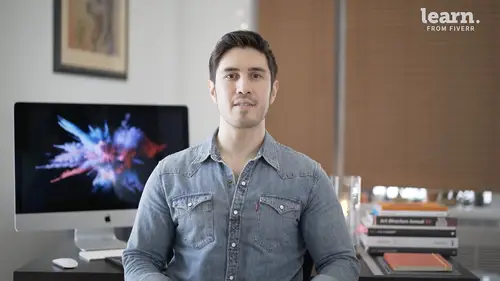
Lessons
Introduction
1Welcome
03:36 2Tools Required
01:38 3History Of Logos
00:53 4Inspiration
03:00 5Identity And Brand Ecosystem
01:37 6Creative Proceses
01:04 7Things To Avoid
02:39Quiz: Introduction
Getting Started
9Logo Fundamentals
00:58 10Types Of Logos
03:27 11General Terminology
01:56 12The Creative Brief
02:12 13Research
08:05 14Quiz: Getting Started
Ideation
15Word Lists And Mindmapping
02:47 16Doodles
01:28 17Initial Sketches
01:42 18Choosing A Visual Approach
01:22 19Color Considerations
04:35 20Quiz: Ideation
Approach 1: Vector Monogram
21From Sketch To Comp
04:33 22Illustrator Drawing Tips
08:49 23Making A Monogram
05:31 24Flexibility
01:27 25Typography
07:35 26Quiz: Approach 1: Vector Monogram
Approach 2: Handmade Combination Mark
27Refining Your Sketch
11:15 28Brush Tool Basics
11:03 29Adding Color
09:09 30Vectorizing
07:14 31Adding Texture
05:46 32Quiz: Approach 2: Handmade Combination Mark
Approach 3: Logotype
33What Not To Do
01:48 34Picking The Right Font
02:17 35Manipulating Fonts
13:14 36Quiz: Approach 3: Logotype
Partnering with The Client
37Be Your First Critic
02:03 38Presentation Tips
05:23 39How To Handle Feedback
01:05 40Delivering Final Files
07:23 41Quiz: Partnering with The Client
Conclusion
42Conclusion
01:39Final Quiz
43Final Quiz
Lesson Info
Delivering Final Files
This final lesson is about delivering your completed files. We'll go over file types and use cases for each will also touch an organization and proper folder structures. These are the different types of files used for logo delivery and use cases for each. A Jpeg is a high quality raster image that can't be blown up any larger than its original size. A PNG is like a Jpeg but it has a transparent background in motion designer editing terms. This transparent background is called an alpha, https or encapsulated postscript file is editable with high fidelity and versatility. It may contain a bit map or a vector and it's good for printing an SVG or scalable vector object is for use on the web. It's compatible with programs like sketch and it can be opened. An illustrator to edit an Mp four is a raw animation file. A gift is a lightweight animation file commonly used on the web. It's important to think about which color space you're using. C M Y K is always used for print RGB for the web or a...
nything on screen. PMS colors are not always necessary, but sometimes they're specified by the client and they're good for consistency when reproducing across multiple channels and platforms. Remember KO stands for knockout and that's just an all white logo. K stands for black and that's just the black logo. I'll demonstrate now how to export each of these files from illustrator using blaze as an example. So I have here the blaze logo that's in full color and then I have a black and white version and here is the knockout version. Command. Why just shows you the paths without any color information? So it's a great way to see something that's white against white. So if you have command, why again, go back to your normal visibility now we can start exporting let's try a Jpeg to start, go to file export export as and in my Jpeg folder, I'm going to use art boards, navigate to Jpeg. Sure, I'm in the right folder. So let's do range from 1-2. That just means we're only going to export art board one and art board to not the third. So click OK on Jpeg and click export. Rgb color spaces. Alright, 10 maximum quality is perfect. And make sure the resolution is always at 300 D P I or P P I pixels per inch click. Ok. Next let's try export as let's do the S V G s. Next so use art boards. But this time we're gonna go with S P G s and this time we're gonna do all because we can also use the knockout spg in various situations. Okay, so we're gonna hit export and all that looks good, click OK. And we've exported the S V G S. The next one we want to try is a PNG. So we're gonna go to export as PNG and remember this will have a transparent background or no background and this is great for placing whatever the object is against another object. Okay, so let's go to PNG use art boards. We could do all of them were really are most concerned with just the knockout version. Um but let's just do all of them just in case we want to use them for any reason. The important thing here is that the resolution is set to high PP I. And the background is set to transparent. We always need to make sure it's set to transparent and you know that by seeing that checkerboard pattern behind the logo. So we're going to click. Ok. And finally, there might be a case where you'd want to make a pdf and the white one just like the jpeg won't show up. But the color and the black and white version will. So you're going to do shift command s and go to your pdf folder. So this is just save as we're going to save as an adobe pdf. We're using our art boards but we're going to do range 1-2 because that's all we're gonna really need for this. Going to hit save save pdf. Okay. And now finally we're going to have to create E p S S made for print. So we're going to first change the color space. We're going to go to document color mode, change it to C M Y K color and you'll see there was a radical color shift here and this is what we talked about in a previous lesson. Sometimes you're going to have to convert if you started with PMS colors, pantone colors, there's always a C M Y K breakdown in an RGB breakdown and this is the case where you have to do that to make sure that you have the exact values for the C M Y K approximations of that PMS color. So in any case this lesson is about exporting. So let's assume that we just color corrected. Everything is right for the C M Y K values and we're ready to go with the export. So here we're just gonna do shift command s for save as go to Cps, go to illustrator E P s and we'll use our art boards and we can do all because there is a case where you might need the knockout mps and let's call it four C in this case because we just made everything C N Y K. Sometimes people might call this C M Y K, which is less common or if it's specifically only using spot colors, you might call it spot. Spot is another term for PMS, but let's just go with four C for now and you had to save. Okay, It's going to write those E P S S. And the last step now is proper naming. Here's something too. So for some reason automatically this file gets generated. That has all three of the art boards in one document. We don't need that so we can just delete that. This one is K. So I just make this K. And this one would be a knockout because it's the white one. So I'd make this ko and you know what? We don't need the numbering either because each of these is this different individual items. So let's take care of those numbers. So we have now our GPS is in four colors. Black and knockout pegs. Same thing. Let's call this blaze logo color and this one will call blaze logo que for black and there's no knock out here because there's really no point in having a knockout jpeg, Blaze logo. Pdf. That's perfect. We just have the color and the black version and then for a P N G S. Again, let's take out those numbers and we'll name this blaze logo. Color blaze logo. Okay for black and blaze logo, ko for knockout. And if you see, you can kind of tell there's no background there. And finally the S. P. G. S. Let's call this blaze logo. Color, blaze logo. Okay for black and blaze logo. Ko Okay, so that's just a rundown on basic exporting. Make sure everything's labeled, make sure everything is in the proper folders. So it's easily to access my working file that's the most recent is always loose in the main folder. In this case it's called blaze logo. We have a support folder for supporting documents and then there's also an archive folder for previous versions and then all the exports are in their own folders labeled properly and within them we have the different versions, full color, black and knockout. In this final exercise, I'd like you to export a JPEG, E p S and S V G of your finished work. Make sure to use proper file structure and labeling when you do so.
Class Materials
Bonus Materials with Purchase
Ratings and Reviews
Lily Osa
Amazing course, Really helped me a lot. Thank you
Udesh Designs
Great! highly recommended this course for all designers.
Agatha Munson
Student Work
Related Classes
Graphic Design