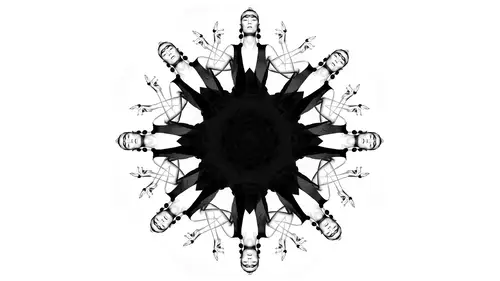
Lessons
Lesson Info
Two Ways to Blend in Photoshop
Right now, I've got a background layer and then above it. I've got my roses blend. Modes exist in two places. One place that they exist is over here in the layers palette on the right hand side. And so what this is going to change is going to give you algorithms and formulas for how one layer will interact with another. And this could be photo layers. Or it could be adjustment. Layers like color or contrast is going to change how all those behave. That's place number one, and then the second place that exists is actually going to be in your brushes. So if I had, there's a bunch of different brushes. But up here in the top left hand corner. So where it says mode, that's one place, real fine blend mode and then down here, where it says normal. This is another place. So these air for the layers interacting and that's for your brushes. So we're gonna start with the letters, Okay, so we've got one layer with some light and dark above another layer with light and dark below. So when I click ...
on normal, it pops up all of these different options each of these are blend votes. Each one of these is a different formula of how to make the flowers interact with the person. And this is why I find something kind of like this. To test yourself is going to make it easier to understand. So let's just start in sections in the top section. Everything here were the first word. Everything here makes them makes the picture darker in some way. Basically, it prioritizes dark tones or dark pixels, and it picks those over the light. That's kind of what the formalist and then the next one it prioritizes light tone. So if it's basically comparing to pixel side by side, like one on the bottom, one of the top, it's gonna take the lighter one and show the lighter one. If you select one in this Lightner and in the darker one, he's got two picks is you're comparing side by side. It's gonna prayer to it. Prioritizes show the darker one. So all of these darkened all of these light, and he's down here where it starts with overlay. This is contrast. We're gonna skip the difference. Exclusion, subtract, divide. It's There are reasons to use them. But honestly, it's not the most practical ones, and the ones the very bottom hue, saturation, luminous. I use these all the time for control, and so we'll go through those. So let's start at the beginning with darkened. So I haven't hit anything. Changes. But take a look. Okay, this hoppy got roses. The bottom you have are subject. Basically, what it's doing is comparing the two side by side, and whatever is darker is what it keeps. So when I change the blend mode to darken, notice it compared side by side, So darker is what it kept. Everything in that category does it, but doesn't a little little different ways to, like, watch multiply like it's doing it in a slightly different way. Eat. Each one is going to be different. But fundamentally, it'll make the picture darker when comparing two things side by side, only going to keep the dark one. All right, so let's move down toe later or Layton. So now let me go back to normal. Okay? The same thing got the flowers and you've got this picture. So now, in late and when it compares the two side by side, it's going to keep whatever is lighter of the two. So can you guess kind of what's gonna happen if it's comparing this picture and the roses It's gonna compare and only keep the later later pixels Eggs. Yes, you guys did a good the roads. They're going to show up around the edges, ready, changing the blend mode now. Too late in So wherever. Whatever was lighter is what it prioritizes and the equivalent. So there's dark in a multiply where the two I did in the darkened that used most often the two that I use most often in the lightened category are light and screen Okay, all doing different effects. So there are reasons to do all of these. I'm selecting the ones that I actually use. It doesn't mean other people might use other ones, the ones that are more practical. Okay, so you've gotten darkened and light and we kind of kind of got that in her head. Um, next category is contrast is not quite as straightforward, but what you want to pay attention to is the three that I use are overlay soft, light and hard light. I don't really use any of the others. But here, let's take a look at what it's doing. So I'm gonna change gears from normal, ready, normal, and I'm going to switch to overlay. And so what it's doing is it's working the two together kind of a multiplying fashion, but don't not like, multiply, darken. Okay, and each one does so in a slightly different way. I used the's a lot for adding textures and also for adding makeup and Photoshopped. These tend to be the ones that I use overlay, soft light and hardly okay. Now that was the most important one so far darken and while splay like in and screen overly soft light, hard light. And this is why I'm saying Get your own version of a photo with the flowers because it's easier to go through it and see what it's doing. Um, and then we're gonna go the hue saturation. Women. It's OK, Uh, let's switch to luminosity and I'll tell you what's going on here. What it's saying is, what I want you to dio is I don't want you when you blend them together to effect lightness. I don't need to affect color. I just want you to show lightness and darkness values of this top photo. This doesn't work when you're doing a texture of my point is this is not when you would use it. It's not like you're blending things together. When I would do this is if I am retouching a photo and let's say Let's say you're looking at a photo and you make a selection around the face. Have you ever had it where someone's face is too light or dark compared to their chest? Somebody got a suntan or the makeup was on to dark. And so what? I'm trying to I try to even things out, and so So maybe I'm going in here and I'm Ah, on popping a curve. OK, so we're like, we're increasing the contrast. For whatever reason, this is what made the chest in the face match better. But do you notice when it does that, see the before and after. Do you notice how it increases the contrast as well? So what tends to happen is if you do it somebody's face to their arm or whatever. When you increase this contrast, all of a sudden, there's red in the skin that wasn't there before or the colors become more saturated. And that's how this all works. Generally, when you increase contrast, whether it's curves your levels, all the sudden colors get more saturated, which sometimes can look natural. But sometimes it doesn't. You didn't want that color shift. Another perfect example would be if you've got a subject, uh, standing out in front of, ah, green background, you select them because you want to make them pop and then all of sudden, the greens around them or darker. So it's obvious that you did that change. This is when a luminosity blend mode comes into play, because what you're saying is just play with light and dark and like balloon minutes, the luminess values light and dark. Don't mess with color. Don't mess with saturation. Don't touch any of that stuff. Just give me lighter or darker. And so when I switch to a luminosity blend mode, if you watch, it just made of later. A darker watch When it was normal. You ready? Here's normal CEO. It's redder now that this is not like the best example of it, but you can see what's happening. So any time you make a change with curves or levels, and you look at it and it shifted the color in a way you didn't want to. You change the blend mode to luminosity. So that's one way to do this, Um, in this bottom segment down here. So notice how luminosity here it didn't switch. Shift the colors, like the red, was not included. It just like let's affected by the lightness and darkness. That's what it was saying is just this isn't practical when you're doing layers on top of each other, it's practical for adjustment. Layers like curves and levels were going to take a look at color, hue and saturation. But it's basically the same idea if its luminosity says, when you apply this change, Onley effect lightness and darkness values, and then the color one means don't play with lightness and darkness or she just just color, just change color. And then the same thing. Just effect. So it's basically saying, ignore all the other changes that that photo shop is inadvertently doing. When I'm layering, things just effect color saturation, luminous. You're picking what it does. So, um, these air this is the basics of how adjustment or ah, the blend modes work OK, so it's basically different ways of combining two photos. How this first layer will then interact with the one below it. So I just showed you not not super practical applications. I mean, like, I think multiply looks pretty like there's, you know, there's there's a little bit of creative controls here, like I like that one. That's overly, but let's take a look at how it matters normally or it matters in practicality.
Ratings and Reviews
Sean
Lindsay is a great Photoshop teacher. Lindsay makes learning about Photoshop fun. Great job Lindsay and you have great skills. What Lindsay shows that some other teachers may not is she makes the topics she teach, in addition to be well informative and well planned, she also makes her presentations interesting, fun and entertaining. Thank you Lindsay. You are a beautiful person on the outside and the inside.
fbuser d1edd51d
I just adore Lindsay. She does everything in her power to help us...it always feels like she could be my sister or bff. So many wonderful qualities not to mention her talent. Thank you for having Lindsay on air!
Jeff S
Lindsay is the best teacher, at least for the way I want to learn. I have picked up so many new techniques from this class and I am using those techniques in my photo retouching every chance I get. Although mostly geared toward portrait retouching, Lindsay always go out of her way to give examples of how the blend modes can be used in landscape photography. Thanks Lindsay and Creative Live, I love your courses!