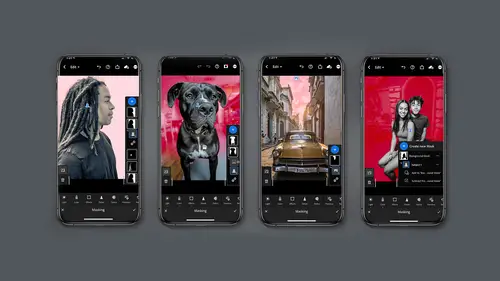
Lessons
Introduction: Discussion On New Masking Module
14:50 2Editing Modules Overview
15:59 3Masking Module: Introduction To Masking
03:49 4Masking Module: Select Subject
05:51 5Masking Module: Select Sky
07:11 6Masking Module: Brush
04:48 7Masking Module: Linear Gradient
02:10 8Masking Module: Radial Gradient
04:01Masking Module: Color Range
05:09 10Masking Module: Luminance Range
04:12 11Masking Module: Depth Range using Depth Capture
04:49 12Combining Mask: Adding / Subtracting To A Mask
10:31 13Organizing Mask: Naming, Mask Order
03:44 14Creating Rimlights With Mask (All On Your Phone)
05:06 15Creating Great Social Post Directly From Lightroom Mobile
10:43 16Class Wrap Up
00:49Lesson Info
Masking Module: Radial Gradient
let's look at another gradient this time radio, I think you'll find you'll use this particular gradient quite often. So this gradient is pretty standard. Again click on masking, click plus radio gradient, click and drag to begin your gradient. I'm just gonna hold the center point and I can reposition On the left hand side after you start dragging. You'll see that there is the feather. This feather is set to 100. So did you notice that that was after I started dragging I'm going to delete this Klik radio radio gradient. There's nothing on the screen. Click and drag. Oh so that means you cannot set the feather before you start panic. Not if you click on the feather after you've drawn the gradient, you can change the gradient. Coolio. And then um yeah I used this one a lot. Like let's say we want to bring the highlights up and make this a beautiful uh light airy room and then I have to say this one in particular. I also used to be a inverse to do a vignette. So maybe what I'll do is I wil...
l take this opportunity to hold click and long hold on the mask and I can duplicate it and remember when you're on, when I click on that icon on the dot in the center, what happens is the inverse comes up and I can inverse it. Now, check this out. I just lightened out that entire room, How cool is that? But that's because not only did it copy the mask but it copied the adjustments so if I don't like that, I just have to go back to the effects I did which happened to be in light, double click on the name and it will zero it out and now I can darken the shadows if I like. So this is a way of doing a vignette custom as opposed to going to the effects panel and doing a vignette here. Cool. But wait, there's a difference in how this item works on the desktop. Let me show you. Let's go to lightroom on the desktop and look at that same image. So when I go to my controls here to the right and I click I'll see that mask I made right and right now my desktop is showing the white on black overlay which I often like to view it. So here is my gradient. I'm gonna go to the radial gradient, you can see the feather is here on the camera, right hand side. What I'm doing is changing the highlights just so we're all on the same page but check this out what's going on. I have two circles on the desktop on the phone. You don't and I can actually change the center point of the gradient. Oh look at that different than you can on a mobile device. So let me do that overlay thing again. So we can look at the white on black so look what happens to the feather. Look how soft it gets or how intense it gets. Isn't that cool. So I just want you to be aware of that. I want to remind you that when you show white on black it is sometimes easier to see what you're getting and have some fun because these gradients are really flexible. Again, different tools, different job, desktop or mobile device. I just want to show you one more thing that I forgot. Look at that tab again, that little line that is sticking out. That's how you can rotate and change. You can elongate, you can also, you can squeeze this. It's pretty awesome. So you have a lot of flexibility as to what you do with the shape of your radio gradient map. Ain't with all things. Lightroom mobile masking. Figure out where you want to do it. Do you want to do it on your phone, mobile device and or on your desktop.
Class Materials
Bonus Materials with Purchase
Ratings and Reviews
Christian Alsider
This was a great class! easy to follow and the teacher was excited about what she was teaching