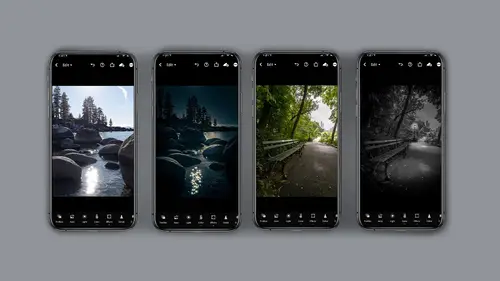
Lesson Info
10. Selective Edit Demo NYC
Lessons
Class Introduction
06:25 2Capturing for Day for Night
02:36 3Selective Edit Intro
03:04 4Selective Edit Tool Functions Part 2
02:58 5Selective Edit Tool Functions Part 3
03:45 6Sunset Lake Demo
02:58 7Expose for Highlights
02:13 8Selective Edit Breakdown Demo
05:48Looking at the Lightroom Desktop Interface
03:02 10Selective Edit Demo NYC
04:41 11Adding Lighting Effects with 3rd Party Applications
09:35 12Lens Distort 3rd Party Application
02:31 13Lens Distort Demo
05:00 14Day for Night on Water Scene
04:15 15When to Use Photoshop
04:15 16Using Depth Capture
01:26 17Wrap Up
00:50Lesson Info
Selective Edit Demo NYC
let's take a look at how I did that new york city Park edit. This is again my first foray in today for night editing. And I'd like to show you how I did it. First thing I'm gonna do is show you the original. Now the original please notice looks a little dark but that's because I expose for the highlights and what I'd like to do when I first started, I'm gonna hit the auto button and it just kind of gets me my light balance so I can see what I've got now in this particular image. I know I want a black and white. So I'm gonna click on the color panel and click black and white because I definitely want to start with a black and white. Now at this point I'd like to selectively edit, I know I want it dark, but if I make the image too dark at the beginning, I won't be able to see what I'm doing. So I'm going to bring the exposure down a little bit but not a ton. I'm going to come back to this later. So what I'd first like to do is add some of my light. So I'm gonna slide on over to selective...
edit. And as I said, the majority of the work here is going to be done in selective edit. And I'm gonna light this little lamp post so I'm gonna click on the radio gradient and I'm gonna click and drag it takes a little minute sometimes to get this right and I can click and hold to reposition. And what I'd like to do is lighten this lamp. So I'm gonna click on the light and I'm going to change the exposure and brighten it up. Okay, I think that's good for now. So I'm gonna slide that button down so I can see what I'm doing. I'm gonna pinch to move my image. I'd now like to add a little um light that would be a cast from that lamp. So I'm gonna click on the plus sign again, I'm going to click on the radio gradient and click and drag, see I'm dragging off to the right to make kind of this oval, I'm gonna drag that in a little bit again. I'd like to make it a little light so I'm going to go back to the light. I'm always in selective at it at this point. Okay? And now I'd like to add a light for the bench. Now at this point it's getting a little hard for me to see what's going on. So I'm going to take a moment and go out of selective edits by hitting the okay button and click on the overall light. Gonna be really clear. Are you in selective edits or you just in the light module? And now I'm gonna start bringing down this exposure because now I can see what's going on. Yeah, that's cool. I'm really digging that. I'm gonna close that and I'm gonna slide back over to selective edits and I'm gonna click the plus sign. Once again click on the radio and click and drag out. And I want to be really clear what I'm doing here. I want to lighten up the bench a little as if it's being lit by another lamp. And do you remember these um tools on the left and right? That's where you can change the feather by clicking and dragging up or down. Do you see how the ring is changing a little bit? I'm gonna go ahead and make this slightly larger feather. I'm going to click on the light portion of the selective edit and I'm an increased the exposure. There you go. There's my little reflective street lamp and what I realized is I know I need another one on the bench so I'm gonna click another plus lot of selective at its here again, a radio gradient and click and drag up and out. The cool thing is this is nondestructive. Can change this at any time. Once again, I want to add some light to that bench, some clicking on the light module. And I'm gonna lighten that bench up now. I might want to increase how much is being lit. Okay. Mm I think I like this. I'm gonna click the plus sign and I'm going to take a look overall. I think I'd like some density up in the sky to make it a little moodier. So I'm going back to selective edit Plus this time I'm gonna pick a linear gradient, I'm going to click and drag down straight down. Actually going to go right about here, I think, and I'm once again going to the light, this is all in the light and I'm gonna bring the exposure down. In fact, I'm gonna bring the highlights down that way, the sky is gonna get lighter, but I might be able to bring the shadows up a little so the trees hold a wee bit of detail. I think I'm gonna leave the contrast alone. Yeah, that's kind of cool. So I'm kind of digging this and remember press and long hold to see where you started and stopped and I can also do another selective edit. Let's say I want to add a little bit of light to the trees. Once again a plus again for this image, a lot of gradient radio gradient and I think I just want to see if I can add a little bit of highlight to the trees, just a little bit, so it's not such a blocked up black hole. Well, I gotta tell you, I kind of dig this click long hold to see what you have. I think I'm gonna call this one done for now again, this is just step one in day for night.
Class Materials
Bonus Materials with Purchase
Ratings and Reviews
nancy brindisi
I was so excited to be able to take this last course in the Mobile Photography series and as usual Lisa Carney did not disappoint! I just love her teaching style. She is relaxed, friendly and down to earth. She relates her techniques and processes in plain non techy talk and demonstrates it so you can follow along and learn. I have been a user of Photoshop and Lightroom Classic and now LR Mobile is my go to for most of my post processing work. I also learned about some great new apps for my iPhone and who knew you can take pictures through LR Mobile! Thank you Lisa for putting together this mobile series!
Kenny Felix
Solid start to my Wednesday, Thank you for great job hosting Kate Dessa. Lisa Carney always gives everything she has in all her tutorials/webinars I have experienced. She continues to "give" and "share" her knowledge and true passion for her craft with everyone, thank you both for this mornings kickoff!
david gillespie
Love Lisa's energy and excitement. The course is well laid out and easy to follow. I recommend this course.
Student Work
Related Classes
Mobile Photography