Selective Edit Tool Functions Part 2
Lesson 4 from: Mobile Photography: Day for Night EffectLisa Carney
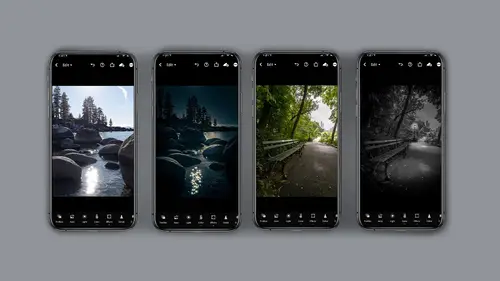
Selective Edit Tool Functions Part 2
Lesson 4 from: Mobile Photography: Day for Night EffectLisa Carney
Lesson Info
4. Selective Edit Tool Functions Part 2
Lessons
Class Introduction
06:25 2Capturing for Day for Night
02:36 3Selective Edit Intro
03:04 4Selective Edit Tool Functions Part 2
02:58 5Selective Edit Tool Functions Part 3
03:45 6Sunset Lake Demo
02:58 7Expose for Highlights
02:13 8Selective Edit Breakdown Demo
05:48Looking at the Lightroom Desktop Interface
03:02 10Selective Edit Demo NYC
04:41 11Adding Lighting Effects with 3rd Party Applications
09:35 12Lens Distort 3rd Party Application
02:31 13Lens Distort Demo
05:00 14Day for Night on Water Scene
04:15 15When to Use Photoshop
04:15 16Using Depth Capture
01:26 17Wrap Up
00:50Lesson Info
Selective Edit Tool Functions Part 2
we're going to look at the tools in selective edit. Okay, So when you're on this window for the brush, you'll see the top one is size, it's got more of a solid circle in it. Second one down is feather, which is really cool. Then there's opacity or flow. So how hard it comes. And then of course delete and all you do is press and hold and go up or down to change the size. I'm going to show you that demo in just a minute. Same thing for the radio gradient, You've got multiple options underneath. So when you click on the radio gradient, the options you'll get is to resize it or move it, which is very handy, eraser feather invert. This is very important. So let's say on this shot of the boy, I want everything but the boy. Well you draw the gradient around the boy and just invert it. That's all. And of course delete. And then what's really interesting here is when you're on a radio gradient or on this, you need to be really clear. Are you on the actual gradient? Are you on the eraser for the...
gradient? Because look, the control changes when you go to erase when you have a radio gradient, the the icons shift, check this out right here, see so just something to be aware of. It's pretty cool. All right, Leonard gradient has the same, you can erase it, delete it or when you're in the eraser section, you guys see this tiny little blue line, that's how you know what you've selected. Very important that teeny tiny little blue line. I wish they had a bigger icon over it, but they haven't asked me my opinion yet. All right. And then of course the depth mass. So delicious. And I'm gonna show you all these in a demo. I just want you to know what to look for before I get there. So again, you have the uh add selection, you have a paintbrush to add to the selection. You have a race, you have size flow feather, delete. It's kind of all the same thing, but they show up slightly different and I just want to make sure you're aware of what's there. And um the depth capture is this weird icon. It looks like, I think it's like a Star Wars thing and to control that mask. When you click on the selected edit it will pop up and you control that. I'm gonna show you in a demo. Again, I just want you to know what to look for and you have three to choose from. You can make it smooth the sharp and sharpest and of course the famous invert symbol, you have that option. And again the brushes eraser all the same deal. It's all the same stuff inside the window. I just again I want you to know what to look for now when you're in the selective edits in general, one thing you'll notice is you get these options that come up that sound familiar. So you have light color effects, detail and optics and those are independent of the light color effects, detail and optics that are in the regular edit modules. I just want to be really clear when you when you are in the selective edit function, You will see these five yes, 55 effects come up that you can manipulate. Okay.
Class Materials
Bonus Materials with Purchase
Ratings and Reviews
nancy brindisi
I was so excited to be able to take this last course in the Mobile Photography series and as usual Lisa Carney did not disappoint! I just love her teaching style. She is relaxed, friendly and down to earth. She relates her techniques and processes in plain non techy talk and demonstrates it so you can follow along and learn. I have been a user of Photoshop and Lightroom Classic and now LR Mobile is my go to for most of my post processing work. I also learned about some great new apps for my iPhone and who knew you can take pictures through LR Mobile! Thank you Lisa for putting together this mobile series!
Kenny Felix
Solid start to my Wednesday, Thank you for great job hosting Kate Dessa. Lisa Carney always gives everything she has in all her tutorials/webinars I have experienced. She continues to "give" and "share" her knowledge and true passion for her craft with everyone, thank you both for this mornings kickoff!
david gillespie
Love Lisa's energy and excitement. The course is well laid out and easy to follow. I recommend this course.
Student Work
Related Classes
Mobile Photography