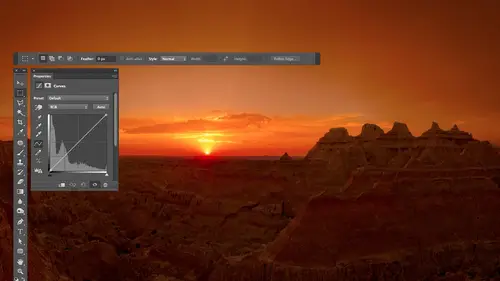
Lessons
Day 1
1Free Preview: Camera RAW: Exposure & Contrast
42:43 2Camera RAW Q&A
20:25 3Camera RAW: Color
23:03 4Understanding Histograms
07:57 5Camera RAW: Localized Changes
35:36 6Understanding Saturation Clipping
09:42 7Camera RAW: Noise Reduction & Lens Correction
16:34Curves
44:44 9Curves Q&A
20:46 10Keyboard Shortcuts & Adjustment Layers
24:41 11Review of Curves & Adjustment Layers
16:13 12Hue/Saturation
19:08 13Day 1 Q&A
14:27 14Day 1 Wrap-Up
03:40Day 2
15Day 2 Pre-Show Banter
13:26 16Review of Day 1 Process
38:53 17HDR
33:41 18Advanced Layer and Masking Techniques
29:29 19Using Curves with Color
39:42 20Color Correction
35:04 21Color Correction Q&A
14:30 22Example Photos with Curves and Adjustments
25:09 23BONUS: Printing Tips
03:42 24Retouching
23:27 25Advanced Retouching
19:49 26Directing the Viewer's Eye
16:43 27Day 2 Wrap-Up
01:12Day 3
28Day 3 Pre-Show Banter
10:52 29Fixing Lens Flare
14:36 30Hiding Clouds
15:47 31Color, Hue, and Saturation
08:21 32Essential Keyboard Shortcuts
13:18 33Technical Issues
15:00 34Preparing Images for the Web
18:36 35Exposure Bracketing and Photo Stacking
15:52 36Blending Modes
35:07 37Review and Q&A
05:05 38File Formats
21:12 39Brush Tools
14:34 40Transplanting Clouds
20:39 41Selective Focus
18:00 42Converting to B&W
20:03 43Color Spaces
22:03 44Thanks + Credits
03:56 45Fixing Extreme Problems
20:33 46Sharpening Images
23:41 47Day 3 Wrap-Up
04:59Lesson Info
Brush Tools
first. I don't know if anybody caught it, but there was something weird about the images I worked with for the waterfall. Do you remember? I had one image that I used for the sky. Now, usually in order to get a sky to be darker, you end up needing a faster shutter speed, shorter exposure so that the not so much light comes in from the sky. Right? And if that were to be the case, the waterfall with a really fast shutter speed would be crisp. It wouldn't be silky. But if you actually look at the shot if you look at my computer here, uh, where I had my sky, I have a silky waterfall that makes no sense at all. That would mean in order to get a silky looking waterfall, you need a long exposure. Well, just so you know, in case this case, anybody caught that wants to know what's going on, because that wouldn't make sense to my brain. I had a neutral density filter that I put on the camera and that caused less light to come in and cost ah, longer exposure. And I just happen to have that that I...
used for the sky. But if some people noticed that it would have could have messed with your brain a little bit because this would usually be would look quite different. Then I mentioned being at Yellowstone and all the the people and how bad it can be. Well, here's Yellowstone and there's a boardwalk coming through the photograph right where my mouse is moving and you notice that there's not a single person out there. That's because I took how many pictures. Let's see if the number starts with 30 in tens in 71. So what's 71? Minus 30? You know, that's how many pictures I took. You know, if I take that many pictures and I put them in light mode, all those little silhouettes that were people, they go away. So what if I said it to darken mode? How big of a crowd do you think I get showing up? Look at the scores of people. It looks like those little specks. I'm sorry. This is not a high res pictures, so I can't do up to show you closer. But now it looks as if people are, like, almost holding hands all the way around. That's because the same number of images but in darkened mode. But you'll also notice that the steam rising from these areas the reason why I was taking so many pictures. I wanted to see if I could truly get the steam to go away. And I couldn't in this case because there was always steam and all those shots down here real close. But if you want to see the difference, here's a single shot compared to all those and you see how much of the steam I was able to get rid off. And if I put them in light mode, you'll see how much steam I could have assembled. Look at all that steam. Yeah, So anyway, that's why I was doing this since I was just seen. Is there a number I could get to with this kind of thing where I could see just the water and no steam but couldn't do it? Wouldn't know it, though, unless I experimented. Okay, Then we were talking about technical crap that you don't really want to know. But you should, uh, here's a simple thing. Your brush. I'm in the paint brush tool. I'm painting with black. My opacity is at 100 meaning them in a pretty normal setting. I have a special document open right now. And if I come in here and get a soft edged brush making us office, I can get it. I'm gonna click right in the center of this document. This document is set up so that it will show me on the left only areas that are solid black. If anything was not black, it was a little bit lighter. It won't show up in the left side on the right side, anything that is darker than white. That means if 1% gray shows up in there, it's going to show up on that right side. Very visibly will show up. It's solid black. And it's just to show you how far your brush extends beyond that circle. Because a lot of people think of that circle that defines your brushes being the edge of your brush. Check this out. Hi. When you paint with a brush, the circle is not your edge whatsoever. Try to get right in the center. There, there. In fact, if you look at the solid part of your brush meaning the only part of the brush that would be solid black. I'll zoom up on the center of this. You see it. Ignore that there's a green guide, her Scient colored guide going through the middle. Ignore that. But you see that little bitty part That's the only part that was truly solid black. With that brush beyond that little speck, it started to fade out, and it didn't stop fading out didn't stop affecting the image until get all the way down here and so you can see how much further it goes out right now. That depends on how soft the edge of your brushes. So if I choose on do this is a hardness setting of zero mean the softest brush you can get. And then if I move up the scale, this would be a hardness setting of 25%. See how you get mawr of the solid part of the brush on the left side. They're bigger before it starts fading out. 25% really means is out of the full size of my brush. How much of it should be solid before it fades out kind of thing, bringing it up to 50% on the hardness. And now half of my brush is solid before it starts fading out, bringing up 75% and now 75% of my brushes solid before it starts fading out in Look it where the edge of my cursor shows up. It's halfway, always halfway between, where your brush starts to fade out and where it stops. But I find a lot of people don't have that in their head. And so I see him painting with a brush, and they start with the edge of their brush, like right up against the object they're trying to paint near in. If it's a soft edged brush that Russia's going way into that object, it's not just coming to the edge. If you wanted to really see where the edge of the brush was, instead of the halfway point in photo shop CS six, you can go to your preferences in. I think it's under cursors. In there there is a choice. It says. Full size brush tip. Turn that on instead of normal rush tip, which is the default. And now I get a brush where let me get a soft edged brush and when I click, it would truly show me where they to my brushes. For most people, though, this would not be a great brush to use on a daily basis, because the change would be making out that far out would be so subtle that it wouldn't feel like it's doing much. So I think that the normal preferences okay, it's just that you have to mentally be aware of the fact that it goes beyond inside enough. You remember the other day we had a picture of a train station and it wasn't that asked to get rid of a glow, remember? Okay, there was a glow around the rough, and I ended up making a selection of the sky to make sure I couldn't get any over spray on. The train station had a soft brush, and when I started to paint, in fact, 98% of the time I was painting. My brush never actually touched the sky, the circle of my brush. That's why, because I knew the soft edge of my brush extended beyond the circle, and that's why I often start painting further away than you think I need to. And then slowly inch my way closer, and it's because the way your brush works, yeah, so keep that in mind and it's a lot of describe a lot with it, But I find it's very important because I see so many images where I can tell somebody wasn't aware of it because of the way there brush strokes were. All right. Now let's talk about some other stuff. Sometimes I need it combined together more than one image to get what I need. In this particular case, I have three shots here. This is a what My camera sensor was extremely dirty, a lot, a little specks in the sky. But I was shooting in a very popular place. I was attempting to do a panorama, and regardless of how long you sit there, there's constantly people walking around or there other tripods in the way of things. And this guy would just not stop walking up because he had a little bit of camera with a lens that couldn't do much, and he had to get close to things. So anyway, he'd shoot there. He'd shoot here. He chewed here. He sat there any longer, he'd be over there again and all that kind of stuff. So sometimes, in order to get rid of people, I just sit there on a tripod and take multiple shots. I'll take those shots, of course, stack them in a photo show. I used load files into Photoshopped layers to do this and then all at a mask to the top one. I'll paint with black, a soft edged brush and what's did I typed letter. Q. Well, not somehow. I hit back slash or something else weird, she thinks, messed up on me, too. Something just happened where I thought I would be painting in my mask. But what happened was my mass somehow got de selected or I bumped the letter Q, which turned on quick mask. So I need to make my mask active. Not exactly sure what I did there. I probably bump there on keyboard shortcut. Um, so anyway, when I saw paint show up on top of my image, I chose undo to get rid of the pain. And then I said, Well, wait, where should the paint show up instead? And it would be a mask. So I looked at my mask, and when I did it didn't have the corners highlighted. This was highlighted instead, that's why the paint went there. Eso I just clicked over there to make it active. So anyway, I'm gonna paint with Black, and I'm just gonna paint where he waas. Unfortunately, in that same location on a picture that's underneath, If I hide the other layers, you'll see. I've just made a hole in this one picture from revealing what's underneath. Then I'll go to the next layer, a lot of mask. And if I can still see the guy, I'll paint over where the guy is, and I'll continue doing that with more and more layers until I can't see the guy anymore. So the top one that paint over the guy middle one paint over any part of the guy that's left. And if I have more layers, keep going until you can't see him anymore. And by doing so, we're just poking holes in our layers. We have this one, and then we filled in the hole with this one, and then the next layer down is filling in the rest of the whole. As long as he wasn't in the same location all the time. I should be able to get rid of them. So that's what I might need to dio on those Yellowstone images with people on the boardwalk if they weren't in silhouette. If instead you could see a bright red outfit and you know, whatever color on the other guy, then are simple. Trick of using lightened mode or darkened mode wouldn't be enough to have him disappear. And instead I would click on the top layer Adam, ask paint where the people are to get rid of the people, go the next layer down. If any people still show up paint where the people are on a mask because you'd be hiding it each time and each layer and eventually you would hope you have enough pictures. Teoh completely get rid of them. Other times you might not think about that would be a new instance, like this one. If you're ever shooting a waterfall, it could be really nicely to make him look much more interesting. And if you do a long exposure and I use a neutral density filter in front of my lens to do that, the problem with using a neutral density filter and getting that longer exposure is if there's any wind whatsoever. Anything around the waterfall is gonna have motion blur on trees, you know, in similar things. So what I'll frequently dio is take more than one shot. I'll take one with the neutral density filter on it to get the silky looking waterfall and then I'll remove the neutral density filter. And I might either up my I s o setting or open up my aperture or do something even more light in and capture one where the waterfall would not look silky all but hopefully my exposure would be brief enough that the trees in the surroundings would be frozen. So then I take those two images loaded with layers and photoshopped and then with the top layer active all at a mask. If this is where I might have some blurry trees and things because they're in motion, I will paint with black to hide the blurry motion blurred trees and reveal the ones that are underneath that were from a much briefer exposures over here. Gotta be careful to get near the waterfall. We're near the water itself bottom, but by doing so, I could get the best of both worlds. You can even do weird stuff like get part of the waterfall where you can see the droplets coming off, which wouldn't make any sense because it should be emotionally. If you go too far, just switch to painting with white, get a smaller brush and then getting right by the waterfall to say exactly where do you need that to come in? But that's a common thing that I need to do. I just want to make sure you thought about it in case you haven't done it yourself.
Class Materials
bonus material with purchase
Ratings and Reviews
Jim Pater
I taught Photoshop (version 5) to graphic design students at the college level. I had great fun teaching. This is the perfect course to show others how they might go about teaching a Photoshop course. Congratulations Ben, on your excellent teaching style and methods. I thought I already knew quite a bit about Photoshop but this course made me aware that there's always more that you can learn.