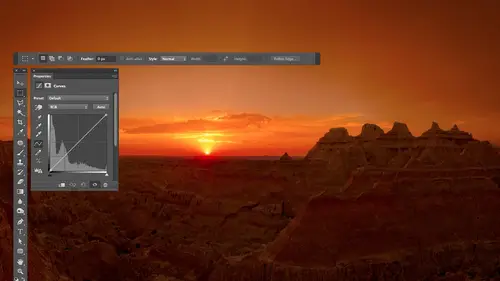
Lessons
Day 1
1Free Preview: Camera RAW: Exposure & Contrast
42:43 2Camera RAW Q&A
20:25 3Camera RAW: Color
23:03 4Understanding Histograms
07:57 5Camera RAW: Localized Changes
35:36 6Understanding Saturation Clipping
09:42 7Camera RAW: Noise Reduction & Lens Correction
16:34Curves
44:44 9Curves Q&A
20:46 10Keyboard Shortcuts & Adjustment Layers
24:41 11Review of Curves & Adjustment Layers
16:13 12Hue/Saturation
19:08 13Day 1 Q&A
14:27 14Day 1 Wrap-Up
03:40Day 2
15Day 2 Pre-Show Banter
13:26 16Review of Day 1 Process
38:53 17HDR
33:41 18Advanced Layer and Masking Techniques
29:29 19Using Curves with Color
39:42 20Color Correction
35:04 21Color Correction Q&A
14:30 22Example Photos with Curves and Adjustments
25:09 23BONUS: Printing Tips
03:42 24Retouching
23:27 25Advanced Retouching
19:49 26Directing the Viewer's Eye
16:43 27Day 2 Wrap-Up
01:12Day 3
28Day 3 Pre-Show Banter
10:52 29Fixing Lens Flare
14:36 30Hiding Clouds
15:47 31Color, Hue, and Saturation
08:21 32Essential Keyboard Shortcuts
13:18 33Technical Issues
15:00 34Preparing Images for the Web
18:36 35Exposure Bracketing and Photo Stacking
15:52 36Blending Modes
35:07 37Review and Q&A
05:05 38File Formats
21:12 39Brush Tools
14:34 40Transplanting Clouds
20:39 41Selective Focus
18:00 42Converting to B&W
20:03 43Color Spaces
22:03 44Thanks + Credits
03:56 45Fixing Extreme Problems
20:33 46Sharpening Images
23:41 47Day 3 Wrap-Up
04:59Lesson Info
Camera RAW Q&A
looking for the camera raw, but I saw I have ah, CS five. And is it true that we don't have that? No. Yes, Camera Ross been in Futter shop for many, many versions. So if you have CS five, CS four, CS three, I can't remember when it was introduced. It was a long time ago. So the main thing is, if you're not working with raw files instead, you're working with a J peg or a tiff file. Then when you double click on a picture, it just opens it. It doesn't bring you to that area, so get to it. You go toe, select your image and bridge by clicking on at once, then go to the file menu. And that's where you'll find opening camera and that will force a tiff or JPEG to open in that. If he had a raw file, you just double click on it. It would open it automatically, otherwise it wouldn't be able to open the final. So that's what we get. You there. Anything else? No, I do prefer the, uh, the bridge Photoshopped versus adding light room into the mixture. Light room, I think, is a great thing and I woul...
d encourage that you could replace bridge and camera with light room. And I would not suggest not doing that. I mean, that's a great thing to do. It's just this is Photoshopped for photographers and I don't know, everybody owns light room, so I don't want to do something. We're when you actually go to apply this stuff, you have to buy something. And so I'm assuming somebody going to a photo shop from photographers class. They got photo shop if you were using light room. Previous, though, you said that there was a little text file that kept track of where your sliders were. If you put something that you had adjusted in light room into the camera raw with those sliders automatically be where you put them in light room. Uh, in general can be years, just one preference in light room. You have to make sure you've turned on somewhere in the preferences, and I'd have to search for it. One of those preferences that you turn on once and then forget it. It will say you have two choices and how to save your adjustments, and we have the same thing in camera if I go up here to the bridge menu, which would be the edit menu if eyes and windows because you don't have a bridge menu. Here's a choice called Kameron Preferences, and you'll have a similar preference in light room in right here. It's a save image settings in. And here I can say we're going to save them either in a database, which would be a single file that's used for all of your your images. Or is it something called ex MP files? And if you set that to ex MP files within light room, then it also creates those little bitty text files that keeps track of your settings. And if you were to point Bridge the folder of images that you'd adjusted with light room, you'd see the adjusted version, and when you double click on them in the opening camera, the sliders would be exactly where you left him from light room. In fact, before we get into other questions, only describe just a little bit about that. This little thing called the ex MP file after you've adjusted an image, if you look here in bridge, you'll see a small icon above any image you've adjusted. You see a little circle here. It's supposed to look like there's too little adjustment sliders within it. That's what it visually supposed to be. But any time you see that, it means that image has been adjusted in camera raw. If you don't see that symbol above something, it means it's never been adjusted with camera. In all that little symbol means is their acts. Actually, an extra file in this folder that is not showing you that file will have the exact same file name is this file, but the end of it. Instead of ending with the normal file extension, it'll end with dot ex MP. In fact, we can see it. I'm going to right click on this image and choose reveal. And Finder is going to show me the folder within my operating system. And if you look in here, you'll find here is that file and right there is one with the same file. Name ends in ex MP, and that contains all the adjustments. All it is. Is it records where the sliders are. In fact, you could open it in a word processor and see it. It would say brightness. Blessed six. You know, that kind of stuff? It's only eight k. It's tiny. If you ever need to move this file, move that too. If you throw that away, it will throw away your adjustment. So if I do that watch here. You see this image here? You see that little symbol? I'm gonna take that sucker and I'm gonna put it in the trash. Now, do you see the image just went back to its original And that little circle isn't there anymore, right? Let me see if undue work command Z for undue and it just put that file back that circle showed up again. An adjustment is there. So if you ever see ex MP files and you need to move files copied along with same idea of light room, as in you're not destroying your original, you can always go back to the original image. That's one thing I should mention, and that is anything you ever doing. Camera is completely, totally undoable. And one way of undoing things is if you double click on any slider that's in here, it will reset it to the default setting. So I'm gonna double click on the shadow slider. Here you see it. Just reset it. And so you want to experiment? Experiment to your heart's content. You can always get back to what it looked like before. And if you ever think that you just completely screwed up because you're a mainly experimenting you got cancel button down here or if you already done which saves that little X and P file, you can go to a little menu over here on the right. If you look at where my mouse is right now, you see where I am. If I click there, I can choose Kamerad defaults. And that would bring me in with default settings for all the sliders so you can get it. Get back. Or you can always just delete that little except people. Other questions. Absolutely. I love that studio audience just jumps right in with questions. Really appreciate you when you guys participate and ask him as many questions as you like. So question from the Internet, MPP s would like to know When would you pick clarity over contrast when when I put clarity over contrast, I find that I'm usually limited how much I could move contrast before the images. A whole like dark stuff gets way too dark or bright. Stuff gets way too bright. It's pretty obvious when I hit that threshold, and it's usually I haven't moved that far. When I hit it with clarity, you can do dramatic things, and you got to be somewhat careful with clarity. It's one of those slaughters where, if you bring it up to high your image, people ask, Is it a photo? Because they don't know their photos Don't look that way. And so if I bring up clarity, I can usually get away with more. You do have to be a little bit careful with clarity. The main thing I would look for is it is prone to create. How would I say it? Soft kind of blobs of darkness or brightness and here you might see it in the sky. If I bring it up too high, can you see just a hint of a dark blob right about here? It's not blatant. It's sorta in there, but watch. I'll bring it down and then up. Can you see this? The general feeling of a little darkness there when those become obvious? Then you've gone too far with older versions, it would look like a glow around things usually like, right where this edge of the building ends and the sky begins, you see a big glow. So I would say most of time I can push clarity further than contrast. And I think of clarity is bringing out the textures and details, whereas contrast eyes an overall brightened dark change. Right question? I reckon so. You do a photo, and it looks good. It is there a way, like in light room, where you can copy the adjustments. Teoh another. And this year, Yeah, uh, if you've made an adjustment toe one image and you would like to apply it to another like, for instance, here we brighten up this image, but we haven't done it to this one. Is there a way, Aiken, Copy the settings? Yes. The first thing is, if this was the last image that I adjusted, you're going to find an area setting called something like previous image of previous adjustment. I'll find it in a few minutes. That would just say, use the same settings of the last image. But this isn't the last image I worked on, So what I could do is right. Click on an image and you'll get menu that shows up. And if you're on a Mac with one button mouse and you just can't right click, hold down the control key and click. That'll give you the equivalent to a right mouse button. Uh, anyway, in this menu, one of the choices here should be developed settings, and it really means came a raw settings. And so here I could put the default settings on this image to get it back to defaults. Here's previous conversion, which means the last picture that I finished in camera or here I'd copy the studies. Okay, then when I go to a different picture, I right click go to develop settings and I can choose pace settings. And it actually asks me which settings? Because let's say you cropped the one image. You might not want to crop this one the same way so you could turn off the check box for cropping that kind of stuff. But here I'll apply the whole thing, and now it just applied it to this one. All right, it's not entry question. All right. Next question. From the Internet. Trina. See you two from Chattanooga. Ask, Are there limits on how we should push the sliders in general? So you talked about that with clarity, but And I was wondering the same thing goes earlier. You pushed the highlights all the way they think. And then you said you could do that further. And I've always just kind of assumed, not really knowing that if you go all the way to that it's too far. But is that accurate in, uh, if you have photo shop CIA six, that's less the case. You can move these radical amounts, which is actually pretty crazy compared to what you might be used to previous versions, right? With voter shop CS five, I would see, say, be very careful with how far you move the sliders and especially recovering fill light and clarity on the old version of other shop. Be real careful not to move those too far with this version. It's actually kind of crazy that you could move Hammesfahr as you can. I will crank them all the way, one direction or another, and I'll inspect the image when I'm done just to make sure it looks all right, but you can get rid of Get away with so much more that it's It's ridiculous to my mind being used to old versions. So if you're in the mindset of an old version where you see it fall apart as you bring it up, then you can cool. Be more free with this. Great. So just talk about old the old versions quickly. Could you again summarize what the renaming of the different siders were? Sure, let's actually look at the old version. See if I can get it in here if I'm in camera raw. There are all these little tabs across above the sliders. Those were bringing a different sets of adjustments within here. One of those choices is called camera calibration, and if I click on that, the first choice here is called Process. If it's set to 2012 that means give me the sliders that usually get in CS six. But let's say you're not used to CS six yet. You used to see us five and you miss some of the sliders that were in there. If I change this from 2012 to 2010 and now I go back to the first tab. The tab on the far left. That's where we usually are. We're doing our adjustments. You're going to see that we have the old sliders. These are the names of the sliders that we had from Photoshop CS five. And so this is where I have Aiken cover. What are the equivalent Sliders and CS five. And which ones would I really be careful with? So in here, exposure is going to control the brightest part of your picture. How bright should the brightest part B. I would adjust exposure if the image is a whole is too dark you can think of. But if I'm looking at the bar chart, it's if there's a Spyker a gap on the right side. Big spike on the right side, Big gap on the right side exposures where I'm going Blacks is what I would work on if that Big Speicher Big Gap is the left side and you'll find that your Lincoln move a little bit to the left to get back that detail. In Photo shop CS six. It has much more of a range you can get more out of it them recovery would be semi equivalent to highlights. That means spring backs and details here in my sky, how it's trying to darken the highlights and feel like would be the equivalent to shadows. And with that, if I bring it up this high, I'm guessing if I zoom up on this guy 100% and I look at the edge of him, yeah, you see that weird edge? Really weird looking edge. That's what you get when you bring up your feel like too high. Same thing with recovery. Look at where a dark thing touches a bright thing with a new version, you're not going to see that Edge and clarity had a much greater tenants of making things glow. Can you see this guy glowing? In all I see, he's just a general glow around his head turned clarity down. No, I don't how you do. He's yet, so that's a much greater tendency of having that happen. Just so you know, the way I'm navigating my document is there's a zoom tool in the upper left. I could just click a couple times, zoom in, or I can click and drag to zoom in closer. If I want to zoom out, you can double click in the handle. Double clicking on the hands will zooms you out to fit in window. Get me out where I can see the entire picture again. And so the way I got to these sliders to get them to look like the old version, I went to a tab that is called camera calibration, and there was a pop up menu here where I can switch between 2012 sliders, CS six sliders, you could say, or 2010 which would be the sliders from CS five. It will warn you, if you open a picture that's on this one. Let's say you open an old file. You've already adjusted. The way it warns you is with this little symbol near the lower right of the picture area. If you see a little exclamation point, it means, Hey, that was adjusted with an old version. We're trying to maintain the look of the image because you might just be opening it to print it, and not just it. And if you click there, it'll update it to 2012 so that you can get the new slaughters. So if you ever see that little triangle, it means hey, adjustable an old version if you click here and the image might look different cause the sliders are different, but you'll be able to use the new stuff. Yeah. Other questions. Questions do not stop, then, All right. Would you like to take a couple more questions? I'll take one more and then we'll move on. Okay, let's do that. Um, they're so money. Which one to choose? I'll ask a question from Sam Cox, who's from Loveland, Colorado If you edit a J peg in camera Raw, is the sidecar ex MP created or are adjustments made directly to the J pic file? Uh, if you adjust a J peg or a tiff file, Ah, it doesn't need to necessarily create the ex MP file. What happens is raw files are thought of as being locked because each raw file format is proprietary, meaning like canon or Nikon has their own version, and they don't discuss with Adobe exactly how the stuff is saved within it. And if Adobe where to add information to that raw file, it could prevent that file from being OpenTable. Another software because it's no longer in the exact format that that manufacturer came up with. So to make sure they don't mess up that file, they create the ex MP fly to say, Okay, we haven't touched that file. We've just saved our stuff in a little what they call sidecar file when it comes to a J peg hurt. If those air well documented file formats where there is a way of saving what's known as metadata in it, things like your shutter speed and your aperture setting an adobe just saves the camera adjustments within that same area, and it doesn't corrupt the file or do anything weird. It could still be open another software eso You won't find those sidecar files when it comes to J pegs. There is a big issue with that, and we see if I can find a example. I'm not sure if I'll be able to see here. Okay, here's an issue. Now here is a J Peg file right here. This is my fight fiancee's parents, by the way, and this has been adjusted with camera. The way I can tell is because we have that little circle above it. That has the little two little slider icons in it that tells me it's been adjusted. What came around the icon next to it is the icon of a crop tool, which tells me it's been cropped as well. If I double click on that, it will open up like this, and I see it just fine now. The problem is that if I give that file of somebody else like I email it to somebody unless they open it with photo shop, those changes that I've made to this image within came a raw are only stored is text. It hasn't actually changed the pixels that make up the picture. They're identical. There's just some text that says, Hey, when you open this move the brightness slider to hear. Move the black slider to their in unless you open it in photo shop, you open this in a Web browser, you open this anything else, and it's not gonna look that way, so I'm going to see if I can open this in a Web browser. That's a little different. That compared to this, that's because of Web browser. Can't read an ex MP file to figure out the adjustments should be applied. So this is my fiance. Okay, The So if you have to do with J. Peg five. God, be real careful. When you're done adjusting with camera, you have to do what I call fully bake it. Meaning, you know, right now, we just got the ingredients sitting there, but you can take amount. Put him back in and you do something to make it permanent. If you double click on that, it will open it in camera in the lower left, you see, save image. If I click there, here, it's You can ignore most of stuff. It's in here. This is just saying, Where do you want to save it? It should be set the same folder you were just in. This is what you want to name it. If you just leave it alone, it's going to the same name. And then down here, you say, what file format you want JPEG. And I'm just gonna hit, save, and then hope that worked. Now do you notice if I look at the image, there's no longer the circle above It says camera adjustments present. Instead, those adjustments have been baked into the image, meaning it used camera. It permanently changed the image in it re saved. It is a J peg that's very important to do. Otherwise, you know, you cropped that picture that's got you and somebody else next to it. You email it to your wife. She opens it up and suddenly shaken. See what? You cropped out, you know, let's hope it wasn't something bad, that kind of running a lot of big issues with it that All right, so what's move on? We've talked about adjusting brightness, contrast. Talk about when I go for different sliders and it'll take you a while to get him in your head. You know, gaps or spikes on the ends, blacks or whites, overall brightness or the history of jammed one side that would be exposure. Then, if you visually look at the image and it's the darker, bright parts shadowing highlights what you go for
Class Materials
bonus material with purchase
Ratings and Reviews
Jim Pater
I taught Photoshop (version 5) to graphic design students at the college level. I had great fun teaching. This is the perfect course to show others how they might go about teaching a Photoshop course. Congratulations Ben, on your excellent teaching style and methods. I thought I already knew quite a bit about Photoshop but this course made me aware that there's always more that you can learn.