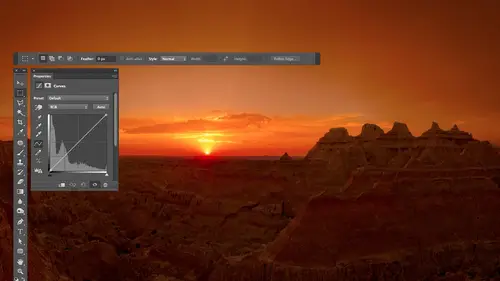
Lessons
Day 1
1Free Preview: Camera RAW: Exposure & Contrast
42:43 2Camera RAW Q&A
20:25 3Camera RAW: Color
23:03 4Understanding Histograms
07:57 5Camera RAW: Localized Changes
35:36 6Understanding Saturation Clipping
09:42 7Camera RAW: Noise Reduction & Lens Correction
16:34Curves
44:44 9Curves Q&A
20:46 10Keyboard Shortcuts & Adjustment Layers
24:41 11Review of Curves & Adjustment Layers
16:13 12Hue/Saturation
19:08 13Day 1 Q&A
14:27 14Day 1 Wrap-Up
03:40Day 2
15Day 2 Pre-Show Banter
13:26 16Review of Day 1 Process
38:53 17HDR
33:41 18Advanced Layer and Masking Techniques
29:29 19Using Curves with Color
39:42 20Color Correction
35:04 21Color Correction Q&A
14:30 22Example Photos with Curves and Adjustments
25:09 23BONUS: Printing Tips
03:42 24Retouching
23:27 25Advanced Retouching
19:49 26Directing the Viewer's Eye
16:43 27Day 2 Wrap-Up
01:12Day 3
28Day 3 Pre-Show Banter
10:52 29Fixing Lens Flare
14:36 30Hiding Clouds
15:47 31Color, Hue, and Saturation
08:21 32Essential Keyboard Shortcuts
13:18 33Technical Issues
15:00 34Preparing Images for the Web
18:36 35Exposure Bracketing and Photo Stacking
15:52 36Blending Modes
35:07 37Review and Q&A
05:05 38File Formats
21:12 39Brush Tools
14:34 40Transplanting Clouds
20:39 41Selective Focus
18:00 42Converting to B&W
20:03 43Color Spaces
22:03 44Thanks + Credits
03:56 45Fixing Extreme Problems
20:33 46Sharpening Images
23:41 47Day 3 Wrap-Up
04:59Lesson Info
Selective Focus
we were talking about directing the viewer's eye before in one thing that could really direct. There I is toe only. Show them detail in the area. Wanted to look at and make the rest of the photograph go soft. And so here are a couple shots that are doing that. These were shot with lens baby, an actual lens where the front of the lens I can grab it and I can move it around. I could tilt it because usually what happens is with normal lenses. The front element of the lens is parallel with the sensor that's at the back. Your camera and your depth of field ends up being a certain depth on that same plane with a tilt shift lands or just a a tilt lens. You can change the orientation of the front of the lens, and as you dio the orientation of where your depth of field is changes to and so I can shift it around all over the place, and it's very easy to knock areas out of focus like this. So this is done with lens baby, and I prefer to do of lens baby, because I might choose to change my composi...
tion if I convey the scene when it's looking blurry like that. Anyway, this was done with a lens, baby, as was this. And I find it to be an interesting thing when I'm in the field to be able to compose with it, because I can truly preview what I'm gonna get instead of guessing that's gonna look good when I'm done. But sometimes I don't have my lens baby with me where I didn't think to shoot with it or I just didn't end up with quite what I wanted. And I want to do something manually. So here is another shot where I didn't use the lens baby. Same location. This is across the street, and I'm going toc about how I could introduce those soft focus effects. So let's open that image all the way in a photo shop. Zoom up and for this we're about to do is gonna require photo shop CS six. So if you have an older version of butter shop, you will not find the following commands available. If I go to the filter menu and I go to blur in front of shops es six, there are three new blur choices. One of them is tilt shift in with tilt shift. You're gonna be presented with some lines that are here, and you'll find that the area that's in between the two middle lines remains and focus the area that is outside of the dash lines as completely being blurred by whatever blur setting you put in here. There's a blur sitting on the right side. You could bring up or down to tell it about how much you could either blur the area by bringing up this slider that's on the right side. To make it more obvious or in the very center of the image, you'll find a ring. And if you click on the ring and move your mouse like you're following the ring, all that does is adjust the same blur, citing, I was playing with a second ago. It's just a way to do it without having a look on the side of your image. I I'm gonna make it more obvious here. Usually I'm a little bit more subtle with things, but you guys were sitting far away from the screen, and with the compression on video, it's not always easy to see. I'll tell you in a moment we'll in general the solid lines in between the two solid lines. You're seeing the original picture outside of the dash line, both up here and down here. You're getting the full force of the blur. Whatever you ask for, then the transition between the dash line and solid line is where it fades out. Okay, then you could move where this is by clicking on the dockets in the middle and dragging around so you can decide what part of your photograph is going to be sharp. You can pull on each one of these lines to extend down how far the fade out goes. Do the same thing on the top. If you'd like to get a mortgage, gradual, fade out and you see these little round dots you can grab and you can rotate it. So if you get away for the round dot, you can grab the lines and say I want a wide arrangements and focus. Spread that out. This is the area that's in focus, or at least as in focus as your original picture. That's the original pick area. Beyond the dash line is getting the full force of the blurring. And then the area between the dash line and solid one is where it fades out. How soft of a fade out you're getting anyway if you do this to a scene that is all right in size, if it's a picture of a town or a picture of something else, where the only way you've ever seen it with your eyes is to be far away in order to see that wide of a view, it has a tendency of making it look as if the thing you're shooting is miniature. The reason for that is because any time you get something closer to your camera, where you have to focus on it, it's really close to your camera. Or any time you magnify something like through a microscope, you get more and more limited depth of field less and less stuff in sharp focus. And the more you get things far away from your camera and your focus point is far away, the harder it is not something out of focus. The less you magnify something, the harder it is not something out of focus, and that's why if all you own is a really wide angle lens. Everything you shoot. It's just about in focus unless you get it really close to your camera. Because if the less you magnifying in the further away things are, the harder it is to get that. So if you take a scene that was shot with a watering lens and you do this effect to it, it fakes your brain out into thinking, because the only time it's used to seeing those blurry areas, it is when it's looking through a microscope. We're looking through something that's really close to your camera lens, so by dealing so you could make things feel like a miniature. So let's choose. Undo here and let's try some other effects. I'm gonna go back up to filter menu. I'm gonna come back down here to blur, and so far we used tilt shift. Tilt shift is where you have straight lines where it's like making a Grady Int where they could just slowly progress. But over a straight line. We also have iris polar infield blur. If I choose Ira slur, we get an oval shape instead of straight lines that extend all the way to the edge of my picture, and I can control the shape of this by grabbing various areas here like these edges and pulling them in or out to define how large of an area I would like. It can also rotate just by grabbing this n dot right now to the same in the top or bottom. If I'd like, pull it in and out, the area in the centre will remain in focus, or at least is in focus is the original one. The area out here will be blurred, and then the transition between the outer circle in these little circles thes four. That's where the transition is between it, Just like before we can click in the middle of reposition this. So if I want just the front of the car to be in in focus, I could do so deciding exactly what I'd like. Maybe getting just the truck. I can control the amount of Blur again with that ring in the middle, Look on the ring, rotate around. You can put a lot of blur. We're a little bit. And then if I want to control the fade out from where it's fully blurry, where it's fully sharp I can grab these little dots. You'd think, Why did they use a little dots instead of a dashed oval? Because the dashboard would be more like the interface in the previous example. There's a reason for it, and that is that these dots don't have to remain equally distant from each other. If you hold down the option key and grab one, you could move just one to say, Make this area here the transition from the overly blurry part to the sharp part. Make it a really long transition. Where is over here making a relatively abrupt transition by bringing that much closer? And because of that, it wouldn't make much of a sense to use a dashed oval there because you can distort the shape. And so I hold option. If I want to move these independently of each other and be able to control that a lot more, you can also control the shape of this. Right now it's an oval, but do you see a little diamond? It's on the edge of it. If you grab that diamond in Poland, you can change shape from an oval to more of a rounded corner rectangle. The other thing that's nice about this is you're not limited in having one area that's in focus. If you move your mouse away from all these controls in either out into the open image or just in between the controls, you'll find your mouse looks like a little tack up in. And I can come over here and click somewhere else, and it's gonna add another one of those so that now here I could expand this out. You want oval shape there, and I could get more than one area that's in focus. This area could be in that I'm blurring mawr so or less so than the other one. And so this could be nice. If you want to come in and keep a face sharp, get everything else that's behind. It's starting to go blurry, but then they have, like, a tie or, ah, a bolo tie down here, and it's something that's part of their signature look in to have it blew out just wouldn't look right. So you just had another pin right there. You adjust it until that also looks appropriate. And if you mess with the the little circles where you can pull them independently. You could get interesting transitions between those areas, like the face and maybe a bolo tie. That's that's below. If you find you need a lot more control over doing this kind of thing. If it's something you're gonna be doing on a regular basis, then you would want to look at other software because here we can do so much. But there's some other software that they've spent a lot more time designing the interface in giving you more features in one piece of software. Look, for if you plan on doing that is made by on one software on one software, and it's called Believe it's called Perfect focus. And so if you want to have even more control over things, you could go into that. So, yeah, this was shot with Lens, baby. But had I not had it with me and I wanted the same look, I would be using the filter I just showed you. If you see any additional controls below the sliders on the right side, if you ever have any images that have extremely bright highlights cityscape at night, usually all the lights are really bright or the sun reflecting off of metal in a real camera as opposed to in software. If you get those, what's notice? Speculate highlights in your blurred area of your picture that usually takes on the shape of the aperture in your camera. So if you shoot wide, open their circles because your capture shape is round when it's all the way open. And as you close down your lens, you can see how many blades Aaron your aperture by looking at those really out of focus areas. And so in that blur filter. There were a few other sliders down below on some of them, and I didn't use them here because I didn't have any really bright highlights in the blurry areas. But if I dio, those additional controls will control. What happens in those speculators highlights the really bright highlights through in the out of focus areas. Did you see your where any questions, the audience? There was a question from love. My pick said so now, no need two bikes, expensive fast lenses. Well, if that's, uh, I find if it's a tilt shift lens that I like it in the field because I will compose differently. But if the only reason you're buying a fast lands is you're doing a normal MAWR straight on shot, and you want the background out of focus. You could try to use this, but sometimes you'll find you need to do some masking around the edges of the things to get it toe, to be as, um to be his object specific as it is with a fast with fast glass. Because with fast glass, I can focus on your face in whatever is right behind you. I cannot have a focus with this. It doesn't know that's what's right behind you physically was there. As far as it knows, this is a flat, one dimensional picture, and you have to define the area that is in focus using ovals, and we're using straight lines. It's not the same as going exactly around your head. You can always make a selection, though toe limit it so it can affect a particular object is not quite the same as using as using just fast class. Fast bias is still nice, especially when you view in the viewfinder. When you traveled, you pretty much always have a lens, baby, are it depends on where I'm going. If I goto Africa, I might not because I'm limited and how much weight? 1/2 knot that lends babies heavy but like my tilt shift glass, I might not bring with me because I'm gonna be concentrating on more longer glass. But when I'm in living a tour bus and I always have lens baby there and it's something where it's a lens that so small I can usually leave it in my car in that way, as long as I go somewhere my car and grab it and click it on. But fast glass is also good for a lot of other things. Your auto focus is much faster with fast class because there's much more light coming in the camera. And so if you shoot action, you're gonna shoot birds swooping down, and we were in Iceland. We have these birds that would swoop down literally within an inch of your head, and if you don't have fast glass, it's not gonna keep up with focusing it. And so it's not just the limited depth of field that fast glass does gives you a brighter viewfinder. Faster, autofocus cool. One more question on that from Andy Martin is. How close is this blur effect to the actual till Chapman's with your trained eye? Can you tell the method when you're looking at other people's photos? Uh, not so much. When I'm looking at other people's photos, I can't necessarily tell the difference. Unless they did a really bad job with software, then I can. But if it's something where it's not so much a cityscape looking small, but it's more like those trucks that you saw, I can't necessarily tell. I guess I'm just not educated enough not having analysed enough photos to do that. I'm sure you usually could, on if it wasn't just the tilt shift. If it's just the little zones of little ovals would be easier to tell their because I would notice that on somebody's face, it's not just from their nose to here that's in focus. And then everything else out. It's an oval shape, were part of their eaters and focus and their nose. But this one isn't and it would. You know if they do it bad, you could tell. So you gotta be careful with. So you did just kind of talk about simulating a fast lens but I want to give a shout to fill clay, who I think is watching from China. And he said, Can you brush out areas of the focused area to correct for the two D plane Truly simulated fast lands? Can I say that the question is, can you brush out areas of the focused area to correct for the two D plane? I e. Truly simulated fast Linse if what he means is is mascot parts to get them perfectly in focus, You know, certain areas often does. I find that yes, I can. In there, I can add, like another dot to it in dial it down. So it means it's more in focus there. But often times we all have to do is afterwards, in Photoshop I'll have it, so I can. Either you work on a duplicate layer or you work with a smart object where can do it as a accessory to the layer. You can paint on a mask to bring little areas back, and so it depends on how skill you are with that. But I still don't think it's quite the same as a Israel flat, fast class, um, with that, but What's nice about it is that previous versions of software look pretty bad in many areas, especially the really out of focus areas. If you had bright highlights and so the tools have improved considerably over the last short period of time and for the I don't know the right word the uneducated. That's the wrong word. But the person not used to analyzing photos taken with fast glass or with tilt shift lenses, meaning a lot of clients aren't aren't used to that. They probably wouldn't be able to tell the difference.
Class Materials
bonus material with purchase
Ratings and Reviews
Jim Pater
I taught Photoshop (version 5) to graphic design students at the college level. I had great fun teaching. This is the perfect course to show others how they might go about teaching a Photoshop course. Congratulations Ben, on your excellent teaching style and methods. I thought I already knew quite a bit about Photoshop but this course made me aware that there's always more that you can learn.
Ron Greathouse
This course is one of the best Creative Live Courses that you have made available to us. I have purchased at least 12 courses and this course is my personal favorite. Ben is an excellent instructor and should be teaching at the university level. He is great!