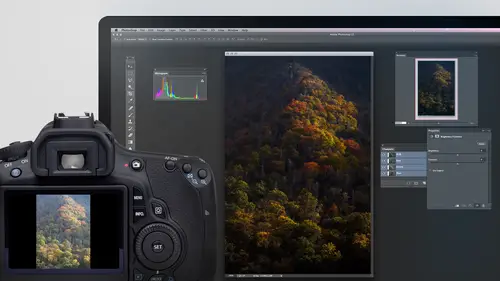
Lessons
Day 1
1Adobe Bridge: Metadata Panel
22:16 2Adobe Bridge: Keywords and Filter Panel
28:00 3Camera Tips and Essential Concepts
31:58 4Advanced Adobe Camera Raw Part 1
43:27 5Advanced Adobe Camera Raw Part 2
32:37 6Hybrid HDR Techniques
28:39 7HDR Q&A
15:38Difficult Panoramas Part 1
23:16 9Difficult Panoramas Part 2
19:19 10Time Lapse Effect
19:11 11Other Essentials
23:58 12Line Art and Pen Tool
34:10Day 2
13Masking, Selections, and Background Eraser
35:17 14Trees with Background Eraser
20:16 15Furry, Fuzzy, Hairy with Refine Edge
28:10 16Layer Masks
17:49 17Lab Mode to Separate Colors
34:32 18Colorizing and Make Metal More Shiny
19:33 19Partial B&W with Knockout
20:20 20Editing Lens Flares
21:33 21Separating Detail from Color and Linear Light Mode
18:41 22Clone Source Panel Part 1
26:21 23Clone Source Panel Part 2
22:43 24Telephone Lines Through Trees
17:25 25Little Things That Make a Big Difference
35:44Day 3
26Compositing with Simple Masking
34:12 27Aligning Layers and Warping
30:03 28Vanishing Point
21:05 29Masking Smart Objects
17:00 30Antique Color
30:13 31Color Lookup Adjustment and Faux Infrared
15:41 32Nik Silver Efex Pro
32:19 33Perfect Photo Effects Suite
18:34 34Alien Skin Snap Art 4
15:29 35Creating a GIF in Adobe® Photoshop®
18:01 36Camera Calibration and Post Crop Vignette
19:41 37Adjustment Brush on Steriods
34:20Lesson Info
Other Essentials
But what did I originally shoot those images for? Remember I said I shot him actually for a different purpose. Well, let's see if there's something else I could do with those images I'm gonna take all the images they're still selected here in bridge I'm going to choose tools photoshopped in load files into photo shop players what that's going to do is stack those images one image on top of the other it'll just take a moment there's thirty three images so it's done it's counting down it's down to twenty right now so it'll take a few minutes uh but what I wanted to do in this case is when you look at this there's a lot of steam coming off of it and I wanted to see if I could break through the steam to make it so less steam showed up or I could do the opposite make more steam show up but what the concept is is they're all loaded right now. Uh, what I'm going to do is I'm going to select all the layers so I get top player selected hold shift uh click on the bottom if I change the blending ...
mode the blending modus found right up here let's see if there's any way we can make the steam largely go away well the steam isn't it brighter than its surroundings everywhere you see the steam it's brighter than the bluish green pool of of water and such. So if I set this to darken, then it's going to compare these layers and it's going to let the top layer where if it's darker than what's underneath, show up. Then I'll take the next layer down. Wherever it's darker than what's underneath is going to show up and so on. So what that means is wherever there's gaps in the steam that's where it's darker, where you can see through to the pool of bluish green stuff. Right? And so watch what hap tonight, she's dark and you see a lot more of the blue screen water to the difference. The only problem is sometimes some of the clouds came by and there were shadows hitting the ground. And so over here it got a little dark that's because it's putting all those shadows together is if it's shady over here. But look in the pool here and I can see a lot more stuff now if I stab there long enough and took kind of like what I would need for a time lapse, I might be able to get enough shots to make this team completely go away. Which was really what I was thinking about. I just didn't know how many shots I'd need, and after thirty three of them, I was getting pretty bored what didn't want to spend the entire day there let's, try something else, and that is how to get more steam. Well, if the steam is brighter than its surroundings, instead of using darkened mode, I could use the opposite, which is lightened mode. Then it will take the top most layer compared to what's underneath, and let that layer only show up where it's brighter than what's underneath, which is where the steam is, and then I'll do it to the next layer down and so on. So let's set this toe lytton and it's a little bit absurd here, but look at how much steam we've got so that's, why I was capturing those images, is this an experiment to see if I could actually break through that to see the water more clearly? It helped a little bit, but I found I would need probably more shots, and even then it might be that certain parts would always have steam and never get an opening might have to wait for a breeze to really get it to work, right? So that was just something I thought you might find to be interesting. Just so you know, in order to do that I had all my layers selected and I changed the blending mode if you have an old version of photo shop in really old versions like earlier than maybe see us five or c s six, you could only change the bloody mode of one layer at a time, so that means if you have an old version you can't select more than one layer and change the bloody mode so you'd have to click on each individual layer change the layer planning mode of dark ing click on the next one changes darken and so on in the newer versions it's much nicer we can change them all together ready for a time lapse question, sir. All right, I'm just saying no I'm no expert on time lapse it's not something I do a lot but give it a try okay it's more photo shop and time lapse related this is from one of our regulars, phil birdie. I'm collecting photos for time lapse of construction. I cannot use a tripod a tripod. How do we get on the can you advise how I might be able to get all the photos to match if I moved the camera? My general focus point was the same every day uh, yeah, in fact, let me grab well first off, if it if it moved where the angle was different each time it might be a little bit difficult but let me see if I can give you an idea taking just a moment since I wasn't expecting that where is there we go all right, here is a siri's of photos that I took just uh about a week ago in hong kong just looking over bridge but I'm not used to seeing those kinds of markings on the road so that it was fun and I ended up just wanting a blurred car going across you know and I sat there help my camera relatively still but I had no tripod and I took a serious and here is that serious one two, three, four, five and so on but you notice that in between each one of these my camera moved but it only moved a little bit and that's the problem in this case of its construction unless you're be emily will really go back to the same spot and get it really close this may or may not help but you see how much movement there is in this one well let's say wanted to combine these images together because I want a car on the right upper right and one in the lower left as well and I never was able to get that when I was capturing instead I want to use the car from one shot in the upper right the car from a different shot in the lower left so here's what I do, it's like the first one, I select the last one with shift held down tools, photoshopped load files into fighter shop players. There's gonna be a little bit of a killer for them, because when you do load files, this photoshopped layers, they're gonna have to everyone and with the time lapse a lot. So the amount of memory it would take would be considerable. But when it's done loading files, this photo shop players, what I could do is select all those layers so it knows I want to work on them all in under the edit menu is a choice called otto, a line layers and that's what I'm going to use, so lets see that's done. I'm assuming it is the top most layers selected right now hold shift and click on the bottom most layer. Then I will go up to the edit menu and that's, where I'll find otto a line layers, and all I need to do is set it toe auto in click okay, now, it's, looking for things that it thinks are similar in each layer and it's lining them up. One problem of construction, though, is if each image is considerably different than the previous, then it might not realize that they look similar enough but if you did enough shots where the difference between one shot and the next it's just a little bit they built on ly a little bit each time on the construction project the majority of the frame would be the same and it would still be a line it up so now let's cycle through these again it let me show you if they line up or not I'm just going to turn off the eyeballs and turn them on one at a time and watch the text on the road in see if it remains in the same spot here goes it seems to know yeah now you can see how much needed to move the images and rotate the images and so on by how much cropping I need to do because I can see a little checkerboard in there which indicates that it's not quite square and we so I'll just grab the crop tool afterwards and I need a crop in a little bit until I have pure image here and not that checkerboard area uh then I got this and then if I really wanted just to have two cars in here here's what I would do I'll turn off all the eyeballs I'm going to turn them on one at a time and see where do I have the cars that I'd like sell turn this one on on no okay I like that car on the right side so I'll remember that layer will leave its I bolt or not, then I go to the next layer there's one of the middle, maybe like that too. Well, I take the one in the middle and I would end up masking it. I think we talked a little bit about layer mass in the last three day class haven't had a chance to get into him here, but a layer mask you khun ad one two layer with the iconic looks like a circle inside of a rectangle at the bottom of your layers panel when I click on it, you end up getting this mask attached to this layer. That mask determines where the layer shows up. If I just grabbed the paintbrush tool and I make it so I'm paying with black let's see, I'm gonna get a big brush with a soft edge that big and I'm paying with black anywhere where you paint with black when that mask is active and you can tell if the mask is active or not by looking at its corners, do you see that the corners have, like little brackets around him? That means that that's what you're currently working on, if you were working on the picture itself, the brackets will be over there. So right now the mask is what's active if I paint with black it's gonna hide this layer in reveal instead what's under it so if I turn off the eyeball in the slayer let's see what's under it see the other car so I'm just gonna paint with black right here to hide the layer and working on in reveal the layer that's underneath then let's see if I want any more cars in there I'll turn on another layer another layer oh that red car on the left I might want to use it so I click on that layer I add a mask and I paint wherever I don't want to use that layer so I don't want to use that car and it's revealing what's underneath what's underneath is the other images so now we have three cars in there let's see if I want any more now that would look like it's getting in a collision there and that when I can't either I don't think I used the bottom most layer uh right now I won't see it gets covered up by all the others so I'll drag it to the top to see if I want to use it I could get that one car right there if I wanted I could add a mask here's a trick when you work on masks usually you click on the layer mask icon and you get a mass that starts out white and that leaves everything visible if you hold on the option key alton windows, when you click on it, you get a mask full of black that means it'll start by hiding everything, so I just remember without one car is on the edge of my frame, I hold on the option key clipped the mask icon and that if I paint with white, I could bring in chest that car, make it look like there's almost an accident that now the only other thing is I am missing the tiniest bit of the road at the bottom, and that tells me one of my images probably extends down there. Do you see this one extends to the bottom? I'm probably going to use the bottom edge of that one, so I'll just move it to the bottom of my stack. They're so it's being covered up by everything else, except for on the edge. All right, so now it looks like we got all sorts of cars drive around if I want to change which ones they're there, I can turn off some eyeballs here in control each car, maybe I don't want that one, then I want that accident look like it's happening, but think of how long it would have taken me sitting there to capture it with three cars, they're all those are all taxis that's, why the colors in getting them kind of lined up, I probably could have gotten it there's enough taxis around there, but it would take me a lot more time than karen had patients for, she said, right next to me to get the same stuff, but she's uh probably not looking for exactly the same thing, all right? So otto align layers is coming, especially when you want to shoot multiple shots of the same composition, but you don't have a tripod in auto align layers is the same technology that adobe uses whenever you stitch a panorama that's what it's using to figure out how the panorama should line up with the other frames, but it works also when it's the exact same seen just you're not on a tripod, so that camera moved a little that's also the technology that uses when you do hdr and you asked about camera movement well, that gives an idea of it can handle thie camera movement, and so that was convenient to that that question as well, because that's, one of the things I wanted to cover the er all right, now, let's, talk about one other thing related to what we've already gotten into in that is, if I have a siri's of images I've already shown you with the different yellowstone's shot that if you load files in the photo shop layers, we could try to reduce the amount of steam and shot in yellowstone well, here's a different shot in yellowstone same concept where I just took multiple shots and was on a tripod so the only thing moving is the steam well, if I take all these shots, select all the layers let's see what happens if I used darkened mode? Oh, I haven't I have a choice in the top called result which means it's it's a layered photoshopped file elves in the end result not what you're supposed to say okay now let's try here's normal mode c all the steam here is dark and mode so you see how much I was able to break through there there's always steam coming off of that though and it already be able to get a nice view of the mountains in the distance I might shoot more than one and set him to darken mode or if I want to complain to people about it was so steamy there it was ridiculous. Well, senator, lighten mode and say it was a joke. The only problem here is if you watch the tree, you'll notice the tree changing somewhat and that's because there was a little bit of motion possibly and it's kind of doubled up a little bit but it's nothing look to that I could always mask them and say don't apply here so that we haven't talked about but here is another application that allows us to get something you can't usually get usually if you shoot a waterfall, most people approach a waterfall by doing a long exposure and by doing so the water ends up looking silky and it looks like there's a lot more white water than there truly wass because if you were to freeze it like I have here, you'd see gaps in between the droplets of water and when you do a long exposure the water moves around enough that it fills in all those gaps and it looks like there is mme or whitewater going down, so what I did here is I used very short exposure, you know, freezing the water so you can see each individual droplet in mid air and I just took more than one shot ignore that last one that was a composite uh I'm going to take those shots and I'm going to, uh, load files in the layers so that we stack them all and then I'm going to select all those and there's two different things we could do here first we have the equivalent to steam over here is really missed coming off the waterfall can you sell there's just a hint, a whitey stuff? It doesn't look like there's much contrast over there is there could be well, watch what happens if I set these two dark and moody do you see ya now? I just wiped away all the mist that was moving across there before after because that's mist coming off the waterfall and if there's ever any breaks in the mist that sweet would be words darker than another frame and stating the mold of dark and mode can end up breaking through the problem with that is if I zoom out the waterfall doesn't look right it looks like there's more gaps in it than usual see what happen to the waterfall so how do you deal with it if you only want that in one part of your frame? Well, what you do is you click on the top most layer you hold shift and don't click on the bottom layer quick just one above it I'm gonna throw those into a group a group looks like a folder, so watch what happens I'll type command g is one way to get a group control gm windows so it looks like a folder then you can add a layer mask to the folder by clicking on the layer mask icon that's the circle inside of a rectangle icon and now that mask controls all of the layers that are inside the folder, so if I come over here and I paint with black black means hide things in a mask, then what I can do is paint where the waterfall is to say don't apply here so now we're not gonna have all that weirdness going on with the waterfall was him out not gonna have it down here wherever I paint so now if I turn that group off turn off its eyeball you see the reduction in mist it looks like I might not want to apply right here either but then I wanted to look like more water is going on the waterfall so I'm going to duplicate this folder all you need to do to duplicate it is click on it and I can either type command j which is a command we've used on other seminars a lot we might have used it earlier today I remember but or aiken dragged us down to the new layer icon that would duplicate it I can then open this up and if I wanted to look like more white water is going down the waterfall I could select all these and if I used lightened mode then and if in another one of these shots the whitewater that's here covers up this little bitty gap right here enlightened mode it would allow that part to show up and so what I'm gonna do a select all those and I'm going to choose light mode the only problem will have is the mask right now that's attached to it is preventing it from showing up where the waterfall is so after I sent it to lighten it'll do one other thing I'll click off my mask and I want the exact opposite of what we have so much he's invert invert means giving the opposite there now let's see what that's doing? I'll turn off the eyeball here's before do you see how much water there looked like there was going over the waterfall? Here's after it looks like a heck of a lot more water than that, but you can see every droplet frozen in midair unlike when you do a long exposure where it all becomes silky and you can't see much of any detail here we can see every little droplet uh, everywhere looks all nice and foamy and all that, uh and that's because we have multiple exposures in lightened mode. We have another set of him down here with all of them in darkened mode to cut down the mist it's over on the side if you look at the masks, remember, black hides things. So this one here, in fact, why don't I name him? Well, hard to say, okay, so if you look at this rumor, black hides things, so we're not doing any missed removal from the bottom with the picture black hides things up here we're not doing any whitewater increasing where's black here, which means that the top of the picture because that the word whitewater could also mean missed and so we wanted to be able to control them separately now we could make it a little better I do have a picture with this guy I'll use the move to oldest dragon over if you hold shift it'll keep it register you know? Adam asked, remember if you hold option when you add a mask you the black one so now wherever I paint with white, I can make the sky show up probably want teo be careful I might want to make a selection with something like the quick selection tool the sky because if I paint over the other area like where the rocks are, it'll be too dark, but for now I'm not gonna spend the time to do that you get the idea so let's look at the difference between one shot and all those all sorts of interesting things you can do, we will talk more about blending modes, which is the name of that menu ery got lightened mode and we got darkened mode we'll talk more about it on the third day, the seminar when we talk about creative techniques so here it's more of a straightforward thing where it might be useful to get rid of the mist off of waterfall or teo enhance the water that's there, but then we'll look atmore creative uses where we just want our pictures to look unique uh and therefore will use it ah, you get a question if you do a lot of these do you have preset buttons too? I don't necessarily for this particular technique I could create an action and an action could just change select all layers and said all except for the bottom one delight in her darkened mode but I find that so often I'm doing other things to the image like here where I have two versions of it in their masks and things like that that automating it doesn't feel as, uh necessary because the one thing I can automate with inaction is the initial part where it's stacked the images and because of that I'm gonna have to do that manually anyway and after that all you're doing is selecting all layers and changing one menu it would take me just us long to open the actions panel find the action you know to do that so no, I don't really automate that uh one in this particular case a lot of other things I can automate. For instance, when we did that thing called a panel lodge where it had the pictures at all sorts of angles and I ended up adding the white border in the drop shadow I don't usually do that manually each time once you have one of those what's called layer styles added to a layer there's a panel called the styles panel where you can save that as a preset and then in the future, if I ever created panel lage, when it's done, I just select all layers. And with one click in the styles panel. It adds the border in the drop shadow for me. And I have a couple other choices, like just the drop shadow and a couple other things that I could switch between just by clicking and it's it's, real nice. So, anyway, this gives you some idea how the same idea we were using on the yellowstone shop we're trying to cut down the amount of steam that was there could be used to reduce the amount of mist coming off a waterfall, or can make it look like there's. A lot more whitewater. But giving you quite a different look in your water forwards. A lot more detail than the normal, overly sochi look.
Class Materials
bonus material with purchase
Ratings and Reviews
Olga
The best investment I've made to improve my PS skills. Mr. Willmore is a skillful lecturer. English is my second language and I appreciate the clarity of his voice and the fact that he repeats several times what he's doing or what he did. It is great for note taking as well as for practicing. Just an Excellent workshop! Thanks Mr. Willmore!
a Creativelive Student
I absolutely love Ben Willmore's teaching style. He is clear and thorough. This class has a wealth of good info so I had to purchase this course. Thanks Ben and Creative Live!!! PS, Don't forget to forward the PDF. I am waiting patiently.
a Creativelive Student
AB FAB- Ben is an excellent teacher. He is very through and "down to earth" in his explanations. All his courses are worth the time and the money to view and purchase them!!! Please keep on teaching on CreativeLive. Thanks, Thanks, and more Thanks. Janet Bozgan 4-24-14