Perfect Photo Effects Suite
Lesson 33 from: Adobe Photoshop for Photographers: Beyond the BasicsBen Willmore
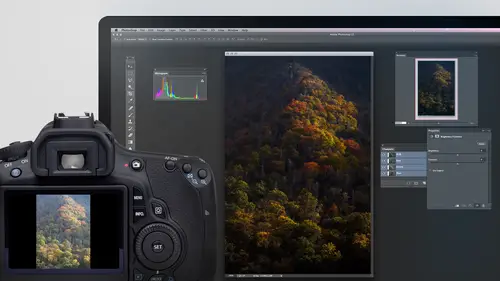
Perfect Photo Effects Suite
Lesson 33 from: Adobe Photoshop for Photographers: Beyond the BasicsBen Willmore
Lessons
Day 1
1Adobe Bridge: Metadata Panel
22:16 2Adobe Bridge: Keywords and Filter Panel
28:00 3Camera Tips and Essential Concepts
31:58 4Advanced Adobe Camera Raw Part 1
43:27 5Advanced Adobe Camera Raw Part 2
32:37 6Hybrid HDR Techniques
28:39 7HDR Q&A
15:38Difficult Panoramas Part 1
23:16 9Difficult Panoramas Part 2
19:19 10Time Lapse Effect
19:11 11Other Essentials
23:58 12Line Art and Pen Tool
34:10Day 2
13Masking, Selections, and Background Eraser
35:17 14Trees with Background Eraser
20:16 15Furry, Fuzzy, Hairy with Refine Edge
28:10 16Layer Masks
17:49 17Lab Mode to Separate Colors
34:32 18Colorizing and Make Metal More Shiny
19:33 19Partial B&W with Knockout
20:20 20Editing Lens Flares
21:33 21Separating Detail from Color and Linear Light Mode
18:41 22Clone Source Panel Part 1
26:21 23Clone Source Panel Part 2
22:43 24Telephone Lines Through Trees
17:25 25Little Things That Make a Big Difference
35:44Day 3
26Compositing with Simple Masking
34:12 27Aligning Layers and Warping
30:03 28Vanishing Point
21:05 29Masking Smart Objects
17:00 30Antique Color
30:13 31Color Lookup Adjustment and Faux Infrared
15:41 32Nik Silver Efex Pro
32:19 33Perfect Photo Effects Suite
18:34 34Alien Skin Snap Art 4
15:29 35Creating a GIF in Adobe® Photoshop®
18:01 36Camera Calibration and Post Crop Vignette
19:41 37Adjustment Brush on Steriods
34:20Lesson Info
Perfect Photo Effects Suite
next. I want to show you a plug in that I use quite a bit when I want to. Style eyes, an image. Make it feel maybe like it's got an antique feeling. Maybe had borders or anything else. Here's an example. Open up where This image This is a really old boat in where, in my mind, Glacier National Park was gonna say Yellowstone, but it wasn't Glacier National Park, and I don't remember what the actual date is on the boat, but it's pretty old one, and so wanted it to feel like a vintage photograph. And I didn't feel like going into photo shop and deciding well, what would make it look old? Uh, in going through the individual features it would take to add that, because in photo shop, there's no feature just called antique. If I you know, and then I'd have to actually find a picture that was the shape of this edge similarly to what we did when I had a Polaroid transfer to get this done. Ah, here's the original picture. Let's see how easy it can be By using 1/3 party filter, I'm going to, of co...
urse, go to the filter menu and convert for smart filters. So just in case they want to make a change to whatever I do later this way, the filter is applied in a way where I could just double click on its name when I was done, it would bring me right back to the settings to change, and the filter I'm gonna apply this time is to go to the filter menu, and I don't find what I want down here. It's one called on one on one software. Well, that's because on one, software chose not to implement those they're filter in the filter menu. Instead, they decided to create a different way of accessing it. So if you've installed on one's plug ins, what you do is you go to the window menu. There's a choice called Extensions, and over here I find on one. I only have to do that once. If I do that once, what's gonna happen is I'll get a new panel that shows up this one, and if I leave that panel in its default location where it's in, this little bar, along with whatever else from photo shop is in there, then it's nice because I can just click on it to make it disappear in any time we need to access it. Just move my miles, something cook on it and it will give me the same list. Now, with on one software, they're perfect. Photo sweet. Um, the price of their product is between $50 in 150 depending on how many programs you need to be able to access it from. If you want to just use it as a stand alone product where you don't start in photo shop and send the image there instead, you just opened their product and open a picture within it. I think you could get it for about 50 bucks. But if you want to be able to use it in photo shop and in light room and other programs like that, it might get up to about 150. So here's a list of the various plug ins it has so perfect mask would be for removing the backgrounds on things like remember when we did it with hair? So just imagine if you think about the settings that we had for converting to black and white compared to what a plug in offered would be the same kind of thing when it comes to hair. If you wanted to remove the background here instead of having the feature we have, which was refine edge, which is somewhat crude. If I use perfect mask, we're gonna have a lot more settings. Ah, we also have perfect resize. If you need a scale, an image up to make it larger for reproduction, you can get a higher quality and result by using this instead of what's built in the photo shop. We have perfect black and white, which would be very similar to the Knick plug in that I used. This is one of their competitors. That's everything. But I'm going to use one that's called perfect effects. If I click on perfect effects, I have to double click on this part called Open. Uh, and it'll take in a moment. But what actually happens is it launches another program, and this is the one I had a licensing issue with, Um, and let's see, I can do I have to do it in demo mode. Remember yesterday I said there was one that I had a licensing issue with this is it. But it will still work until I get my my new license code emailed to me eso in here on the left side. Similarly to on the Knicks software. We have presets. I have my settings, which means once I've created in the past, I have all sorts of different categories over here, and so I can come in here. And here's a choice called antique, and it ends up showing me this image with those particular settings. We have a choice called black and white, but this is kind of a how would I say, general purpose Plug in. You can create any kind of effect you like in here. I can come in. And right now in the area called presets, I'm gonna click on the choice called Filters on the Left because a preset is a collection of these filters that somebody's put together, eh? So what I'm gonna dio here is dialling to antique, and we'll see what this looks like. If I just click on it, it will apply it to my picture. And then I can come down and say, Well, maybe that isn't what I wanted. Maybe I wanted black and white instead looking here I see one I might like. I click on it and it replaces the effect that I had a moment ago. What? That means I can experiment. I'm not locked into any of these just by clicking on it. And I can say, Well, let's try that one and just keep going. Well, I'm gonna go back up to that antiques. I think I liked it better. And I want not Onley that antiqued look. But I want mawr effects. So what I need to do is over on the right side. They have the equivalent to laters here where you're kind of building up in effect, where you can have one on top of the other on top of the next, and by default, you're working on something right above your image. And as you click on various choices on the left side of your screen, you're replacing What's here? If you like what's here, though, and you don't want to replace it, you just want to add something on top, hit this plus sign right here that's gonna create a new empty one above it. So now I can go back to the left side of my screen and start adding more effects. Let's see if we can come up here, see about some contrast. Changes or split toning will end up adding little color. Here's a little blue yellow. Okay, if I like that on the right side of my screen, I hit the plus sign again to say, Let's build up something else and I can continue going through here and slowly building up all sorts of things, one of which I can do is come in here and at a border so I can look through here the previous. If I want a little film sprocket kind of edges, I could get him right there, and I just click through each one. If you want to see it big on the right side, if there's one of these that you really like, you want to be able to see it easier. There's a little flag in the upper left. You see a little flag icon. If I click it, I market as a favorite, and then I believe I can find it under the choice in the top here called Favorites. So that's what the little flag does. So I might want to come in and get a little bit more of a weathered edge sealing, find a one that I like and then with all of these things that I've been clicking on, it's not just presets where you click and you're done. Instead, you can have control over a lot of it. So okay, there's one I like now on the right side. We have a few choices. There's master opacity in layer opacity. What? The hex. The difference? Well, master opacity means all of these effects put together would we like to reduce it. So we get closer to what the original picture looked like. If I bring Master of Passages zero, I should see the original picture or Leiria Layer. Opacity means the particular effect that I currently have highlighted in this stack, which happens to be the top one. I can lessen just it, leaving the other effects at full strength. So in this case, if I don't want the border to be quite a strong, but I'll still have the antique effect in other things at full strength. If I click down within this list, let's say click down here toward, says Antique. It will automatically turn off the effects above that so I could just see what it looks like here and blow and then down below. Here I have some options for how I might want to fine tune those settings. We had a choice called antique. That's what's being applied. And if I don't like it with the absolute default settings, maybe I need to find Tune my brightness a little bit. Maybe I wanted to look even more antique e by getting some more haze in there or changing what kind of color is being applied to dial in exactly what I think would be best for this. Then I can click on the other choices of Peter. It'll turn them back on, and I can slowly build up my fact. But each time I think I like what I have here, I want to hit the plus button down below, so that then I can go back to the list on the left side and see if there's anything else. I would like to, um, add to this, for in this particular case, I might want to choose texture. Here's the texture riser, So if you want a kind of Warren Look, I can click, get all sorts of things, and these things were stuff that would take a bit of time to apply. If I was in photo shop, I'd have to remember where are some files that contained texture and load them in and then remember to put him on a layer above change, blending mode, adjust opacity and all that works here. All I'm doing this one click and it's applied. Then if you apply texture like I just did. If that's the active effect, let's say that I don't want the texture on the boat. Well, you can zoom in on this just like you can in photo shop, using standard keyboard shortcuts and in the upper left is a brush in that brush. I can come down in here and I can paint out various effects. Let's say I drill down here to the choice called split Tone. It'll turn off the effects above it, and I paint on the boat. What I'm doing is effectively removing the effect from the boat and you can see on the right side of my screen. Do you see a little bit of black there. That's just like a layer mask. Then I could go over here, turned all the way up. Teoh Texturizing. And I'm going to say I don't want the texture on the boat because that's where I want your eye to go. I want the texture everywhere else. If you remove too much, then at the top of your screen, there's a choice up here. This is where you can choose the size of your brush, how soft the edges. And if you're removing it all the way or part way, and you can say I will either want a painted out or painted in meaning, take away the effect or bring the effect back. And there is something called perfect Brush, which will try to do a little bit of masking for you. But I'm not going to get into that particular feature, So when I'm done on the lower right, there's an apply button, so click apply and you can see that I can create quite a bit of effects in just a few minutes, and now it's really applying all that stuff that I've piled up on the right side, know that it really liked it, though I could save it is a preset one of the men use at the top of your screen will have a choice of savings preset. So if this is in effect, I want to be able to get over and over again. Then when I go back to that plug in, I would have it under my presets, where I can easily click on it with a single click and get the effect. So that was from on one software. Their software, I believe, is called Ah, what's it called Perfect photo sweet eight. And it costs between 50 and $ depending on how many different programs you need to be able to run it in questions. Gypsy lady would like to know if changes are made to the plug in effect on a photo. When I come back to it with another photo, will it revert to default settings? In general? I would, in general it. Well, the main thing is, when I apply this, I'm building up a stack of effects on the right side, and I'm only gonna have one effect when I opened a new photograph and go back to the filter. Whatever effect has chosen on the left side of my screen. So in general, it's not going to remember that whole stack of features. If you want it to. When you're in the plug in, you would have to save what you have as a preset, and so we see if I can, that's in one of the many Top your screen. They'll be a choice where you can save preset, and once you do on the left side of your screen, one of the tabs is presets. So if you want the same effect, just open another picture. Go to presets in click on it. But, no, you shouldn't get the exact same build up. But I don't believe so cool. And any, any see would like to know. Does the order in which you add the filters? Is that important? Ah, yeah, it will add them in the order that the bottom most one is applied first and then so on. So this area outside the border let's say it might get affected if I apply, um, something else on top of it, it would affect the entire picture, not just what's out there, so I mean it. You should think about the order mainly when it comes to things like textures and borders. But it also applies to some of the others. The order does matter. OK, um and me, me, me would like to know Me, me, me, me, me. Hey, you're and I'm paraphrasing You're stuck on a desert island or on a cruise ship and you can only have one Nick or on one. Mm. Um, on a second, find out why it wasn't opening my picture knicker on one. Well, I would off the top of my head right now, I would probably say on one just because I see them being more committed to the product as a whole because it's their product period, meaning they don't make other stuff. Google has cancelled enough projects that I use all the time, like the thing I used to use for RSS feeds. And they there's like I could I can't take him off the top of my head. Yeah, there's like, four or five or six things that they've been canceling all the time in. I don't know how serious they want to be about desktop software. It's hard for me to say future wise eso if I had a ticket I might do on one, but it's not a huge preference there. Okay? And from Phil Birdie were you know, something we haven't touched on yet? I don't believe we have in this workshop yet. Um, sharpening and wanting to know. Do you sharpen in photo shop? Do you use the nick sharpening? How did What's your workflow on that? It depends on the image. If you have, ah, difficulty image, I might need to goto a special tool to do it. But most of the time, my sharpening has actually done in light room. Uh, and there's sharpening has applied twice. The first sharpening is applied, but I'm processing the image in the develop module, and it is too compensate for softness that my camera introduced because most cameras have a filter in front of the sensor that is trying to soften the image a little bit, it actually helps prevent more a patterns and fabric and things, and it causes the image to be a bit soft. And so in the develop module, it has a the default soft are sharpening amounts. Sometimes they need to boost it, depending on the image. Then, in the output module or the Prince area of light room. Then you can have other sharpening applied. And that is to compensate for my output device, any softening that it's going to introduce into the image because of how it prints. And so most of the time I'm doing it from within light room because that's where my images usually start an end. And they might come through photo shop to do a process like this. But the Scharping would happen when it's being printed. Stuff. Thank you. Yeah, All right. Oh, and I had this open so I could show you at the top of the screen when I'm in the on one software up. Here's the presets menu, and right there is where you can save the preset. Great. And if I do it, lastly, what to call it? Call it. And if I click up your click create, then I should find it on the presets Tabs preset tab under bend settings. I think that that's where I saved it. Yeah, right here. Look over here. Cool. Yeah, but I'll click. Cancel because I don't need to a make any changes to this image. But before I had double clicked on this area, and that would usually cause the, uh, filter to appear again. And it didn't work for me when I did it. I was surprised what it was. This is the one filter that were the My licensing code isn't probably put in, And so a dialog box was appearing that I wasn't able to see. I had to go down here and click on the on one icon when it was there.
Class Materials
bonus material with purchase
Ratings and Reviews
Olga
The best investment I've made to improve my PS skills. Mr. Willmore is a skillful lecturer. English is my second language and I appreciate the clarity of his voice and the fact that he repeats several times what he's doing or what he did. It is great for note taking as well as for practicing. Just an Excellent workshop! Thanks Mr. Willmore!
a Creativelive Student
I absolutely love Ben Willmore's teaching style. He is clear and thorough. This class has a wealth of good info so I had to purchase this course. Thanks Ben and Creative Live!!! PS, Don't forget to forward the PDF. I am waiting patiently.
a Creativelive Student
AB FAB- Ben is an excellent teacher. He is very through and "down to earth" in his explanations. All his courses are worth the time and the money to view and purchase them!!! Please keep on teaching on CreativeLive. Thanks, Thanks, and more Thanks. Janet Bozgan 4-24-14