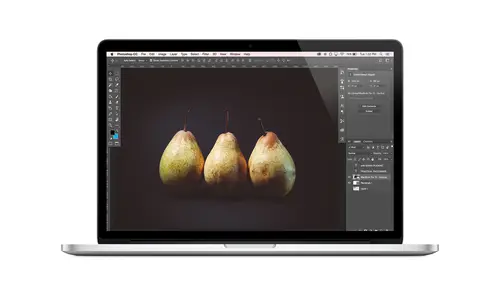
Lessons
Class Introduction
08:02 2Tips for Success
05:53 3How To Undo Mistakes
06:05 4Adobe Workspace
16:01 5Using The Brush Tool
03:33 6Using The Zoom Tool
04:25 7Adobe Preferences
02:27 8Correcting Exposure
19:15Correcting Color
17:18 10Non-Destructive Editing
10:20 11Working With Raw Images
05:17 12File Formats and Saving Your Work
21:15 13Creative Color
36:01 14Selections: Magic Wand
12:54 15Selections: Selection Brush
09:41 16Selections: Marquees
12:45 17Selections: Lasso/Polygonal Lasso
07:05 18Selections: Hair and Fur
04:52 19Layered Composite
31:41 20Brush Basics
09:16 21Brush Presets
03:20 22Tweaking Brush Settings
26:07 23Making Custom Brushes
08:10 24Dodge And Burn
12:33 25Spot Healing, Healing, And Cloning
14:31 26Patch Tool And Content Aware
03:23 27Photo Restoration: Dust and Scratches
03:33 28Fixing Blink Shots And Glare
04:00 29Liquify Tool
02:57 30Eye Brightening And Teeth Whitening
07:05 31What Is A Pixel And Why Do We Care?
17:03 32Resizing Images
08:43 33Cropping And Canvas Size
28:17 34Extending The Canvas
14:55 35Straightening An Image
10:56 36Placing Type
18:16 37Setting Type
07:45 38Glyphs
25:41 39Type Effects
08:19 40Type On A Path
14:20 41Vector Overview
05:31 42Shape Tools
16:26 43Pen Tool
11:08 44Batching Files
06:52 45Actions And Function Keys
13:45 46Making Your Own Actions
23:38 47Seamless Pattern Design
18:38 48Integrated Project Design
09:08 49Basic Mockups With Smart Objects
24:07 50Social Media Promo Project
31:48Lesson Info
Fixing Blink Shots And Glare
Another thing I want to show you is how to fix reflections and glasses. This is my fun. Um, and he has these adorable glasses and they have anti reflector, anti glare, whatever lenses, But they still make glare sometimes. So here we see, um, that he has the glare happening on this side. So what I'm gonna do is, like, super simple. I'm just gonna grab one of the marquee tools. Doesn't really matter which I'll grab their rectangular one. And I'm just going to make a big old selection around this. I I'm gonna jump a copy of this I into its own layer by pressing commander Control J. So I don't see anything happening here. But if I grab my move tool and I dragged over Oh, basically, I've copied his eye into its own layer. So now I can press commander controlled t control, click or right click and shoes flip horizontal. And then I can commit this. Drag it more or less into position now to really see where it should go. I'll temporarily lower the a pass ity down to like, 50%. And I'm just I d...
on't care about the glass frames cause I'll hide that later. I just want to match his I. I want to get, like his eye in the same spot. So about like, there, okay, and that looks pretty good. So I'll bring the opacity back up, and now we'll just mask all of this away, right? Hide it, basically. So we'll click the mask button and remember that when on when we're on a mask, the black paint blocks that layer. So all switched to black Pete. Grab my paintbrush. I'll confirm that my brush is soft and not glittery or any of those things is a regular soft round brush, and I'll just paint. And I made a justice size as I get in closer to the edge here, so I'm basically just painting away the outside of this lens, too. Reveal the original. So I'm switching back and forth between black and white paint paint or hide as needed. Get a little tricky in some of these spots, but basically something like that, there's always one little edge that gives you this back and forth, so I'd probably make a new layer and retouch that quick with, like the clone stamp alter option and just paint that funny little shadow away like that. And then that's it. So, like he had this glare in his lenses. Oh, did I mask it back? He did. I'm asked to far. You must have been wondering, What did she just dio painted it to? I painted it back too far. There we go. So we were able to remove back where and use his own I. And it's so much better along those same lines. Of course, we have read I. That is a common problem. Um, and it's so easy. It's almost not even, like, ah, thing to talk about, really. But it's part of the J family, and it's right here. Read I Tool. So we'll just click on that and you literally just click on the red and that's it. You can tweet these settings up here If you don't get the results you want. Just tweak, thes and try again, but that's pretty much all there is to it.
Class Materials
Bonus Materials with Purchase
Ratings and Reviews
Kim Williams
I tuned into this class hoping to glean what I cold since it was free. I ended up purchasing the class because it is FILLED with so much great information in a fun and easy to understand format. Khara is an amazing instructor - I thoroughly enjoyed every minute. Worth EVERY penny. Thank you Creative Live for offering such great material, at even more amazing prices.
smurfy
What an unbelievable teacher Khara is. I have wanted to learn photoshop forever but was intimidated, overwhelmed, then I watched this course. OMG I learnt so much, more then I imagined. I am so excited now to start using Photoshop, I can't wait to try out everything she taught us. With the skills we learnt over these two days I think this course provides everything I need to know to feel and more. She was outstanding, the absolute perfect teacher for someone who has never ever used Photoshop. Also great moderation by Kenna. Thank you for this awesome, amazing, wonderful course. I am sure anyone who watches this course will agree it is incredible. I couldn't recommend it more. This course was just Smurfy!
Roz Fruchtman
I would highly recommend Khara Plicanic's Practical Adobe Photoshop Basics. The name of the class, implies that the class is for beginners, but that's not exactly true. Most of us learn Photoshop by the features we need to know at any given time. As many will agree, there are a number of ways to get to the same end. I can only speak for myself, but... I would bet that many of us don't know all the strategies that are taught in this class! Check it out, I doubt you'd be disappointed! Khara brings a fun and relatable approach to everything she does. She is very entertaining, while being a superb instructor. Last, but not least... This class brings with it a ton of useful bonuses. Warm Regards, Roz Fruchtman aka @RozSpirations