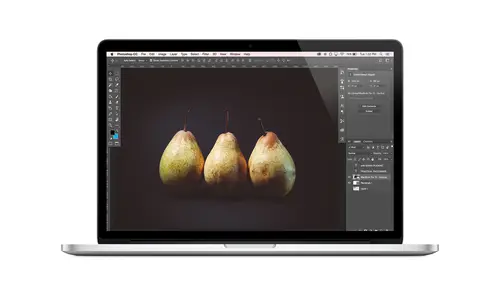
Lessons
Class Introduction
08:02 2Tips for Success
05:53 3How To Undo Mistakes
06:05 4Adobe Workspace
16:01 5Using The Brush Tool
03:33 6Using The Zoom Tool
04:25 7Adobe Preferences
02:27 8Correcting Exposure
19:15Correcting Color
17:18 10Non-Destructive Editing
10:20 11Working With Raw Images
05:17 12File Formats and Saving Your Work
21:15 13Creative Color
36:01 14Selections: Magic Wand
12:54 15Selections: Selection Brush
09:41 16Selections: Marquees
12:45 17Selections: Lasso/Polygonal Lasso
07:05 18Selections: Hair and Fur
04:52 19Layered Composite
31:41 20Brush Basics
09:16 21Brush Presets
03:20 22Tweaking Brush Settings
26:07 23Making Custom Brushes
08:10 24Dodge And Burn
12:33 25Spot Healing, Healing, And Cloning
14:31 26Patch Tool And Content Aware
03:23 27Photo Restoration: Dust and Scratches
03:33 28Fixing Blink Shots And Glare
04:00 29Liquify Tool
02:57 30Eye Brightening And Teeth Whitening
07:05 31What Is A Pixel And Why Do We Care?
17:03 32Resizing Images
08:43 33Cropping And Canvas Size
28:17 34Extending The Canvas
14:55 35Straightening An Image
10:56 36Placing Type
18:16 37Setting Type
07:45 38Glyphs
25:41 39Type Effects
08:19 40Type On A Path
14:20 41Vector Overview
05:31 42Shape Tools
16:26 43Pen Tool
11:08 44Batching Files
06:52 45Actions And Function Keys
13:45 46Making Your Own Actions
23:38 47Seamless Pattern Design
18:38 48Integrated Project Design
09:08 49Basic Mockups With Smart Objects
24:07 50Social Media Promo Project
31:48Lesson Info
How To Undo Mistakes
before we dig into everything, I just want to prove to people at home, Um, how unafraid you really need to be. And I'm gonna open an image here and show you how you can do things and how you can undo them. So just take note of that, I guess, in this case, So here we have an image, I'm going to do a few things to it, and then we're gonna undo those things, and we're gonna do something different. And I'm going to show you like how Photoshopped keeps track of all that stuff. And so you can always know where you are and how did go backwards and how to come forwards again and all of that. Then we'll get into the workspace in all of those things. So first thing I'm going to do is just a quick hue saturation adjustment. So we'll talk about this more in detail later. For right now I'm going to just bring it up with the keyboard shortcut command or control you and I'm gonna take this you slider here, which we'll talk about later. All of these things and what's happening. And I'm just gonna adju...
st all the hues in this image so that they're something different and I'm gonna click. OK, next I'm going to run a filter on this image. I'll come up to the filter menu and I'm going to choose Pixel ate, crystallize and doesn't even really matter the settings here. Just running something. So run a filter on this. After we changed the he was a little bit And now I'm going to run another filter. I'll come up here and I'll choose filter, distort and all twirl it. This is a random thing just to sort of make a point and show you something. All right, so many click. OK, so let's review we've done three things. We shifted the colors, we ran this little crystal ization filter and then I distorted it with the twirl situation. So those are three things we've done. The cool thing is that Photoshopped keeps track of all the things that we've done in something called the History panel. So if I go to the window menu and I choose history we see here at the top, it shows us that image as it was when we opened it. So it even tells me that I open to the image. Thank you, Photoshopped. Next, it shows me that I implied some sort of hue saturation adjustment. I ran the crystallize filter and then I applied a twirl. So I want to go back in time and undo these things. I can just come up here and actually click back through the history panel, and it's like going back in time. You can also do this with your keyboard. You can undo and redo the most recent thing you did by pressing commander Control the on your keyboard and that will just bop you back and forth between the last two things. There's a keyboard shortcut that'll take you even back further, but without getting you to stress out in all of those right now, just know that the history panel is here. You find it by choosing window history, and you can just click to go back in time at any point. Uh, it does. I think the default is 50 things that it keeps track of, like the most recent 50 things that you did, which means if you've ever watched back to the future, you know that if you go back in time and you change history, the future is different, right? So it's the same thing and Photoshopped. So if we go back in time to, let's say, before I did the crystallize filter, so we'll go back here. So we've just changed color and now let's do something different. So take note of the history panel right now and now we'll run a different filter filter, stylized oil paint. That sounds good, and I'll just click that. And now we see that it's created this sort of painterly effect. But also look what's happened in our history panel. We've rewritten the future. I guess that gets really confusing to talk about past and present future like this. So we've gone back in time and we made a change. So now the future is different. So now we've lost our crystallize and our twirl that we've done so. That's something to know, and there's there's some ways around that, but I don't want to lose you in all of that right yet, But just keep that in mind If at any point you go beyond 50 things and you want to just get back to the very beginning, you can always come up here and click to how the document was when you last opened it. This is handy because if you x have you ever accidentally save over the file like, let's say you're working on this and then you save over the original or something like that, you can Actually, as long as you don't close your file, you can actually return up here to the way it was when you opened it. And then you can rescue yourself so I won't tell you how many times I have made use of that future. But let's just say I'm glad it's there. All right? So that is a look at the history panel on how you can undo stuff. So to just do a quick undo. That's Commander Control Z. And that will just toggle you back and forth in the of course now it's not doing it. Let me, um we do something here, and then if I press commander controls the you see it, just I call this the cha cha because it goes back and forth and back and forth. So, um, I do that a lot, and you probably will, too. So just know that it's there and that's how you do it. Okay, so hopefully that makes people feel at least a little better. Don't feel like you can't make mistakes or try new things. So I would encourage you. If you're like, what does this do? Click on it, Find out, See what happens. You can always undo stuff. You can always reset your panels. You can reset your tools, all of those things.
Class Materials
Bonus Materials with Purchase
Ratings and Reviews
Kim Williams
I tuned into this class hoping to glean what I cold since it was free. I ended up purchasing the class because it is FILLED with so much great information in a fun and easy to understand format. Khara is an amazing instructor - I thoroughly enjoyed every minute. Worth EVERY penny. Thank you Creative Live for offering such great material, at even more amazing prices.
smurfy
What an unbelievable teacher Khara is. I have wanted to learn photoshop forever but was intimidated, overwhelmed, then I watched this course. OMG I learnt so much, more then I imagined. I am so excited now to start using Photoshop, I can't wait to try out everything she taught us. With the skills we learnt over these two days I think this course provides everything I need to know to feel and more. She was outstanding, the absolute perfect teacher for someone who has never ever used Photoshop. Also great moderation by Kenna. Thank you for this awesome, amazing, wonderful course. I am sure anyone who watches this course will agree it is incredible. I couldn't recommend it more. This course was just Smurfy!
Roz Fruchtman
I would highly recommend Khara Plicanic's Practical Adobe Photoshop Basics. The name of the class, implies that the class is for beginners, but that's not exactly true. Most of us learn Photoshop by the features we need to know at any given time. As many will agree, there are a number of ways to get to the same end. I can only speak for myself, but... I would bet that many of us don't know all the strategies that are taught in this class! Check it out, I doubt you'd be disappointed! Khara brings a fun and relatable approach to everything she does. She is very entertaining, while being a superb instructor. Last, but not least... This class brings with it a ton of useful bonuses. Warm Regards, Roz Fruchtman aka @RozSpirations