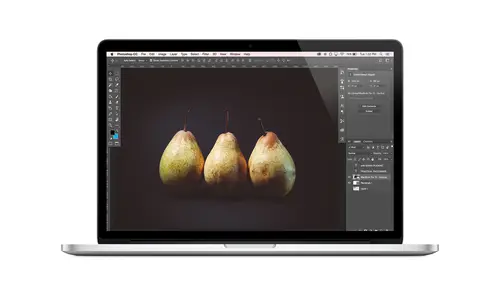
Lessons
Class Introduction
08:02 2Tips for Success
05:53 3How To Undo Mistakes
06:05 4Adobe Workspace
16:01 5Using The Brush Tool
03:33 6Using The Zoom Tool
04:25 7Adobe Preferences
02:27 8Correcting Exposure
19:15Correcting Color
17:18 10Non-Destructive Editing
10:20 11Working With Raw Images
05:17 12File Formats and Saving Your Work
21:15 13Creative Color
36:01 14Selections: Magic Wand
12:54 15Selections: Selection Brush
09:41 16Selections: Marquees
12:45 17Selections: Lasso/Polygonal Lasso
07:05 18Selections: Hair and Fur
04:52 19Layered Composite
31:41 20Brush Basics
09:16 21Brush Presets
03:20 22Tweaking Brush Settings
26:07 23Making Custom Brushes
08:10 24Dodge And Burn
12:33 25Spot Healing, Healing, And Cloning
14:31 26Patch Tool And Content Aware
03:23 27Photo Restoration: Dust and Scratches
03:33 28Fixing Blink Shots And Glare
04:00 29Liquify Tool
02:57 30Eye Brightening And Teeth Whitening
07:05 31What Is A Pixel And Why Do We Care?
17:03 32Resizing Images
08:43 33Cropping And Canvas Size
28:17 34Extending The Canvas
14:55 35Straightening An Image
10:56 36Placing Type
18:16 37Setting Type
07:45 38Glyphs
25:41 39Type Effects
08:19 40Type On A Path
14:20 41Vector Overview
05:31 42Shape Tools
16:26 43Pen Tool
11:08 44Batching Files
06:52 45Actions And Function Keys
13:45 46Making Your Own Actions
23:38 47Seamless Pattern Design
18:38 48Integrated Project Design
09:08 49Basic Mockups With Smart Objects
24:07 50Social Media Promo Project
31:48Lesson Info
What Is A Pixel And Why Do We Care?
in this segment, we're gonna be talking about resolution and image size, so that is definitely part of the fundamentals of learning photo shop. And it's one of those things that people kind of brush off like, Oh, figure it out later. It's, you know, understanding This is not quite as fun as building apocalyptic mannequin scenes, but it's still really important. And it's one of those things that if you don't know what you're doing, you can really do some damage. So that's it we're gonna talk about today, and I think the first thing we should define and really just make sure everyone knows is what is a pixel? Um, because I think we that's one of those things that we know sort of. But like if you had to put it in words, maybe that's hard. Ah, and it turns out that the A pixel is just basically a building block. It's what your images made out of the way that a house might be built out of bricks. Ah, photo is built out of pixels and in fact, another trivia fun fact. The word pixel itself co...
mes from the conjunction of two words. The word picture and the word element. It's the element of our pictures, picture elements, pixels. So why do we care so much about our pixels? Well, it turns out that we need as many. We need a certain number of them, I should say, in order to print Ah, quality image. And the more pixels that we have, the larger we can print an image and still have it look good. So what we're gonna be talking about is what those numbers are and how they relate to resolution and the actual physical output size of our document. So let's take a look here. There's two ways that we can talk about image size. We can talk about it in terms of pixel dimensions. So, for this example, will just say that this image is 400 by 600 pixels. That means that it measures 600 pixels across pixels up and down. So if I asked you well, how big is that? It's sort of a trick question. It depends what you're using to view it. So, for example, if we were somehow looking at a onscreen display, but that the whole monitor display measured 600 pixels across than that 600 pixel image would fill the screen if we take that same 600 pixel image. But suddenly the resolution of the monitor changes and the monitor now displays, let's say, 1200 pixels across. Now that same 600 pixel image only fills up half of the screen. So usually, when we're talking about pixel dimensions, it's in terms of some sort of screen display, right, whether that's a phone or a laptop or some other device, a tablet or whatever. Okay, so people who think and live and breathe in terms of pixels are usually Web developers and Web designers, people who designed for screens. So let my husband, for example, in his photo shop. It's always set up. Everything's in pixels. And then if I ever need to use his computer, I'm like, Whoa, I live in a print world. So I changed. It teaches, So we each have our like, open space, but that's how it works when we talk about pixel dimensions kind. We're talking about the total number of pixels for the within the height, But then there's a whole separate way to talk about image size, and that is in terms of print dimensions. So it kind of whatever is making sense to you will probably depend on where you're coming from. If you are Ah ah, Photographer. You're probably coming from more of a print side because in your head you're thinking I need a print of this and I'm gonna hang it up and put it in a frame So you're probably more familiar with the inter side of things, but they are the same thing. So, for example, if we're talking about the same image in terms of pixels, it measures 400 by 600. But if I asked you then what size would would you print that? What size frame would you get for an image that measures 400 by 600 pixels? That's a totally trick question because it depends. For example, we could take a 400 by 600 pixel image, and we could print it at four by six inches, and at that size we would have 100 pixels in every inch. These numbers are very low because math is not my forte on them for a lot of creative. Maybe they're not big math fans, either, and The good news is also put it up front. You don't have to do any math to understand image, size and resolution. You just have to understand the bigger concept. So I will illustrate that concept with pictures and and numbers for those of you who like numbers. But just know if you're like not a numbers person, that's okay. You don't have to become a numbers person, but you do have to understand the principles. Okay, so 400 by 600 pixels arranged into a four by six inch print, I would give us pixels per inch. So what if we took those same amount of pixels? But we want to print eight by 12. Now, if you do the math now, we have a resolution of pixels per inch. Okay, so what's happening is that we have a set number of pixels, and as we decide what size print we want to make, that's going to determine how spread out those pixels have to be. So if you think of it like bricks in a house, you have so many bricks to build a house, maybe you can build like one tall but narrow house. Or maybe you can build a short but wider house. You can build several different kinds of types of houses, but you've got a set number of bricks to work with. So this is the same thing. Conversely, Then, if we decide well, let's take those pixels and just make something small, like a two by three print. Then, of course, we do the math. Then we have 200 pixels per inch. All right, so that's print dimensions or print size and pixel dimensions. The other component here is resolution, and this is a word that we I think we use incorrectly a lot. But we we know what we mean, and we sort of all know what we mean to say, but I think we're using it a little wrong. So we say in images, high resolution, because it has a lot of pixels, but really, resolution refers to the pixel distribution, so it's a pixel per inch number. But we say that in images, high resolution, because it just has a lot of pixels. This thing we we say a monitor is high resolution because it can display a lot of pixels. So but what we're really talking about when we say resolution is the distribution. So one way to think of it is like peanut butter, and I've shared this before and some of my other creative life classes, Um, but it's just such a goody that I'm sticking to it. So when we think of pixels, I like to think of it like peanut butter because I love peanut butter. Who doesn't? Um, okay, And if we think of it like peanut butter, then we have. Let's say we have this spoon that's just like one little scoop of peanut butter like that's the last peanut butter from the jar. Okay, so that's all we have. And we could either take that peanut butter and put it on a tiny little cracker. Or we could put it on a big tortilla. Either way, that's the amount of peanut butter that we have. So if we put it on the cracker, we get a lot of peanut butter in a small space. If we put it on the tortilla, we have to spread it out to cover the tortilla, and we have less peanut butter per bite. I guess when you eat it, that's exactly how Resolution works. That's it. So, pixels. If you think of it like peanut butter, you are all set. Now, of course, we have a certain number of pixels per inch that we want aimed for when we're talking about. Well, how many pixels are enough pixels? And it turns out that there's a pretty good, uh, system in place for that. So you want to aim for 150 to now? That doesn't mean that if you have 147 that you're just screwed. This is a range, and it really depends on all kinds of different things. Like what devices out putting this piece that you're printing? Um, because some devices canoe a great job at 1 50 others you really should have 300 for, so it can really vary. This is really just a guideline, and you don't get bonus points for having a 1,000, pixels per inch, which is what we tend to get today with are very, very high rez quote cameras. Um, so you don't get bonus points that I think helpful to know in some cases, but you do have a problem if you don't have enough. Okay, so if you don't have enough, your image is gonna look what we would say pixelated. Okay, so in that case, the pixels are spread too thin. You don't have enough for whatever given print size, so they're spread out trying to cover that big tortilla. But you were really low on peanut butter. So it's just spread too thin came, um, and that's where the stuff really matters. But like I said, you don't get bonus points for having extra pixels. It just doesn't work that way. So now we can come over to photo shop and we have a question. Yeah, yeah. Could you just briefly touch on the difference between PP I then and dp I because I think there's a lot of confusion. There's Yes, Yes, OK, so when we as photographers talk about it, we should be saying, pp I we say dp I because I don't know no one likes to say pp PP. I I don't know. Somehow dp eye rolls off of the tongue better, but, um technically dp I refers to dots per inch which has nothing to do with pixels. Nothing to do with photographs. It has to do with the nozzles on the printers that are spraying the ink out. So that's like a printer thing that has nothing to do with your image and how many pixels are in it. But pixels also kind of do look like dots. I mean, they're square, and when you zoom in on on their leg little dots. So we say that, but it should be pixels per inch. Okay, so let's take it back over to photo shop, and I'm gonna show you guys how this all comes into play in photo shop. And the first thing I'm going to dio is suggest that we take a look, Um, at the image here. There's a couple of clues that help, You know what you're dealing with. If I asked you right now, just like how big is this picture? We probably we wouldn't know exactly. In most cases, most people have never really looked for where you can find the answer to that question. And there are some clues on our screen. The first clue is when I look up here where it says the name of the file and there's a little at sign and then there's a percentage here. The percentage is telling me how much of the actual pixels I'm viewing right now, so it's, I think of it like a zoom percentage. So I'm viewing this image right now at 25% so that doesn't tell me an actual number, but it gives me a vague idea. So, for example, if I was looking at an image that was appearing this large on my screen and it said that I was viewing it at 200% that would mean even just taking up this much space on my display is twice as big as how like that's double the actual pixels. If I was viewing it at 200% so it doesn't tell me the actual size, but it tells me there's not a lot of pixels in that image. Conversely, when I can view this image like this big on my screen, and I'm only viewing it at 25% then I know this is a pretty high rez image. There's a lot of pixels in it, Um, because it's big on my screen and I'm not. I'm only seeing 1/4 of its actual size, so it's a vague indicator. It's not specific, but it can be useful when you're looking at an image and you just need to sort of have an idea about what you're dealing with. Okay? The other place that you can find, a more specific answer is down at the very bottom. And hey, there we go. This is what most people see. If you've never touched this, this is what you see down here. Um, this is a little info bar where you can tell Photoshopped to display several different bits of information for you and by default, it shows you your document size. So there's two numbers here. In this case, they're both the same because when it showing you is the size of the file on disk and then slash the size of the file with how many layers and like what you've got going on in it. So I'm saying that this is 17 mags basically and again, that tells me I've got a good size healthy file cause 17 minutes is a big file. If it said like 100 K then I know I'm dealing with a very small image. So this is useful for a vague idea. But again, it's not telling me like how big I could print this picture, Or will it fit in my slot on my website or whatever, so we can do better down here? What we want to do is click the little arrow, and then we see all the different things that we can have Photoshopped display to us right here and for me. Personally, I think the most useful thing is right here where it says document dimensions. So if I click on that, it's displaying it to me in pixels right now, because I believe that's also the default unit setting. So it's showing me that this document has 3000 pixels across, and it's 1993 pixels up in there and then in parentheses. It says 72 pp. I not D P I P P. I. Right. So it's telling me how many pixels I have and currently how they're distributed. For most people in the print world, it's probably more helpful to have some sort of print unit there, whether that's inches or millimeters or whatever you work in. If you want to change that, that's something that you do in your preferences so we could come up Teoh on a Mac. It's Photoshopped preferences on a PC. It's under edit and then preferences so you can go to your preferences and go two units and rulers and change right here under units for rulers. Change this two inches and then click. OK, and now we see that it is showing us in inches. So depending on what what world you're coming to voter shop from, you might want to keep it in pixels or put it in inches or millimeters or whatever. So change it how you need, Teoh. But for me, this is what makes sense so I can look at this and be like, Whoa, this is a huge image. It's 41 inches by 27 inches, and it's currently at 72 pixels per inch. Okay, now we just talked about how we one have or 300 pixels per inch. So seeing 72 there might get people little freaked out initially, especially if you just bought a really expensive camera and you bought it for all those megapixels. And now you look at this and you're like, but it's only 72 pixels per inch. Yes, that may be the case, and I probably downsized for this image already once. Just people don't have to download a huge file, but, um, this is still a big file, and you have to remember it's 72 pixels per inch. But look how big are tortilla is. It's inches by 27 inches. There's a huge tortilla, and we have a thin layer of peanut butter across our whole tortilla. But it's huge, right? So we're probably not gonna print it at this size, so we have some pixels toe work with is the point.
Class Materials
Bonus Materials with Purchase
Ratings and Reviews
Kim Williams
I tuned into this class hoping to glean what I cold since it was free. I ended up purchasing the class because it is FILLED with so much great information in a fun and easy to understand format. Khara is an amazing instructor - I thoroughly enjoyed every minute. Worth EVERY penny. Thank you Creative Live for offering such great material, at even more amazing prices.
smurfy
What an unbelievable teacher Khara is. I have wanted to learn photoshop forever but was intimidated, overwhelmed, then I watched this course. OMG I learnt so much, more then I imagined. I am so excited now to start using Photoshop, I can't wait to try out everything she taught us. With the skills we learnt over these two days I think this course provides everything I need to know to feel and more. She was outstanding, the absolute perfect teacher for someone who has never ever used Photoshop. Also great moderation by Kenna. Thank you for this awesome, amazing, wonderful course. I am sure anyone who watches this course will agree it is incredible. I couldn't recommend it more. This course was just Smurfy!
Roz Fruchtman
I would highly recommend Khara Plicanic's Practical Adobe Photoshop Basics. The name of the class, implies that the class is for beginners, but that's not exactly true. Most of us learn Photoshop by the features we need to know at any given time. As many will agree, there are a number of ways to get to the same end. I can only speak for myself, but... I would bet that many of us don't know all the strategies that are taught in this class! Check it out, I doubt you'd be disappointed! Khara brings a fun and relatable approach to everything she does. She is very entertaining, while being a superb instructor. Last, but not least... This class brings with it a ton of useful bonuses. Warm Regards, Roz Fruchtman aka @RozSpirations