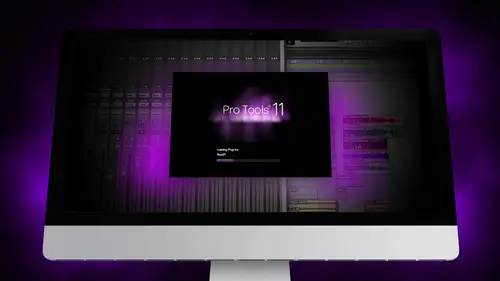
Lesson Info
13. Segment 13 - Keyboard Command Focus
Lessons
Day 1
1Segment 1 - Creating a Loop with Elastic Audio
21:57 2FreePreview: Editing Piano with Elastic Pitch
14:08 3Segment 3 - Editing Acoustic Guitar with Elastic Audio
06:55 4Segment 4 - Editing Drums with Elastic Audio
20:14 5Segment 5 - Edit Window Overview
10:47 6Segment 6 - Recording and Editing MIDI
25:45 7Segment 7 - Composing with Pro Tools
08:09Segment 8 - Audio to MIDI Mapping of Drums
30:25 9Segment 9 - Setting Up for Recording
19:15 10Segment 10 - Tracking and Comping Vocals: Part 1
21:15 11Segment 11 - Tracking and Comping Vocals: Part 2
17:59 12Segment 12 - Editing Background Vocals
09:03 13Segment 13 - Keyboard Command Focus
07:09 14Segment 14 - New Session Setup and Templates
15:24 15Segment 15 - I/O Setup
14:57 16Segment 16 - Five Pro Tools Shortcuts
13:45 17Segment 17 - Managing Large Track Counts
09:38Day 2
18Segment 18 - Setting Up Tracks for a Mix Session
14:46 19Segment 19 - Aux Masters and Bus Sends
21:51 20Segment 20 - VCA Sends for Multiple Tracks: Part 1
20:28 21Segment 21 - VCA Sends for Multiple Tracks: Part 2
19:18 22Segment 22 - Master Bus Settings
10:11 23Segment 23 - Plugin Overview
20:26 24Segment 24 - Compressors and EQs
31:26 25Segment 25 - Digital Reverb and Convolution/Impulse Response
18:27 26Segment 26 - Live Automation Modes
15:52 27Segment 27 - When to Use Clip Gain
18:36 28Segment 28 - Purpose of Automation
25:17 29Segment 29 - Pro Tools Stems
24:26 30Segment 30 - Pro Tools Collaboration
29:52 31Tech Rundown and Recap
16:37Lesson Info
Segment 13 - Keyboard Command Focus
So the last month called keyboard command focus we're just going to cover this really quick it's not like a lot of fun information it's just really specific, but it really helps us for a speeding up your workflow like I said, so there's this thing in in the edit window up on the right hand corner it's right over here called keyboard man focus it looks like a little ese button and when you turn that on what it does is it gives you access to a whole bunch of different keyboard keyboard commands we're going to start off talking about what those commands are in the edit window and then we'll talk about there's actually a keyboard command focus in the groups and also in the region's list up here and they all do different things you could only have one on anyone time, but we'll talk about what each of those three do um so pulled up a slide right here. This is just sort of like an easy navigational tool to show you and keyboard command focus where all these sections are so I'm going to turn o...
n keyboard command focus. If you look at the slide, you can sort of see where each of the sections are zoom functions are sort of in the upper left hand corner on day start with just one, two, three, four, five and then the q w e rt why those air like they're not really why, but key w r t was like the main things you use for keyboard clan focus to zoom um navigation, we already kind of went over a little bit I'm sorry navigation moves are navigation. We went over when he talked about building the mini did audio too many drums on and that's actually like moving around in pro tools with l p semi colon and and uh uh posture feet, it's basically, those four just leads you to move up or down the track or over to the next transient or if you don't have a tab to transient selected its to the next region so you can kind of quickly jump with a session without trying to say, scroll around and find out where you have you can scroll up with with those keyboard commands. That's really helpful? Um the next section it's green on the slide I'm sorry is blue on the side it's called timeline selection and that allows you and, you know, to be entirely honest, I've never really used this feature at all, but I thought it was interesting, so I thought I'd throw it out there zero and you basically allow you to take the edit selection, so remember before I had talked about unleashing timeline and edit selection so you can at the timeline and have a selected region of time and then still select other edit regions in the edit window without changing the time selection. What these do is oh takes whatever region selection and makes it the time selection and vice versa zero selects the region of time in the edit window that you have in the timeline selection, so if you have a certain region selected, you think I want to loop this part, you could hit zero I'm sorry, oh, and it automatically select that time or vice versa if you have a region selected a region of time selected zero and it selects that time. Like I said, it's not something I would use a ton of times, you know you can also play time selection. We're playing it's election, those air interesting ways that once you start setting a bloops and you don't want to edit or change the time selection, sometimes those could be helpful. Like I said, I've never really used that before, but I know some people have ok now on to like the really helpful stuff. So the next two are called editing clips, which is purple on the screen and edit menu, which is yellow on the screen and there s d e f g and the ex cvb sdf gs basically allows you within a region so let's say I have this region selected and I want to fade from the beginning of the song I wanna trim from the beginning of the song to where the cursor is I had a um or let's say I want to turn the end of the song back to the beginning I had s or let's say I want to fade from the beginning of the song to the cursor or fade from the end of the song or the end of that track tio to where the cursor is that's g and then the one I use almost all the time is I select a region of time f and fades um all those air really useful if you're doing a ton of editing and you're cleaning of vocal tracks andi don't want to sit there with keyboard commands and super fast to do that the other really interesting thing we used again with when you are many mapping drums you can select a region of time and hit x to copy zito undue x to cut seat a copy and vita paste um and then be puts a break point in the middle of a region which I didn't even think about this until recently but it's really helpful if you want to split a region, you can either select the region command, eat or you can just select right in the middle of it be and it splits the region in half so there's a couple different editing tools that you could do now just really quick so to sort of recap you've got zoom functions up here one, two, three, four five year zoom levels you've got zoom toggle, which it was really helpful toggles back and forth between two zoom levels q is really helpful it basically if you resumed in over here and you're trying to like work on this area and you want to scroll that to the center used to queue and it basically zooms and centers whatever selection you have right into the center of the track saying they have is the w it takes the entire song and makes that the center of your screen that's really helpful on dinar auntie zoom in and out so those you just fast keyboard shortcuts to see that you can zoom in and out really quick instead of having to go up here and click a bunch of times, so those are kind of like your basic commands for keyboard command focus mode. The last thing we're going covers that that works in the edit menu well, but you can also use it in the group's menu if you want to quickly be able to sort of like manage multiple groups so let's say I'm gonna go in and I want to turn on bus or group a I just tap a. Or if I had more than one group, I could activate a turn off those groups in the group command focus mode. And then this is really helpful. If you're looking for regions like let's, say, you have an audio file that's, not on the session anymore, but you know it was. Take your recorded, and you called it like vocal double you, khun. In this mode, if you have keyboard command, focus mode and clips, you khun, start typing, and it'll take you to whatever you start typing in the name of the audio file again, those air just useful ways of finding some of that information.
Class Materials
Free Downloads
Ratings and Reviews
Student Work
Related Classes
Sound Mixing