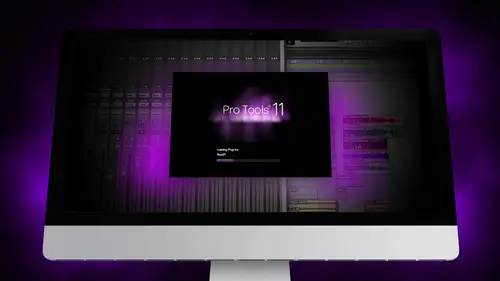
Lesson Info
9. Segment 9 - Setting Up for Recording
Lessons
Day 1
1Segment 1 - Creating a Loop with Elastic Audio
21:57 2FreePreview: Editing Piano with Elastic Pitch
14:08 3Segment 3 - Editing Acoustic Guitar with Elastic Audio
06:55 4Segment 4 - Editing Drums with Elastic Audio
20:14 5Segment 5 - Edit Window Overview
10:47 6Segment 6 - Recording and Editing MIDI
25:45 7Segment 7 - Composing with Pro Tools
08:09Segment 8 - Audio to MIDI Mapping of Drums
30:25 9Segment 9 - Setting Up for Recording
19:15 10Segment 10 - Tracking and Comping Vocals: Part 1
21:15 11Segment 11 - Tracking and Comping Vocals: Part 2
17:59 12Segment 12 - Editing Background Vocals
09:03 13Segment 13 - Keyboard Command Focus
07:09 14Segment 14 - New Session Setup and Templates
15:24 15Segment 15 - I/O Setup
14:57 16Segment 16 - Five Pro Tools Shortcuts
13:45 17Segment 17 - Managing Large Track Counts
09:38Day 2
18Segment 18 - Setting Up Tracks for a Mix Session
14:46 19Segment 19 - Aux Masters and Bus Sends
21:51 20Segment 20 - VCA Sends for Multiple Tracks: Part 1
20:28 21Segment 21 - VCA Sends for Multiple Tracks: Part 2
19:18 22Segment 22 - Master Bus Settings
10:11 23Segment 23 - Plugin Overview
20:26 24Segment 24 - Compressors and EQs
31:26 25Segment 25 - Digital Reverb and Convolution/Impulse Response
18:27 26Segment 26 - Live Automation Modes
15:52 27Segment 27 - When to Use Clip Gain
18:36 28Segment 28 - Purpose of Automation
25:17 29Segment 29 - Pro Tools Stems
24:26 30Segment 30 - Pro Tools Collaboration
29:52 31Tech Rundown and Recap
16:37Lesson Info
Segment 9 - Setting Up for Recording
Now we're getting into sort of like work flows on how to set up for recording we're not going to set up a whole bunch of mikes and spend time talking about that this is mohr sort of a focus on how to get prepared for a session and some of the tools that you need to know to be ableto maximize your speed and efficiency while working in the studio and again there's something to keep in mind too beyond just sort of the tech geek keenness of this there's lots of you know like work arounds and things to do and things to understand but really the focus here is on teaching you the ways to be able to let the technology get out of your way and work directly with the musicians that you're working with as anyone who's been in the studio multiple times can tell you one of the most frustrating experiences is being slowed down while you're trying to create and be musical by the technology or by engineer that is not keeping up with what you're doing and so being able to read the people that you're wor...
king with the note sort of pace at which they want to work and and use pro tools in a way that's a tool will really help you get great results in the studio and keep everyone in the good spirits so that's really the goal here is not to sort of like see how many key commands you can memorize that's really to learn how to use pro tools efficiently so that you can focus on what's important, which is making music and making it with the people that you're hanging out with in the studio. So that's, sort of a little a little speech before we get started said things were going to cover here really quick tracking in company, we're going to go over how to set up for recording, basically how each of the how you can make sure that all your hardware settings or set up understanding things like lleyton seeing headphone issues really important, how to set up a click track all that kind of stuff, tracking and comping vocals. This is not just for vocals were going to use it as an example, but this works with guitar parts with overdubs with anything but where he needs vocals it's an example editing background vocals again, we'll talk a little bit about the elastic audio feature on pro tools and how you can use that with vocal specifically to sort of match some of that stuff we're gonna and then spend some time on keyboard command focus, which is basically a way of looking at each of the settings and in pro tools and moving them onto the keyboard without modifiers so that you can work really quickly and efficiently. Yeah, the first part is setting up for recording that's kind of like our first thing so we want to start off with this kind of talk just a little bit about when you're setting up there's a couple of dialogue boxes that you can pop up and learn from and we just want to talk a little bit about him so we don't have a session open right now but if you have pro tools go to set up and choose playback engine and this pops up and there's a couple things here that are really important to understand specifically about recording on dh I'll explain why in just a little bit about why this stuff's important so first of all in your playback engine pro tools recently as of I think pro tools nine allowed you to use pro tools with any other interface or any other sound card before that you had to have some sort of pro tools piece of hardware made by avid or did you design at the time in order to use pro tools now that you can use any sound card in the playback engine you can pop up and you can see that shows all the available sound cards to use on your computer right now I have built in output built in microphone those two are the actual pieces that are built into my laptop approach als aggregate io is something that you can create we're going to spend a ton of time on it, but you can take built in outputs inputs and combine them with other devices that using at the same time to create bigger io settings in the same playback engine and then air play is you can actually use airplay I've never seen anyone actually used it before but you can stream pro tools over airplane if you wanted to send it to like for example, a an apple tv or something on day usually shows any device you have connected, so right now we're using the apogee quartet, which is a four channel input interface that eight channels of output so we're going to talk a little bit about that when it comes time to talking about late and see which we're going to get into a little bit, but the quartet is the one we're using, so we're going to select that the next thing is hardware buffer size and this is something that a lot of people sort of like just ignore I've seen a lot of people just go just pick the highest number and not think about it it is super important that what's interesting about pro tools eleven is that they allow you to go all the way down to thirty two samples, which is really, really low for a buffer size what's happening with the harbour buffer sizes it's basically saying how much time should we record before playing output in milliseconds before we start actually recording that to tape so it's basically the amount of time that it's holding that information in what's called the cash before committing it to the hard drive andi it's important for a number of reasons. On one hand, you would want it really low for tracking, because as you're listening back through pro tools, you're hearing the signal, go into the computer or going to the interface, get converted to digital audio, go into pro tools, go through whatever plug in process and you have on that channel, then go back out of pro tools to the interface back through a digger d a conversion before you hear it again, and that process takes time, so the smaller the buffer size you have, the less time that takes it used to be that two hundred fifty six was the lowest you could get a ce far as a buffer size, but with pro tools hd eleven hd. Now you can go down to thirty two, which is really low, almost unnoticeable it's still a little bit noticeable, but there's other ways to get around with low latent see moderate, which we'll get into, um, on the flip side, if you're doing a lot of processing, you have a lot of tracks, sometimes your computer can't be fast enough without having that buffer to be able to control all of the audio that it's that it's processing at one time, and so you'll run into what are called buffer under run or the the bounce handler. Sometimes, if you're bouncing tracks and get overrun, the computer can't keep up with processing that quickly, and so you have to give it more of a buffer to be able to process in real time. Um, so that's why they kind of lean on go is low as you can with a buffer size when you're recording and goes high as you can, when you're mixing that when you're maximizing all of your hard drive space and your processor power for mixing, but with recording, you're trying to keep it as low as possible so that you have less leighton see? Well, kind of look at what some of that looks like. Um, ignore errors during playback record. I almost always have this checked off. I don't want typically in a recording session, I don't want they're to be mistakes to get captured that I don't find out about until later. I'd rather tell me that something went wrong and fix it, but there might be certain circumstances where you just have to make sure it captures. No matter what happens and so you can check that box. Hopefully, if your system is set up correctly, you won't have to deal with any of that. But it's good just to keep that off. Um, video engine is for if you're using video, we're not going to get much of the video today and that's pretty much I mean, most of what you need to understand about the playback engine and what you're setting up with as far as how that's all working, what we're gonna do now is talk a little bit about layton, see, so I have a slight here to show you this is straight off pro tools website have its website that talks about layton see and again, what latest? He basically is it's the time that it takes for an audio signal to come into your interface, go through the conversion process, run through pro tools, go back to the converter and convert back to analog sound you can hear and it's important, because if you're tracking, for example, let's, consider a couple scenarios if you're recording with headphones on and you're singing or playing guitar and there's a time delay between when you hit a note on the string and when you hear it, come for your headphones. Can really screw up your performance so a low latent c is really important to be able to record the same time, especially recently, a lot of people are recording with plug ins or recording with processing, and so having that processing is really important to the performance, so they have to have that processing and pro tools it's actually a lot of the hd cards and the hd processing stuff has allowed people tohave mohr processing at lower late mrs so if you look at the slide, this basically shows the latent seas of different types of pro tools setups like I said, pro tools for a long time on ly allowed you to work with either they're tdm cards, which were actual pc I cards you'd install in york mac pro, or with some of their ellie software and hardware stuff like an m box or a dogo two or digeo three and the video to stuff and approaches at least I've had enough of the latent see where you really couldn't track through approaches. You had to use some sort of internal busing system on the hardware to be able to monitor while your recording, and I'm going to show you how we do that set that up in the second really the biggest advantage of pro tools from an hd standpoint was having that ability to track using plug ins as if they were actual analog pieces of gear with no leighton c and so all the processing what happened outside of the computer on the actual cards instead of relying on the computer's processing to do that the good news is that in the last couple of years computers have gotten so fast that a lot of their latest is getting pretty close to what the hd cards used to be and I'm sure you would wouldn't you know necessarily agree with that as if they're still definitely the lowest leighton see and it's always best to have the lowest late to see but there are other options so if you look at this chart it kind of shows in milliseconds the latent see that you're dealing with approaches hdx cards which is their newest line are still the lowest leighton see that's less than one millisecond approaches hd excel cards which were the previous cards before hdx are still less than one millisecond but a little bit more andi even purchased hd native pc I cards which is it doesn't actually man manage the processing on the card but it still is a pc icard is at one point seven seconds and then it compares it to some other firewire interfaces usb faces etcetera and you can also see like the apogee symphony io stuff seven milliseconds even still is not much of a latent see notice noticeable leighton see for most stuff that you're dealing with if you're if you're tracking with both parts, the original and the latest c returns, sometimes you can notice, but seven seconds is doable before, when it was like thirty two seconds milliseconds or a sixty four, it was really hard to be able to hear the delay, but it's getting pretty close and it's getting a lot better, so in advance, you just want to know about this before you start recording for you have somebody in the studio who's ready to perform, tried different techniques out and see which one works best for your workflow, which one has the best? Leighton? See which one you feel like is the less dissed is the least distracting and know exactly what's coming through the headphones before you start recording so that you could make the best decision for whoever you're working with, and it doesn't become an issue as you start recording so real quick, like I mentioned before, there are other options besides having just really expensive cards to install that allow you to have their latent sea, which is definitely preferable but expensive. Most hardware interfaces have built in mixers that allow you to blend the direct signal before it goes through pro tools in with the return from pro tools so that you can. Have a direct signal that's not set up for its not going through pro tools and being delayed like that. The first thing you want to do when using this approach, elizabeth two options you want to click low, latent see monitoring and all that that basically does is automatically mutes any track that's record enabled on dh that's really helpful? Because what happens is you don't want to have both the signal coming in going for your headphones and the single coming back from pro tools because they're delayed, and so it could cause phase issues or delay it like you can actually hear, the delay becomes really distracting for a performer, so you want to choose one of the other? If you have low enough late and see to not have to use little agency monitoring, then by all means, you know, don't worry about it, but if you're using a mix or make sure the have that check so you don't have to think about it before that option, you had to actually physically mute every track that you were recording. An unused for playback, which is really distracting and confusing, is an engineer, so now you just check that box and you can focus on using the mixer for the blend in their headphones. So I wanna bring that up apogee has something called the maester app, which sort of controls everything on the actual apogee maestro, which is a quartet, which is this interface that we're using e have pulled up on my screen regional question asked a lot of hardware companies have yes, whether its apogee or something else right there, how the universal audio what you value has won the on a pre sonus has something called that he gets called q mix pretty much every hardware company either has a physical hardware control on the device that allows you to do this or another piece of software that runs this for you and basically all it's doing is it's taking the incoming signal and just writing it right back out of the headphones instead of running it through the computer so there's no late and see it's a direct signal someone she had to set that up right now. So I have the quartet pulled up there sort of like tabs at the top that control different features if you'll get the input. And again, like I said, this is for the quartet there's probably something similar to whatever device you're using, but you can sort of compare so the input control basically controls all the input levels were not going really mess much with this it's just showing all the signals that are coming in the same is the output it saying these are the physical outputs there's six line levels in a stereo headphone for a total of eight outputs um this just shows you the meters for inputs and outputs and the controls on the actual speaker control which we're also not going to get into if you look at output rounding this is where it starts to get a little tricky so what's happening is it they have this little mixer here and actually what schools they have two mixers you could do it for both either two different performers have set critics is or you can have a mixed for your control room where you're listening and one for your performer on beach mixer has all of the inputs along with what they call um software return which I'll scroll over here to see ok just um so if you scroll over is he software returned this is the playback on pro tools so I can adjust the level on this mixer of all the incoming signals that air going direct from there might pre straight back out I'm to their headphones with the software return so I can blend that together and then here's the master to um that's one way of doing it the software return is set up is one into right now there's eight different outputs that we can use right now its software returned one into so that's the same one that I'm using what I'm going to show you how to set up in pro tools and in the apogee right now is a software return on going to use it on the first mixer here with a new individual bus send from pro tools often you'll have performers that want their own specific mix that's different from what you're hearing in the control room they want to hear on lee the drums and guitar or they want to hear more of themselves and you want to be able to monitor back with the track so you want to have a different mix than they do so I'm going to show you a quick and easy way to build them a custom mix and still use a little agency so right now it's set the one into which is just the standard stereo output of pro tools that I'm hearing so they're hearing the same software blend is I am and it's blending that in with each of the inputs which are all over here there's four and along inputs and eight digital inputs um in output routing it shows me to output to these two mixers and where I want to send those on the physical back of the mixer so right now there's four I'm sorry six outputs and I'm going to use mixer we'll do use five and six for mixer one which we're not really using right now um and we're going to blend with we're going to set sail now, mixer one this whole mixer is feeding five and six so I would plug five and six into their headphones that that's what they were using, everything I could do is the most this season the headphone sends I could send mix her out just ahead phones too, and that way they're hearing that so now my mixer is being fed from mix or two and they're being fed from mixer one if you can kind of see that on dyken set their own levels in here with the software return, but right now they're software return is just the stereo feed that's feeding from pro tools that I'm hearing the same one they're both set toe one into what I want to do is set a separate output that goes just to their mix so that I can build them a custom mix and pro tools of all the individual tracks that were recorded. So I'm gonna pull up actually three and four and then in pro tools we're gonna build a bus mix, send it to three and four that then feeds back to their mixer and then into their headphones so that they have their own custom mix. I know that gets really confusing and it's one of those things where I can show you and talk about it, but really the best thing is to like sit down figured out, set it up a couple times and make sure that you really understand how it's routed before anybody gets to your studio on a saturday afternoon by yourself so that you know you could be totally comfortable and keep trying until it works and not feel like you're rushed to try to make it work. The worst thing is having someone sitting there waiting to record in your scrambling through settings, trying to figure out how to set it up. So spend the time to really understand how you're going to set up your bus, send for your headphones before you start recording. Um okay, so we have the maestro done were done with that. We're going to an open pro tools, and we're going to spend a lot more time on this later, but for the most part, what the first thing we're going to do is talk about the I o set up going to bring up the ohio set of dialogue here, and if you see the outputs right now, I only have one output there's eight total outputs that I can use on the apogee and I only have the stereo out going toe one into and remember we set stereo out instead of using one and two for headphones, we decided to use three and four as a separate output for headphones. Somehow it go ahead at a new path and like I said, we'll really dive into how does add paths and what this all means and stuff in the last segment today. And we're going to call this headphones, and I'm gonna sign this two, three and four. And once we get that set, then we can go into, uh, pro tools and build that sent. The other thing I want to make sure is that when I add again, like I said, I'll explain this when we get a iot set up. But when I add a stereo output or any sort of I owe set up in the output settings, I have to make sure that it also added it for the bus settings of the ways it will show up in the menu in the tracks. On it did it automatically does that. But it's, always good, just to check to make sure that it did.
Class Materials
Free Downloads
Ratings and Reviews
Student Work
Related Classes
Sound Mixing