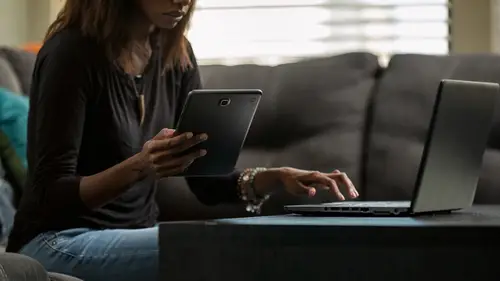
Lesson Info
4. Technology Tools
Lessons
Lesson Info
Technology Tools
So with that being said, let's transition into tools that will increase your efficiency. Okay, so the first tool we're going to explore is google drive and google drive is available to both free and paid users of google workspace, formerly known as G suite. If you're more familiar so to get to google drive, you want to go to drive dot google dot com and click the sign in button in the upper right hand corner of the screen and sign in with your google credentials if you've never used google drive before, it is a cloud based platform that allows you to create documents, share documents and upload documents, even manage documents all in one space and you never have to worry about losing anything while I don't have a ton of time to every teach you every single feature is a couple of quick things I want to show you. So the first thing you see here on the screen, I have color coded folders. Right. And so for me, color helps me to is immediately remember things and associate and when you have...
a lot of files, especially if you have a physical product brand, you know, you're managing different products categories. If you have a coaching business or consulting business, you have a ton of different clients. It just help you with easily being able to locate documents. So in order to do this, you want to click on your folder and then what you can actually do is you can right click and scroll down to where it says, change color. And then if you click that, you will get a ton of options to change the color of those folders. So that's one quick thing. And also note here on the slide on the screen that you can also see the last day that changes were made to that folder. So if you do have a team, you can see when's the last time someone's been in here, they've added something. Change something, Things like that. The next thing I want to show you in google drive is how to access free templates. So if you click the new button on the upper right hand corner of the screen, you will see a drop down that shows you that you can create a new folder. You can upload documents, but I want to scroll down to where it says google docs. If you hover hover over the arrow next to google docs or any google application, you will see a drop down menu appears, most of us. Typically just click on where it says google docs. But in this example, if you just hover over that arrow, you will now get an option to either open a blank document or create from a template. If you click from a template, if you have a paid account, it may say no documents because it's landed on your on your business workspace. If you click the tab that says general next to it, you'll get to where I'm looking at and here you will find templates created by google and other businesses that are free for you to use just here under google docs. We see project proposal templates, meeting notes, brochures, newsletters, consulting agreements, um, sales quote, software licensing agreements, all kinds of free things, privacy policy terms and conditions, things you actively need for your website. All of these things are completely free. If you go over to where it says google forms, I'm sorry, no google forms. Google google sheets, you will then click from a template and you will have the option to look at time sheets and voices, financial statements, purchase orders, expense reports. I'm just gonna go ahead, click on the invoice so that you can see what it looks like here. But you can completely customize this to your liking. Change the colours up. So if you are a new and emerging business and you have to do these things manually leveraging templates can save you time and on google drive. You can easily automatically save these and duplicate these so that you have a consistent brand experience. Additionally, if you click the share button, you can now type in the email addresses of anybody that you work with, whether they're in your company or not and you can give them permission, you can give them permission to edit the document to view the document or to comment on the document. Additionally, if you go up to file And you go to a version history. If you click C version history, you can you can revert back to any older version of the document. So if you are a team member made any changes and you're on version 56 instead of having to say 56 documents to your drive, you can instead click version history and instantly go back. You can also there see in the history who make what changes and when. So this is a really great collaboration tool. Now the other thing I wanted to show you here is this but nss make available offline. So for my speakers, trainers, this is for you. You can actually make your google drive documents available offline. So if you're ever in a space where you may not have internet or spotty internet, you can actually access your documents. The caveat to this is you have to use the same device that you activate this on. So if you're using a laptop and you go and make available offline now, you can only access those documents offline on that device. Okay? And you can only do this on one device. So you cannot make your drive and your documents available on both Your phone and laptop. You do have to pick one. But it's a great tool available for those of you that are doing a lot of speaking to travel and things like that. The next tool is called google. Keep google. Keep is completely free. Keep you go to keep dot google dot com. You want to sign in with the same gmail account and here you have a blank slate to create whatever you like. Think of google keep as virtual sticky notes where you can create categorized notes to yourself or collaborate with others. I like to use this as a place to document, reminders, inspiration and other things I need to remember. So to create a note as you can see here on the screen, you simply click where it says, create a note. You have an option to give the noted title. So we'll just call this one June 3 to do list. And then from there you can type in whatever you like. Within the note, you have the option of adding checkboxes, adding drawings, adding labels and even color coding it. You can also invite others to collaborate. So I remember working with the stylist and this was during the pandemic. So I couldn't go to her location but she sent me access to this google. Keep note where she documented my preferences and different photos and things. We were able to collaborate on some style options from the upcoming virtual speaking engagements that I had. So it's also a really cool way to engage people who you are looking to communicate with. Additionally, you can actually organise your keep notes now, know that when you log in you're going to see all of them. So one thing you can do is click the little pin icon and you can keep the ones you want to see first at the top, but also if you click on the three dots and click add a label, you can give them a label. Think of, think of labels as categories. How do you want to organize them? So labels you may have include person to do content ideas, prospects, things like that. You can go ahead and just check them off or you can type in a whole new label name right then and there. And you can also give a note multiple label. So think of it as a really great place to have running to do list reminders and also as a collaboration tool. And again, it's free whether or not you have google workspace. The next tool is called Tremolo. And Tremolo is an amazing collaboration and project management tool and even if you are sell Oprah Sure, it's a great tool to use as you're looking to get started. But I wanted to show you a couple of the boards that I have in Trillo with trailer. You don't have to start from scratch. They actually give you a library of free templates that they created themselves as a company and also that users have created. So you can do everything from creating to do lists. Project plans, hiring plans, you can use this to create menu options if you have a restaurant, you're collaborating with your team on inventory. Um you can use it to play a social media content however you so choose. So in this example I want to show you how I use this for a launch plan. So in this case I was mapping out all of the content that I was looking to create for a social media launch plan. So I was able to organize it by livestream, instagram stories, twitter, facebook and within their, I was able to give each card a name so that let me know what day the content was going out and the description box. I put the captions and talking points with the videos, whatever it is I was looking to do you have the option of uploading attachments. So if I had any photos or videos going out with that content, I cannot upload it directly to the board. I can actually leverage labels to color code to tell me my progress on the project. Of course I can add people to the project and I can also comment on the project. So for each individual card, I can actually comment and talk to my team members on the status of things. Or I can leave notes to myself, which I actually do because there's a million things happening, right? So leaving little notes to yourself as required sometimes, but I can actually use this to say what my progress is on different things. So with this example I used it to create a content plan, but I encourage you to just think about other things. You can use this for you. Can you just attract clients, track your progress with securing new vendors, track your progress and purchasing a new venue, right? Moving into a new building. And that requires a lot of steps to solidify the building and move into the building. So think of Tremolo as a very visual way to map out those things that we put in the large projects. Long term projects box Charla would be a great option for that and it's free to get started. Um you only have to pay for it if you want to give your team full access, but I've added up to five collaborators into different boards at no cost. So that's a good trail. Oh, hack! The next tool is called Dub sato. This is best for service providers who work with contracts and or project proposals and invoicing. So Deb sato is a client management tool. It was originally created for freelancers to help with tracking all of their client projects. There's a couple of key features I want to show you here. The first feature I want to show you is the template section. So under templates, If you click forms, you can actually upload all of your templates for contracts, questionnaires, proposal, sub agreements and glee forms. I'm bringing this up because a lot of time are administrative tasks are things like this, drafting and editing a new contract of sending it out in X, Y and D. With this all you have to plug in this person's first name, last name and email and you can immediately automate everything else that happens after that. Their forms, their contracts, their invoicing all of those things. If you have a proposal based business where you don't have standard pricing you can create proposal templates, plug in the numbers instead of what's called a workflow in deep Sado where if the client accepts the proposal they can automatically get the contract, the intake form and the invoice without you having to do a thing. It's absolutely amazing. So forms is where you would get started from there, you would want to click the workflows button, this is where you can go and set up all of those things. You can even add in little things like welcome emails. Um you can delay things. So if you don't want all of that to go out immediately, you can have it where the invoice doesn't go out into the contract is signed and you know, maybe two hours after that, that's when the welcome email goes out. You have a lot of customization options with this that will allow you to create a really customized experience without having to be at the computer. You also have the option of uploading candy emails, payment plan terms and you can also leverage their branding tool to add in your own graphics and logos for your client portals. So it makes it a very seamless granted experience while of course saving you time on the back end as well. And because of the pricing of the upside, I was actually free for the first three clients you use it with. I think it's a great tool to test out for honestly anybody who has to do contracts and invoicing just because of the cost of contracting and invoicing tools individually and last but definitely not least we're going to cover social being. Social being is a social media management tool. The reason why I love it is because it has a feature called evergreen recycling basically meaning if today I uploaded 50 post it would publish those 50 posts over the next month or so and once it is done it will recycle and re post those things. So if I never logged in again by social media content would still run, which is a major thing for a lot of us, business owners, sometimes our content is ever branded and maybe something that you can use all the time. Social B is one of the few tools that allows that. So what you would do is go here on the home screen and you connect any of your profiles depending upon your plan. You can have as many uh, profiles as you like. Then from there you want to go and set up your, your categories of content. So for me, I like to organize things by type of content. So I'll have a category for a podcast, promotions, youtube promotions, short videos, long captions. Just to help me organize things. You'll create your categories and then you'll upload the content. So I want to show you how to actually create a post. So if we click at new post, the first thing you want to do is select the social media profile, you want the content to go out on you. Put the caption where it says, what do you want to share? You can upload a photo or video, note that this integrates with canvas. So there's a camp a button right there on the screen. And then if you're trying to send this to multiple platforms at once, let's say facebook and linkedin. If you click the button customized for each profile after you put the flat caption itself, you can actually now edit each individual caption for each platform and then here you would just simply save the post. Now. If you want this post to expire, you can say expire at a specific date which is here at the bottom of the screen and it will actually stop posting after that date. I do this a lot for a time sensitive things like conferences and speaking engagements where tickets won't be on sale forever. So I'll set the expiration date. But if you want it to be evergreen, you simply ignore that section and it's immediately evergreen. The one thing on the screen I forgot to mention is to select the category. So when you're uploading this status with the image of the video, you didn't have to select the category of content. So that social be knows where to put this. If you'll go ahead and select Long form post, podcast, whatever and then from there, you then want to go to the calendar where you can now tell social be what times of day do you want categories of content to go out? So you can say every Monday at 10 am I want a YouTube video to be promoted. So it will immediately cool from that YouTube feed from the youtube category. Excuse me. Whatever the latest post is, it will pull that out. If you say every Tuesday at five PM, I want a long caption to go out on facebook and linkedin, then that's exactly what will happen. And that's the beauty of social be it works by category versus individual posts. Will that saves you the time of having to schedule individual post. They do have the option for you to schedule a post to go out on a very specific day in certain time and you will do that here and to create your post section where it says post at a specific times. You can also do that if you would like that functionality. But it's a great tool if you realize that you spend a lot of your time and your audit on social media or making social media, graphic, social media content, this is a great tool to help with that. So I hope that you enjoyed today's session of productivity hacks. Don't forget to get started on your time audit right away. And with that, I'll talk to you in the next training.
Class Materials
Bonus Materials with Purchase
Ratings and Reviews
Celestine NLN
I am not Tech savvy and spend too much time doing things that need to be eliminated. Ms. Moffett's presentation was excellent for me. She presented information regarding time management, productivity and tech. assistance that I will be using. Thanks