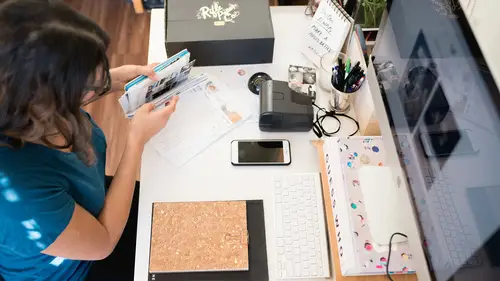
Lessons
Lesson Info
Smart Object Templates
The other thing that's interesting to me... Smart objects are one of my favorite topics because it opens up so many interesting possibilities. And one of them is A form of template. Now, technically Photoshop doesn't really I mean they kind of have something called a template, but it's not really. But we can create, in effect, A template for our use. So, for example, let's say I'm designing logos for people, and I want to be able to show them, this is what your logo would look like if it was on a coffee mug. But I don't want to every time, take their logo, drag it on, change the blend mode, ya know, warp it, do whatever, to make it fit. So, what I do instead is something like this. I make a new layer. Add... a fill color - this is what I'd call a placeholder. So, eventually this is gonna be my logo. Then I do, like, free transform, and warp, and make sure its got kind of a curve to it to fit a little better this way and maybe this way while just a little bit. And I would also change th...
e blend mode to something like multiply, which in this case we won't be able to tell, because it's black. But now, if there are shadows and highlights on the cup it'll look a little better. So, the way smart objects work, and let me go back 'cause I forgot one step. So, that was my bad. What we need to do is first convert this to a smart object. There we go. Now, we do our warping. So this'll review how we do this part. Since I already talked about this. So you have to start off with a smart object. That was the step that I missed. That, and then change the blend mode to multiply, and just for the sake of argument lets lower the opacity just a hair. Okay, so now, I want to replace this placeholder with my customers logo or my logo whatever it might be. So, any time you make a smart object like this, to edit the contents you have to double click, and it opens that separate window with the contents. Now, I open my logo. Let's not use that one. So, were gonna get a lesson on Adobe Illustrator temporarily here, cause I was getting ahead of myself. Okay... So, if you happen to have illustrator, we'll do it this way since I have it open. We copy, and we go over to Photoshop on this document, and choose paste. Copy. Why is it not copying through the keyboard? That's fun. There we go. And then I hide the black layer. Hit save. And now there it is automatically on it, but it's also warped and everything else. So this is what I would consider a smart object template, because at any point I can replace this logo with a different one and the work is basically done for me. Having said that, if I still know its a little small, or I need to adjust this, or move it down, obviously I still can, but the point of it is it saves me all those steps of having to every time go, Okay stick it in there. Scale it down to fit. Now, warp it. So, this example can be used in many different ways. So, anything where you think, I want to replace one photograph with another one. Very easily that can be a way to do it. So, let me show you another example, which is a little more complicated. This one would take a bit more time to set up. So, I have this photograph that I took of the back of a bunch of business cards. And I was saying if I want to design someones business card, I thought it would look cool for them to see, here's what a stack of your cards would look like. Okay? So, I'm not gonna do this live, because this would take a while, but this is what I ended up doing. So I'll talk through basically what I did here. So, here's what I did. I took my original image and I added new layer. And then made a placeholder. Converted that to a smart object, and then made a bunch of copies of it. Cause the way smart objects work, whenever you make a duplicate of a smart object, when you replace the contents of one, they all replace. Which in this case is exactly what I want. Cause I want the same business card design on each one of those. So eventually, I built up all these separate cards. It took some time, because some of them I had to warp a little bit, add a little bit of a shadow, but you can see so there's all these placeholders. So now I double click on any one of them. And in this case lets use the place command. That's another way to do it. So, we'll go back and find the file I want. Which is this one I think. Yes. So I just have to scale it up to fit. And then I just hit save. Takes a moment or two, and now I've got all those cards all nicely in spot. Which, could I have done that before smart objects, yeah, but it can imagine if I take every one of those cards and duplicate it, and then this is something I'm doing on an ongoing basis, that's kind of the point of this, is that, we're not having to do this every time. Now I would save this as a jpeg. And say here's an example of what your cards would look like. And then the next client I just go right back to this one, throw away that layer and put in the new one and hit save and it will update. Now, this could be used in many, many different ways. I had a friend of mine, a wedding photographer, that, a number of years ago, decided he was going to give his digital files as a premium add-on service. Cause a lot of people debate should I give my files. He decided he was going to but charged quite a bit for it. In order to help sell it, he wanted to make an image of like, their photograph on a DVD cover, with a disc beside it, with their image on it. And he showed me the one he did and it was pretty good. I said how long did that take you. And he goes (mumbles). Like 4 hours. And I was like, how bout, if we could make that, first of all in about 45 minutes, but then each new customer would take 30 seconds. He's like it's not possible. I was like, well actually it is, if you create a smart object template. And when I said that he kinda looked like my dog and went (questioning dog whimper) like what are you talking about. Cause he clearly never... So I did exactly what you're seeing here except it was a DVD case with a placeholder. And then, a DVD with a placeholder, and I said replace contents, and it updated. So, the hard work was setting up the template. Once its done, then its easy. So, if you look at it from that standpoint. It might take you, even if it took, I dunno, two hours to set up a template, but its one you use every day for lots of different projects it still pays off, because in a subsequent work your done its literally a matter of just going into the placeholder contents remember, we're just double clicked on that smart object, change the contents, and then hit save, and it does all the work for you. And again like a lot of things we've talked about, even, if like with presets, this is a great staring point I might still want to go in and tweak something now that I see it. But its still faster than the alternative of me doing it myself every time. So, smart object templates is something that, if you did a search in like, Adobe land, you probably wouldn't find it, because I don't know that many other people call it that. But to me, it's like a template because as soon as you save a document with layers that are smart objects then you've kind of saved yourself time.