Tutorial: Setting Up Your List in Mail Chimp
Lesson 7 from: Simple Email Marketing for MakersMegan Auman
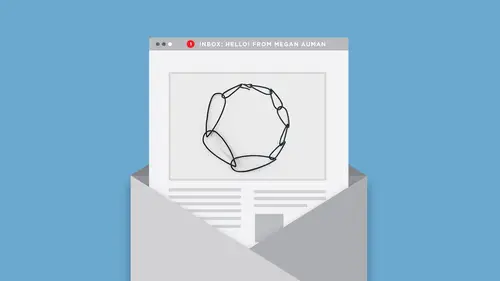
Tutorial: Setting Up Your List in Mail Chimp
Lesson 7 from: Simple Email Marketing for MakersMegan Auman
Lesson Info
7. Tutorial: Setting Up Your List in Mail Chimp
Lessons
Simple Email Marketing for Makers
1Class Introduction
09:29 2Email Marketing Myths that are Causing You Stress
08:50 3Challenge: Find Your Email Marketing Role Models
03:32 4Why Email Marketing Matters
11:35 5Setting Process-Based Goals for Your Email Marketing
05:55 6Getting Your Email List Set Up the Right Way
07:00 7Tutorial: Setting Up Your List in Mail Chimp
09:15Challenge: Personal List Invite
06:16 9Picking an Opt-In Incentive for Your Email List
25:08 10Tutorial: Creating a Welcome Email (Auto Responder)
10:33 11Strategies for Getting People to Join Your List
32:48 12Hot Seat: Optimizing Your Website for Email Capture
05:11 13What to Do When Email Opt-Ins Are Slow
06:56 14Challenge: Set Up Your Welcome Auto Responder
01:11 15How Often Should You Email Your List?
15:04 16Getting Inside The Mind of Your Customer
11:58 17What Do I Include in My Emails?
26:38 18Writing Email Subject Lines (That Get Opened!)
13:25 19Tutorial: Creating an Email in MailChimp
10:46 20Hot Seat: Let's Write an Email!
06:32 21Challenge: Email Your List (Yes, right now!)
01:29 22Create an Email Editorial Calendar
09:59 23Hot Seat: Create Your Email Editorial Calendar
06:42 24Setting Goals + Measuring Results
17:28 25Maintaining Momentum: What to Do if You Fall off the Wagon
24:53Lessons Coming Soon!
Lesson Info
Tutorial: Setting Up Your List in Mail Chimp
So what I actually want to do right now is do a quick tutorial for you guys about how to actually setup your list in MailChimp if you're starting from scratch, because even though I love MailChimp, and it seems like it should be a happy, fun, intuitive interface, it sometimes is confusing. Has anyone been in MailChimp and been confused? Yeah, so what we're gonna do throughout this class is I'm gonna actually do a couple of demos for you guys, where I literally show you what to do, so that hopefully when you log in to MailChimp you're a little less confused, all right. Okay, so let's jump over to the computer here. Okay, so, obviously I already have lists in my MailChimp. Don't freak out about any numbers. Remember there's no list shame. So, what I want to show you is let's pretend that there's nothing there. Let's pretend we're starting from scratch, and so, in MailChimp, we want to create a list. So if we're in our MailChimp navigation, I'm gonna go to Lists, and I'm gonna go to this ...
fancy button that says Create List. I also want you guys to, let me just point this out really quick, ignore the fact that my list is called e-newsletter. I set it up like 7,000 years ago. I in no way think of my list as a newsletter, it's just what it happens to be called. So just please, oop, as I hit the screen. (audience laughing) Please ignore it! (laughing) All right, so, in this case, because I already have lists, MailChimp is going to ask me if I want to create a list or I want to create a group. So MailChimp let's you do groups, but here's what I kinda found. Groups in MailChimp are mostly worthless, unless people are automatically added to them. So here's what happens in MailChimp, you think okay, I'm gonna give people a choice between like, do they want to just hear about my jewelry, or do they want to hear about my jewelry and like my regular blog posts, or maybe you have two different product lines, or like, I'm gonna give them choices. So, than you end up putting these choices in your signup form, right, to create these groups, and you know what happens, nobody clicks 'em, and they don't matter. So very rarely do I use groups during the signup process. So we're just gonna go ahead and create a list. All right, so a couple things it's gonna ask you for. It's gonna ask you for your list name. I love that they help you right, good example, bad example, because at some point people may see this, so let's just, if I was making my list from scratch, I would probably just call it Megan Auman Jewelry, and than you're gonna need to set up a default from, I feel like my info address seems so impersonal, let's do megan@megaauman address. Now here is something that, if you have not used an email address from your own domain in MailChimp, they will make you go through a step of authenticating it. So basically, they'll say, do you want to use this, they'll send a little email, they'll give you a code, you'll enter it back in. So it's not gonna make me do this because I already send from things at megaauman.com, but just know if you're setting this up for the first time, you'll get that step, and then, you can decide here if you want to be specific. So you might say Megan Auman, or if I'm like, I really want people to remember that they wanted my jewelry, maybe I'll call the list Megan Auman Jewelry. Depending on what your brand name is, you may want to use both, so if you subscribe to my list at designingmba, you'll notice you get emails from meganauman/designinganmba. I want you to remember that it's me, regardless of whether you engage with me or the brand name itself. So that's another way that I do that. Here's the beauty of all of this, it can all be changed later, so just fill it in and move on. All right, we're gonna ignore this, we're gonna let MailChimp do its thing on Campaign URL settings, it's fine, they know what their doing, and then, you can put a reminder in so people know, like, you signed up for this list, because you think Megan Auman Jewelry is awesome. There we go! And then, contact information. All right, notifications. Do not click the unsubscribe one. We do not want to know when people unsubscribe. Which means we also want to skip the daily summary. If you really want to know, you could turn on one-by-one to find out when people subscribe. It's kind of fun to get that email that says someone signed up, right? That's the only one that I would turn on. So we're gonna save that. All right, so now, ta-da, we've got a list. The other thing that I want to show you guys in here because this is important when you're setting your list up, is looking at where the signup forms lived, because obviously our list does not work if there are no contacts on it. So once you've setup your list, you can go in to Signup forms, and now there are other programs, there are other things that you can use, but I want you guys, I want to keep things simple. So if you're just starting and you're like, I have no idea, we're gonna use the stuff that MailChimp already gives us. So, one of the things they let you do is create a general form, and you can come in here, and you can make this form a little bit more personalized and a little bit prettier, because this is a form that you might send people to to join your list, right. So, maybe I'm going to go in here and, like, let's copy the URL of this image, I think it'll let me do that, Copy Image Address, let's see, it's been awhile since I've done this, Design it, there we go, and somewhere in here, oh we could add a Header image, see it's been awhile, all right, let's ignore that for a second, found a picture here. Now let's just say, no that's good, we're just gonna pick a picture, and I'm gonna add a picture, I'm gonna say, sign up for the list. It's really hard to type when people are like staring at you (laughing). (audience laughing) Sign up for the list to be the first to shop new designs. We're gonna talk way more about Opt-Ins and Calls to Action a little bit later, but I can save that and close that. That image is giant so I would resize it because I don't want all that stuff to below the fold, but you guys get the idea right? You can spend a few minutes printing off your list, and then, now you've got a URL that you can use. So that's one of the things that you can do in here. The other thing, they let you do embedded forms, but unless you know a little bit about coding, I would avoid these. We're gonna talk a little bit later about where to put Opt-In forms on your site, and a lotta times now, a lot of themes, already have some integration, so like the Opt-In form is already built in to your theme, you don't have to try to add one in yourself, 'cause that's a little bit scary. The other thing though that MailChimp does have when we're in this list area, is that you can also create a pop-up, and we are gonna talk a little bit more about what a pop-up should look like, should you use one, but you can see here, you could actually create a pop-up, I got a little excited, add an image, set that up as well, put that on our site. So those are a couple of options, and literally, that is it in terms of setting up your list. Once you've done this, okay I really don't need to do that right now, Save and Exit. So, any questions about that? Do some of the Shopify templates not play nice with MailChimp? She says that, I use both and I've had trouble formatting with some of them. Is there anything to be on the lookout for when you're setting those up? What I would say is that, instead of having a template that requires you to like drop in the code for MailChimp, what you want is to look for a template in Shopify where you drop like a little piece of information about your list, which is called the form ID, you drop that into the Shopify template. Actually, can we go back to the computer for a second, 'cause I want to show you guys where to find that form ID, because you might need it at some point in your life. So if we go back in to General forms, nope I lied, we go in to Embedded forms, that is a great question, so I just want to show you guys this really fast. In here, when we get to this copy and paste, you see this thing that says form action, and then it's like meganauman.us.list blah blah blah? What you want, is in your theme for Shopify, something that just says like, drop in this form ID so we know what thing to use, as opposed to trying to put an embedded code in, because then what you're doing is you're fighting with like the styling of the MailChimp form versus the styling of the Shopify, so that's what I found there. I'm not like the most tech savvy person, but in kind of my wandering around the Internet, that's where I could see the problems arising. So hopefully that helps.
Class Materials
Bonus Materials with Purchase
Bonus Materials
Ratings and Reviews
user-cceb33
What a great class. It's easy to watch thanks to the bite-size classes (in some of your other courses, segments are too long) and Megan's almost every sentence is packed with easily actionable, immediately implementable tips. She knows what she's talking about and delivers it with super likeable confidence. And I learnt SO MUCH invaluable stuff. Super recommend this class to all creative makers that desire to connect with their audience and sell sell sell
Gina
This class is amazing! Megan is fantastic! She really relates information in such a way to give you a real understanding of the subject and breaks down each step. I took pages of notes to implement right away. She really motivates and gets you excited about growing and building your business! Thanks so much Megan!
a Creativelive Student
I've been emailing my list weekly consistently for more than a year, and I still took away a ton of great information! I learned so much that will help me plan more quickly, get the emails written faster, and - best of all - make them more effective at converting into sales. Thanks so much, Megan!