Add Settings Tab and Basic Info in SquareSpace
Lesson 2 from: Squarespace 101: Build a Site that Shows off Your WorkYvonne Perez Emerson
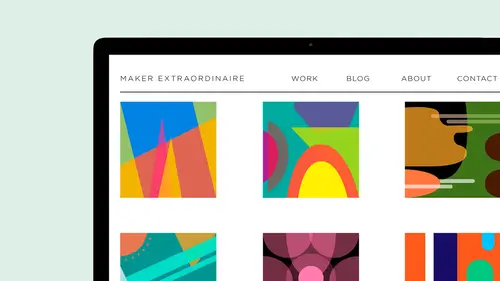
Add Settings Tab and Basic Info in SquareSpace
Lesson 2 from: Squarespace 101: Build a Site that Shows off Your WorkYvonne Perez Emerson
Lesson Info
2. Add Settings Tab and Basic Info in SquareSpace
Lessons
Class Introduction
08:14 2Add Settings Tab and Basic Info in SquareSpace
07:41 3Create a new page in SquareSpace
06:07 4Make a Page with a Slideshow in SquareSpace
14:35 5Add a Rule on a SquareSpace Page
08:07 6Edit SquareSpace Gallery Layouts
05:18 7Arrange Text on the SquareSpace Page
06:47 8Questions on Setting Up SquareSpace Pages
08:23Make Your Portfolio Better with Descriptions
05:48 10Add About Page in SquareSpace
09:59 11Add Blog Pages
10:42 12Connect Social Media Accounts to SquareSpace
05:07 13Additional SquareSpace Site Tools
02:20 14Designing in Style Editor in SquareSpace
09:05 15Typography in SquareSpace
12:23 16Announcement Bar in SquareSpace
03:25 17Add Social Media Feeds to SquareSpace Pages
13:58 18Cover Pages in SquareSpace
15:05Lesson Info
Add Settings Tab and Basic Info in SquareSpace
Okay, So when you come to Squarespace When I first came to score space, I was confused How we start this, you have to log in and choose a template. So once you're at the choose a template part of it, you can see there's lots of different templates and you're gonna choose Avenue. And you're going to start with this design and it's going to tell you here's where you gonna create your side at. So we've already done that. So here is the avenue template. Um, you can see it has a bunch of different portfolio pieces of blogging about me. But first, I want to talk to you about the tabs over here on squarespace. This is where different things happen. So you have your pages and you can see that this is, um, work blawg about also has I could read me in there, which is really important to read. It talks about different things and capabilities of that template. Um, and this particular template has galleries, and it has pages. Um, it has a place for your designing all that stuff. Commerce metrics, m...
etrics. A cool metrics is tells you how much traffic is coming to your site. And what's the popular content on your side? Who is referring it? It's really fun to see what's going on there. There's section for comment, settings, basic information, different things. And then there's always the help stuff and there I am. Okay, um, so I am going to navigate over to my document. So this is the document that I created. I use usually just used Google docks. And when I'm doing this with a client, I, um, set this all up and ask them to start. I have them share it with me and they start filling content into that s so the site that we're gonna create it's called score cut, fold. Um, and so you can see I have already all my passwords in there and Google analytics and then, um, my Web content. So we're going to start with the setting tabs on, and I'm gonna take this section right here and copy this and go over to my site on go to settings and basic information. It's You can say what it is. It's personal on a copy and paste. So it's really nice that, um, you have everything in one thing and you can say, OK, it's there. Just save. So when you're copying, pasting and as opposed to trying to come up with content on the fly, it's a lot easier and makes it quicker. Um, so then I'm gonna go to the design, have and they're gonna goto logo and title, and I'm gonna go back to my document. But that's the title of my sight. You don't like it. Okay, so I talked about getting rid of all these pages. I'm gonna just briefly show you the gallery pages really fast and how this site has worked out. So you can see I change the name of it and already added a tagline into their, um, this site has a blawg feature, and these aren't connected right now because I haven't had the social media feeds through there. But once I we do, we come back from break. It will be all connected so you can see how they set up their blog's pretty basic. This was really basic layout, another basically up. And then this, of course, is your read me and it talks about all that, the different things that you can do with the template So this is consisted of galleries and pages, mostly galleries, and it's You have to get in that mindset of like, Okay, one project is gonna be one gallery or if I have more to say or and I want to show a lot more images than, say, three images, then I'm gonna create a page and maybe a slide show, and that's where I'll show you how to do that. So this is, um, three. And you know, this has a lot of them. That's a lot of scrolling for me, for one thing. So I probably want a page with all those images, because the way that the functionality of this site is, you can Onley put them in. You can't move this this around, but it has the description. And if you scroll down all the way to the bottom, you see there's the summary block of your visual navigation. Um, and then if we go Teoh, see which empty land is a page and you can see this is a slide show. You can choose to have thumbnails or not, and we'll go through that next, and, um, and then there is your textbooks and back here. So I am going to take this and also, you can move things around sleep, and we work here just by dragging and dropping. I'm gonna take this here so that it's unlinked fact. I'm in only unlinked everything. We're going to start from scratch, so have no sight better. Um, you always have us. You can throw these away as well. You can delete him, and then they'll just go into the deleted pages. And then you can retrieve those deleted pages if you need to come back to it so you can see that our navigation now has nothing in there. That's our top navigation. So whatever we put in there is gonna have be our navigation. So we're gonna create a new index and we're gonna call it work, and then we can come over here And this is your this right here is how you get all of your stuff for your for your portfolio pages. You can create an events page. You could have a gallery. You can have the blawg if you want. If you're musician and you want have music, you can have that in there. You could do a cover page We are going to do a cover page later, but I'm to go through the site first. To show you you can throw a product in there. You can have a folder and you can have a page. And whatever you put within your index, um, you could only have certain things in your index. You could have gallery block. You can have, um, events. You could have a blawg post and you can have a product. You can't put a folder in an index.
Class Materials
Bonus with Purchase
Ratings and Reviews
user-8b437f
I have watched other Squarespace webinars that haven't given me the confidence to tackle building my digital portfolio like this one has. Yvonne is easy to understand and provides just what a designer needs to know to get started. This course was exactly what I needed to get me going!