Class Introduction
Lesson 1 from: Squarespace 101: Build a Site that Shows off Your WorkYvonne Perez Emerson
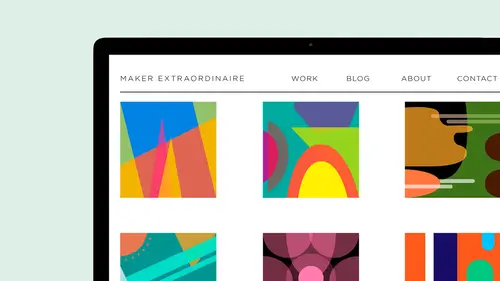
Class Introduction
Lesson 1 from: Squarespace 101: Build a Site that Shows off Your WorkYvonne Perez Emerson
Lessons
Class Introduction
08:14 2Add Settings Tab and Basic Info in SquareSpace
07:41 3Create a new page in SquareSpace
06:07 4Make a Page with a Slideshow in SquareSpace
14:35 5Add a Rule on a SquareSpace Page
08:07 6Edit SquareSpace Gallery Layouts
05:18 7Arrange Text on the SquareSpace Page
06:47 8Questions on Setting Up SquareSpace Pages
08:23Make Your Portfolio Better with Descriptions
05:48 10Add About Page in SquareSpace
09:59 11Add Blog Pages
10:42 12Connect Social Media Accounts to SquareSpace
05:07 13Additional SquareSpace Site Tools
02:20 14Designing in Style Editor in SquareSpace
09:05 15Typography in SquareSpace
12:23 16Announcement Bar in SquareSpace
03:25 17Add Social Media Feeds to SquareSpace Pages
13:58 18Cover Pages in SquareSpace
15:05Lesson Info
Class Introduction
My name is Yvonne Prez Amerson. Welcome to Squarespace. Wanna one building a site that showcases your portfolio work? Ah, little bit about me. I'm a designer and a maker and an educator. I live in Portland, Oregon, and I run a design studio called the Study, and we focus on the artist storytelling through analog and digital experiences. I'm also the founder of We Make, which is a nonprofit that helps to foster art and design in Portland's created community. And I teach graphic design at Portland State. Um, you can find me and all my happenings at Enter the study dot com or on social media at Yvonne P. Emerson. So in this class, we're going to be able to create a squarespace site that will showcase your portfolio and it'll be responsive. It'll be social, and it also have commerce capabilities. If you wanna have a shopping carter, anything at the end of this class, you're going to be able to create a custom page in a layout from scratch. You'll learn how to tag and categorize, which are ...
really important for ah, lot of square spaces sites. The tagging an organizational functionality is one of the reasons why I really like to use it for my clients. We'll learn about gallery blocks and we'll learn about customizing your side appearance through type and color, and we'll learn how to make block post. And then you'll be able to share your work, too. So what? Squarespace. It's funny. Squarespace started a while ago, but it's really gaining momentum now. Basically, it's a Web software platform software, and it has a content management system, which is normally called CMS, and it's composed of a website builder. It has a blogging platform, and it already has hosting services within it. It's really great for portfolios. I like it because you're able to showcase your work with really big photos and it's plug and play. Or you can customize it with custom, CSS and JavaScript. There's a few things to consider before doing a squarespace side. First off, you need to begin with a plan. This is like a lot of people just jump on in and jumping in. Then you're like after you get frustrated because you don't have a plan going. So begin with a plan and be organized. You're gonna want us showcase your portfolio and think about how you want to showcase that portfolio, how you want to present your work, How do you want to categorize it? And how do you want to users to navigate through the content? You're going to create a document that you can reference with all your social media password, your Loggins you're hosting information, your commerce information, your Google analytics and, most importantly, a project list. In this class. I've created a template for you that you're going to be able to use and do just that. So you're gonna also want to create a assets folders. The acid fuller's, where you put all your images and your copy and all your passwords and that assets fuller somewhere on your computer. Wherever you work on with for your site, you're gonna want to make sure you put an image folder within your Assets folder. And if you don't have enough work to go into categories, you can always show all your work in one large bucket. It's better to show less work that has higher quality, so if you only have six pieces, show only six pieces. Ideally, a portfolio size should have 8 to 10 really nice pieces But what is the best way to show you work? Try showing multiple images of one project to but you want to make sure you're using good lighting when you're shooting these images. Um, usually 3 to 4 images as a good number per project show too much. It gets kind of boring after a while, and they were like scrolling forever. I'll show example of image selection coming up next. We want to determine how you want your site to function. So, do you want to slide show on the home page? How you want to break A. Your portfolio will be categorized in verticals and by verticals, I mean, like, buckets of information. Do you want it print digital craft or you gonna put everything in one big bucket? Like I said earlier, Um, well, you want to be able to blawg and do you want to share your work socially or let others share your work? You want to make sure you choose the template that bets that best fits your needs. So we're gonna be using the avenue template. This temple, it's really basic, is a classic template. It's composed of an index and the index is composed of multiple galleries and pages to that make up the homepage, the index generates an automatic summary block. Which of all your project and that is at the bottom of each page. That's kind of becomes like the visual navigation system of your work. I'll explain them or about pages and gallery blocks coming up. So here's the avenue template. Nice. We're going to create a site that looks just like this template. We'll start by looking at its functionality, and there were in it throw that away and create the site from scratch. I like to start from scratch because it's less confusing and it saves time. Sometimes you get in those and then you're like, OK, I don't know if I have the content to fit what they set up. So about the index page in this pain and this portion, we're going to be looking at the index, the template pages and all its functionalities. We're going to create a new index. We're also gonna learn about gallery blocks and create new pages were created a layout, a page layout will talk about tags and categorizing things will also learn about the sidebar option, which for blogging have a sideboard option and we're gonna add a blogged post, maybe two. Next, we're gonna customise the settings, customizing settings, that's where everything that all the magic happens. So in this part of it, we're gonna personalize your site name. We're gonna add a description for your site, which is really good for S e o or search engine optimization. We're gonna set up your contact information enables simple liking. If you're gonna be blogging, which is really fun. Little thing that they have, we'll add a personal fab. Akon and Fabrikant are those little images on your browser window. They make it really easy to put it in on squarespace and we can add an announcement. Bar to you can have an announcement are you don't have to inhabit, but I'm gonna show you how to do that. Squarespace has a style editor to help you design with color, typography and war. And like I said, this is really where the magic happens. It's really important, though, that you stick to consistent and a format and be consistent with that format. Trying to make not make too many changes from layout toe layout in your pages For example, if you're gonna have a rule underneath your heading on one page, make sure you have a rule on your heading on all those pages. It's just about being consistent. So the style editor is that's That's where everything happens, right? And it's funny because I will touch the style letter until I put all my content in. And then I go back in because I know beforehand what what I want in terms of color and whatnot. But then I'll go in and do the style letter afterwards, so you were able to dio typography your color. You can change the value in the size of the site. You can adjust the page layout you can well, look at the styling of the index. There. We can change the social icons, shapes and sizes, and you can add an announcement bar. Like I said earlier,
Class Materials
Bonus with Purchase
Ratings and Reviews
user-8b437f
I have watched other Squarespace webinars that haven't given me the confidence to tackle building my digital portfolio like this one has. Yvonne is easy to understand and provides just what a designer needs to know to get started. This course was exactly what I needed to get me going!