Using Collections & Collection Sets
Lesson 4 from: The One Hour Essential Lightroom CourseRafael "RC" Concepcion
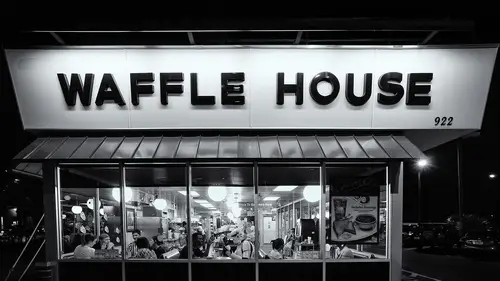
Using Collections & Collection Sets
Lesson 4 from: The One Hour Essential Lightroom CourseRafael "RC" Concepcion
Lesson Info
4. Using Collections & Collection Sets
Lessons
Lesson Info
Using Collections & Collection Sets
You could theoretically copy them if you want to move them to one location or if you want to copy them as a DNG file, you can do that as well. But for all intents and purposes right now, we can add meta-data presets from inside of here and then import. At the very top of the import process, I was thinking about whether I was going to cover this or not, but we're here, and you guys are watching, so, captive audience. There was a copy vs. copy DNG. Are you guys cool with the difference between the two? Like the difference between DNG or not? If you're not, like, no? I'll show you this, it's real simple. I wouldn't do this normally. (paper crumpling) I'm just going to grab this (paper crumpling) I do a lot of like, analogies. I just, I think it helps. Right, imagine if I had two files. Ma'am, what's your name? April April, okay, so April. April's in the audience, right, thank you for coming by. So, April, imagine if I had two files, right? These are two files that I've worked on. And ...
I shoot. Right, and I take this file. Don't worry about the fact that I'm crumpling it. Just, I'm packaging it. That's different, right? If I gave you a shopping bag, and I told you, April, put, how many of these can you put inside of a shopping bag? Right? It would largely depend on the size of the shopping bag, right? But, 1000, let's just say 1000, right? Same one. Now, imagine, same raw image, but this time what I'm gonna do is I'm gonna be a little bit more efficient about how I package that file, right? By packaging that file a little bit more efficiently, how many of these can I put inside of a shopping bag? A lot more. So this is the conversion to DNG. On average, the repackaging of that file usually yields about a third off. So, increasing hard drives, right? You want to make sure you can amass more images in the same amount of space. That alone could be a really good reason for you to do that conversion, on top of all these other performance benefits. But that, I think is a pretty good thing. I figured while I was there, I'd just cover that. So, dragging a folder into Lightroom is pretty straightforward. I mean, that's not bad at all. Now, I'm gonna do this, and I'm gonna grab a series of pictures. I'm gonna put these things together, right? Because now, we're just gonna go crazy. I'm gonna grab a whole bunch of pictures. I have a folder with a whole bunch of sub-folders inside of it. And I'm gonna use this to talk to you guys about collections. Because I think that what happens with people when you start working inside of Lightroom and you start importing most of this stuff, people don't understand the concept of collections, and collection sets and how to be able to work with all these kinds of things. And so they don't touch it. And everything becomes a folder structure and that's how you organize everything. So, I'm gonna just break from this for a second, and because you guys are, because you guys are captive, I'm gonna keep showing you pictures of my daughter, right? So, I'm gonna put a picture of my daughter right here on the desktop. I'm gonna close this palette interface, and I'll just show you. She doesn't look like this any more. She's ten, but she was super-cute. She is super-cute and hopefully she's watching. I love you. But it's such a beautiful picture, I think it's great; she's awesome, right? I want to be able to save this forever. So what I'm gonna do is I'm gonna come over here and I'm gonna make a new folder on my desktop, and I'm gonna call this, oh let's see, I'm gonna take this folder and I'm gonna call this folder Cute Sabine Pictures. And I'm gonna take that picture - she's so cute - and I'm gonna put her in there, right? But, oh you know what? I also, I'm a portrait photographer, and a really good portrait picture of her, right? So, I'm gonna make a folder in here and call it Portrait Samples. And I'm gonna grab that picture, she's so cute, and I'm gonna put it inside of here. But I also do like, outdoor pictures with kids, so, you know what, excuse me guys, I'm gonna do Outdoor, Outdoor Kid Pics, because she's so adorable and I'll put her in there. So now, I have inside of here, I have a Cute Sabine Pictures, which has this picture, I have an Outdoor Kid's Picture, which has this picture, and then I have a Portrait Samples picture, which has this picture. I'm using folders to be able to organize how I want to be able to see things. There's a problem. The first problem that we have with something like this is we now have three times more space that we're taking up because we have three identical pictures that are sitting inside of different folders. So it's not very efficient. It's a great way for you to be able to clog up a hard drive. That's not good. The second problem, which I think is even more insidious when you're working with this is if I were to grab one of these pictures and make a change to it, I would have to remember that I made all of these folders to begin with, and then go make the changes in those pictures as well. So from a versioning, file-control, keeping all that stuff organized, the concept of using folders to do stuff isn't very good, right? Folders are good for storing stuff, not necessarily good for organizing stuff. That's what Lightroom tries to be able to solve, using the conception of the collection. So I'm gonna get rid of this because this is not a good way to store stuff. Now, I'm gonna go back over here inside of Lightroom and I still have this same, well, let's use this different picture, right? And now watch this. I'm gonna come over here to a collection and I want to take that picture and I want to place that picture in a collection. I'm gonna use the plus sign to just increase my thumbnails. I'm gonna come over here and I'm gonna select Create Collection and let's just call it Sabine Jazz, because I think it was a Jazz Festival. And I'm not gonna include the selected picture because I want to show you there's a Sabine Jazz section right there, and I can go grab the picture and I can drag it in. Now, I can create another collection and I can call that Cool Kid Pics, and I'm gonna grab that and drag it in there. And I'm gonna make another collection and I'm gonna call this Portrait Samples, and I'm gonna grab that picture and I'm gonna drag it in there. Now notice, I have Cool Kid Pics, Portrait Samples, and Sabine Jazz. Each of these collections has this same picture. However, all three of those pictures are only still referring to one physical file, that sits in a folder. So, the copies that you make here are digital, they're not real. All they're doing is pointing to one thing. And I usually use this example, I'm gonna date myself here, five years ago, when people used to use iTunes, a long time ago, right? People used iTunes and they would buy a song, there was this thing where you bought an actual song, and you bought, I don't know, Gangnam Style, or whatever it was, right? And you like listening to it, and you're like, I want to listen to it in the morning, and you would make a playlist, and you'd add Gangnam Style to the playlist. And then you like listening to it while you're driving, so you have a driving playlist, and you grab Gangnam Style, and you dragged it into the playlist. And you like listening it when you go to bed, at least I do, and you have a bedtime list, and you drag Gangnam Style and you put it in there. You would have it in three different locations, but you only own one physical copy. Collections are playlists for pictures. The beautiful part about this is they don't take up more space and they give you a great way to be able to organize. Now, if I go into one of these pictures, and I don't want to talk about what it is that I'm doing here just yet, but let's just say that I apply an effect to that picture. Once I've done that, so the benefit of, the first benefit we have is that we're not taking up extra space. You can have different collections, different playlists that you can use for different types of reasons, but you're not taking up a lot of space. The second benefit here is that, if I make a change in one of these, it changes it here, and here, and here. So all of that stuff gets changed pretty quickly, so I'm a big fan of the concept of the collection, to be able to grab from a bunch of different areas. Let's take that concept and let's blow it out even further. This is what I'm gonna do, I'm gonna go into the folders library because inside of the folders library, when I imported some stuff here, what I did is I have here, inside of my folders, right? I have this collection and there were all of these different folders that I was using to organize stuff. I can single click on these folders, that's my wife Jen, right? I'm gonna shift + click all of these folders here because now you're like, I love it! Sold! I'm gonna do this collection thing, but I have them all in folders. How the heck am I supposed to start? Don't worry about it. You can highlight all the folders right from inside of here, do a right-click, create collections from selected folders. Boom. Now you have all of these collections set up, and you're done. Here's the problem. I have a lot of Sabine pictures, right? Sabine Jazz, Sabine Beach, Sabine this, Statue of Liberty, then Jen, J mountain, Jen this, Jen, Jen, Jen, Sabine, Sabine, Sabine Jen, Jen, Jen, Sabine, Sabine. But then I also shoot portraits, and I also shoot weddings, and I also shoot this. You can see how this could get really crazy after a while, right? Sabine, Sabine, Sabine, Sabine, Sabine, Sabine Jen, Jen, Jen, Jen, Jen, Jen, Jen, Jen. How can I find stuff? It's a mess. I need to be able to figure out a way to take all these collections and organize them into a set that I can follow. Things that are common, create some sort of hierarchical structure for this. Well, for that, I can go to collection sets. So, imagine all of the Sabine collections that I have here, what do they have in common? Sabine, right? So, technically, I can create a collection set and call it Sabine pictures. Now, inside of here, you'll notice that you have, we'll go ahead and twirl up folders, notice that you have a Sabine picture section. Well, I can take all of these Sabine collections, and drag them inside of here. Now any time that I want to see Sabine pictures, I can see all of them or individual ones. Let's blow that a step further. I'm gonna make a collection set and I'm gonna call that Jen pictures. I'm gonna uncheck this and now notice that you have here a Jen pictures collection set. I can grab all of these Jen collections that I have, and drag them inside of here. Now, whenever I want to see Jen's stuff, go to the Jen stuff. Now when I want to see Sabine stuff, go inside of the Sabine stuff. I can create a lot more organization for myself as I start working with these pictures, which I think is super helpful. The jiggling of the sliders, the jiggling of the develop module is cool; it's easy. This is the part that's hard. Now, everybody okay with that? It gets better, because what happens here is not only can you do collection sets, to be able to hold collections, but collections sets can hold other collection sets. What? Imagine, what were all the things that were in common with Sabine? Sabine. What were all the things that are common with Jen? Jen. What are the things that are in common between Jen and Sabine? Family. So what if I can create a collection set and call that collection set, Family Pictures? And inside of here, I can take the Jen collection set, drag it in there, take the Sabine collection set, drag it in there. Now Family Pictures are there, there's the Jen, there's the Sabine, there's individual Sabine pictures. Now you're organized. Now, to show you just how crazy you can get with this, and I talk about all of this stuff inside of, like, I just did two books for the Adobe Classroom in a book series. So I have a whole book on Lightroom, and than I have one on Lightroom and Photoshop. You can get them on Amazon and all that stuff. But look, this is how collection sets are set up for me. There's all my landscape pictures, there's the Bodie pictures, there's the Day 1 pictures, this is how I set up all of that, and you want to take a look at some of the stuff that I do for model shoots? Those are all the individual model shoots that I work with, and then inside of here, I always use, let's see, where is she? You know, there's Brad Slaughter, there's Shoot 1 that I did in the studio, there's Shoot 2 that I did in the studio. So that stuff can be very helpful as you're working and organizing yourself, right? This is also a good spot to be able to show how many pictures do I have inside of a Lightroom catalog. At present, I have 327,853 pictures. I would probably say 14 of those are actually any good, right? I'm a bit of a packrat. But, if you look at my computer, the computer probably has 449 gigs available. So how do you keep 327,000 pictures in 449 gigs? Free is all about workflow, right? It's all about where you're storing them, hard drive, nas drive, and I talk about that in the Lightroom book. I talk about how to be able to build a workflow. Workflow's a lot like pasta sauce, right? Everybody else's past sauce sucks, everybody's pasta sauce that they make is the best, right? You could leave here, and you'll hear Oh, you know, Jared Platt's got this workflow, it doesn't even look like your workflow. His workflow's great and your workflow sucks. You will always hear different people's workflows. I have a specific workflow, how I do that. The only difference between everybody else's and mine is that mine's right. (laughing) So, I'm just kidding. But are we good with that, so far? Are we good with organizing collections and all that kind of stuff? Now, what I'm gonna do is I'm just gonna come back over here to our other one that we've been working on and from inside of here, I'll go ahead and I'll skip the catalog thing. Those are important things to do.
Ratings and Reviews
JennMercille
Even though I'm already pretty advanced in Lightroom, I'm glad I took this class anyway. You never know what you don't know.. until you learn it! RC is a fun instructor and super knowledgeable. More importantly, he's a talented teacher who has the ability to explain how certain processes work, and why they work so well. Great class!
Emily Compton
Concise, no-nonsense instructor with a sense of humor. Love it. Thank you RC for helping a LR newbie better understand the software. The one hour length is perfect.
a Creativelive Student
Excellent instructor! Clear and concise with a little humor! I learned so much in one hour! Very impressed!