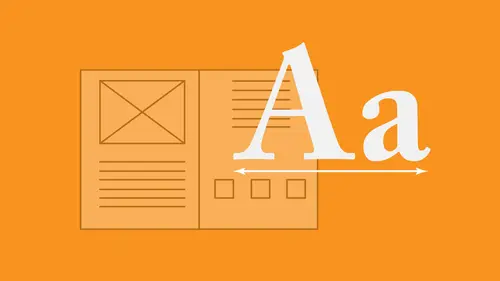
Lesson Info
10. Paragraph & Character Styles
Lessons
Lesson Info
Paragraph & Character Styles
with little overview of paragraph and character styles. First of all, you go in and we're gonna turn on all of our hidden characters going under the tight menu Show Hidden characters Option command I turns those on and off double click is going to get me my type tool. I'm gonna select my entire headline I'm gonna choose a font that I would like to use And I've got my font that I would like to have right here And it's going to be a bold And I'm going to set the point size for my headline. I'm going to set the letting go to my paragraph formatting after each paragraph, I would like to have a certain amount of space. Okay, I've just set my headline attributes Now, every time a headline comes up I want to capture this style And I won't apply it to my headline I don't wanna have to remember the size the letting the current in the tracking in the spacing So I'm gonna capture this as a style to capture. This is a style I set whatever I want to just like programming remote control. You program...
it all in you capture it. And at a press of a button, all the actions happen. So our paragraph styles are going to be under the window menu under styles. Gonna call it my paragraph styles panel. And I want to create a new paragraph style. And so when I go in here, I've already created these to show you how this was done. And what do we do is I would select all my copy. I would go into the cheese grater. I would create a new paragraph style and it would capture all of the information that I haven't hear. I type in what I wanted to be going to capture all this style. It's gonna ply the style to the selection. And when I click OK, it'll come up and I will have my header. Now I've pre programmed these. So this headers in here I click on it and there is my header style. That's how it's going to work. So how does this work as I go through the entire document? Simple. Every time I'd like to apply my header style, I get to a place where my head is going to be. This is gonna be a header and this is an entire paragraph. So we can see this is a whole paragraph right there from there to there because this is paragraph formatting. All I have to do is put my cursor anywhere in that paragraph and be able to simply click on apply that style right there and my header shows up. Great. That works awesome. So now I go through every place that I have click on the header and I've got my content. This is great. Just like that. That simple. Why do use paragraph styles Because of this? I realize after I look at all of my content, I don't like the letting on my layout here. I would like to change the letting. I'm not gonna change it here in my document. Gonna go right to my paragraph style. I'm gonna edit this style and I can change all of my formatting in here. And whenever I change it, I click. OK, it changes it everywhere in my document, which is absolutely great. So as I go through and I set my other content here, I'm gonna go through. And if I want to set my body copy, I want to capture something. I select my body copy. Go in, set my font and the size and letting current in tracking space after the paragraphs here, if I wanted in Dent or whatever, I can set all that once I set a paragraph. When I go in by creating new style, I go ahead and I name it. Make sure it's based on no other style. Have already got this name here. And I can go in, save that style. Click OK, And then I can apply that style repeatedly throughout my document, which is great. There it is. I've got it all I had created these beforehand so we could kind of move this along little bit quick. But when you go and create a style, you can simply select anything. Put in all your attributes, grab that all. Create a new style out of that. Now, one of the things I talked about real quick is if every time you start up a new document, you don't want a particular fought being used. Well, guess what? This paragraph style that you have sets the size and all of your other attributes off the font that you use right out of the gate. So if you don't like the font that you're using or hyphenation has turned on, all you have to do is go to your paragraph styles, right? Click on this and edit it and go in and change any reform. Adding, If you don't like this, you don't want the letting. Just change your formatting here so that this always comes up is this you can turn off your hyphenation so that now every time you go in and start your document, you have your set point size letting Koerting tracking hyphenation, whatever it may be All set now, you're not stuck with changing it every time. So as we go through the styles here, I apply all my styles where they need to be. Everything works awesome. I've actually created a couple different styles in here. I've got some subheds to where I can click on the subhead that I formatted that as well that I conform at my copy Nice and quick through all of this, just by using any of my presets styles, Any time you want to change a style, always go in right click on the style in your paragraph styles panel edit the style so that you, when you edit your changes, here you are changing it everywhere in the document. If you go in and you edit something inside your document here and you change something here having trouble clicking five times, there we go. I don't know why I'm having trouble clicking five times. Select everything in here. And if you change the attributes in this particular portion, it's going to come up in your paragraph styles with a plus next to it that tells you that something has changed in that style. Hover over that, plus it tells you option or alter click to clear. To get this back to where you need to be option. Clicking on that plus brings it right back to where it is. If you have a style applied and you go in and you manually change things, you're going to have different looking paragraphs that don't match that style. You always want to go through, and you always want to make sure that your styles are applied and any editing that you do to that style. Overall, you always do with the paragraph formatting your paragraph style, edit whatever it is, make those changes, click OK on. It's gonna globally change your content overall. Now, when I flow more copy in, I don't have to worry about making sure that I remember what size and what font I use or the styles I could go back in. And I can just grab my style and I can simply click on it and use it. Now that's paragraph styles, character styles, our when we need to go in and we need to add something in here, we need to make something bold or underline. Well, if I need to do that and I go in and I simply say Okay, I want to make this bold and I do this now I get my plus inside my paragraph style that says, You know what? You've changed something manually. Well, yeah, but you know, why can't I just change the color of this or make it bold? The reason why is because if you ever need to go back and change that and you've bowled in many manual locations, you now have to go back and you have to find all those locations, which is not that easy. So as you go through, we can create a character style window styles, character style, a character style. You simply go in and you format the way you want to. In your copy, you go into your character styles and character styles or for a letter, a word or a couple words, not entire paragraphs. In this case, I'm gonna create a character style when you make a new character style, I'm gonna call this character style bold. I want to apply the style to the selection so that it knows that this is going to be this style. I click OK, and now, every time that I would like to make a word bold, I can simply select that word and make it bold going through my entire document. Why is this smart? Because any time that I have a character style that is nested in with a paragraph style paragraph, styles will not warn me when something is weird in here. If I have a bold word, I don't get any plus because the character styles air working in conjunction with my paragraph styles. No, I create styles because if I ever want to change something, especially on a large scale, changing it manually is just all kinds of crazy. So if I'd like to change this bold to something else, I can edit the bold. I can go in and I can edit my basic formatting here. I can change the bold to something else. Maybe it's going to be light instead, or it's gonna keep it bold. But I would like to go in, and I would like to make it so that it's going to be a different color. So go back to bold here over my bold waas. Where is my bold right there? Came is gonna type it in bold. I may want to change the color so that now it's not only bold, but it's also magenta. I do that and I see that going through, and I have that be adjusted as well. So I don't do this all manually. If you ever create styles and you want to use them in another document, I don't have to recreate them. What I can do is I'm going to save my file here if I want to bring no styles in, say to this document that I did my auto flow on where I went ahead and I'd like to bring these styles in. I could go to my paragraph styles. I can see it's all empty Click on the cheese grater. And I can load all of my styles into this document so I can go. And it just asked me. Okay, where do you want to get to that file? I navigate to where that file is safe. This is the file that I'd like to have All my paragraph styles and character styles brought in from I click open. It is. Okay. Here are all the styles I want to load them all in. I load them all now my style's air here. Now, if I want to do my automatic text flow and format everything, here's my set up that I've created a single page. I'm going to file place. I can place my word document, show the import options open it. Set my parameters of how I'd like to clean up the file. Look, OK, have my loaded cursor of one page. I'm gonna hold down my shift key. I'm gonna auto flow flows in my entire story. Now I have all of my paragraph and character styles brought in. I can select all my copy and for Matt on my body copy, select each paragraph format, my header format, my subheds. And before you know it, I've been able to go in, and I've been able to format an entire document in little to no time because once you get really good at working the type and in design, you'll be able to use all of these things to your advantage. So a lot of stuff in there starting right out from the type, tool flowing copy in creating paragraph and character styles, being able to do the auto flow and being able to apply it all the way through there. Pretty cool stuff. Now you can take your text containers. Multiple columns weaken. Do our inset spacing. Multiple columns are spanning. Are split features centering text inside a container text flow text ramp, ignoring the text wrap, being able to do text around a path. Multiple columns span and split over entire container paragraph in character styles. And that pretty much wraps up a whole lot of stuff you can deal with type and in design, so glad that was helpful. There's a lot of other videos out there on Creative Live on all the other things we can do with including master pages, laying out large documents and such. But they should give you a pretty good idea of getting ahold of type. Getting to paragraph in character styles. There you have it, folks, Thanks for watching.
Ratings and Reviews
Student Work
Related Classes
Design Inspiration