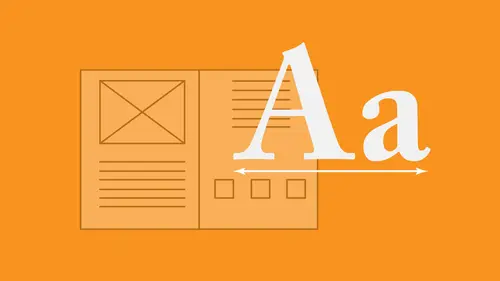
Lessons
Lesson Info
Selecting Text
So starting off I've drawn my text container. I floated in with placeholder text and now I want to go. We and I want to select my text in order to format it. So I'm gonna zoom in a bit so we can see how this is going to work now when I'm working with text. One of the things that I like to have on all the time is by hidden characters under the tight menu. Down at the very bottom of the list is the hidden characters on these hidden characters were gonna be vitally important when you were formatting text. Maybe not so right now. But as we get more into formatting text or if somebody has given you a file and you don't know how the formatting has been done, the hidden characters are going to give you a look into how this was actually formatted. The hidden characters that show are all the non printing characters, my spaces, my tabs, my returns, my in dense stuff like that that does not print. But it's still part of the keyboard function these air important, and you're going to see why they'r...
e important as we go through the video because we're gonna be addressing these hidden characters as we go. So turning on those hidden characters is absolutely important so that we know how we conform at these items. Specifically are paragraph returns, because a lot of what we do is going to be controlled by our paragraph. Return to go in and format copy couple ways. We can do this. First of all, we can go in and format copy just by going in and selecting the copy. At any point, you can simply go in and use your type tool and simply click and drag over your copy. But to make things easy when you double, click with your type tool that's going to select a single word. Triple click will do an entire line. Four clicks will do. An entire paragraph and five clicks will do all of your copy in that container, and that's called selecting the whole story. We're gonna talk about stories as we go, but a story is what's inside that linked inside that container or other linked containers. Now clicking five times can be a bit excessive, so we do have a quick shortcut. If you want to go in with your type tool. Simply place your cursor anywhere in the container. Go into the edit menu, and you can choose the select All Command A on the Mac. Control A on the PC that allows us with our type cursor in our type window to select everything nice and quick. Double click does a word triple click does a lying four klicks does the entire paragraph five selects everything. Whether you see all the copy or not, that's gonna be important as well as I go and I select an entire paragraph, it will go all the way to my paragraph return and select that paragraph return. This is very important that when you go in and you select both to have your hidden characters turned on, and if you organise, select your type manually to go win and not just select everything in the lying, but to also select that paragraph. Return that paragraph return while it doesn't show or print is part of the fund, and you could accidentally have that be the wrong size and this has happened before and this may have happened to you, but for some reason you may find at the end of a paragraph. The last line of your paragraph doesn't line up with all the rest. Excellent chance is that when you've selected your copy, you had not selected your paragraph return. And that paragraph return, while it's hidden or invisible, still has attributes associated with it. And therefore it doesn't form at the last line with all of your other parts. The copy. So something to keep in mind. If you do select everything manually, go in and make sure you select everything that you see, plus everything that you don't see that's important. Hidden characters turned on good thing to have a good thing to get used to.
Ratings and Reviews
Student Work
Related Classes
Design Inspiration