Add Custom Color Swatch to New Projects
Lesson 4 from: Understanding Color in Adobe IllustratorJason Hoppe
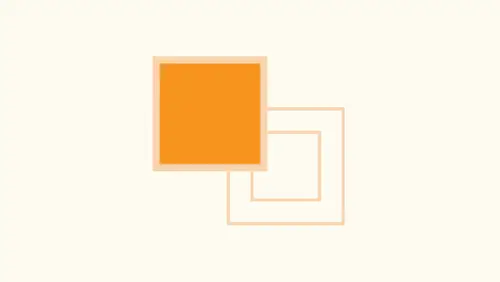
Add Custom Color Swatch to New Projects
Lesson 4 from: Understanding Color in Adobe IllustratorJason Hoppe
Lessons
Lesson Info
Add Custom Color Swatch to New Projects
So now that I've created all these colors in this watch panel here, if I create a new file, I'm going to file deal. When I create a new file, there it is and simply click create. There it is. There's all my list of swatches and it's like, How do we get those all in there? Well, there's a lot of different ways to get your swatches from one file to another. And how we can do this is when you have created all of your colors and put them in your swatch panel. What do you've actually used them in your file or not? Doesn't make any difference. Once during this watch panel and we save this file, these watches will be saved with the file. But how do I get them for use in other illustrator files? Or better yet, any other files? It isn't an illustrator file. Well, here's what we do. You could go in and we could open up our, um, graphic libraries here. So we got our library right there. We could open up our library here. It logs in with your creative cloud accounts. Whatever log in you due to you...
r creative cloud account. This is how you access your library. And with this I could go and I could add certain things to my library. I could drag colors from here into my library as well. Go in, drag him in. Come on, dragged him in right there. Add that right there, a little bit more tedious and that so on and so forth. Get them in. It's kind of nice when you create your new color swatch, and you actually added to your library here. So when you create your new colors, watch actually make it a global color. You add it to their it goes in, and it puts it in. By the way, if he used in design in design, global colors or standards, you don't have a check box to click global or non global colors. They're always global colors, so it's not an issue. So having a library panel is nice, but it's a separate step to go ahead and get that. So that's one way of doing it. Another way is going in and just saving all of your existing swatches here, out as a separate Swatch library, the same way that we could add those watch libraries that pre exist. This is how you make us watch library. You create your swatches and I can save. This is to different Swatch libraries. We have one is a ai which is on Lee for Oh, illustrator or we have a dot BSC, which stands for Adobe Swatch Exchange, which works over all the adobe applications. So why would you save one over another? I would save it as a SC that where you have this to use in any adobe applications by start up in design. And I want these colors. How do we get from illustrated in design? You load your swatch library, I'm going to save this watch library as a dot a S e file. I was gonna ask me where I'd like to say this. I'm just going to save this to my desktop, so I have easy access to it. And when I say that, it tells me there's certain things that will not come across tints patterns. Ingredients do not come across when we saved these. So even though we had these different tents in here luckily their global, so we could make them again. But that's one of the things that we can't save with a Swatch library, which we could Now, if we start up a new document and our swatch panel is limited or the default here and I'd like to load all those other swatches in is quite easy to Dio the same way we opened up. Any other libraries were gonna do the same thing, But we're gonna do our library that we created. So cheese grater, openess watch library down here. I'm gonna choose other library, and I'm gonna navigate to my desktop where I have that there is my color twist Adobe Swatch Exchange. This is my color library that I have and I click open and there is my entire list of colors, but it's not in my swatches panel so that I'd have to go in and I'd have to select my swatches, all of them, and then dragged them over into my swatch panel to get him in there. So it's not super smooth to do, but you can and you can see it also opens up the window, and it also opens up with all of the other ones that I had open to, and it just kind of compounds on itself. So not the smoothest way to go ahead and get all the colors in there. But having to do that every single time is a real hassle. Every single time you want that in there, it's like, Okay, wouldn't it be nice? It's a lot of people. Just use the same file over and over again. Of course, if you accidentally save over something, not a great idea. But that's a way that you can get your swatches in there. Okay, so we can do that. Yeah, there you have it. There's other things we can do. It's watches that are gonna be of great benefit as well. So now that we have our colors and our Swatch panel, we can have non global colors which we can go in and edit with no connection to our artwork whatsoever. Not a great idea. And my mine. We could have global colors that when we edit any place that we change, we have the ability to go in and change it everywhere, get our tents and work with it. That's awesome. So global or non global colors. I definitely would make them global colors. The problem is How do you turn every one of these into a global color without going in and double clicking on every single one? That's the problem. In order to turn these into it, really, the only way is you double click on it turned into a global color click. OK, double click on this one. Turn into a global color click. OK, doing that every single time. No so other people. If they go in and a lot of people will create illustrator files and they don't even bother to use the swatches panel, what they do is they go in and they use their color panel right here. They use their sliders. Several people love to use the color spectrum. They pick a color that's great. They create another shape in here is well, and then they go in to use their color picker, and they pick that color and they're like, OK, that's great. That works as well, and they simply keep making all different colors using the color spectrum. What's wrong with that? Nothing. If you're just going in and doing it free form that's awesome. You can go with it, but if you ever want to use those, especially in other art boards or things like that. You have to go back user, eyedropper, tool and sample, which, if you sample you're filling your stroke, it's going apply the same attributes and not only the color, so there's there's other issues that you have. But does this work? Sure, people do this all the time. In the end, what actually happens? Well, when I have this file, I have all these colors that I'm using in here, and there's no other way to get these colors transferred to any other file other than going in here physically copying the objects, putting him into another file. But they still don't reside in my swatches panel. Still don't. So it makes it really frustrating. But here's an awesome trick. So if I go in and I start a new file up here all by itself, under file new and create a new file just like this, and I have the basic set of colors right here, which I may or may not use gonna go in and I'm going Teoh go in and I'm just going to you start creating shapes, working with whatever, and I'm just going to use my color picker spectrum because one it's ridiculously easy to use. Mean. See how hard it is to use you pick a color from the whole spectrum. You got everything? No. I don't even have to switch tools. It automatically turns into the eyedropper tool. It's like, you know, why would I go through all the other hassle? Well, this is the one time that going in and doing it the easy way, actually is the easy way. Folks, check this out. All these colors, they don't exist in my swatches panel. But you see how easy it was to create those colors? Ridiculously. So they're completely useless to me outside of this, because other than copying the shapes, I don't have them. But actually this is how I create colors. I get all my colors on. I put my entire set of colors that I want to use in my document as colors inside my objects. And even if I go in here and I select a color and then I use my color guide and I get a color like this, I go in and I can then go in and I can select these colors. Grab all these colors from my entire color harmony. Yet it's the simple You select your object, you put it right in there So I could at all these to my swatch panel. Unfortunately, they would be non global colors, so I still have to make him global colors. But, you know, I'm working with this, and I want to have all these color possibilities, and it doesn't seem like this is the way I should be doing it. But you're going to see very shortly how awesome this is. So I click on those objects, grab those colors right from there, and I've got all these colors. And you know what? I've got a great spectrum of colors. Now, this is what you're going to dio These are gonna end up being global colors. I'm gonna select all of my objects on the page under my swatch panel. I'm going to go in and I'm going. Teoh, add selected colors. So even though I use the eyedropper tool or use my color guide tool, I didn't even go into the swatches panel created I just seemingly random created these colors, applied them to my object, and they don't appear anyplace else. But in that object, if I go in and I select my objects, then all of them. And then I go to the cheese grater in the swatches panel and choose add selected colors. It'll take every single color that I have selected their It will put it into mice Watch panel, and it puts every single one in as a global color. So if you are that type of person that wants to go in and use your color spectrum tool, that's awesome. You can certainly do that. Then use your color guide to get all of your different color harmonies that you want before you actually start building everything. Select every single color that you want. Go to your cheese grater in your swatches panel. Add them all, and every single one would be added as a global color that fast. There is no better way to go in and get tons of colors, even if you never use them. This is the way that you could go ahead, create lots of colors, quickly turn them all into global colors, and then you're done super fast. Isn't it that fast? So going in and adding your swatches from here. That's great. But then you got a double click on everyone, adding them from here. That's great, too. But then you gotta turn into a global colors whenever I set up files. This is exactly what I dio. I draw boxes, pick every single color that I'm going to use when I actually do a quick little color study as I go through. And here's what I dio we'll go in and actually do something like this. Let me back off. So these aren't global colors. I'll take an object, and I'll even take it one step further. And if you've seen my info graphics classes, this is exactly what I dio for. Every single color that I use takes a little bit of time to set up. It is ridiculously awesome. If I click on a color, it's not a global color. Yet I haven't gotten to that point, and I go in to my color guide here and I can pick any one of my color harmonies right here. You can say OK, there is my color. There is my color harmony. I don't care what this is here, but if I go in and I said it too tense right here. I want to see what this color is gonna look like, like 40% darker. And then this one, like, 40% lighter, so that I literally get this color with a darker shade and a lighter tent. But I do this with every single color that I have here. So I go in and I copy these and put them right there to use my eyedropper tool to fill that color. And then I take that color. It doesn't matter. All these other colors here, take this color and I can go in and I can do a darker shade of that color. I can do a lighter tint of that color, so on and so forth. When I do this with all of my colors, it make take 10 or minutes. And then I take all of these and I add them to my swatch panels. Global colors. Now I have my color, and I have a darker shade and a lighter tent of every single color. So I pretty much have developed a color spectrum that is going to be incredibly wide and deep. And I've got everything and sometimes it's easier to see it in the list view right here so I can see all these colors. I can drag them into the corresponding color groups if I'd like and put these all together as well. So then all of my colors can be put together and I can see all of my greens, all of my yellows, all of my blues. And I get a complete spectrum, all these global colors, and I actually do this. And I have a couple 100 colors that I use for everything and one of the ways I start off as I pick up just a middle of the road color here, and with that I click on that and then I go in and I see all of my warm and cool, and I can select all these colors, but it's great, absolutely awesome. So while going in and choosing a color could be really nice by just choosing anyone that's pre made from your swatch panel or picking this, there's more efficient ways that you can do this, especially if you could set up your file first and foremost with 100 or colors that's going to give you the entire spectrum. A little bit of work up front is going to save a whole lot of time in the back end, which I know is going to help you tremendously. So much So. So I set up a basic file here, but I've got just my basic little color twists right here. This is a really quick and easy way to go in and taken object and color it differently. Now, these have all been said is a global color. So when I built this, I was smart enough to make them a global color. And I've actually divided these little leaves up here real quick and easy way you can go through. And you can quickly show a client how things are gonna look different. And if I start off with my color guide, I can click here, and I can choose any color harmony that I'd like so I could just jump right through, show all the different versions of this color without having to create a single different color swatch. Awesome. And if I want to see that differently, you know they want a lighter tent or darker shade. Already, they're all in the same family if I'd like to go in and I would like to have saturated or de saturated to de saturate saturate, saturate mawr right there, they didn't have to create any colors here because it's all based on what I've done. So being able to do this with your colors and set it all up right is super super super awesome.
Ratings and Reviews
Michelle Mealing
Jason continues to astound me with how he uses Illustrator. Loads of time saving tips for the seasoned AI user. Beginners are fortunate enough to have these tips before you've spent hours and hours on projects. Wish I had you years ago Jason. You're a treasure. Is this course worth the money? ABSOLUTELY.
pameciau
Once again a great course from Jason 🙂
Tomas Verver
Most of the stuf was already well known:) Though I liked the teacherstyle; engaging. I would not buy the course for the single price but as part of the creativelive bundle I think you get much more valuable.
Student Work
Related Classes
Color Theory