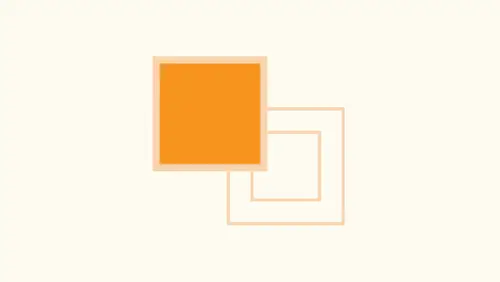
Lessons
Lesson Info
Understand Color Panels
you've ever used color and illustrator, I can tell you that most people use color and illustrator don't know what all the panels and everything dio they get different results all the time. There's so many frustrating things of how to get color, how to use color all the different ways to create color, to get color swatches to and from an illustrator file. But how do you set up in illustrator file that actually has your colors in them for not good at picking colors? All these things that weaken Dio So we're gonna jump right into this year, and we're going to get into de mystifying color or right now. So what I'm going to do is I'm gonna pull up all the possible color panels that we can have with Illustrator. So you're familiar with the swatches panel? Because here in our control bar, we have our swatches. We just have our free floating swatch panel. This is pretty much the default set of swatches when we create an existing file. So we open up a file. We can specify what is going to be us...
ed for print Web video, and it's gonna come up with a certain set of colors in there, a certain set of colors that How does it get to be the default? What? We're gonna make our own default, but for now, we have pretty much our standards. Watches panel. We'll also need my color panel on these are all going to be under the window menu as well. We have our color guide. We have our color themes and we have all these things calling up and taking up all this space right here. And we're gonna let this load. We're gonna put this right over here so we can keep that. So, first of all, let's go ahead and talk about the color panel multiple different ways. We could bring colors into illustrator and one of the things weaken Dio with this is from our swatches panel. If you're nude illustrator or even using illustrator a long time easiest way, Go to your swatches panel, click on your cheese grater and we create a new color swatch. Now you'll notice Sometimes the color swatches are in C m y que Sometimes they're in RGB and what it comes down to is when you create a new document, you can choose between the RGB color mode or the CME. Wake a color mode, depending on if you want to go for print and you see em like a or you want to use it for Web and shoes. RGB. So if you notice that when you create a new color swatch and you see this color mode isn't what you expect, it's very easy to change if you want to change your color mode when you already have a file open that is under the file menu under document color mode, and this will liar to change the color mode that you're in and you're resulting swatches will then switch over from RGB or CME White A. When we create a new color swatch, we could go to the swatches panel cheese grater. Click on New color, Swatch and Weaken Slide are sliders all over the place, and we can go in and we can click OK. One of the newer features with Illustrator is that we can go in and we can add colors. Teoh, your Creative Cloud Library and your Creative Cloud library is a library that allows you to open up your creative Cloud library panel in any adobe application and be able to share these colors from one application to another. Something was a little bit more difficult to dio than it is today. So every time I create a color, it'll open up my Creative Cloud library panel and put it in there. In this case, I'm not gonna do that because it's going to do that every single time. But we'll talk about that when I get there. So if I create a new color Swatch and I click OK, it winds up in my color palette right there. Now you'll notice that we have our color panel here as well. So with our color panel, it's like, Well, I could do the same thing. Sure, I don't have to go in to my swatches panel and create a new color Swatch. I could go over here into my color panel and I could slide my sliders as well. So when I slide my sliders here, how do I get this color from the color panel to be in my color swatches in order to go ahead and use a couple different ways by slide my sliders here? I could then go under the color cheese grater. And from that I can take this and create a new swatch. Basically, take the color that I have and put it into my swatches panel, like so and calls up my new swatch. I click OK, and it puts it right in there works awesome. I can also go in and take by a color sliders right here a little bit faster way I could go in. And when I dialled my color in, I can go over to my little fill on Aiken, drag this over to my swatch panel and drop it in right there. Great. Other people like to go into their color picker, which is down here in the bottom of their toolbar and double click on this and you may be familiar with this. The adobe applications have this. Here is the color picker. And guess what? You have kind of redundant spectrum here and the color bar. You also have your sliders where here you just have values. But here I can do my hue, saturation and brightness. Here I could do my RGB or my CM like a or if I'm trying to pick a color for the web this is where I can put in my hex colors. Well, all different ways to do this. If I go in and I choose a color from here and I click, OK, you'll notice that it doesn't put it into my swatch panel. It puts it into by Phil here or here or here. And I could for many of those, then drag this into my swatches panel to go ahead and use so all different ways that I could get this all of these work just fine. Generally, what happens is will be working on a shape and I'll have a shape. And I would like to go ahead and create a color that I don't have in my swatch panel so I could go in and I could create a new color swatch from here. Or I could use my color sliders. Or I could go to the bottom of my color panel, hover over my spectrum and just click on a color which will then pick that color and put it into my object. The thing is, is that this new color that I've just chosen right here doesn't go into my swatch panel. It on Lee exists here in my shape. So if I ever have to use this again and I'm working on something else and I've got another shape here and that has a different color has got a different color. The only way I can get this color back is if I use my eyedropper tool to sample that color from an existing shape. Because even though we've created this color, it doesn't actually live in my swatch panel. So I have my shape. I would like to sample this color. There is no other place that it exists only to jump over to my eyedropper tool. So the shortcut for the eyedropper tool is simply the letter I and it grabs the eyedropper tool. And with my object currently selected, I can go and select my other object. It's gonna pick up the fill color or the stroke colors or both. Their it ISS still doesn't add it to my swatch panel. Well, most people are like, well, that's not a big deal because you don't really need the colors in your swatches panel, and technically, you don't. If you want to use your eyedropper tool, you can go on. You can sample any color from anywhere in your document wherever you like to go, which is completely fine. But we run into other issues with having these colors that Onley appear in our document, but not in our Swatch panel. Say, for instance, you've used a lot of colors, and you would like to then transport all those colors to another document. You may have used a whole bunch of colors in your shapes here that are not in your swatch panel. So how do you get those colors that technically don't exist anyplace to go to another file? Well, there you have it. That's one of the problems that color and illustrator, which is why you're watching this whole thing. And so here we have it. So if you're not good with picking colors, you can always go in and users watch panel, which gives you an array of colors. There's nothing magical about it. It's just there. But if you'd like to pull up difference watches in here so that you don't go and make them yourself, you just want a set of swatches that may work really good for whatever theme you're working on works great. They have a whole bunch of built ins watches here that you can access either from the cheese grater on your swatches panel. Click on the cheese grater, go down to your swatch libraries, and they have hundreds of built in Swatch libraries right here. You'll also notice at the bottom of your swatches panel, there is a little library icon, which is the exact same list right here to different places to get Teoh, either. When you go in, these are pre dunce watches that are built into illustrator, which you can add to as well. But there's a lot of swatches here, so you may be working with something with food, and they have several different color sense that somebody has put together. That would be good for all these different types of foods. Beverages. When I call up my Swatch libraries, it comes up as a new floating window. It doesn't put my swatches into my swatches panel. Now I have to floating windows one of my swatches that I used when I am working with Illustrator and another window here off all of these additional colors. From this, I can click on any shape, and then I can use these colors that I have here and I can put them in, and I can choose all these colors. The problem is, is that this still does not add these colors into my swatch panel. This is a little secondary panel right here. So if you'd like to use the swatches and you call up your library, you can drag these watches in one by one if you want to. Or you could just grab the entire group and park them in here. So once they're in this watch paddle whether you have used them in your document or not, you have them there for use. If I want to select all of these, I can click on the first set shift, click on the last set and dragged them all in here is well, and that will put them in here into my swatch panel. Whether or not I actually use them in here at that point, I no longer need my secondary swatch library. So these air now in my swatch panel with this document from here on out, which is great. Now we can go back to them every time instead of happening. Open the secondary library Now there's tons of Swatch libraries in here, which can give you all these absolutely wonderful color harmonies if you so choose. Here's all these different color properties, all the different foods, kids stuff, radiance, nature, you know. Here's foliage awesome. Here's all the different colors. You're not good with picking color. This is a really great way to go in and start and grab color. It's like, Great, I've got all these. What more do I need? You always need more color, so works great. If you are using Pantone colors under these watch library, they are under the color books says we're gonna find all of your color books, your Pantone Focal Tone, Toyo True Match and these also, when you call up, these will then come up as their own floating panel with all of the spot colors in there as well, and you can see very quickly once we have all of our color operating devices on the screen. We have no more room to actually do any work because there's a lot of different ways to work with color here. So once we get our color into worse watches panel. Here they are. This is great. We can arrange them. However we want Teoh, By the way, you can click and drag and put your colors everywhere that you want to in your files and rearrange them just in case you have to have everything in a start in order. That's how it works. Okay, So wonderful. Creators watches from here. Creator Swatches from here. Creators watches from here. All works really good.
Ratings and Reviews
Michelle Mealing
Jason continues to astound me with how he uses Illustrator. Loads of time saving tips for the seasoned AI user. Beginners are fortunate enough to have these tips before you've spent hours and hours on projects. Wish I had you years ago Jason. You're a treasure. Is this course worth the money? ABSOLUTELY.
pameciau
Once again a great course from Jason 🙂
Tomas Verver
Most of the stuf was already well known:) Though I liked the teacherstyle; engaging. I would not buy the course for the single price but as part of the creativelive bundle I think you get much more valuable.
Student Work
Related Classes
Color Theory