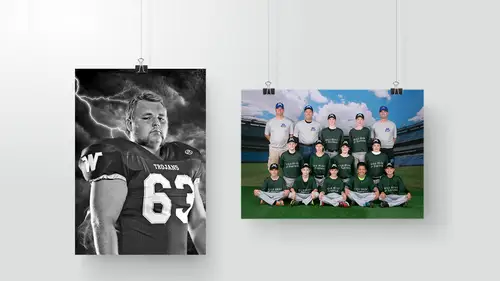
Lessons
Class Introduction
11:44 2What is Volume Sports Photography?
06:41 3Volume Sports Accounts & Agreements
18:30 4Preparing for a Presentation Bidding Round
19:21 5Setting Up the Contract
19:09 6Know Your Numbers
05:40 7Order Form Design & Layout
03:11 8How to Price Products & Packages
06:28Products to Offer in Packages
13:34 10Different Sales Methods
09:27 11Online Ordering
13:03 12Day-of Photoshoot Sales
12:44 13Transporting Your Gear
06:20 14Prepare for Photoshoot Day
10:36 15Crew for the Photoshoot Day
07:03 16Photoshoot Day Workflow
17:12 17Photoshoot for Smaller Jobs
23:45 18Team Photo Posing
11:25 19Convert Volume Clients to Portrait Clients
07:30 20Email Marketing
17:56 21Building Client Relationships
12:24 22Simple & Consistent Lighting
05:13 23Demo: Team Photoshoot
06:24 24Demo: Individual Photoshoot
20:13 25Demo: Banner Photoshoot
12:40 26Tips & Tricks for Photoshoots
12:15 27Processing Orderforms
13:31 28Digital Workflow in Lightroom®
17:11 29Set Up Files in Lightroom®
18:38 30Organize Files in Lightroom®
13:39 31Batch Process in Photoshop®
20:13 32Demo: Banner Design
18:33 33Custom Retouching Workflow
13:34 34How to Design Products
06:00 35Order Sports Products From Labs
12:25 36Sort & Deliver Products to Clients
10:49 37Importance of Community Involvement
05:51 38Video Vs Still Images
25:05 39Build Community Relationships
04:26Lesson Info
Custom Retouching Workflow
Let's do one more thing. Let's go through how we would do our custom retouching on a sports photo. I'll show you guys our editing. So let's take him, and her. We'll do these two. So these photos are already going to have that foundation of the three actions, and the skin smoothing software. Now, we would go in, if they paid for additional retouching, we always take care of bags under eyes, blemishes, teeth whitening, we'll brighten up the eyes. That's kind of the steps. But again, we need to do this quickly. We can't get lost in it. So, what I would do right away, hit J. That takes me to my healing brush. Now by default you get the spot healing brush. Spot healing brush is using the content aware filter to go in and pick what it thinks it should put there. In general, it's okay. It's not great, it's okay. But I like the healing brush tool, just the regular healing brush tool. This one works by me selecting. I hold down my option key pulls up these crossbars and now I'm telling it where...
I want it to pick from for the retouching. So I can go in and do that. I can go in and give her an extra eyeball, if I wanted to. Be a weird look, but it could. The reason why I like this tool way more than the spot healing brush, is it allows me the ability to go in and retouch like, if I've got guys that got zits or marks along collar lines, if I'm retouching anything that has a hard edge, I can just take from the edge a different area, line it up, and go to town, right? So if I were to go under her eyes, that we want to retouch her eye bags, right? So we're gonna go in like this. Okay, that's looks really weird. It's too flat, it's not natural. So we were talking about layers earlier, and how you could put her, this retouched layer above the original layer, lower the opacity to bring back some of the original stuff. But it takes too much time. There's a great feature that a lot of people don't use in Lightroom, and it's Command-Shift-F. It's your Fade feature. Fade allows you to take the last step that you did, and you can take it from 100% to 0, just like opacity on the layer. So we can go in on her eye, and we can say, doota doota doota doota da, Control+Shift+F 60% Enter done. Ah, maybe that's too much. Let's take it back to 40%. Okay, done. Go over here, doota doota doota doota da, Command+Shift+F 40% done. Here's the thing that you have to know about this. Is if you were to go like this, and say this one and then this one, and go Control+Shift+F 40% it's only going to work on the last thing that you did. So you have to do that step after every one. So we go in, hit her eyes 40%, that's done. Move on, cool, 40, cool, cool, 40. She's got a little shine on her nose. I'm just gonna get rid of that right here. Done. I'm just going to pretend that those are zits and we're getting rid of them. And a little shine, just get rid of it. Awesome, awesome. We're going to go up here. Get rid of this, get rid of this, get rid of this. It's a little bit of shine on her forehead. I have an action called Skin Powder Genie. This is gonna run almost a makeup layer on her. I'm just gonna go in, really close, pick, and start painting over that shine. Now we're working on layers right now, so I could go in and go, and flatten my layers, but again we're going to do it all as a keyboard shortcut, with is Command+Shift+E. Merges it all, we're back down to one layer. We want to lighten her teeth, we're gonna brighten those up a little bit. So I have an eye and teeth. Where's our teeth enhancer? There it is. Apply that. And we can go to the different layers, and each one has a specific role. So I go in here, we're on eyes right now. And we can paint in brightness, we're gonna lighten those up. Lighten that up. We want to go to teeth, desaturate them. 30% let's get rid of that. Done. I will go back into Portraiture, then run it one more time. And that might be a little bit too much for me, but remember we just talked about that Command+Shift+F? That also works on Portraiture. Command+Shift+F, 50%, done. So that would be the steps that we would do to do a custom, like if a client hired us to retouch their image. If they paid $10, that's the work we would do. Now to see that in real speed, it would be about a minute. I just go in, boom. And this is the secret of profitability, is being able to do this stuff at a high level, quickly. But again, we know what we're looking for and we know exactly what we're doing. We have the vision. A question from Bob McConnell, from Corning, California, was how do you make sure that you don't get pixelated when you blow up the banner? So, what are the considerations in terms of getting to that 4' x 6' size. Um, I would talk to your lab and see what they need for file dimensions. We just shoot all of that stuff that we photograph, though, is on the 5DS. So I have massive 50 mega pixel files, and we export those at full size for our banners, and I've never had any problems. So, just use the biggest files you can when you're working on your images for that. And make sure that you're buying stuff from, if you're buying templates, make sure you're buying appropriately-sized ones. Yeah, use the biggest file you got. So that would be how long it should take to retouch that picture. Cool. Yeah. How do you figure, you said buy the appropriate size template, if you buy templates or what not. Are you just trying to match up the size template to the size file that you have? Or the size raw file that you have? There's this one website we bought stuff from. It's like squijoo or something like that, S-Q-U-I-J-O-O. It's a cheap, I think it's like $100 a year, and I always find discount codes for half off. It's like $50 a year. And they have a ton of templates on there. But they're all like 8 x 10s. So we use them, and we've used elements from their stuff, like I'll pull parts out to build our sports templates, but there's no way I can take that 8 x 10 file, and expect it to print well, as a 4' x 6'. So they give you the dimensions of the file, when you're buying. Oh, okay. If you're like I've gotta buy, I've gotta make a 4' x 6' banner, pay attention to what size the images that you're getting. What size template it is. And then if you have any questions, like we did with that file from Ben, when you just open it up, if you don't know, you can always just go in to Image and Canvas Size, and this will tell you. This will tell you what you're at. Do you put your business logo on that banner? Yep, yep. Since you talked about using it as a marketing tool. Absolutely, absolutely. Yep, our logos go on the lower right hand portion of all of our prints, and that goes out for our traditional portraits, that goes for our sports orders, that goes for anything that goes out my door. An artist should sign their work. There's no shame in putting a signature or a logo on your work. It has worked for us positively, too. Because I've had sports jobs that have called us to ask us to bid, because they will go to schools that we work with, and they'll see our work hanging. It takes away the friction of them having to ask an athletic director, who's doing your pictures? Trying to figure it out. They get pssh, it's right there. Yeah, yep. It's part of all of our templates Awesome. And what about the school or team logos. Do they give you those if you're ever including them on there? Do you have to remake them? No, um. you should ask the school. Generally they'll have someone that you're kind of like, who you're linked up with. One of the schools that we work with, they're really, really brand aware. Like really brand aware. So when we started working with them, I got like a style guide emailed to me, I got high res files, I got the Pantone color codes, I got this is the blue that we use, this is the high res files, if you're typing our name, this is the font that we use. So that was one of those things that was communicated to me, I knew immediately that it had to be done that way for them. You should be able to get, you have to get a good logo. You have to. If you're just going on Google, and you're searching Vikings High School logo, you're going to dump something on there, you're probably going to find a really low res file. I'm not even going to talk about legal concerns, about taking an image, I'm not even gonna talk about that. I'm just talking about quality issue. Something that you're gonna find that way is not even gonna look good. Especially if you try to print it big. So ask, and they'll hook you up with a big fat logo. And then keep them, because it's really embarrassing if you ask a couple of times. Like, can you send me that, again? I need that logo one more time. If, let's say for example, one of the teams wants to do like a schedule or something. Do you give your photos to them, if they want to do it alone? Or do you do it yourself. Okay, that's a good question. That's a good question. This is my rule on usage of my images to schools. Anything the school wants, they can have for free from me, provided it's not sold. If it's something that's generating money, we need to talk. If you're gonna use it for your PR, if you're gonna use it to put prints up in the school, if you're gonna use it for the yearbook, I don't care. Of course. If you're gonna sell it, I need to know. In a situation like that, I don't get that question too, too often. A lot of times they go with like a more candid pose that maybe's a post-game shot, I'll see that on those kind of pieces. But if they wanted to, I probably would donate it. But what I would do, is I would send it to the printer. I wouldn't send it to the parents. So I would say who is doing the printing of your calendar or whatever. Then I would need a photo credit. So it still would never get released to the parents, and it would still have my name on it. And that would be nonnegotiable. And I've had it where they're like, we don't wanna put your name on it. I'm cool, buy someone else's picture since I'm not signing my name on it, or I need to charge you.
Class Materials
Bonus Materials with Purchase
Bonus Materials with RSVP
Ratings and Reviews
Brian T
I've watched Matthew before, on Creative Live, and in person. He never fails to entertain and his knowledge is great. This class on high volume sports photography is the best one I've watched. I'm trying to break into this are of business, and he does a great job of breaking down each area. He is a great public speaker, and does a great job explaining what I need to know.
a Creativelive Student
Fantastic class! Matthew is not only a great teacher who easily gets his ideas and thoughts across but he's fun, funny and engaging. I keep coming back to watch again, and again.
Isaiah Salazar
I cannot full express my gratitude for this class. I have done T & I work before but just little aspects of it have evaded me.this class so far has been extremely helpful and it isn't even over yet. Thank you for not just being open, but being kind. Making it a point to say to "Play by the rules" and to emphasize "Run an ethical business" is refreshing. Don't Be Valdemort! ha ha.
Student Work
Related Classes
Portrait Photography