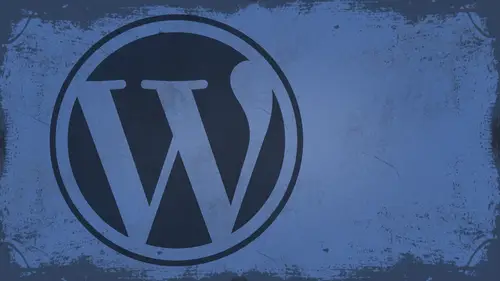
Lessons
Day 1
1What Can WordPress Do?
07:49 2WordPress.com vs WordPress.org
10:41 3Domains and Hosting
08:14 4Domains Q&A
10:00 5Demo: 1-Click Install on HostGator
08:53 6Audience Q&A
38:03 7WordPress Dashboard Oveview
32:31WordPress Dashboard: Settings
33:22 9Audience Q&A
03:42 10Working with Posts
33:44 11Working with Pages
30:46 12Audience Q&A
34:57 13Using WordPress Plug-ins
44:26 14WordPress Themes
27:13 15Final Q&A
04:05Day 2
16Managing Your Media
35:20 17Managing Your Media Q&A
05:48 18Working with Video
09:39 19Top 5 Photo Plug-ins
19:57 20Top 5 Themes for Video
13:56 21Top 5 Video Plug-ins
10:37 22Creating a Discussion
09:53 23Moderating Comments
12:26 24Creating Ratings and Polls
11:27 25Purchasing a Theme
17:58 26Customizing a Theme
08:23 27Editing Code for Non-Geeks
24:54 28Customizing Themes Q&A
07:43 29CSS Crash Course
24:15 30Using the WordPress Codex
13:13 31Creating and Using Menus
08:28 32Lightbox Plugins
13:13 33WordPress Codex, Menus and Plugins Q&A
08:43 34General WordPress Q&A
10:17 35Optimizing Images for the Web in Photoshop
32:30 36Optimizing Images Q&A
10:56 37Displaying High Resolution Images on the Web
11:35Day 3
38Protecting Images Online
22:06 39Adding Watermarks
17:56 40Copywriting Images
08:40 41SEO 101
24:00 42Engaging Your Audience
05:26 43URL Shortening
09:54 44Exporting/Importing WordPress Data
10:33 45Backing Up WordPress
13:26 46Security 101
24:20 47Spotting Trustworthy Themes/Plugins
24:32 48Trustworthy Themes/Plugins Q&A
21:13 49Battling Spam
18:38 50Dealing with a Hacked Site
15:41 51Protecting Your Site
10:46 52Using Web Fonts
24:08 53Web Fonts Q&A
11:36 54Thanks + Credits
04:04 55Monetizing Your Content
24:55 56Final Q&A
28:31Lesson Info
Creating and Using Menus
That's one of the big things that a lot of people want to know is how do I get more control over the menu system in WordPress? Inward. Personally point. Oh, they introduced custom menus in Toward Press. And so now I have the ability to control everything that's over here by default. It's just displaying the homelink and then all of my categories in all of my pages. And then it has a subscribe link built in a swell in a lot of themes. You're gonna have something like this. It will be different in each theme. But it will say something like this Custom menu configuration. It'll tell you hear word personally point out enables custom menus. Do you want to enable that? Yes, of course I do. I want full control over my menus. Thank you, sir. So once you've done that, now watch this. When I refresh the site, it's all gone. Except for one page. Right. So what do I do? I go into my menus over here, underneath appearance. Okay. I need to first create a menu main menu, and I just hit enter, and it ...
automatically creates it over here on the left. you're going to see theme locations. If you're themes, supports custom menus, it will tell you so right here. If it doesn't, then you will need to add menu support to your theme. Most themes do this now, though. Okay, if they don't, you can read upon the Codex on exactly how to do it. It's not hard, but it does require some coding. So main menu right there hit Save. That's a big selling point for themes, too. By the way, make sure they have menu management in your theme before you buy it. Okay, main menu. So I'm using that as my primary navigation. I can now say Okay, view all I want to add a link to the home page, a link to the about me page. I want to add a link to the photos, so I'm gonna add these and I'll add this. Now let's say here I want to do some custom. You RL's all right. So in this case, I want to do a link to my Facebook page. In this case, I'll call it Facebook, and I'll add it over. I want to do a link to my Twitter page Twitter and Let's do a link to my Google plus page. By the way, Google plus pages have these absurdly long U R l So if you could set up a short neuronal, I recommend you do that. Um okay, so there we go. There's my custom. And you remember my menu as it stands. Looks like this. Nothing. Right Now check this out. Save this menu home about me photos. Facebook, Twitter, Google. Plus, you also have the ability to create menu hierarchy hierarchy. Excuse me. So let's say, for instance, I want to create I'll have it. You are basically if I want to do a blank, you are el that goes nowhere and put a pound sign. And then here I'll just call this social and check out what I'm able to do here. I'll move social above all of these, and then watch this. Move this to the right. Move this to the right. Move this to the right there Now sub menu items. Save it and check this out. If I go here, See, the social tab expands down with that. Now if I refresh, you can see it again. So most teams have, like a drop down list. In this case, this team has an expandable list. But then I can come down, and I can kind of, you know, click on these and go there. Whatever. Unfortunately, there's no collapse. Kind of stinks, but that's okay. And other themes. Yeah, go ahead. So does that mean those pages don't have to exist yet? Right. They don't have to exist necessarily. Uh, and those pages didn't exist before when it was all on automatic. Right? Right. Well, these aren't necessarily pages. Just links to my Facebook profile. My Twitter problem. That's right. But, I mean, just in general that you don't have you can have anything in here. I could create something that just, you know, nothing here. And I could say, uh, you know, sign up and then add that to it. Save it. And I get a menu link that says, sign up. It doesn't go anywhere, but it's there. OK, Cool. Yeah. And so you have full control over that inside of the WordPress menu system, which is pretty cool. All right. And if you look at some of these other themes and I'll just show you one more before we before we move on. He always has some great drop downs, premium pixels. So you can take a look at these. The drops. See how it just does that nice little drop down menu that's all controlled through custom menus. All you have to do is put something to the right of something in here. And then if you have this theme activated excuse me right here. It would automatically show like that. And a lot of themes have support for that. So that means you don't have to go through the complexity of developing the CSS or anything else. Because that's the number one thing, people. I don't get a drop down menu. Okay, Find a theme that does it. That's my short answer. All right. Now, if your theme supports multiple menus, you will have the option to set multiple menus here. This only supports one something to support to. Something to support 10 just depends. You could create new menus by clicking on this, and then you would add that menu subsequently to anywhere you wanted. There's also a widget that you can put into, like the sidebar. So if I wanted to adhere a new menu, I could add that in once I click, save that menu would be there. So if I go now, I get a separate menu down here. Its style differently because it's a sub menu, right? It's a widget, but you could go in and style that they're CSS, however wanted. And most themes you know, have different styles for custom and use. And so so right. Questions about menus? Yes, get him. We do have some. You do. So Melissa asked, Is it possible to make a menu item that gives you a drop down list of the different blawg categories of the different categories? Yeah, absolutely. So inside of menus. It's actually really easy to do inside of menus. You just do this like let's say, Let's say I add a new thing that says categories right, Caddy clips categories I wish I could spell And okay, then down here, see all the options you get for your categories. All of your categories are listed here. You can just select all add to menu and then just move him over underneath. And then when I save it and go back out to the site, it's automatically gonna have categories right there. question from or, um, a photo. Can you make menu links? Be images you design you can. You'll have to control that through the CSS of the theme. So and a question from Melissa. How could we have our external link menu items open in a new tab or window? So, like if I wanted my Facebook profile to open a new window, for instance, here's what you'll have to do because it has not turned on by default. More press. So you have to go to screen options. You have to go to link Target and turn that on collapse that back up and then you go down to like Facebook. Here you can say open in new tab or window. Same thing for Twitter. Same thing for Google. Plus, then you save it. And now when I do this and refresh if I go to social and click on my Twitter page, it automatically loads up just like that question from Texas. How do you create a custom menu for sub page for sub page? Um, I don't really understand what they mean, but I guess they mean for like a child Did you want to use a different menu on a child page, maybe. Or something like that. Is that kind of what we're asking? Texas. Let us know what you're asking. Yeah, I'm not really sure what you mean, but we can definitely tackle that when you get it.
Class Materials
bonus material with enrollment
Ratings and Reviews
a Creativelive Student
I watched all three days of the course. I am a photographer. The course was titled WordPress for Photographers. Only about 5% of the course was tailored to photographers. Most of the content and discussion was for pro website consultants and bloggers. That aside, Mr. Seeley is so well versed in what he knows well. Imagine sitting in front of the camera for 3 straight days remaining articulate and very professional! The class was really presented for bloggers, not photographers. An example of this is on day 3 where the presenter, after talking about photographers' concerns for an hour or two, said he wanted to transition out of photography into blogging. The class seemed short on the type of content that photographers need. It would have served photographers better if the students present in the studio were all photographers. Discussions on watermarking, photo file size and image theft/copyright infringement showed that Mr. Seeley's background in the needs of photographers is lacking, while his expertise in graphics and web design are VERY impressive. Too much of the class time was devoted to answering narrowly focused tech support questions from people other than photographers. It was a wonderful class for the audience that hijacked it, but it should have been titled and described differently if it was intended for web-blog designers. I really liked the energy, humor, and expertise of Mr. Seeley but the class was too-often off-mission. On day 1, it would have been very productive to show a photographer's WP website that was esthetically beautiful and had all the bells and whistles photographers are looking for. Then explain how you get from nothing to the final website using WordPress. That would have met the needs of pro photographers!
Shannon
Justin is an excellent presenter. He's easy to listen to and it's obvious he knows his stuff. As a presenter/trainer, I really appreciated his ability to stick with his outline while he fielded questions, both off and on topic. It takes some balancing to do that. He was good at noting questions that were too far afield and I think he actually answered all of them by the end of the three days. I would definitely attend more classes presented by him. Thanks, Justin and CreativeLIVE.
a Creativelive Student
Amazing class! Superb presentation! Justin kept the technical geek-speak to a minimal and made the entire class easy to understand and fun! I think this class should be called Wordpress for the Non-Geek! (As others have said there was not a lot of information specific to photographers, but when it was referenced there was great examples and information provided!)