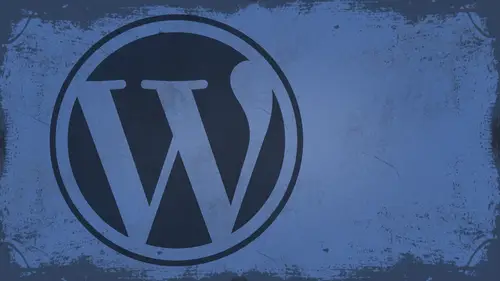
Lessons
Day 1
1What Can WordPress Do?
07:49 2WordPress.com vs WordPress.org
10:41 3Domains and Hosting
08:14 4Domains Q&A
10:00 5Demo: 1-Click Install on HostGator
08:53 6Audience Q&A
38:03 7WordPress Dashboard Oveview
32:31WordPress Dashboard: Settings
33:22 9Audience Q&A
03:42 10Working with Posts
33:44 11Working with Pages
30:46 12Audience Q&A
34:57 13Using WordPress Plug-ins
44:26 14WordPress Themes
27:13 15Final Q&A
04:05Day 2
16Managing Your Media
35:20 17Managing Your Media Q&A
05:48 18Working with Video
09:39 19Top 5 Photo Plug-ins
19:57 20Top 5 Themes for Video
13:56 21Top 5 Video Plug-ins
10:37 22Creating a Discussion
09:53 23Moderating Comments
12:26 24Creating Ratings and Polls
11:27 25Purchasing a Theme
17:58 26Customizing a Theme
08:23 27Editing Code for Non-Geeks
24:54 28Customizing Themes Q&A
07:43 29CSS Crash Course
24:15 30Using the WordPress Codex
13:13 31Creating and Using Menus
08:28 32Lightbox Plugins
13:13 33WordPress Codex, Menus and Plugins Q&A
08:43 34General WordPress Q&A
10:17 35Optimizing Images for the Web in Photoshop
32:30 36Optimizing Images Q&A
10:56 37Displaying High Resolution Images on the Web
11:35Day 3
38Protecting Images Online
22:06 39Adding Watermarks
17:56 40Copywriting Images
08:40 41SEO 101
24:00 42Engaging Your Audience
05:26 43URL Shortening
09:54 44Exporting/Importing WordPress Data
10:33 45Backing Up WordPress
13:26 46Security 101
24:20 47Spotting Trustworthy Themes/Plugins
24:32 48Trustworthy Themes/Plugins Q&A
21:13 49Battling Spam
18:38 50Dealing with a Hacked Site
15:41 51Protecting Your Site
10:46 52Using Web Fonts
24:08 53Web Fonts Q&A
11:36 54Thanks + Credits
04:04 55Monetizing Your Content
24:55 56Final Q&A
28:31Lesson Info
Creating Ratings and Polls
All right, so let's move on. Now we're gonna talk about creating ratings and using poles inside of WordPress. And so I got to find the plug in that I've used many times. It's called WP post ratings. Okay, WP post ratings. It's a really good little plug in, and you can see the screen shots here. It basically goes through and allows you to add, like, a star rating two posts, okay. And it's gonna look something like that, say, at the end of the post that gives little ratings and things like that. People like this kind of stuff, right? They like to know if they're doing a good job. If people found the article useful or what have you? You could also put this at the bottom of photo post so people could say, OK, you have this photos. Cool. No, this photo stinks or whatever. My number one suggestion is a number one. If you're going to add this layer of interactivity to your site, go thicken your skin because there are a lot of people out there that live to, you know, Terry down. They really do...
. I mean that no matter what, you could write, You know, Shakespearean experiences on your WordPress blawg and people would just be like, This is awful. One star. This is bad, you know, Awful comment. So, you know, let that stuff roll off your back. I mean, I have been living in the public for quite a quite a long time now. YouTube, podcasts, ITunes, all that stuff. Don't let in itself bother me. So you know the flame, the flame er's that are out there that just flame your blawg up or whatever. Just don't even pay attention to him, right? I learned something a long time ago from a very wise person who once told me, Justin, don't feed the trolls. So if you don't feed the trolls, you won't have a problem. Because the second you go in and respond to that whoever gives you a one star rating or tells you you're an idiot or whatever it is, Second, you responded that you give them credence to what they said. And so just just don't worry about don't feed the trolls. There's a quote. All right, So this is my plugging that I recommend for adding ratings. It is fairly simple to do so Let's go ahead and let's, uh, let's do this. Let's install it really quickly and we'll get on Teoh purchasing themes. After this, I'm gonna go into add new upload. Oh, whoops. I need to search for it first. Don't I? Guess I do. Let's just copy the name because that's a lot of type. Have you searched plug ins? There it is. Install. Okay, Dokey activate and it's going. There's my ratings, All right, So you can go through and you can, uh, add in ratings and, you know, do all this stuff that you want to do no big deal. If you don't want to do, you don't have to do you can add them, Teoh or C The results of who's rated what? All that good stuff. Um, it may automatically put these in there. Let's see. And there's the ratings options. Here we go this once before, so you get a little thing down here called ratings ratings options where you get to set what it looks like. So by default, it uses these little green and yellow things. Actually, like the orange in the red. Think those are pretty cool, all right, and then maximum ratings. You can change that when any number you want. I'm just gonna update this. Okay, show loading image show fading images. It's up to you who is allowed to rate. I'll say registered users and guests. Excuse me. First of user and guest save changes. Right? There we go. Ratings templates. All right. So by default, this is what the ratings template looks like. Okay. And you can read up about all this. This is all differently. No tags and ways you can do it. Okay? And then you can uninstall it from there as well. So if I go out here and going to a post, lots of comments, it's fun. Area where I'm gonna add it, though. All right. So basically, what I would do is copy this and grab it, and then you can just go insert that wherever you want to insert it in your post. Let's see here. Make sure they don't have short code supporting here just yet. They may have that already. No, it doesn't look like the deer. All right, here we go. You'll see this in the usage section. You can also use There is the short codes. I knew they had him. So if you want to embed post ratings, you can just use this okay anywhere you want. So let's grab this. I knew they had to have short coats. That's why I love these people. All right, so let's go here to my post. Let's go to all posts. Let's go into Riverwalk and on the River Walk page. I'll just paste that in and update it. Now on the River Walk photo. There's my ratings Now. The images do have little borders. In this case, you would probably have to go in and remove those. That's again. That's a CSS problem that's happening, but and that's probably because there's an image declaration that's telling it to do that. Look, I can write this. I can say Yeah, four stars. Cool, Dude. There it is. I just gave myself four stars, right? I mean, you can read it. One star, whatever you want, and it's cookie base. So if somebody comes back and tries to do it again, no rate again. Notice. I'm not allowed to go in there and write a second time. Okay. All right. To make this automatic. So it sits in the template and you don't have to put it in post. Absolutely. Right here in the installation screen. You can see that you find this in your directory, and then you put this in there, right there. So if I wanted to you let's get us to do that. Let's stick it in to the single post page, so I'll find a single that PHP and then I'm gonna put it. Let's see, wherever the content is, there's the content and put it right below the content right there. Okay, I just pasted it in. And now, theoretically, if I go back and click on another post C there it is on that other post. So it's now hard coded into the thing. All right, so get polls really quick. There is a good one, and I'm not sure the address of it's all Just look it up. It's called pull Daddy. Uh, okay, pull. That is a great way. Tadpoles to your website. It does. Surveys, polls, all different kinds of stuff. It is made by the people who run WordPress. Okay, so poll daddy is an automatic thing. There is a free one. You can do it to 200 surveys and responses per month. 10 questions per survey, which is pretty cool. You can also do professional and corporate. Most of the time, I'm gonna bet the free ones gonna be your option. Because the $200.8 99 per years a little steep. Yeah, a little steep for that. But the free one does work, and they come with great documentation on how to set it up and all that kind of stuff. Creating a poll. Pretty simple. You go and sign up. I want felt you can connect with Facebook. I won't go through the rigour more filling all that out. But it's pretty easy to do. Surveys, polls. I like the quiz option. I'm actually gonna start using poll Daddy for quizzes on my website because I'm going to start doing some tutorial Siri's. And at the end, I'm gonna give you homework and I'm going Teoh, have you take a quiz? And so if you can answer the questions I give you, theoretically, you've met the learning objectives of the tutorial. So that is something you could do. You can also do ratings with poll daddy as well. It's another way to do ratings. So if you want to use the free one, cool. If you want to pay for it, that's fun. Totally up to you, though. All right, take a couple questions for we Segway into theme purchasing, and a lot of people don't know about that. A question From Pam Zim Can you use the rating systems for numerous pictures and images in one post to see a comparison? There's probably some comparison plug ins out there. I've never used one personally. I know there's Oh, there used to be one that was like, hot or not. Um, if you remember that website, so, yeah, if you remember that if you've seen the Social Network, you know exactly what I'm talking about. There used to be a plugging that would do that to compare two images. So question from Ah mo Keffer. If you move from wordpress dot com to wordpress dot org's and or change your templates, will all your plug ins remain installed? Um, that depends on what you used to move it. When we talk about moving stuff tomorrow, I'll get into all that. But if you just export out your content, no. If you do a full complete backup using something called vault Press then yes. So we'll talk about that later. Somebody, Etc. Lizbeth is asking. I'm just about to install WordPress post rating plug in. Can I change the star to a different image? Yes, absolutely. Um, in the repeat post ratings thing here, you can change inside the ratings options. You can change into any one of these. If you don't like these, you can edit them. So inside of the folder that this thing comes in, right? If you go into you plug ins and find every post ratings, there are some images in the folder and you can find the ones that you want. And then I would just suggest opening them up, changing them, saving them back over themselves. In that way, they'll they'll be used that way. Justin, um, you referred to short codes a few times here yesterday and today, but I never really I'm fuzzy as to what the um what the definition of it is or what you know? Sure. What is short code is basically a user friendly way of adding code into your website. So a short coat, you know, it's just inside of brackets, right? And then whatever is inside that bracket calls to something that is hard coded into the plug in, like a new advanced PHP query string or something. So but the theme has to support it somehow are just that know the plug in the plug in will have to have short coat support. Okay, Yeah, and a lot of teams have short code support to for, like, columns or buttons and stuff like that. I'll show you some of that in a minute. So how does that differ from just grabbing a piece of code? Generally? Well, a lot of people are intimidated when they see brackets and question marks and PHP call outs and stuff. So that little simplified way of just copying and pasting a little short thing is theoretically more pleasing. How do you know where to where to paste him? You just paste it into the content window of your post. That's where short codes ago. So when you going to add new post post paste it right here? OK, that's basically the main place for shortcuts work. So in other words, it is to prevent you from having to go into the html and figure out where to put it. And so the plug ins written to, um recognized that in the post visual part. Yeah, thanks.
Class Materials
bonus material with enrollment
Ratings and Reviews
a Creativelive Student
I watched all three days of the course. I am a photographer. The course was titled WordPress for Photographers. Only about 5% of the course was tailored to photographers. Most of the content and discussion was for pro website consultants and bloggers. That aside, Mr. Seeley is so well versed in what he knows well. Imagine sitting in front of the camera for 3 straight days remaining articulate and very professional! The class was really presented for bloggers, not photographers. An example of this is on day 3 where the presenter, after talking about photographers' concerns for an hour or two, said he wanted to transition out of photography into blogging. The class seemed short on the type of content that photographers need. It would have served photographers better if the students present in the studio were all photographers. Discussions on watermarking, photo file size and image theft/copyright infringement showed that Mr. Seeley's background in the needs of photographers is lacking, while his expertise in graphics and web design are VERY impressive. Too much of the class time was devoted to answering narrowly focused tech support questions from people other than photographers. It was a wonderful class for the audience that hijacked it, but it should have been titled and described differently if it was intended for web-blog designers. I really liked the energy, humor, and expertise of Mr. Seeley but the class was too-often off-mission. On day 1, it would have been very productive to show a photographer's WP website that was esthetically beautiful and had all the bells and whistles photographers are looking for. Then explain how you get from nothing to the final website using WordPress. That would have met the needs of pro photographers!
Shannon
Justin is an excellent presenter. He's easy to listen to and it's obvious he knows his stuff. As a presenter/trainer, I really appreciated his ability to stick with his outline while he fielded questions, both off and on topic. It takes some balancing to do that. He was good at noting questions that were too far afield and I think he actually answered all of them by the end of the three days. I would definitely attend more classes presented by him. Thanks, Justin and CreativeLIVE.
a Creativelive Student
Amazing class! Superb presentation! Justin kept the technical geek-speak to a minimal and made the entire class easy to understand and fun! I think this class should be called Wordpress for the Non-Geek! (As others have said there was not a lot of information specific to photographers, but when it was referenced there was great examples and information provided!)