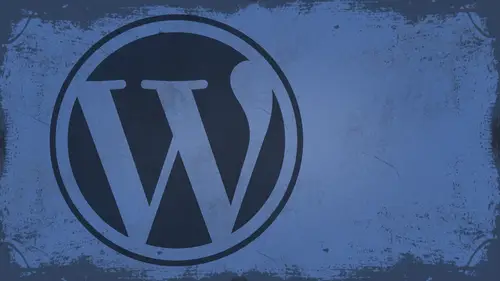
Lessons
Day 1
1What Can WordPress Do?
07:49 2WordPress.com vs WordPress.org
10:41 3Domains and Hosting
08:14 4Domains Q&A
10:00 5Demo: 1-Click Install on HostGator
08:53 6Audience Q&A
38:03 7WordPress Dashboard Oveview
32:31WordPress Dashboard: Settings
33:22 9Audience Q&A
03:42 10Working with Posts
33:44 11Working with Pages
30:46 12Audience Q&A
34:57 13Using WordPress Plug-ins
44:26 14WordPress Themes
27:13 15Final Q&A
04:05Day 2
16Managing Your Media
35:20 17Managing Your Media Q&A
05:48 18Working with Video
09:39 19Top 5 Photo Plug-ins
19:57 20Top 5 Themes for Video
13:56 21Top 5 Video Plug-ins
10:37 22Creating a Discussion
09:53 23Moderating Comments
12:26 24Creating Ratings and Polls
11:27 25Purchasing a Theme
17:58 26Customizing a Theme
08:23 27Editing Code for Non-Geeks
24:54 28Customizing Themes Q&A
07:43 29CSS Crash Course
24:15 30Using the WordPress Codex
13:13 31Creating and Using Menus
08:28 32Lightbox Plugins
13:13 33WordPress Codex, Menus and Plugins Q&A
08:43 34General WordPress Q&A
10:17 35Optimizing Images for the Web in Photoshop
32:30 36Optimizing Images Q&A
10:56 37Displaying High Resolution Images on the Web
11:35Day 3
38Protecting Images Online
22:06 39Adding Watermarks
17:56 40Copywriting Images
08:40 41SEO 101
24:00 42Engaging Your Audience
05:26 43URL Shortening
09:54 44Exporting/Importing WordPress Data
10:33 45Backing Up WordPress
13:26 46Security 101
24:20 47Spotting Trustworthy Themes/Plugins
24:32 48Trustworthy Themes/Plugins Q&A
21:13 49Battling Spam
18:38 50Dealing with a Hacked Site
15:41 51Protecting Your Site
10:46 52Using Web Fonts
24:08 53Web Fonts Q&A
11:36 54Thanks + Credits
04:04 55Monetizing Your Content
24:55 56Final Q&A
28:31Lesson Info
Final Q&A
All right. So a question that several people have been asking and this one is specifically from MBE. Can Justin please explain child themes and how they work? The theme I'm currently using has an update. But it says any customers ations you have made to the theme files will be lost. Please consider using child themes for modifications. Right? Okay, so in a lot of cases, especially with frameworks like builder or, um, Genesis or headway themes or anything like that, Basically what they provide you with is the skeleton. Okay, They provide you with a skeleton bare bones theme that does all this cool stuff. Then they give you an extra set of clothes to put on that skeleton. And the clothes are a child. Basically. All the child theme is style options like CSS and images. That's all a child theme is if you have made any changes to the core theme. Okay, so you've got your core theme here, your child theme here. If you make any changes to the core theme and then you update it to a new version,...
you're gonna lose that information because you've messed with the original files of the core theme. If you're doing any kind type of CSS customization or anything like that to a framework like theme, you want to use a child seem to do that. In most cases, people have documentation on how to develop child teams or they provide you with child teams. If you look at the eye theme site, builder in and of itself is it's own theme, its own powerful framework. But they have child themes and look at these. These all run on the same theme. They're all the exact same theme at the heart of things, but they look different. Check these out. So pattern, for instance, looks like this pretty cool. Traverse a great travel blawg Looks like that. It's the same theme. It's just not. It's nothing but different CSS and images. That's it. And so that's what child themes aren't just a basically of styling things differently. OK, have a question from John McCoy, who asked, Could you could you discuss how we can use multiple themes in one domain or WordPress installed? Um, well, you can only have one theme activated at time. Inside of WordPress. You can switch your theme as often as you like The problem with that is, as you saw when I switched between one theme or another. Your thumbnails aren't gonna be the same size. Or, you know, your images that you've inserted into your post might be too big or too small or what happened. So you can't use the different themes in one single installed WordPress, you can have multiple installs of WordPress running in multi site run, multiple themes, but not in one single place. And a question from John 2000. Is there a way to look under the hood of somebody else's WordPress site to see what they're using? Etcetera to see what theme There you Absolutely. So let's take mine, for example. Okay, Inside of my silent, What you're gonna do is you're gonna right click inside the browser and you're gonna get a view page source. Chances are, if they're using WordPress, you're going to see right here. One of the first things is a link to the style sheet that they're using inside of the style sheet. It'll actually say slash WP content slash themes slash. Whatever. The name of the theme is whatever that name is right there. That's the name of the theme that they're using. So in this case, I use the premium pixels WordPress theme from Orman Clark on my home page on my site. Okay, if you go to any other site now, most people they're running WordPress have had their own professional theme developed for them, so you might not be able to find it online. If you search for the premium pixels WordPress thing you can find If you search for folio elements, you can find it. But you know, for instance, CNN's on Air Personality Blog's They're all run on WordPress. You're not gonna find that thing, OK, You could create your own theme and theoretically copy the CSS from CNN, but that's probably not the most advisable thing in the world to do.
Class Materials
bonus material with enrollment
Ratings and Reviews
a Creativelive Student
I watched all three days of the course. I am a photographer. The course was titled WordPress for Photographers. Only about 5% of the course was tailored to photographers. Most of the content and discussion was for pro website consultants and bloggers. That aside, Mr. Seeley is so well versed in what he knows well. Imagine sitting in front of the camera for 3 straight days remaining articulate and very professional! The class was really presented for bloggers, not photographers. An example of this is on day 3 where the presenter, after talking about photographers' concerns for an hour or two, said he wanted to transition out of photography into blogging. The class seemed short on the type of content that photographers need. It would have served photographers better if the students present in the studio were all photographers. Discussions on watermarking, photo file size and image theft/copyright infringement showed that Mr. Seeley's background in the needs of photographers is lacking, while his expertise in graphics and web design are VERY impressive. Too much of the class time was devoted to answering narrowly focused tech support questions from people other than photographers. It was a wonderful class for the audience that hijacked it, but it should have been titled and described differently if it was intended for web-blog designers. I really liked the energy, humor, and expertise of Mr. Seeley but the class was too-often off-mission. On day 1, it would have been very productive to show a photographer's WP website that was esthetically beautiful and had all the bells and whistles photographers are looking for. Then explain how you get from nothing to the final website using WordPress. That would have met the needs of pro photographers!
Shannon
Justin is an excellent presenter. He's easy to listen to and it's obvious he knows his stuff. As a presenter/trainer, I really appreciated his ability to stick with his outline while he fielded questions, both off and on topic. It takes some balancing to do that. He was good at noting questions that were too far afield and I think he actually answered all of them by the end of the three days. I would definitely attend more classes presented by him. Thanks, Justin and CreativeLIVE.
a Creativelive Student
Amazing class! Superb presentation! Justin kept the technical geek-speak to a minimal and made the entire class easy to understand and fun! I think this class should be called Wordpress for the Non-Geek! (As others have said there was not a lot of information specific to photographers, but when it was referenced there was great examples and information provided!)