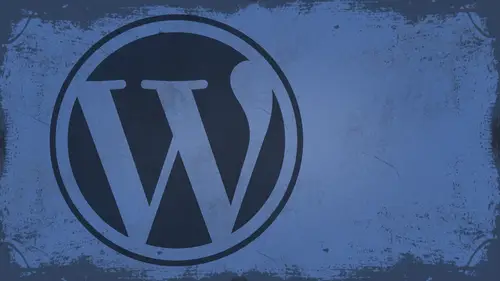
Lessons
Day 1
1What Can WordPress Do?
07:49 2WordPress.com vs WordPress.org
10:41 3Domains and Hosting
08:14 4Domains Q&A
10:00 5Demo: 1-Click Install on HostGator
08:53 6Audience Q&A
38:03 7WordPress Dashboard Oveview
32:31WordPress Dashboard: Settings
33:22 9Audience Q&A
03:42 10Working with Posts
33:44 11Working with Pages
30:46 12Audience Q&A
34:57 13Using WordPress Plug-ins
44:26 14WordPress Themes
27:13 15Final Q&A
04:05Day 2
16Managing Your Media
35:20 17Managing Your Media Q&A
05:48 18Working with Video
09:39 19Top 5 Photo Plug-ins
19:57 20Top 5 Themes for Video
13:56 21Top 5 Video Plug-ins
10:37 22Creating a Discussion
09:53 23Moderating Comments
12:26 24Creating Ratings and Polls
11:27 25Purchasing a Theme
17:58 26Customizing a Theme
08:23 27Editing Code for Non-Geeks
24:54 28Customizing Themes Q&A
07:43 29CSS Crash Course
24:15 30Using the WordPress Codex
13:13 31Creating and Using Menus
08:28 32Lightbox Plugins
13:13 33WordPress Codex, Menus and Plugins Q&A
08:43 34General WordPress Q&A
10:17 35Optimizing Images for the Web in Photoshop
32:30 36Optimizing Images Q&A
10:56 37Displaying High Resolution Images on the Web
11:35Day 3
38Protecting Images Online
22:06 39Adding Watermarks
17:56 40Copywriting Images
08:40 41SEO 101
24:00 42Engaging Your Audience
05:26 43URL Shortening
09:54 44Exporting/Importing WordPress Data
10:33 45Backing Up WordPress
13:26 46Security 101
24:20 47Spotting Trustworthy Themes/Plugins
24:32 48Trustworthy Themes/Plugins Q&A
21:13 49Battling Spam
18:38 50Dealing with a Hacked Site
15:41 51Protecting Your Site
10:46 52Using Web Fonts
24:08 53Web Fonts Q&A
11:36 54Thanks + Credits
04:04 55Monetizing Your Content
24:55 56Final Q&A
28:31Lesson Info
Top 5 Themes for Video
Now we're going to segue way into our top five video themes. These are video centric themes, but they can be modified to deal with photos as well. Okay, when we start talking about customizing themes later, I'm gonna try to get into some of this stuff about, you know, tailoring these for photos because I can see a good use for these with photos as well. Most of these are gonna come from press 75 3 of the five actually come from press 75. Um, they're really good. Okay, Um, the 1st 1 is on demand on demand is a very, um who Looking theme. Originally, it looked almost identical to who, And that's why I loved it at first. Cause the original who Liudas land was spot on, um, that he has evolved in a little bit. Teoh look like this, but this is a great themes called on demand. It is available. Press 75 dot com. So here, basically, you get little thumbnails and you can actually click to go to the video pages of these categories. If you have it enabled, you can actually click, and the video wil...
l load in its own light box like this and you can play the video, which is really cool on the home page itself. You have this video slider, which allows you to click to read right. It's just continue reading, but actually which one do is watch the video rights? You can customize that later on Teoh to say that, but you can page through these and see all the individual videos. You get all these categories down here, which you can deal with. And then here are your recent posts. If it has a video attached to the Post, it's got a little play button. If it doesn't, it's just a regular old post. So it's like a photo post. Okay, see how it would does work well with photos as well. You would have to customize the slider a little bit, which does take some legwork. But you could customise the slider so that you know a photo showed here instead of, you know, video post or something like that. This is a non video post right here. If I click on, it's just that. And then you could alter. You know, the image signs like I talked about earlier thumbnail size so that this is more prominent up at the top or something, So that's totally up to you. You can modify these and we'll talk about that one time. But customization? This is probably my favorite one. It's called Vitaly, and vividly, I don't know it just really clean, really simple, really straightforward. I think this is a great team because it's it's kind of bear in terms of what it looks like, and so it allows me to go in there as a designer, and I can turn this into whatever I want. I look at vividly is almost like a framework on its own because of the fact that it's easy to customize all of these areas here because everything here is not images, it's all CSS. And since I know CSS, I can go in and customize pretty simple. The best part about billions. You can play videos here from the home screen as you page through. These are all playable videos from the home screen, so if you clicked on one of those, you can actually play it. You can also view the article that's attached to it by continue reading. There you get big categories down here. I used to run a tutorial, Blawg myself, that did all of this stuff. So I had, you know, my latest tutorials here. And then I had all of my categories, like Photoshopped, Illustrator in Divine Acrobat All those tutorials broken down into categories here. If you click one of these, it's gonna take you to a categorized breakdown of those to show you each one, which is kind of cool. And then you click on that to actually go in, view the video and again, you could modify this so that it shows photos instead of videos. It's just a matter of finding the code for where the video is inserted, inserting a thumbnail or a featured image. Okay, TV elements. You see me use this one already. I haven't really done a whole lot with it, but this is what it looks like after it's completed. Really cool. It's very simple again. This is almost like vividly as a darker themes is like, vividly, dark, right? And so you can, uh, see the different categories that they have here posted in here. A lot of these teams work the same way. They just look different. All right, And that's basically what Wordpress is and in and of itself anyway, it's the same thing. It just looks different depending on what FEMA using. Here's another good one. This is called Premier. It's from Wu Themes. W O T H e M e s woo themes dot com I like this one because of the big video display at the top. But I also like this tab navigation down here. This tab navigation allows you to see, like most popular popular keywords, it's like a big tag cloud. You ask me about Tag Cloud yesterday, which we are gonna get into when we talk about customization is today. Um, so you know, if I wanted to see something about, you know, canon cameras or whatever it might be, I can do that. So this is a really cool interface here. It's kind of you to be in a way, right, and so you can go take a look at that one, too. There's one more that I didn't get to. I didn't put it up on screen, and this one is actually that's the wrong one. Go back right here. This is more of a video. Blawg. It's called debut. Okay, It's made by a guy called Our Guy named Luke MacDonald, and he actually post stuff on Jason's Press 75 site, so his themes were available through there. And so basically this is, you know, it's called Debut. He makes use of a lot of video stuff. He actually uses a lot of video gallery styles in some of his things, and so you can go right here to this video, and you can actually play it directly from here. Same way with this one. It does have support for your regular posts as well. So there's like a good photo post. If you wanted to use this as a photo theme, don't necessarily have to do that. The great thing I like about Lukes work is he gives you a lot of breakdowns of what's available to you. Like remember we're talking about. You need to assess what a theme has in it. So he has a page templates menu item here so you can see what the archives look like. What a centered Paige look like a custom gallery. You can see what a post page and a full width look like, so check these out, these air all different. This is an archives page. This is a centered Paige. I mean, it's got equal with on each side of it. Here's the gallery page. Love this style right here. And this could be photos or videos, either one custom postpaid. So if you wanted to a separate page, like for a specific type of photography or something, you could have that they're or videos, for that matter. Let's say you had a page you just wanted tutorials on. Here's your tutorials page right? Here's a great one here. Full width that is fantastic for showcasing big photos, big videos. I love people that include full with templates in their themes. If they don't include full with simple, chances are I'm not buying it. Um, that's just me, all right. He also has style breakdown like HTML styles, image alignment, readability, tests. The readability test is always good, cause that way you go through and you see all the different aspects of the typography and stuff, so that's really cool. Short codes and snippets if you want to know how to do that, like you know how to set things up like this, like columns. They, you know, showcase that you can do all this media embedded short coats. So really and truly, he has built into this thing. You don't even need a plug in to run video videos. Inside of here is there is a short code that you can just use automatically, which is cool. He's got a custom photo stream widget that's built in so you can pulling flicker photos. It's got a video widget at the bottom, all your social links or down here at the bottom. So this is a really complete theme. Whether you like the design of it or not is pretty irrelevant, because the design is very easy to change their CSS and imagery and all that kind of stuff. So once you find a theme that does everything you want, remember, you want it to be about 70% of what you want. Function is probably about 70% of what you need, So 70% of this is the function that I like. The rest of it I can change because I can learn how to pick this thing apart and change the different things. Yes. Now I I guess I'm having a little trouble to your terminology here. But when you say, um when you say design, do you mean just the colors of things or do you mean the sizes of the coal elements and everything? Color size is everything. Everything could be changed if you if you can find it. And so today, what we're gonna do is we're gonna talk about we have a customizing a theme section today I'm gonna talk about how to dissect a theme. Okay, How to find it. So when you're talking about function, what what would be the function you're looking for on this theme? Like this theme here, like Osama Video person, there, a photographer person. This theme here has the function of allowing me to display videos dynamically through a short code, which makes it easier for me because I don't have to use imbed codes. I don't have to go out and find a plug in. This theme allows me to, through widgets, display videos and photos wherever I choose. It also allows me to do things like columns, multi columns and all that good stuff. It has page templates, full width, like I like to display things. So I know that if this theme does about 70% of what I need it to do, I can change the way it looks to make it fit right for me. So that's that's kind of what I look for when I go into themes. All right, so, um, those are the top five teams go through more, more time on demand. Sample Earth vividly as a red sample video post right there, TV elements, Premier and debut. Okay, so let's take a couple questions before we go to break. OK, have a question from Frank Hatcher, who would like to know from a photographer standpoint, How often would you recommend changing your theme to keep your site fresh every six months a year? That is a very personal choice. Um, I don't leave a theme on my site for very long at all. I find that I get tired of themes very easily, but that's me. You know, I'm I'm 80 d to the core, so I don't like to look at the same thing over and over. But, um, you know, I think there's a big thing to be said for branding and keeping a consistent look. You know, you'll hear when I talk on Friday about social media and stuff. I My big thing that I say my mantra is consistency promotes awareness. And so if you're not consistent in your branding in the way that your slight looks and feels people aren't going to remember you, so I wouldn't I would not change it that often, you know, unless you're completely re branding yourself, have a couple questions about, ah, full width and relative with So from Pam's, um, how do you find out if a template is full with and then from blumen, where press has some themes that said they have relative with? Could you just describe what relative, which means in a theme, sure, so full width is gonna be What I consider to be full with would be that this theme has a container, okay, And the container is probably, let's say I get I guess this is probably 1000 pixels wine 9 60 Okay, so this template itself is 960 pixels wide. Full width of that is 960 pixels, right? But in most cases, if I look at this like the centered template, I don't get 960 pixels of space. I get about 600 pixels of space in a standard, um, post page. I get roughly 960 pixels of space. But it's not the same kind of space because I'm actually limited here and here by thumbnails and paragraph styles. Right? So the full width template my content can spend from one side to the other see how it goes all the way across. Now there's still some padding, of course, for design purposes, but for the most part, I get full control Over the full width of the layout. Relative with is gonna be a theme that is stretched okay into end and depending on how big the browser window is, that's how big the theme is. So ah, good example of that would be, I believe, that Orman's theme, If I can find it, this one gridlocked. So this one you'll notice here, see how it rearranges itself as I move. The size of that container is relative to how big my window is, so this is actually full width. No matter how big my window is, the content goes from one side to the other. There is No, there is no white space, but it just depends on how big my window is. That makes it a great site. To use from Mobile is well, because it will adapt to different screen sizes from mobile devices. I have a question from Gen cuisine. Who'd like to know? I don't know if we discussed this yesterday, but how much does theme choice affect CEO compatibility? Are there some things better for S E O than others? S CEO is a lot of things you can do on the back end that you know, you don't have to worry about it in terms of themes. If themes have custom sdo options built in, that's a plus. But chances are you can manage your S CEO through site title keywords and all that good stuff on the back, and you don't have to worry about it. The theme. Okay, one more question before we go to bridge from Diane. So just to clarify, do I understand that not all themes will accommodate video plug ins? That is absolutely true. Yeah, Not all themes will accommodate them. Well, it depends on the plug in itself, though Simple video and better for instance, relies on you having something inside of your theme to make it work. Most plug ins have, like short code support, like I talked about earlier, and so if there is a short code support, it doesn't matter what female using you can use it on anything. If there's no short cords, short cord, short code support, then you will have to find a way to manually inserted into the theme, so I would look for a theme that is video compatible and then go from there.
Class Materials
bonus material with enrollment
Ratings and Reviews
a Creativelive Student
I watched all three days of the course. I am a photographer. The course was titled WordPress for Photographers. Only about 5% of the course was tailored to photographers. Most of the content and discussion was for pro website consultants and bloggers. That aside, Mr. Seeley is so well versed in what he knows well. Imagine sitting in front of the camera for 3 straight days remaining articulate and very professional! The class was really presented for bloggers, not photographers. An example of this is on day 3 where the presenter, after talking about photographers' concerns for an hour or two, said he wanted to transition out of photography into blogging. The class seemed short on the type of content that photographers need. It would have served photographers better if the students present in the studio were all photographers. Discussions on watermarking, photo file size and image theft/copyright infringement showed that Mr. Seeley's background in the needs of photographers is lacking, while his expertise in graphics and web design are VERY impressive. Too much of the class time was devoted to answering narrowly focused tech support questions from people other than photographers. It was a wonderful class for the audience that hijacked it, but it should have been titled and described differently if it was intended for web-blog designers. I really liked the energy, humor, and expertise of Mr. Seeley but the class was too-often off-mission. On day 1, it would have been very productive to show a photographer's WP website that was esthetically beautiful and had all the bells and whistles photographers are looking for. Then explain how you get from nothing to the final website using WordPress. That would have met the needs of pro photographers!
Shannon
Justin is an excellent presenter. He's easy to listen to and it's obvious he knows his stuff. As a presenter/trainer, I really appreciated his ability to stick with his outline while he fielded questions, both off and on topic. It takes some balancing to do that. He was good at noting questions that were too far afield and I think he actually answered all of them by the end of the three days. I would definitely attend more classes presented by him. Thanks, Justin and CreativeLIVE.
a Creativelive Student
Amazing class! Superb presentation! Justin kept the technical geek-speak to a minimal and made the entire class easy to understand and fun! I think this class should be called Wordpress for the Non-Geek! (As others have said there was not a lot of information specific to photographers, but when it was referenced there was great examples and information provided!)