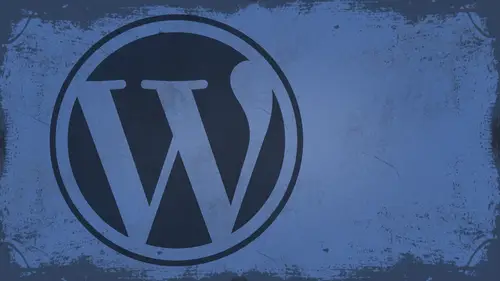
Lessons
Day 1
1What Can WordPress Do?
07:49 2WordPress.com vs WordPress.org
10:41 3Domains and Hosting
08:14 4Domains Q&A
10:00 5Demo: 1-Click Install on HostGator
08:53 6Audience Q&A
38:03 7WordPress Dashboard Oveview
32:31WordPress Dashboard: Settings
33:22 9Audience Q&A
03:42 10Working with Posts
33:44 11Working with Pages
30:46 12Audience Q&A
34:57 13Using WordPress Plug-ins
44:26 14WordPress Themes
27:13 15Final Q&A
04:05Day 2
16Managing Your Media
35:20 17Managing Your Media Q&A
05:48 18Working with Video
09:39 19Top 5 Photo Plug-ins
19:57 20Top 5 Themes for Video
13:56 21Top 5 Video Plug-ins
10:37 22Creating a Discussion
09:53 23Moderating Comments
12:26 24Creating Ratings and Polls
11:27 25Purchasing a Theme
17:58 26Customizing a Theme
08:23 27Editing Code for Non-Geeks
24:54 28Customizing Themes Q&A
07:43 29CSS Crash Course
24:15 30Using the WordPress Codex
13:13 31Creating and Using Menus
08:28 32Lightbox Plugins
13:13 33WordPress Codex, Menus and Plugins Q&A
08:43 34General WordPress Q&A
10:17 35Optimizing Images for the Web in Photoshop
32:30 36Optimizing Images Q&A
10:56 37Displaying High Resolution Images on the Web
11:35Day 3
38Protecting Images Online
22:06 39Adding Watermarks
17:56 40Copywriting Images
08:40 41SEO 101
24:00 42Engaging Your Audience
05:26 43URL Shortening
09:54 44Exporting/Importing WordPress Data
10:33 45Backing Up WordPress
13:26 46Security 101
24:20 47Spotting Trustworthy Themes/Plugins
24:32 48Trustworthy Themes/Plugins Q&A
21:13 49Battling Spam
18:38 50Dealing with a Hacked Site
15:41 51Protecting Your Site
10:46 52Using Web Fonts
24:08 53Web Fonts Q&A
11:36 54Thanks + Credits
04:04 55Monetizing Your Content
24:55 56Final Q&A
28:31Lesson Info
Using WordPress Plug-ins
So we're gonna first start off by talking about plug ins. And you know, wordpress is great, as is out of the box. WordPress is a very powerful piece of software, but plug ins are extra pieces of software that extend the WordPress experience. Okay, so, if you know, wordpress was a set of clothes for your website plug ins air like blingy jewellery that drape across this awesome piece of clothes. Right, Because they make your site do really cool stuff. That word president doesn't do out of the box. So I'm gonna walk you through here how to add new plug ins to your system, had a search for plug ins and also how to download some ones that you make a purchase or whatever. So, um, in the plug in section, you can find this on the left hand side of your WordPress navigation. Right here. The first place you want Tokyo is either too installed plug ins or add new. Remember, we're ignoring Editor Bad editor Bad. Okay. So installed blood gins. When you get here, you're going to see the plug ins that...
are automatically installed with WordPress their to their installed with wordpress by default, one of which is worthless and one of which is awesome. So the worthless one is Hello, Dolly. It's proof of concept. Plug in. Basically that it will tell you this is not just a plug in. It symbolizes the hope and enthusiasm of an entire generation by two words. Yeah. Okay, so basically, what it has is a proof of concept, like application that Matt Millen winged. The guy who is responsible for WordPress. Oh, thank you. Met Muhlenberg for this awesome piece of software. He made this. And so you convey. Basically, just get rid of that. There's no need for it to be there when you hit. Delete. It's just like believing a page of post or anything else. It does ask you to confirm the deletion. And in this case, yes. I wanted to delete it. Removes all those files. Those files. Poof. They're gone out of your directory out of your life contest. Now, this one, this plug in is fantastic. It's called a key Smit or a kiss mitt, depending on how you pronounce it. It says here that it is used by millions of people worldwide. I don't doubt that a bit it is the ultimate protect your blog's from comment Spam type plug in. So if you get a lot of people you know, posting ads on your Web site or, you know, click here for a free Facebook phone or whatever, you know, whatever it might be that they're posting on your site, you can use this to combat that. I use this all the time, and my website gets hardly any of those stupid comments anymore. All right, in order to activate a kiss meant you could just activate like this. Okay, Now the plug in is activated on my site. Kiss Mitt does ask me for an A P I key. You may be asking what that is. Well, on a p I key is an Alfa numeric, uh, a string of characters that they give you and let you run the software. Theoretically, it's activated, but it's not running right now, so it's like anything else. You know, when you install Photoshopped for the first time in actual for serial numbers, Same premise here. Okay, So how do you get one of these? A p I keys. Well, you can open this up and go in here and it says, you know, please into Europe. Yockey. Well, I have one. So where do you get it? Well, you get your key by going here. Okay? So I open that up and it's to say goodbye to comments, man. Get an A P I key right there. Big button. Big called action. When you get in here, you're gonna notice that it has a $50 a month plan, a $5 a month plan, and then a 0 to $120 a year plan. So if you you know these guys that you know, I run this obviously, it's a great service, you know, if you want to support them with $5 a month or however much you want to pay them. Um, you know, I suggest you do that. You know, I'm fully believe in backing developers when I can. And you know, if you have the money to spare, five bucks is not that much to get rid of all the annoyances of spam. But if you need to go the economic ground and you don't want to spend your cash up front, or maybe you just want to try it, see if it works, right? Check this out underneath Personal. It automatically comes up here and ask you for your name and all that stuff. But right here, How much would you like to pay? You can take that down all the way. $6 a year. Come on, you can. You can afford six bucks a year. Seriously. Or if you're uber economical, you can $0 a year. So yes, you can theoretically get it for free. My suggestion would be to try it for free and then go back and, you know, give some money. If you think it's worth it, it is worth it. OK, you feel like your name, your last name, your email address and confirm your email and hit. Continue. This will automatically send you an email with your A P I key in it when you get your I a p I key, you copy it, you come back into the aqueous mitt configuration, paste it in and then you said it to their auto delete Spam submitted on posted are older than a month and also showed number of comments you've approved beside each author. Once you hit update that's automatically in effect. Kiss Man is now blocking spam and doing its job. Okay, I'm not gonna go through the rigmarole order of filling that out, but you can. You can do that on your own. Is that per site? Can you re use that key on another installation over? Theoretically, you're only supposed to use this on one personal site, the free one like this. Yeah, but let's say E, I would I would be much more willing to pay for it if I pass it on a couple. Absolutely. You can use it on multiple sites if you you can change like this right here. So, like here, single slight access or multiple sites so that I mean, that's 50 bucks a month. In this case, you can do unlimited blog's you can dio monthly or, you know, I mean, it's not cheap if you want to do it on multiple logs, but you can't do it, you know, I mean, you can also, if you have multiple sites, you can come in here and do individual plans for each one. If you choose to do that, that's totally up to you. So you can do the multiple key or you could just do one at a time. Totally up to you. All right, so that's how you set that up. All right, let's take a look at how we add new plug ins to the WordPress system because we've got, you know, wordpress plug ins that came with it automatically, I would you want to know how to extend the WordPress experience? One of the ones we were talking about earlier was the CEO Plug in. Right. There is a free version of the all in one seo pack. If you want to find a plug in inside of WordPress, what you're gonna do is find the plug ins, minimize some of this junk. Quick, find the plug in section here. You're gonna go down, add new and what you're inside of add new. You're gonna go down here to the search section, you concert by term, author or tag, if you choose to. You can also choose from the popular tags here at the bottom. Okay, So, for instance, you know there is an S e o tag down at the bottom. If I choose that, it's going to show me the most popular plug ins based on That s CEO Tax. You've got to BP summary. Um, on one should be listening. You're somewhere. If it's not all search for it, but no. Okay, so I'll just come here and type in all in one S e o pack search. Maybe they've gotten rid of the free one. Hey, man, are you just install it, Okay, so maybe I just can't find it in here. Let's do, uh There it is on one issue. Packed wordpress. Okay, All in one. Seo pack says it automatically optimized your WordPress belong for search engines. It's got all these different types of stuff that it does. Okay, um, I'm gonna go ahead and download it. You can download it here most of time. You can find it in this directory here. If you can't, you can search the wordpress dot org's site. It's wordpress dot org's slash extend slash plug ins, and you can do a search there and find it there. Probably. There is an upgrade to the pro version. And so if I open this up, you can see exactly what goes into the pro version. All right? I'm not gonna go through all that, but you can look at that for yourself. Okay? I'm gonna download this, and so I'll just save the link as, and I'll save it to my desktop. All right, so that's gonna save it. Now I can go back in my WordPress installation. I do not have to do anything special to make this plug in happen here, right? There's no magic. There's no behind the scenes code or anything. Just find plug ins. Add new Instead of searching for a new one, I'll hit upload inside of the upload section. You're gonna go to choose file, and right there on my desktop is on one open install, and it goes through. It unpacks the plug in for you. It uploads it, it installs it, and it installed it successfully. Hopefully, there's something wrong with it, and chances are there's nothing you've done wrong. If something fails, it's probably on the plugging authors, and then you can activate it if it lets you. Okay, if there's something wrong, it will tell you. No, I can't do it most of time. You'll be able to activate it. Once I've activated it, it's now running. Okay. It's telling me here that all in one must be configured. It says Go to the admin page to enable and configure the plug in So it gives me a link right there. It's kinda hard to read, but it gives me a link. I click it and it takes me here. And so in here you are all the different options that I have available to me so I can do things like plug in status. I can enable it. That means it's running. I can set things like my new home title Home description, keywords we were talking about earlier. Um, if you want to rewrite the titles Utkan determine the post format, all that good stuff. I mean, there's Aton of options in here. When we talk about S e I believe that's tomorrow. Might be. Might be Day three, but we are gonna talk about that and I'm gonna go through a lot of this stuff. I just want to show you how to get it in here. You can also exclude pages from PRECIO additional post editor. I mean, there's all kinds of stuff that you can do in here. When you're finished, you just update the options and you know, if you want to go through their my suggestion is to spend the time go through, read each individual one, tailor it to your specific site. You know, don't leave any stone unturned, all right? That's what this is all about. You've heard me say, B. I s time. Okay, So put in your B. I s time and get that. Go get that done. Okay, if you ever wanna upgrade to the pro version, that's awesome. You know, I'm sure they would appreciate it. Um, you could do that. All right, let's see some other plug ins because he install plug ins. Right? Point click. So let's see some more than I like to use. All right, let's go in here and I'm gonna find one. Then I like a second room of the name, but, uh, maintenance mode. You heard me earlier. Say that you their ways to mask when you're working on your site or if your site hasn't launched yet. There's wasted. Mask it, you know. So this one right here called maintenance mode, is one that I used to mask my sight when I don't want anybody to see what I'm doing behind the scenes. It's very basic, Okay, but it does get the job done. It's not fancy by any means, but it gets the job done and it's free. So maintenance mode. If I installed this now and hit OK, it unpacks it installs it. Everything's ready to go. I hit. Activate. Once it's activated, I then go down here to my settings. And they should have a new one down there called maintenance mode maintenance mode right now. So currently it's deactivated. So if you come to the site like if you go to shutter click dot com right now, uh, you see the site, right? If I activate it and I say, OK, I'm gonna be back in one day, zero hours, zero minutes, and I had saved. Okay, Now go to shutter click dot com. All right with C L I k. If you go to that, it should give you a maintenance mode screen telling you I'm not there, but check this out. I can still view the site when you look at it because you're not logged in, you see something else? Watch this. My log out. What happens? This is what people say. You can control all of this, and you can style all of this as well. Okay, so let me go back here and I'll have to log back in, so I'll just go to WP admin and I log back in cause I locked myself out so I could show you that it will warn me that maintenance mode is active. Don't forget to deactivate it. Right. So I'll just go back here and do maintenance mode right there. Now, I can change this so I can say units of the same maintenance mode. I can say coming soon. And then, you know it is currently undergoing scheduled maintenance. I can say is currently being revamped. Please try back and that'll give me the specific date. Sorry for the inconvenience. Here's another little thing I do. I always say, follow me on Twitter, orm or information. It would help if I could spell. Well, I'm on Twitter for more information, and then you could, you know, add a link code link for that. Whatever. You can also see here that give you instructions on what is allowed and what is not allowed inside of this window here. That's totally up to you. You can also change this so I can say, you know, shutter click dot com, A cool photo blogged, and you can change the theme of this to look like the WordPress log in screen. Um, I just use the default theme, though. Then let's save the changes here. Go back out here, and if I refresh it, I'm logged in, so I have to see that. But if I log back out and return WordPress for photographers, there's a site coming soon where breast for photographers is currently being revamped. Please try back in. However long I tell it followed me for more information, blah, blah, blah. There's a log in link in the bottom right corner, so if I go back, I can log right back in. If I want to turn that off, let's say I'm finished updating my site. I can hit, deactivate, go back and be activated. Save it now. If he visit my site, the Shutter Clicks site, it should automatically show you the full slight. So that's how I mask out when I'm doing stuff to my site. If I'm relaunching changing the fame, anything like that, I'll throw up maintenance mode for however long I needed to go. Ah, lot of times, I don't even specify a back time here because, you know, especially when you're like me, you know, I travel. I speak, I do all this stuff. I don't know what. I'm gonna be back at my desk. I don't know what I'm gonna have timeto update, you know, a website or something. So I don't I try not to put deadlines on myself if I can help it now. And, you know, most places, deadlines, air good in my world there not so, um, especially for my own websites. Good Lord, I don't I don't pay enough attention to those, but you can see where that would be, you know, pretty useful. But all right. Other plug ins that I use simple video and better. Okay. Simple video and better. I'll just show you the details of this one. Now you can see here. This is kind of an older plug in. It was only developed a pinto WordPress 2.9. This is work personally. 0.1. It does work in WordPress. Report one. Okay, just cause it has been tested doesn't mean doesn't work. But you can see here the installation is fully documented here tells you how to do it. How to add support for this plugging into your theme. It's a little bit heavier to get it working. Then say Vidin bed from plugging buddy or something like that. But you can install that and it will allow you to post videos. You can also go back to the search and let's say that you really need to be able to post YouTube videos. Well, okay, just type in you, too, and then you can see based on rating or whatever. So in this case, you know YouTube in bed, version 2.3 it's got four out of five stars. That's not bad. You can read about it. Any time you want to see the details on it, you can click the details tab and I open it up here. Here's the thing that I pay attention to what I'm looking at plug ins. Okay, because anybody could have a five star rating. I can put a plugging out there that says that you no prints, $20 bills and then I can go out and give it a five star rating myself, right I look for how many ratings it has. Okay, I would love to see this number in the hundreds. You know how many ratings it hasn't? I'd love to see it out of 100 ratings that it has four or five stars. I would love to see that. Now, I use a lot of points that don't have 45 stars. Okay, but I would love to see that. And that's what I kind of look for. So I look for how many ratings they have, Uh, for this one. Let's see. You know, they've only got 10 ratings well, out of 10 ratings, they got mostly four stars. Okay, You know, it just depends. This one has five stars. YouTube, short code. It's only got seven ratings, though, so it just depends on you know which one you trust? Some of these other ones here. You know, that may just be three or four stars. They may have 1000 ratings. If they get three or four out of 1000 ratings, it's not too bad because you never gonna please anybody. I mean, this is free software. Of course. People are gonna complain, e I mean, that's just the nature of the beast. I complain about free stuff all the time. We were talking about that at lunch. You know, it's just it's our nature. It's just how we are. So, you know, find the one that works for you. There may be one that works better than others. There may be one that you like personally because of the interface. It may not work for me, even if they work for use. That's just that's just okay. You can also look at the featured or popular right here. Totally up to you. All right, let's look at some more than I use. Okay. Like it's Bill log in configuration. All right. Log in. L O G I N configuration. This is a really cool plug in. Let's say that you're running like an internal things like, uh uh, What are those things called? Somebody help me out here. Intranet. There we go on. Do you want to force people log in before they can see the sign, right? Or you're running some sort of private thing for clients, for instance, that nobody is allowed to see the sights set for clients. Whoever that is, this is the perfect little plug in for that. Okay, I'm gonna install it. It okay? WordPress unpacks it, and I can activate it. Remember the sculpt log in configuration, I go over to the left. Logging configurations underneath my settings right there. I don't want to force log in. You bet. You I can also do a teaser so I can allow non logged in users to see the homepage, but forced them to log in if they want to see anything else so they could see the home page. I can see the post on the home page and see everything else, but any time they click on to go to a post or page gotta log in. All right, you're gonna let them see the posts on Lee Force Alagem. When a user wants to see a full post, that could be a good thing. Especially if you have it tied in somehow. To where they have to make some sort of PayPal donation before they're allowed to register or something. I'm just saying I'm just I'm here to help folks. Um, you can also white list you are else. So let's say you know you want to keep everything behind the wall, quote unquote behind the wall. But you have a free preview area, you know, watch my free YouTube video. In the meantime, you can white list the U R l to that specific page or that specific post, and you can type that you are Ellen here. Do you ignore the feed? You are? L. That means if somebody subscribed to you through an RSS reader, do you protect that or do you ignore that? Do you let that go through? If you're gonna put everything behind the wall on, protect that? Absolutely. And then the redirect you are l. That means when they actually do log in, where does it redirect them to? So, you know, let's say I'm on my home page and I try to access a post and it says no Got along. Good to see the post. Okay, fine. I log in after I log in. Where does it take me? Does it take me to the post? Does it take me back to the home page? Where does it take by default. It should take you back to the page you were trying to access, but you can redirect them to the home page if you wish. Okay. In this case, I'm just gonna redirect to the homepage. All right? Okay. So we've got all that set up. Everything's good minutes. Save settings ready? No. If I go back here, nothing happens. I'm logged in if I log out. Okay. Now, let's try to go back to the site. Or if you happen to refresh and go to the site, you should see this. A log in screen and there is no way past it. Absolutely none I can type in. Remember, we did a page about about not happening. Okay. Have to log in. If I log in, it redirects me. This time it actually did take me to the slug was off, but it took me there where it was supposed to about me. Oh, bio. I changed it. The bio. That's right for you. So you know that is the poor man's way of doing content. Protection in WordPress is just to force them to log in. Now. How they get a log in is totally up to you. You could say you know, you could actually, um, manipulated so that you know, you say okay, send me a $5 PayPal donation, and I'll set you up with the user name and password to access this site. Or let's say it's a client. For instance, this is your client portal. You could say, OK, once you've paid me for the wedding that I shot for you or whatever it is, I will give you a user name and password to the client site, where you will then be able to log in and download said photos. Whatever it might be totally up to you how you use that. But there are tons of ways to do it yourself to think outside the box. This was originally minted to keep stuff private. There's so many other possibilities for it that, you know, possibilities are endless. Just does that you put my I t hat on for a minute. Here, does it connect to something like Active Directory or L DAP? And if it doesn't visiting crypt, the file that it stores the log in information into, uh, well, the log in information is stored inside of your database, your SQL database in the W P users table. That's where all that is. If somebody gets a hold of that, they're gonna get it. Um, you can have WordPress connect to a nail, that source or active directory source. I did that at a job that I was at work for telecommunications company. And so there are some plug ins out there that will allow you to do that. Basically, what it does is it establishes a connection with your active directory. Let's say, for instance, and as soon as you create an account inside of WordPress, it automatically creates an account on the active director for you. Or you can have it each time you create active directory. Can't create an account in WordPress. Those talk to each other and they authenticate against one another. Cool. So, yeah, they did kind of put their own I had on Yeah, something you'll have. Like I said, you have to go to a plug in. It doesn't natively do it, you know. But that's that's what Plug ins air. So awesome because they extend the experience like that. OK, yeah. Is there some set of basic plug ins that every WordPress users should have? That's a good question. And it I mean, there are some, you know, a kiss man is probably the number one plugging that you'll need, cause it's gonna fight your spam for you. Um, it depends on what you're doing, To be honest with you, um, you know, there are several different plug ins. I'm gonna discuss more about different plug ins that I use here in a minute, but it really depends. Like for me. I use a couple of different plug ins, and then I'm also starting to use a membership plug in because I want people to be able Teoh, I'm starting a forum on my side, and I'm gonna do some premium tutorials on my side and stuff like that. So I wanna use a membership plugging to make people, you know, get that content through a sign up. It's not gonna be paid, but I still want them to sign up that we have got the numbers right. And so it just depends on what you're doing. There's all kinds of different stuff. Um, if you look online, especially at, uh, it eludes me. The name, um, at the moment smashing Smashing magazine, Smashing magazine. They have a very good WordPress department where they talk about wordpress a lot and so they have some showcases on WordPress plug ins. If you go to WP candy dot com WP candy dot com is a great place to find out about WordPress plug ins and all that kind of stuff. WP tavern dot com is another great place to get re sources for that. Um, and then, you know, just look around. I mean, most WordPress people are out there and they have their own blog's. And they'll talk about the plug ins that they use most often. I mean, I'm sure you just a couple that I use. Let me get into my sight. I'll actually show you here in my plug ins installed plug ins here, so I actually have to get on my network. Admin dashboard. Still Williams here again. Okay, so I use a kiss. Met? Of course I do. Use bit Lee Service Billy service allows you to use your own custom bit. Lee, shorten your l's. So you know, when I showed you how to do the short link for the post earlier, you could actually use that. I have jus t n dot me and I use that as a short u R L to do you know links on the Net? So I have that installed. That's pretty cool. Coming soon pages. That's another one to kind of mask what you're doing. It's other than maintenance mode. This one's a little bit more stylized, though it has the ability Teoh add images, CSS colors, fonts, all that gets them. There's maintenance mode, of course, s two member is the free membership plug in that I'm using. It integrates with PayPal. So if you wanted to do in membership service on your site where you want to charge people for entry as to member will do that. It is free. It's fantastic. Simple video and better. That's another one that I use. Social sharing tool kit. It adds social links to the bottom of your posts. So, like Google plus Facebook, tweet this. You know all that stuff. Um, I'm using an embed herbal forum Plug in. I'm using the Vidin bed plug in. And since I'm running multi site, I'm using the word press EMU domain mapping plug in. And I'm also using one called show Ideas. WP show ideas because a lot of times you're gonna need to know the post idea of the page I d of something like if you're, for instance, tryingto white list or blacklist a page from being shown or something, you're gonna have to know the page. I d for that. The page I d is generally hidden because you've changed the Perma link structure to be something pretty right? So show ideas means if I go in here too, my posts, I'll have to go into my sights dashboard. So if I go into my post here, you can see that the idea is over here on the right hand side. So that's like I d 1 43 I d 1 20 etcetera. So I could white less blacklist those or whatever I need to do. The thing I always wonder about with plug ins is those air all kind of administrative. So there were less global to the site or help you manage the site. But what about the one you mentioned earlier? The cloud one that involves actually putting something on the page or in the in a certain place on club? Yeah, yeah, that's a widget. So there's that's not a plug in, right? So which is? There's a difference between plug ins and widgets. Plug ins are actual pieces of software that run kind of side by side with WordPress to make it do extra stuff. Okay, widgets are actual pieces of wordpress that already exist that the theme developer can style differently, or what have you. And so that is, actually, when we talk about themes, we're going to start talking about themes here pretty shortly. And when we start talking about themes, I'll show you how to utilize widgets. It's OK. It's a it's a different are they, um, dependent upon a theme. And in other words, are widgets available independent of a theme. Mary cannot. You're limited to certain widgets because you chose a theme. You are. It depends. Okay? And we're personally point to, which is the current version that we're running on right now. Right? If you happen to switch a theme, you lose the widgets that you've already set up. Okay? Like Okay, let me just go in and show you real quick. Some widgets. Okay, so right here on the widgets and I've got several areas where I can post with It's the main page sideboard. The showcase sidebar footer Area 12 and three if I were to load all these up with different things and here's your way that you just dragon problem. OK, so if I were to load all these things up with content and then I switched themes in this version of work pass, I lose all that stinks in WordPress 3.3, which drops today tomorrow Friday. Whenever your widgets get saved, all the content you've put into him everything. And then you just put them in the areas where you want to go next. In the next theme, which is awesome, you will also get some custom widgets, depending on what theme you install. There are a lot of things that have custom with them to show you one. Orman Clark. He's a great WordPress theme developer that runs premium pixels dot com, and his themes always come with some custom widgets like video widgets, custom tweet widgets. Hey, always stylized. Is the tag cloud really nice? He always stylized is the list that you see really nice all that stuff, and so, based upon the theme itself, it might have some custom widgets inside of it. It may have different styling for the default widgets that by default you're gonna have stuff like calendar archives categories, custom menus, links, etcetera based upon. If the author has defined styles for these, they may look totally different on different themes. If they haven't defined a style form, they're gonna look pretty generic and pretty bad. But you can always add styling in for those. Okay, doesn't have some questions there. So many questions about plugging fire away. Okay, um, these air to questions that were really similar, Rob Shaw had asked, Is there a maximum number of plug ins you can have activated at one time and then snapping? Gourmet asked. You plug and slow down your site and how many is too many tohave? Those are very good questions. There's no silver bullet. Answer to answer that. There's not necessarily a limit. How many you can use. Does it slow you down if you use too many? Absolutely. It does, because they're all you know, calling different things and making database queries and all that stuff all the time. And depending on you know what type of plug ins you have installed. Some may conflict with each other. If you know the author has used a different version of JavaScript and another plugging author or something like that. You have to be really conscious of that kind of stuff. If you install a plug in, my suggestion would be as soon as you install a new plug in, go check everything on your site, make sure everything still works, OK, Because if something breaks, chances are something conflicted in that plugging. You're going to change that up. If you start seeing significant slowdown in your sight, start dialing back the plug ins, you know, just to kind of see where you might have it. I mean, there's some plug and you know that have, you know, leaks or you know, errors or something that need to be fixed. And so you might just temporarily deactivate the plug in your sight, speeds back up and wait from the fix it or, you know, email the developer. All of these guys that do these plug ins. If you go in here and let's see the installed plug ins, you can actually see here. A lot of these have visit plug in sight out next to them, or they have the author's name next to them. Chances are that's a link or a way that you can find that person online, find them, contact them and tell them what's going on. They will probably be more than willing to help you. All right. That's one thing I've learned about the WordPress community is it is very, very helpful. And people are eager to help you if you approach them in the right way. I mean, don't go to them. Be like, man. You're plugging is awful. I don't, You know, don't do that. Obviously. Should be like, you know, Excuse me. I've installed your plug in. I'm having this issue. Sir, can you please assist something like that? You know, you catch more catch more flies with honey, right? Just since this is a WordPress for photographers, course a couple of people Malik wars. And we're asking Is there a plug in for photo protection such as a watermark? Uh, how many watermark plug ins we're gonna discuss? How the water march tomorrow are not tomorrow. Yeah, Maybe it is tomorrow, man. Days are running together already. Um, so you can I mean, you can look and see in here. Watermark. My image. There you go. Enables you to want a marker image right there. So let's see if this thing actually works. You won't try this. Let's try it out When it nothing. Yes, seven ratings. That's a little if he lets see what it does. Okay, so there's watermark, my image, it as his own tab down there. I'm a little if he owned things that have their own tab. But that's okay, so let's do this configuration. All right? So enable watermark for medium, large and full size background color. Okay, height, text line. Let's put it on the left. Um, all right, text. This is my image, dude. Back off. All right. So, yeah, that was the G rated version right there. Say for television. Uh, let's do it in. Uh oh, man, All of these fonts are really intrusive. Um, let's let's make all my typography friends happy and use comic sans. I just became a I just became, you know Ah, horrible person in the design community, but that's OK. Um uh um yeah, it's mine. Back off. All right, So let's do courier news even better. And let's save the changes. Okay, so there we go. This is Miami, dude. Back off Yeah, Mine. Back off. Great. All right, apply watermark. No, this is gonna tell me that it's gonna have to back up. Or that, you know, I should back up all my files. I didn't know this, but it's actually gonna go through, and it's gonna go through and do all of them. Apparently. So, uh, let's see how well it works. Um, yeah, sure. WordPress crowning everyone for my minutes. Okay, let's do once per minute. It's probably a bit too much. At least get us there. Let's do 10 images in a batch, Okay? And let's start it attachment. I d. Oh, okay. So I have to find the attachment I ds. This is where WP show ideas comes in handy. So I tell you what, let's go into at a new plug in, and this is what you have to do. I mean, you have to go through and you have to do this kind of stuff, right? So let's go through and let's do two BP show beans. Install. Okay, activate. Uh, so that's activated. Let's go into my media. Not bad news. Going to the library. I d Okay, so I want to go from 25 51. Theoretically, right. All right, so, watermark. All right, let's get okay. So it's not a range. It's less than or equal to. Let's do the less. Let's Dio 25. How's that sound? Yeah, because it goes up from 25 So I started. Oh, Okay. So all right, so it's gonna go through, and this could probably take a minute or two. Say what? Let's keep going. And if it works out, great. If not, then we've just proven that seven ratings is not enough. Um, yeah, right. Click on that image for me right there. That a ray image on your site so we can save that down. It's not protected in any way. No, that's good to know. Yeah, um, and really? And truly, there's not a whole lot that safe on the web. If I want your image, I'm gonna get it. Um I mean, look, even if I couldn't right click on this screen shot, I mean and then bring it into Photoshopped. Yeah. I mean, I got it right there, Right, Um or, you know, I can just go in here, and I can use the web inspector, and I can actually find that image up. There it is. Okay, now I can save it. Right? So there's all different ways that people can get a hold of your stuff, right? I've come to the realization that that's okay. All right. I learned a long time ago. You know, I used Teoh do DVD based training and all the time, and I was so upset the first time I ever saw something of mine on Bitcoin. You know, at the same time, I was kind of cool, cause I was like, I made it. Somebody wanted to torrent my stuff. And that same time, also equipment. They're taking money out of my pocket. And I realized, you know what? It's all it does is if you do stuff like that, like disabling right click. It keeps the honest honest that's it. It doesn't keep the dishonest honest, because they're going to find a way to get it regardless, so, you know, there are ways to do it, but, you know, and I'm not a big I'm not a huge fan of watermarks. We'll talk about it. Um, you know, when we talk about watermarks later on, But when we talk about doing him in Photoshopped. Oh, once every five minutes. That's why didn't let's stop them. So let's do one for a minute. Start. Let's see if it doesn't know. Let's go into the media library. Lets see if any of them got watermarked. I doubt it, but, you know, So let's view it now. My images are broken. Oh, um, to that to that point, doesn't. When you are looking at Huggins, how do you evaluate, like, how many reviews should it have? How many stars should have? Okay, first of all, I read the reviews. I also go on the we're purse, not ordered slash extent slash plug ins. Okay, I go to this site a lot. Where president or excesses? Thin slash plug ins. I search for whatever it is I'm looking for. I will also go into the support section of WordPress, and I will look at the support forums for a particular plug in. And if I see a lot of stuff in there like this doesn't work, this is awful. That breaks this broke this This broke that I'll steer clear if it comes from a company that I know and I trust I'll try it. At least you know what I mean. So if it comes from and I'll give you the plug in people that I trust Rocket Genius, which makes gravity forms, which is one of the best form, not forum. But former F O R M plug ins gravity forms that's out there. Rocket genius plugging buddy plugging buddy dot com Anything that you know Jason produces that press 75. It doesn't really do plug ins, but does do themes. Um, other plug ins would be, Let's see, some of the better ones. Anything from simper five Web design. Michael Torbert does all in one Seo pack and that kind of stuff, so any of those things would be great plug ins. Most official plug ins from companies like, for instance, you know there's an official I have thing for discuss views, discuss comments on your belong. If you don't know what discusses, we're gonna talk about that tomorrow. Those plug and usually worked pretty good. Um, you know, it just depends. And then a lot of times is trying here really cool. Thank you. And I just want to point out that on the forum paid the creative Life Forum. We've added a section under your course, Justin, where people can share their favorite plug ins their favorite themes. So go ahead and put in all this information there to think. Let's go back to my library. Let's make sure everything is not completely busted, cause that would really stink. O, in the words of Cousin Eddie. Are you serious? Clark? Oh, man, that's no good. Okay, that one. But it didnt Water market. Yeah. This There it is. It added it to the bottom of the photo. Um, so yeah, there you go. Open image in new tab. So yeah, it added it to the bottom. I wish he would overlay it over the top. That's kind of the point of a watermark, but you get the idea of what it does, right? My guess is I stopped the process before it got through with the other one, so it just doesn't It didn't save them in time, But, you know, it does work, theoretically, so that's not a bad plug in. All right? Okay. Any other questions about plug ins because we probably Yeah. So if you after all of that, if you just delete the plug in. Does it take everything back to where it was before? So if I don't live that plug in, I would actually the images would still be watermarked. Um, it would keep them from being watermark any further. Of course. Um, but let's go through here. So let's say that I don't want to see this anymore. You can actually do multiple things, so let's just Let's just do 34 amount of time. Well, say, I don't need any of these anymore. I can take all of these, and I can There's simply deactivate them. And now? No, None of those were running currently. Okay, Nothing's happening. People will have to log in. They won't see maintenance moon. No water marks will be able to be applied to. See all the settings are gone. Were on the left. If I'm like, you know, I'm never gonna use those ever again. So, like watermark images, I'm probably not gonna use that one again. Let's delete it. It's going to tell you that it's gonna delete all the data and the files. Okay, so, I mean, it's gonna delete database tables complete all the files are associated with it. Cool that's going? Um, no, your photos were still there? Absolutely. Just the data that the plug in created itself. Right? I want the CEO plug in. Probably. So I'll keep that around, but I'm not gonna activate it just yet. We'll talk about that tomorrow. Logging configuration. I want everybody to be able to see the site that I'm working on so I could get rid of that one. I didn't have to check that, but I want to show you. All right, let's just delete that maintenance mode. I'm not gonna be throwing this in maintenance mode anymore, so I could be like that as well. And so they're going. And if you look inside of your FTP directory, no matter where you are, you can go in. And, uh, I'm in the themes. It's going to plug ins. You can see there's WP show ideas. There's all in one seo pack. Those are the only when a kiss mitt, there's only ones that are in there, right? Everything else has been deleted, so it completely got rid of all that stuff.
Class Materials
bonus material with enrollment
Ratings and Reviews
a Creativelive Student
I watched all three days of the course. I am a photographer. The course was titled WordPress for Photographers. Only about 5% of the course was tailored to photographers. Most of the content and discussion was for pro website consultants and bloggers. That aside, Mr. Seeley is so well versed in what he knows well. Imagine sitting in front of the camera for 3 straight days remaining articulate and very professional! The class was really presented for bloggers, not photographers. An example of this is on day 3 where the presenter, after talking about photographers' concerns for an hour or two, said he wanted to transition out of photography into blogging. The class seemed short on the type of content that photographers need. It would have served photographers better if the students present in the studio were all photographers. Discussions on watermarking, photo file size and image theft/copyright infringement showed that Mr. Seeley's background in the needs of photographers is lacking, while his expertise in graphics and web design are VERY impressive. Too much of the class time was devoted to answering narrowly focused tech support questions from people other than photographers. It was a wonderful class for the audience that hijacked it, but it should have been titled and described differently if it was intended for web-blog designers. I really liked the energy, humor, and expertise of Mr. Seeley but the class was too-often off-mission. On day 1, it would have been very productive to show a photographer's WP website that was esthetically beautiful and had all the bells and whistles photographers are looking for. Then explain how you get from nothing to the final website using WordPress. That would have met the needs of pro photographers!
Shannon
Justin is an excellent presenter. He's easy to listen to and it's obvious he knows his stuff. As a presenter/trainer, I really appreciated his ability to stick with his outline while he fielded questions, both off and on topic. It takes some balancing to do that. He was good at noting questions that were too far afield and I think he actually answered all of them by the end of the three days. I would definitely attend more classes presented by him. Thanks, Justin and CreativeLIVE.
a Creativelive Student
Amazing class! Superb presentation! Justin kept the technical geek-speak to a minimal and made the entire class easy to understand and fun! I think this class should be called Wordpress for the Non-Geek! (As others have said there was not a lot of information specific to photographers, but when it was referenced there was great examples and information provided!)