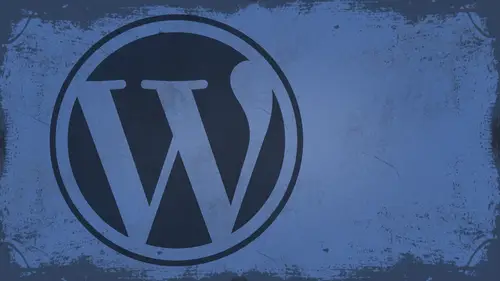
Lessons
Day 1
1What Can WordPress Do?
07:49 2WordPress.com vs WordPress.org
10:41 3Domains and Hosting
08:14 4Domains Q&A
10:00 5Demo: 1-Click Install on HostGator
08:53 6Audience Q&A
38:03 7WordPress Dashboard Oveview
32:31WordPress Dashboard: Settings
33:22 9Audience Q&A
03:42 10Working with Posts
33:44 11Working with Pages
30:46 12Audience Q&A
34:57 13Using WordPress Plug-ins
44:26 14WordPress Themes
27:13 15Final Q&A
04:05Day 2
16Managing Your Media
35:20 17Managing Your Media Q&A
05:48 18Working with Video
09:39 19Top 5 Photo Plug-ins
19:57 20Top 5 Themes for Video
13:56 21Top 5 Video Plug-ins
10:37 22Creating a Discussion
09:53 23Moderating Comments
12:26 24Creating Ratings and Polls
11:27 25Purchasing a Theme
17:58 26Customizing a Theme
08:23 27Editing Code for Non-Geeks
24:54 28Customizing Themes Q&A
07:43 29CSS Crash Course
24:15 30Using the WordPress Codex
13:13 31Creating and Using Menus
08:28 32Lightbox Plugins
13:13 33WordPress Codex, Menus and Plugins Q&A
08:43 34General WordPress Q&A
10:17 35Optimizing Images for the Web in Photoshop
32:30 36Optimizing Images Q&A
10:56 37Displaying High Resolution Images on the Web
11:35Day 3
38Protecting Images Online
22:06 39Adding Watermarks
17:56 40Copywriting Images
08:40 41SEO 101
24:00 42Engaging Your Audience
05:26 43URL Shortening
09:54 44Exporting/Importing WordPress Data
10:33 45Backing Up WordPress
13:26 46Security 101
24:20 47Spotting Trustworthy Themes/Plugins
24:32 48Trustworthy Themes/Plugins Q&A
21:13 49Battling Spam
18:38 50Dealing with a Hacked Site
15:41 51Protecting Your Site
10:46 52Using Web Fonts
24:08 53Web Fonts Q&A
11:36 54Thanks + Credits
04:04 55Monetizing Your Content
24:55 56Final Q&A
28:31Lesson Info
WordPress Dashboard: Settings
the last thing that we'll talk about in the dashboard as its settings. All right, so I'm gonna walk you through each one of these and how they're important to you. So the 1st 1 is the general settings. Okay, So the general settings here, that's where you control the name of your site and your tagline. I told you by default, that gives you just another WordPress site. So I'm gonna change this to you. A live class room event. And I missed build classrooms. Yes, I did a live classroom event, right. Do not change these two things. Okay? Do not change those. All right? The only reason why you would change these if you have your home page to be in a different place than your root directory. So you want a point? You know something else to there? Can you just say out loud what those two things are? Yes. Do not change WordPress address or the site address. Okay, Because those were put in there by default. They just work. All right. Unless you absolutely need to change them. And you would know i...
f you need to. You don't. But you would know if she did. You don't need to change those. Okay, your email address. We'll talk about the membership section when we talk about users and permissions. Tomato. Okay, Time zone. If you want to change your time zone to a different time zone, you can search through. They have almost every time zone on the planet listed here. You can change it. You can also change the date format. That's the date format for when you're posting things. So like on this post here, you know, how does it display when it says posted on whenever? Okay, so you can change that time format. You can change your time format there as well. And then what day of week, what day your week starts on. That's for the calendar Widget. If you want to display a calendar widget dynamically on your site, there's some reasons to use that and other reasons not to you been. We'll talk about that. We talked about widget. When you've made any changes in here, you always want click save changes. I didn't make any changes already. Yes, I did. I change the tagline. So I need to say that once I save it, it'll tell me setting saved. And if I go back into this, I can refresh. And at the top it should say a live classroom event, right? And it's pulling that dynamically from the field that I entered in here. You don't have to know how that works. It works by calling something through PHP. But I realized that a lot of people here Ph. B and they think What? So don't worry about that. It just know that when you enter in that little line of text, it appears dynamically in those areas. My suggestion would be to go through your theme after you upload a theme and just take a look at the title and description areas and just see where stuff gets inserted. Go through here and fill all this stuff out and then go check your site. You see where it changes things all right. Makes a lot lot more sense once you see where it's going. The writing section. This is something I always change no matter what. When I get in the WordPress because by default the post box that you write posts and pages with his 20 lines long, it's not a lot. I write a lot more than 20 long lines. Every time I read a block post, I'm long winded. So I usually changed that. Generally, I'll do 50. That takes up a lot of screen real estate. So unless you have a really big monitor, have a 27 inch monitor at home, so I can afford to get away with that. You're working on the laptop. Something the moment. Leave it small. Totally up to you. The formatting. This one's kind of cute. Do you want to convert emoticons like the smiley face to actual graphic? So if you type out the emoticon first, Molly face, WordPress will theoretically change that over into a actual graphic smiley face. Okay, uh, these are some options that won't make a whole lot of sense until we actually start using it. But default post category. So if you have categories set up, I don't. But if you had other categories set up, you could say, All right, most of time, I'm gonna post news updates, or most of the time I'm gonna be posting new photos or something like that. You could change your default category to that. That way you don't worry about it. each and every time you make a new post default post format. If your theme supports different post formats, some do some don't you can change that if you've ever seen Tumbler Mayor seeing tumbler dot com They have, like the link in the image and the quote, and they're all different. They look different the way that display different things. Ah, lot of different themes incorporate post formats or post types for that. And so here, like link gallery status quote image in most cases that you're gonna be changing the default theme, so I wouldn't worry about them. Your default link category. If you've created one called social or something like that, you can change that to hear right now, it's just got blood role, all right, The only the thing that I usually change in here would be this one right here. Remote publishing. We live in a day and age where everybody and their brother has some sort of tablet device or a smartphone of some kind. And so you can actually blawg or post things to your WordPress site from your IPhone from your android phone from your IPad from your playbook from Dang near any platform that you choose, you can post, um, to WordPress with. And so the remote publishing. You need to make sure that you have these checked on in order to publish from those platforms. And it will tell you in the IPad app that if you log in your WordPress site from the IPad out and try to publish it, it'll tell you you know how these things turned on. You need to go turn them on. And so you go in and turn those on and you're ready to go. So we'll save that. Here we go. Yeah, she mentioned that there's APS for that. Do you? You name a few that you're aware of? WordPress actually makes their lamp okay. Yes. You just search for WordPress app, and they have them for a lot of platforms. Now, I'm pretty sure they've got their own android IOS. Um, I don't know if they got a BlackBerry app yet, but I'm pretty sure they're everywhere else. Cool. Thank you. All right, let's go to the reading section. All right, so under the reading section, this is where, and I'm gonna talk about this a lot more in depth when we talk about themes, but a lot of people ask me because not everybody wants their home page to be a blawg or they don't want it to display dynamic news content or something. Right? So they asked. Well, how do I switch that up? This is how you switch that up right here. Your front page display. Okay. And so right in there is where you Comptel WordPress. Okay, the front page is this page. The block post page is this page. And when we start working with a theme tomorrow, actually know this afternoon, we're gonna be working with the theme where you have to change this in order for the theme toe work. And a lot of times, people will include that in the documentation. Or at least they should if they don't shame on them. But hopefully they do. And you can go in here and you can, you know, make all those changes. How many blawg post do you show on your home page? If you go and you look at my site here, you'll notice that I only know display three or four posts on my front page. Okay. What that does it keeps people clicking through to different areas of my sight. Number one and number two. You know, I don't want people have to scroll all day on my site, you know? I mean, if you're somebody who does blogging and you just post the whole thing, you don't use excerpts or anything, you know, kind of tease people in the front. That could be a lot of stuff to scroll through before somebody finds the post they're looking for. So, you know, you can control how many that is. If you want to set that, the five be my guest said 20. Go ahead. No matter. Okay, my default is set to 10. Syndication feeds shows the most recent How many items? Basically, what that means is, if somebody subscribes to you in Google Reader or any number of the you know, RSS feed APS that are out there, how many posts will it pull in each time? How many poster displayed in your feed your RSS feed by default, that's set to 10 as well. You can also choose whether or not you want Teoh in the article feed whether or not you want to show the full text or the summary. What this makes people do is leave their RSS reader app and go back to your site to read the full thing. So if you want to tease people who have subscribed to feed burner or Google Reader whatever and you say OK, but that's really awesome article here. You're only getting the first paragraph. You have to come to my site number one that gets you more visitors, more click throughs if you have. You know, uh, ads and stuff that you're selling that you know, it helps you, Okay, Encoding for pages and feeds. Chances are you're not ever gonna need to change that. It tells you utf eight is recommended. It tells you that you're if you're adventurous, you can click here and you can read all about those. I have never once click that link. I have never once tried to change that. Okay, I don't need Teoh. Everything in here just works, and that's all I need to know. So let's change this year to five, and that's it. Save changes. Okay. And now, theoretically, if I had 20 block posts, I don't have one. But if I had 20 it would only show the 1st 5 and then it would make me page through to the other ones. I'm going to save the discussion section for tomorrow when we talk about creating a discussion. But just know that it's over here. That way you can go in and moderate how comments are displayed, whether or not they're approved automatically, etcetera. So we're going that in detail tomorrow and, yeah, go ahead. Um, about those those additional post post pages say they're not on the front. There's somewhere else to WordPress. Automatically create the navigation to those you'll have to go in and kind of tweak the navigation a little bit. Now, when you when somebody accesses your domain, it will automatically display whatever paid you tell it to right. So, like, if I'm in here oops. And also I change this to a static parents that train, it's a sample page, and then my post pay. I don't have a postpaid, but basically what would happen is when somebody comes to this domaine dot com, the sample page would show here and then whatever post page I had, they would probably be a link right here, and they would have to click that. Okay, so and you can change the menu structure. I'm gonna show all that victimising menus. Thanks. Huh? All right. The media section. This is kind of cool, because you can go in and kind of change the way your photos or handled all that kind of stuff. So thumbnail size, How big is your thumbnail when you might not know that right off the bat. And a lot of teams have custom thumbnail sizes, so you don't necessarily have to do to have to change any of this stuff. Okay? But if you wanted to, you could come in here and tweak all of this stuff. You can also tell it to crop the thumbnail to the exact dimensions. If not, it's just gonna resize it proportionally to fit inside of whatever window you put here. Medium sized large signs. Whatever size you want to be in beds. If you want to allow for auto embeds like for flicker and YouTube stuff, you can allow that maximum in bedsides wide. How tall is it again? There are a lot of plug ins and allow you to handle YouTube videos, flicker, photo sets, all that kind of a lot easier than this. All right, we're gonna talk about those. We talk about plug ins today. Uploading files. Where do you want to store uploads by default? It's in a folder called WP Dash content slash uploads. If you have a specific folder in your directory that you want to use, type in the root for it here. OK, So if you want it in your gnome in your domain dot com slash uploads as opposed to WP content slash Upload. Change that here. But make sure that folder is this in the directory. Okay, If you don't care where the uploads ago don't worry about it, chances are you're not gonna care. Okay? The only reason why you want to do that is if you're doing like a specialized. You are l for, like, downloads and stuff you want toe, take people away from the WP content folder full your lt path files. That's gonna be you know where exactly do these live? Okay, it tells you that this is optional and it it should be blank by default. I don't ever change that. It's a matter of fact I put everything in, like, upload folder. If there is a specific folder that I want to protect or keep things in. I create that folder manually through an FTP program, and then I control it through user access, permissions and plug ins and stuff like that. I don't ever change this stuff right here because it WordPress by default just works. There's no need. Teoh Make it not work, right? If you organize your uploads into month and year based folders, that's kind of cool in a way, because it helps you organize stuff. But if you happen to have a site that you know, you don't update that often, then you come back two years later and you're looking for an image you might not know what month and what year you uploaded a certain file, too, so it could be kind of difficult. Teoh, you know, find seem. I wish one of think about that one. I leave it checked, but you can uncheck it if you want. When you're finished. Changing these options save is always let's go into the privacy. Most people think privacy, they think, Oh, good. I can put my website behind a wall or I can hide it. Remember body No, not by default. In WordPress, you have one single privacy option in WordPress, which is pretty pitiful. Basically, it says I would like my site to be visible to everyone. That means search engines confined me. Google being Technorati, everybody confined me or no, I would like to block search engines, but allow normal visitors to come see my site. You know, if you wanna be indexed by search engines, which most the time you do You have that checked if you don't turn it off. Okay. There are much better ways of controlling privacy settings and were pressed their membership plug ins through user access. Permission control. Also through Excuse me through S E o plug ins and stuff like that. So, um, by default, this has probably turned on. And some instances in the one click install it will give you the option to turn this on or off. Okay. It didn't in mind for host Gator, but you Sometimes you get the option to turn that off. If you're developing a local site, you can always turn them off. No need to have a known or if your site is under development. You don't want people don't necessarily be able to find it easier. You can check that as well. Okay. All right. Final setting. And this is probably the one that gets people in the most trouble. And I'm gonna bet that when I change this, it breaks something. So you're gonna get to see me troubleshoot live on the spot. Probably so by default. Your WORDPRESS installation uses a permanent structure that says you're domaine dot com or whatever. Slash question. Mark p equals 123 Basically, that means OK, It's querying a post and the Post I d is 123. That's an ugly way to display something, right? You would rather it say you're domaine dot com slash about me or your domain dot com slash contact or something like that, Right? So, theoretically, you want to get rid of this, and you want to change it to something like this so that somebody can say OK, it was posted on 2011 on 11. 29 that's the title of the post. So if we click day and name, that's why I use most often day and name. It will put this little code down there. You can also change the month and name numeric or custom structure. If you're really into customizing the way this is displayed that he wanted to say something funky, like, you know, my domaine dot com slash Justin's articles slash something you can actually customize that you can see here. A number of tags are available that link. And if you open that up, it takes you again to the geek. Speak Codex, and you can go in here and you can read up about all this stuff. Chances are it's not gonna make a hole left sense right off the bat. So you need to read through it a couple times. It will also tell you that if you change your permanent structure and something breaks, okay, we'll give you information on how to fix that. Chances are you're gonna have to change something in what's called the dot h t access file. Okay. And it gives you the code that you have to add in there, right there. I have to find that file and add that in there. Okay. In a program like Kota, you're gonna notice that in my root directory I don't see a dot h t access file. Okay, if I go into the view menu in Kota and to show invisible files and in most applications, they have some way of showing invisible files. I know file Zilla does on. Oh, dream Weaver doesn't all that good stuff you can see there's the dot h t access file by default. It's got some WordPress rules written in there. They may or may not match up to what that other one is suggesting. Unless you really know what you're doing in there. Don't worry about it. Okay? If something. If you change something and it breaks, change it back, because chances are it will work just fine if you change it back and then go, You know, ask somebody who knows what they're doing with that kind of stuff. I don't understand a lot of these rewrite modules, but I know that for the most part, they just work. So not that big with you. Can you Can you just explain the whole concept of a Perma link? And what What? All that is because I'm confused. Basically, a permanent is the link to your poster. Your page. So if I create a page in here called are Actually you know what? Let's just go to the site. So when I look at sample page, which is a link right here, right WordPress automatically creates a sample page. When I click on that, you notice right up here instead of saying slash sample page. It says, you know, slash question mark page I d equals two. That's pretty ugly, right? Nobody's going to remember that. But if it happened to say, you know, slash sample groups dash page, that would look a whole lot better by default if I were to hit. Enter. Sorry. No go right if I go back into my permanent structure. I changed that today. And name and hit Save now watch is probably gonna break because it has the last few times I've tried this, but, uh, I go back and hover over that. See, it says in the it's hard to see, but he has a sample page right there. If I click on that, it takes me there. And now the Perma link is it didn't break. Thank you. So that Is that a global thing, though? I mean, how do you win every page you don't want all your pages to say sample. No, it's dynamic based on the title of the page. So do you have to change that setting somewhere for every page or No, no, no. So if I were creating new page now and I'll just create one really quick, we'll go through how to create a page later. But if I create one called about me and publish it, there's my link to about me. If I click that, it's automatically slash about me so it automatically changes that. So you're changing a format. You're not changing specific characters, right when you change how this is displayed. What this says specifically, you go in here and then right here, where it says personally, change that to like about. That's for that specific right edge for that specific one. And that way you can update it. And then if I go back and let's refresh now it goes to slash about very cool. Yeah, thank you. Right. So permanent structure can be, you know, a pretty important thing. If it breaks, try that little dot H t access trick that's in this, you know, in the Codex. If that still doesn't work, which I've had trouble with it on different hosts, different platforms, things like that. That is probably time to find, you know, a technical person to kind of fix that. But you can see they've got all different types of tags and things you can use inside of WordPress. That's really, really cool how you can customize that. You can also customize your category and tag base. So if you don't want your categories to be called categories and say you want them to be called photos, for instance, you can change that. So that way, every time you post a photo in your you know, senior portrait category, it would actually say photo slash senior portrait or whatever. It might be some way with tax. You don't want to be called taxes tags. Kind of a weird terms. You could say keywords or something like that. And save that question. Yeah, a question from a holy um do Perma links require mod underscore re white rewrite support or so from Apache? Yes, absolutely. And so basically what the what that is and that it will explain it all in here in the codex section. So it'll tell you when your HD access file that it's gotta have all this turned on the moderate, right? Basically, what that is telling your website to do is allow me to change the way you display things. Please allow me to do that. Some hosts do not support that. I'm not sure which ones doing which ones don't. My host host Gator does. I know. Dream home supports it. Most of the big time companies supported so And if not, there should be a way to install. You know, that kind of stuff as well. Any other questions keep going yet? Is there a way to back up? Ah, file or your site before you update it or make changes? Absolutely. And we're gonna cover that indefinite day three backing up your website. Yeah, there's a plug in that you can use that will back it up completely. And then you can store it offside or whatever. That way, if anything goes wrong during that process, What doesn't have another question from Joe P? Yes. If I've been running wordpress for a while, can I change the way links are arranged? Will that mess up my current links? You can change the way they're arranged. I would be very careful in doing that because you can break it. It just depends. You know, if that moderate right rules in place and all that good stuff, you can change it. It might screw up some of the existing links you have. Um, I would just read up as much as I can about changing permanent structure. Chances are you want to try to get that right when you first do it, but it can be done. Yeah, absolutely. Just be careful already. So let's take a look at some of the other stuff in the dashboard. Here. You can collapse these menus at any time and, as a matter of fact, in WordPress 3.3, these menus or a lot more compact, then they are. Now, if you're working on a smaller screen, this compact thing here is a lot better, I think, and see how you just roll over him and they open. I love that so much more compact and easy to use in WordPress 3.3. They have smaller menu items and there are no expandable menus. They all flow out to the side, which is really cool. And so you can. You can do that if you want to. A lot of people like to have the names of stuff over there, so that's pretty good. They just expand him out, collapsing down whenever you want to do. Let's say make sure everything's saved, that we don't lose anything. Open that up. And so again, the permanent thing. Just one more time. That should have changed the sample page to sample page and about me to slash about me. And then So that's the same. And then I changed that to about as well. So you get full control over that. It's totally up to you. What doesn't have a comment from Kim? T. Says, Justin is great. I've taken multiple WordPress courses and always walked away shaking my head in disbelief. Just it makes me feel I can actually do it. That's great. Awesome. Yeah, I mean WordPress And, you know, right off the top word person a little intimidating because they've got all this big terminology in this big vocabulary of stuff that you have to know. But in reality it's very simplistic. Under the hood. Once you get past all that techno babble and ah ah lot of people are. You know, a lot of people hate on me, because I, uh I used easy terms and stuff like that, but really and truly, this is supposed to be the publishing platform for the masses. So why make it any more difficult than it has to be? It's so easy. And I love it. It's great. So thank you very much. All right, let's take a look at some other things that are here on our WordPress site that are displayed dynamically, depending on what's happening on our site. Okay, this has a lot to do with stuff that we've already seen in the dashboard. But let's see how it translates to the actual site. Okay, so let me go back to the home screen of the dashboard, remember? All in the home screen of the dock where we have this right now. Tab right here. Okay. And so in the right now, section it tells me I have one post. Okay, so where does that translate to in my WordPress site? What exactly You know, what's the post while that one post is right here? Okay, it's hello world. You'll notice there's nothing underneath. Hello. world. It's just the one single post. So that's where you'll find that chances are. There's gonna be a main content window of whatever theme you're using. That's where that one post is gonna go. And every time you install WordPress, you get that. Hello World Post. OK, it's just a proof of concept thing to let you know that it's there. It says, Welcome the WordPress. This is your first Post editor. Delete it and then start walking. Right? Also, it tells me here that I have two pages. Well, I know I have to. Page is the about me page and I just made and the sample pages the WordPress gives me by default. Now I have three menu items. So what's this one? Well, it's my home page, right? It's the home page is what dynamically displays. Whatever content I tell it to remember, we changed our showed you. Where to change the homepage layout lets stuff earlier gonna cover that in depth talk about themes. But that's why you get that. It's an automatic link that's generated okay, one category by default. WordPress does give you one category, and it's called uncanny arised, and it is displayed here. Most of the time, Post will have something called post meta metadata meta info. And so, in this case, it's posted in what cat? Or in this case, it's uncanny arised, all right, It's also telling me that this has one reply. Now that's a little misleading to me, because on my back end here, it tells me that I have 20 comments ready to roll, but on the front, and it says I have one reply. Well, what's going on with that? Well, I have moderation turned on in my comments, and you know a good thing I do because, you know, there's a lot of stuff I wouldn't want to show. But in this case, this is what I told you can manage your comments from here. We'll talk about this in depth tomorrow. We're talking about creating a discussion, but all the comments are here. These air pending if they're yellow there pending. All right. You can come in and you can approve. Disapprove spam or whatever until you have approved them. You will only see the number of approved comments on the front end of a WordPress site. Okay. Also, same thing here a lot of teams have a really creative way of displaying comments in this case is a little talk bubble with the number one inside of it. Okay, another thing that some themes have. Not all, but some have built in an edit link. So if you're logged in is the post administrator or the site administrator, you'll get an edit link in some of your post when you click that it will actually take you to the edit screen for that particular post with the word present default themes. This is always the case. Okay, you always get that little edit link, and it will take you there. If you accidentally click on that, just go back in your browser. It takes you right back out. Other information that's displayed dynamically, Um, archives Now, for whatever reason, it is posted this as August 16th 2000 living. So it's telling me I haven't archive for August 2011. You can go in and you can tweet that. I'll show you how to do that when we talk about post later on, but it's going to show you, you know, break down month by month of your archives. That's a widget will discuss those when we talk about themes. It's also got something called meta. This is another widget, okay? And the meta widget is put there. I don't like to display the meta widget necessarily, because it gives people the opportunity to, you know, kind of see on the back and see behind the curtain, right? Pay no attention to the man behind the curtain. And so, in this case, you know, I usually take that away. I'll show you how to take that away later. But if I'm looking at this and I'm logged in, is the administrator I can just go right here. Site admin boom. Right back on the dashboard. Or I could go back here and I can log out and it takes me out. Okay? I already talked earlier about the title. It's displayed dynamically here at the top and the tagline which is displayed dynamically there. Same thing happens on pages. Okay, if you go to a page or post that allows comments, it's telling me that I'm logged in as and it's pulling member. I change my display name to Justin. It's saying you're logged in. Is Justin. If I change that to Justin See, they would say You're logged in. Is Justin Ceiling? Do you want to log out? Then you can post your comment and it automatically goes through What? Another question that I get a lot is how do I change the image that is displayed when I post a comment on a WordPress blawg? Because when you post a comment, if you have this already set up, chances are it just displays a picture of you. Now, for those of you who don't know me personally, I look a lot different today than I did a year ago. I used to weigh £430 believe or not and eso a year ago, you know, I was unrecognizable to most people as I am today. And so I actually had the same image that I still had from back then put when it when I was posting all these websites and people were like, Wait a minute, it's not you, Um, WordPress uses a system called gravity Are G R A. V A T a r. Grab ITAR. It's called a globally recognized avatar. Okay, And so you go in here and you sign up and it's based on your email address. All right, so whatever email address you're going to use to sign up for different things, toe, You know, I have one that I use personally to subscribe. Two things. One that I use for, you know, all different times stuff. Right. So I have this gravitas you log in here to grab it are. And you set that up, you upload the picture you want associated with this email address. Then any time you post on anybody's website using that email address or any time you set up a wordpress site using that email address, it automatically displays that avatar for you. So much easier than uploading manual inside of WordPress. If you don't have a gravitas set up, chances are let's go Teoh our home page. And look at this post. We should have a comment from Mr WordPress and Mr WordPress has I call in the chest piece. Hey, is the chest piece down there is his avatar. That's the default in here. So if you don't have a gravitas, are you're gonna look like this? Not exactly the most personal thing in the world or the most customizable. So you know take some time and set that up. It is free to do that. So you know you can log in or sign up. If you sign up, you just have to go through into your email address and then upload your stuff pretty easy. But I like the fact that they do that because now not only do I have the same avatar on my home page, I have the same avatar on your home page or your home page. If I log in and post a comment, it's a way of making sure you're universally recognisable. And in my case, you know, I wasn't so I had to go. I didn't even know what email does I had registered with. That was a crazy part. I had no idea. So I had to go and log in to grab it or in like OK, because I have, like, five email addresses associated with gravitas so I can change every one of them. So, So crazy is that dynamic. So if I posted something a year ago, but I put a new yeah, I'm a tire up today. Somebody looking in that post tomorrow will see the new avatar because it goes and grabs. Cool. Yeah, absolutely. And so you can see I mean, people get creative, you know, with their gravity. Are these air all dynamically displayed? Gravitt? Ours, of course. And I mean, it's it's really cool. Um, it tells you that you don't even need an account set up gravity ours. You know, WordPress automatically uses gravity. Ours of people do that. If you want to change how this is displayed, you can go into settings and go into discussion and down at the bottom you can change the default avatar dio They call in the mystery man I call in the chest piece. You can also do that gravity, our logo identical on Avatar. That's kind of cool. Elmer Fudd style. A monster I d or retro. I kind of like the retro one I'm big on, you know, like Atari games and stuff. So that was kind of cool, but you can change that as well. The good thing about gravity are is the fact that you can control the rating of your photograph and so you know, if somebody posts ah, risque photo as their gravity are theoretically, they should rate that accordingly, right? well on your website or block you can control. You can say OK, I only want, you know, G photos or PG photos or you know R or X photos, for that matter doesn't matter. You know, whatever you want to allow us up to you. I usually keep my G because I know there's people in my family and my mom, my mom and my grandmother that look at my side. I don't want anything nasty showing up. Um, you can also choose not to show avatars if you don't want them to show. Most themes make pretty cool use of avatars, though, and a lot of them make really cool use of avatars in the comments. You know, people spend a lot of time designing these things and to make it look cool on your site, so I recommend using them. Just make sure you set it up properly.
Class Materials
bonus material with enrollment
Ratings and Reviews
a Creativelive Student
I watched all three days of the course. I am a photographer. The course was titled WordPress for Photographers. Only about 5% of the course was tailored to photographers. Most of the content and discussion was for pro website consultants and bloggers. That aside, Mr. Seeley is so well versed in what he knows well. Imagine sitting in front of the camera for 3 straight days remaining articulate and very professional! The class was really presented for bloggers, not photographers. An example of this is on day 3 where the presenter, after talking about photographers' concerns for an hour or two, said he wanted to transition out of photography into blogging. The class seemed short on the type of content that photographers need. It would have served photographers better if the students present in the studio were all photographers. Discussions on watermarking, photo file size and image theft/copyright infringement showed that Mr. Seeley's background in the needs of photographers is lacking, while his expertise in graphics and web design are VERY impressive. Too much of the class time was devoted to answering narrowly focused tech support questions from people other than photographers. It was a wonderful class for the audience that hijacked it, but it should have been titled and described differently if it was intended for web-blog designers. I really liked the energy, humor, and expertise of Mr. Seeley but the class was too-often off-mission. On day 1, it would have been very productive to show a photographer's WP website that was esthetically beautiful and had all the bells and whistles photographers are looking for. Then explain how you get from nothing to the final website using WordPress. That would have met the needs of pro photographers!
Shannon
Justin is an excellent presenter. He's easy to listen to and it's obvious he knows his stuff. As a presenter/trainer, I really appreciated his ability to stick with his outline while he fielded questions, both off and on topic. It takes some balancing to do that. He was good at noting questions that were too far afield and I think he actually answered all of them by the end of the three days. I would definitely attend more classes presented by him. Thanks, Justin and CreativeLIVE.
a Creativelive Student
Amazing class! Superb presentation! Justin kept the technical geek-speak to a minimal and made the entire class easy to understand and fun! I think this class should be called Wordpress for the Non-Geek! (As others have said there was not a lot of information specific to photographers, but when it was referenced there was great examples and information provided!)