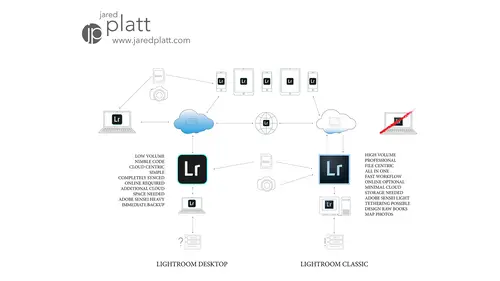
Lesson Info
3. 30,000 Foot View of Workflow
Lessons
Lesson Info
30,000 Foot View of Workflow
before we start working on her files, I want to talk a little bit about kind of the 30,000 foot view of what you're trying to accomplish with your photo workflow. And again, it doesn't matter if your professional or if you're an amateur or if you're a student, it doesn't matter what what level of photography you're doing. Workflow is still important to you because even from for me, workflow is important because the longer I work on files, the less I'm making per hour. And I'm not seeing my family and things like that. So I need to get it done so that I can get on to the next job, that kind of stuff. But for someone who's coming home from a trip from, they went to Italy. They went on a trip that come home, and they've got a normal job that they're going to, but they want to get through these files. It's better to get through him fast so that your friends can see him and you can show people and you can start making prints because that's what you love. You love to show these images, so yo...
ur workflow matters. Whether it's for pleasure or whether it's for work. So let's talk a little bit about that workflow. We've just shown you the first step in any workflow, and that is being backed up, making sure the files are in the right place so that they never get lost. That's the first part of workflow. After that, we're going to start moving into the things that you could do with a particular job. So there's a lot that you can do with your job. In fact, this is everything that could be done with your job, and it's a lot, um, up here in the top left hand corner, you can see that this is the backup system. See how the camera has two cards. We put one of them in like the hotel safe. The other one gets ingested into our hard drive. The hard drive now has two files, so now we have two copies there. This is where we put him see outs and the Jobs folder in the raw folder, and then we put it into separate folders. All of this stuff then goes into light room, and then the games begin and we can go through a lot of things, a lot of things that weaken Dio. So we're going to go through. This is an overview, so you can see what happened. So our first goal was to secure the files. We've done it now from here on out, our job is to get them into light room and light room is going to be where we review them. We're going to review them quicker if we make good decisions about how we import them. So I'm going to show you how to import them. That's our first step of work, flows importing. Then we're going to review them. Once we were reviewed him, then we're going to go into the development process because we don't want to develop images that were not worthy of developing. So we select them first. Then we review them are then we do develop him, and after we've developed them, then we'll send them to retouching. So retouching would be going outside of light room to go to photo shop, say, or to any other program that you need to go to. Um, most of the things that you need to do can actually be done inside a light room inside of the development process. They only need to go outside of light room. If you really need to do some intense work on him inside a photo shop will do that kind of retouching work to him. And then once we've done the retouching work, then we're going to go into the organizational and sharing mode, and we want to organize them in such a way that we can always find them. We want to keep the ones that are gonna be portfolio worthy. We're gonna put them in a special place so that we can always access them. The rest of them, especially for a professional. We don't necessarily need to access all the time. So we're gonna archive those. We're gonna get rid of those. So once we've developed them, we're going to go into the process of organizing them, sharing him and then archiving them so that we always have access to every photo that we've shot. But the ones that we really want to access to that we want to show people all the time that we want to use to promote our own work or that we want to show to our friends and family all the time. Those need to stay in as portfolio, where the images so that we can access them all the time. Once we've shared him to our client and we've archived him, then it's a matter of getting rid of the bulk of the files, the things that we're not going to use. We're going to get rid of those off of our system because we have made a archive. And that archive process is really critical, because you've got to make sure that whatever your archiving is a true archival copy of your images, so that later on you don't go and go look for him and find out that they were corrupted on the copy or something like that. So So we have to do a good archive copy. So that's the process that we're going to go through. And there's a lot of little steps along the way, and a lot of little things that you can do to make your life a little easier is you're doing it. But we're going to show you that entire process here. So basically this mess of stuff, this long line of things that you could be doing to your photos. It boils down to those few steps. Import your image well, secure your images, import your images, select develop and then after develop. If you need to, You retouch once you've retouched, then you go into the process of organizing, uh, sharing and archiving. And that, in a nutshell, is your process of workflow that we're going to go through throughout the workshop.
Class Materials
Bonus Materials with Purchase
Ratings and Reviews
a Creativelive Student
Great class. Very helpful. Answered many questions I've had for years. But what next?!?!? All the next steps Jared talked about - moving files into Lightroom etc, where is the class to do that?