Photoshop Camera Raw: Instant Image Retouching
Lesson 1 from: Photoshop Camera Raw: Instant Image RetouchingJack Davis
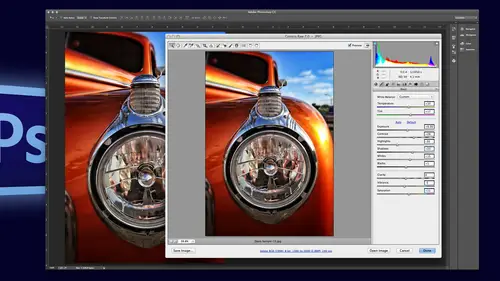
Photoshop Camera Raw: Instant Image Retouching
Lesson 1 from: Photoshop Camera Raw: Instant Image RetouchingJack Davis
Lesson Info
1. Photoshop Camera Raw: Instant Image Retouching
Lessons
Photoshop Camera Raw: Instant Image Retouching
1:25:18Lesson Info
Photoshop Camera Raw: Instant Image Retouching
Today we are working on retouching in the dhobi camera and the counterpart light room um it came up yesterday that, uh the engine that's in adobe camera raw, the processing engine is the same one that's in like room and a lot of people who are tuning in yesterday actually were of a light room centric workflow. And even though everything that I did yesterday is pertinent to like room, even though we were in a bill became a raw, we never actually showed the similar interface on how it would work in life. So today I've opened up light wind brought all the images in the light room as well as adobe camera will stick with the dhobi kamerad because that's the name of the class but we'll be able to bounce back and forth for those of you who are using light room as your main way of working. So with that, I think for the people who are tuning in, uh for the first time, well, let's see, I was going tio come in and, um, show a few samples related to the before and afters that we're going to be cov...
ering just to give people who have been part of yesterday's class a feel for what we're going to be working on, so yesterday we were talking about the idea of optimizing your images and be able to quickly get the perfect color and tone from an image in his lowest possible I'll probably start off with a little recap of that tango real quickly, but we're going to be talking mohr about retouching today, as I mentioned, and so we'll be doing things like this will be working on getting the best tone for grandpa and even going into photo shop when we can't do something in light room. In other words, the integration of adobe camera, raw light room and photo shopped for trying to do at best out of something, um, see what other very touching one's tomorrow, actually, this afternoon after this class is when we're going to be doing special effects and that's where we're going to do some mohr higher end, maybe fashion work or special effects related to image processing things like this is what we're going to do right after this morning class, this targeted re color and some hdr effects. But this young man here is the sort of thing that we're going to do now, and this is a broad crystal shot and for you to be able to, you know, do that much retouching without needing to go into photo shop or layers or masks or anything else is really nice. On most people don't use take advantage of what is in these procedural processors is again I mentioned yesterday dobie camera is a procedural process or much like light room saying exactly the same as light room versus photo shop which is pixel pushing when you bring something in the photo shop you're bringing in your millions of pixels riding along with it and you're replicating them filtering them, duplicating them doing adjustment layers in that sort of thing whereas anytime that you can do all this sort of work in a procedural processor um it's going to be faster, easier you're going to be able to share whatever you do between images batch, process, et cetera, et cetera ok, so with that in mind let's jump over to the retouching and I think what I'll do is I'll start off with a, um optimizing um project um because that will allow me to redo our tango and I think that's going to be over here let's bring this over here, okay? So I'm going to just start off with this actually weaken do this just to show you the power of it I'm in the bridge obviously the hub of the entire creative cloud sweet I've done a little select all here I mentioned yesterday that as a default when you do commander control oh that's going to force not only it became a rock to open but also put a shop which, of course, will take ninety percent of your ram at the seventy five to ninety percent of your ram when you start, so oftentimes I will not do that, commander control oh, I'll use our little iris up here. Um, or I will, um ah, do commander control are for opening up in raw? So I'm going to do that right here, and we're gonna start off with this image and will use this as our tango. So here the five steps to optimizing an image as quickly as possible and actually let's cancel out of here real quick and bring up that image because there's no reason to not have that here and as well, since we're doing a review let's do it right. Okay, so these are the review review from yesterday. One white balancing crop that will white balance also affects your total range in your history. Grams so there's no reason and not do that. If that's something that you I need to do auto was going to automatically try and make a stab at these first six options within our basic panel again, with your in light room or adobe kamerad, it will try and take a stab at exposure your mid tone values contrast, mitt tone contrast, highlight shadow resuscitation and again, you can go either up or down and set the black and white point for you. So that is what the auto button does. It is a bloody computer. It may not know what the heck you were going for. It doesn't know if it was a subtle, you know, foggy day off bright midday sun you're shooting underwater, it doesn't know so it's taking a stab at it if it doesn't work, you have my permission to undo it. Next exposure, your middle tone values if you're working with a person, a lot of the shots were going to be looking at today are going to be portrait's think of your exposure as your skin tone value, and if that's, right, then your exposure is fine. Clarity is our edge contrast, shadow on highlight to pull out that detail, the miraculously alchemy of adobe kameron light room takes place right here that's, where it just gets freaky, amazing that what they were able to do in terms of pulling out shadow on highlight detail, next setting that black and white point. So once you've done and shape the overall tone ality of your image, just making sure that you can set that black white points, so you've got a full dynamic range, and you're not clipping or plugging up any of your information last vibrance and vignette vibrance is our intelligence saturation in vignette is usually thought of as a special effect, but I use it for throwing my background back into the distance kind of a dodging and bernie thing instantaneously. Ok, so with that in mind, let's, go over here and do our tango first step, white balance and crop, I don't need a crop it I like the orientation of this, the negative space. These are friends of mine. This was their engagement photo obviously done quickly didn't have an assistant. No, phil flash, I'm just, you know, the gripping, gripping and ripping it and seeing what we get, and they're just terminally good looking, so you just can't go wrong, and the white bounce, the white balance right now looks fine. Sometimes you'll come back and do the white balance at the end. Really? It's a first step if you have a major white balance issue shooting into artificial light, okay, so that first step doesn't need anything. Second step, auto, okay, great already did unproved mint in terms of shadow, you can see it took the exposure up. Contrast down. I also mentioned this yesterday, it's actually a fairly elaborate adjustment to figure out whether you, you know, we all love contrast, so that the reduction in the contrast, that the lessening of a midtown contrast curve is actually a fairly elaborate, adjust and I'm more than happy to let a dopey camera or light room do that for me. Thank you very much. Knock yourself out, go for it so that's fine highlights you'll notice that it's taken the highlights down minus fifty over here and it's taking the shadows up a plus fifty, came to try and pull out that balance out that exposure it's taken the whites even though this is the interesting thing and why I like doing auto, you'll notice that whites it took up plus sixteen I've got this almost blown out background, so I wouldn't have normally thought to take that up, but in this case it did, um the blacks it took down, it was already a dark file, but it's going toe pegged that a dynamic range up here in our history, graham, by setting those there. So for me, that's a great starting point and of course now after auto, the next step is exposure. The middle tone values are actually looking pretty good, so I'm gonna leave that right here what's next clarity is that's our edge contrast. I also mentioned that this is great for landscapes would you do have to be cautious with portrait because it can get a little bit gritty, ok it's actually looking nice it's exaggerating the the color on the model's faces as it were it's shaping that by exaggerating that edge contrast but it's probably not doing a whole lot for skin tone, wrinkles or anything else not that either one of them have that taking it down is going to soften it it's really nice you'll notice that one thing that it's doing here you notice that kind of rim light around the edge of his hair okay where it's coming in and doing this diffuse glow almost a kind of a film noir effect around it because its edge contrast I'm taking down itch contrast and that could give us this beautiful little you know, softening of edges we'll do it for another more glamour shot in a bit, but I just wanted to showcase that to you and also all you remind you as well be doing today that of course you can put all of these adjustments into a brush so keep that in mind if you go you know I really like that kind of halo thing it's softening up the flyaway hairs but I it's I don't like it overall there's nothing you just going around someone's edge of their hair and giving them that little halo and you're set just you can it's not all or nothing that's the great thing here because we have targeted adjustments even though we're doing these global sliders, we're going to go into target adjustments real quick so really, clarity in this sense, I'm not exaggerating either up or down vibrant. I'm going to take that up quite a bit. I can add quite a bit of pop to it right here. Um, but before that let's do that highlight, I'm going to take the highlights down because I do want mohr of that sky a little bit of that in there and looking at my history, graham, I'd say that black point is probably fine that's a ce far as and this shadow, if I do take that up as part of that third step that shadow let's, go ahead and add mohr give them a little bit mohr in terms of detail in the middle tone values there, um, as I can do that, you'll notice here that I'm starting to lighten up what would be the extremes of the tonal range of this image right here. And this is where I can see why it took the darks down by me taking those darks down, you'll notice how much information I can pull out of the shadows, and yet I'm still not blowing out the darks in the file. I still have a full range of contrast in the image, so that's why I have whites and blacks after highlights and shadows extreme. Highlights extreme shadows and then I confined to knit with blacks and whites if I want I want even mohr well actually we're still not done because we have one more step I'd be tempted this is why again I think of exposure is the middle tone value you go well there's probably more information in those in that sky there I want a little bit more feeling of the seascape that it is um and rather than me taking my exposure down and further exaggerating that I know I've got something left in our tango writes so vibrant, vibrant and vineyard had been yet and let's in terms of this the then yet and so here's where we are so far ok so again as I mentioned before that shadow slider is just ridiculously powerful look how it's able to keep exactly what was in the back exactly where it was in terms of the exposure and yet do an absolute you know fill flash bounce card whatever into my models ok not that I shouldn't have shot it more correctly at the time but that is the miraculous aspect of it let's do have in yet and let's get into our targeted adjustments I mentioned usually with the tango I come over here to the effects panel and come up to what's called post crop in yet over here in effects and I usually like color priority it's more subtle out of the three and so we'll you know I'll just show that to you here and you can see that I'm pulling in a little bit more sky value and I'm darkening up the corner by his shirt which is again drawing the eye in but I mentioned yesterday that there are two other ways of vignette ing that are actually more powerful and more accurate in terms of doing a true dodging and burning of the edges of a file aiken looking over here at the crop I have not crop this file this is the full framed image so I can use if I want under the lens correction under the bottom of lens correction this lens vignette ing is a true dajun burn and it's great it's awesome it's fantastic goes up or down so we can take that down here we can bring it mohr into the middle portion of the image and you can see that I'm actually getting that blue sky in that corner just to keep the eye in the composition not letting it fly off don't really going for a vignette effect I just want to darken that edge that being said let's do the other way of doing it that's brand new to this current version of adobe camera not even though that did a great dodge and burn let's start off with our targeted adjustment using the new radio filter and it is awesome cool groovy a k a bitchin and so I'm gonna come over here and have it on outside remember we've got the adjustment brush graduated filter in the new radio filter they all share the same parameters basically it's taken the tango and putting it into a targeted adjustment but target a tangle plus more and I'm gonna come up here and I'm going to reset all the different sliders from where they last war by clicking the plus or minus this case the mind has to take down my exposure all right if I was over in light room which will come over here and we're just bounce over to light room and ah find our same file here just so we can this actually, by the way not that this is a supported feature within light room but um this is the exact same folder that we're looking at in bridge so that is very cool and actually member I added I added images to that folder after the fact including this one that we're working on so hopefully you know you've got a version of it here so let's come over here to the develop module and just as for our first time we will come over here and look at our basic tab so here's exactly the same things that we were just working on ok there's the exact same sliders, the same six that when you hit auto it will try and do and I won't replicate the entire process here. Um, but the graduated filter up here is having the same capabilities that we're going to find back in case you are exactly the same what we're doing in a cr as we are doing over here in light room and let's, come over here, I think I've got snapshots, so this is basically where we're at right now and that nice to have canned effects. Has these are not the droids you're looking for. Go about your business. Ok, enough, back over to the bridge back here, we're going to the radio filter. We're going to take our exposure down. It is set to the outside of what of the overall it's going to be what's going to affect it? We've got a feather on here, I'm going to use the shortcut, which is holding down the command can the mac or control key on the pc double clicking anywhere inside the image? And it automatically sets the oval to the size of your file because I'm too lazy to hand draw it out and immediately you can see that it's doing a nice I'm true exposure changed to it it's, nice blue yellows and greens, as you can see here, so it is doing a true dajun burn the other thing that's nice about this is obviously one you can change the shape of it so it's not always going to be following the contour of the image and you can move it around so in terms of the capability of doing a targeted adjustment it surpasses anything else it really is the way that you should be doing been getting especially if you're using been getting for this dodge and burn of the background to draw attention to your subject matter ok, so here is our before after before after and uh ok, we can turn off or overlay and as I mentioned yesterday we really don't have the ability to do a before and after in adobe came a raw as we do in light room when you do the preview it's doing the tango but it doesn't do the targeted adjustments um before and after even though that maybe it's doing it for the radio but not for the other ones it's interesting if you use some targeted adjustments they will not be activated by using this preview and this is if you're in either the presets or your snapshots because that doesn't affect one particular area that's why the peaky or tapping that preview works? I also mentioned what I like doing is making these snapshots to kind of keep track of what I've been doing any time I see something that's any anywhere close to being practical or useful I'm gonna come over here and make a snapshot the nice thing about that is that you can then go back, come up here to our little hidden, hidden secret pop up menu to camera defaults get back to the way it was shot. I always say this is a as a snapshot, that zero will always be that, and that way I can go back and forth to try and experiment with things later. On this afternoon, we're going to get into some nice little cross processing instagram ask effects, but for now we are working on just optimizing our image. So there's a review of the tango, and then our first start of getting into what would be dodging and burning retouching of the file. Speaking of which, I won't go through this file completely. But just to show you, I mentioned this also yesterday that for an experiment, another brooke crystal shot, beautiful wedding portrait, and I wanted to see with the brand new radio filter how far you could push it, these beautiful, subtle adjustments that are quick and easy, each one of them a separate it's, kind of a nice thing about the radio filter, as opposed to the adjustment brush. If you go with the adjustment brush and go, you know this this and this and this and this and this this area, all of those air sharing, one set of adjustments one set of sliders so you can't go well I did this I and this I it's the same but but this side is being maur lit so I really wanted to lighten this up mohr than this one you can't change the density of the brush so you can get two different adjustments with the same brush setting but changing the density of the brush between your adjustments but the nice thing about the radio filter which I'll just jump you right here is that they have all these nice independent adjust so you can actually just come over here and very quickly do a little adjustment can see here I'm taking up the exposure a little bit I'm taking the contrast up in the eyes I'm taking this shadow to pull out shadow detail let me just delete that one so you can see something is simple is that okay? So there is the before and after of that little adjustment so I can set things up and this is something that you do all the time that isar dark the recess your have light coming in from above so by doing one adjustment here I can simply come over here while that set and then just we'll do pretend that he has an eye right here I just draw out another one and I can keep drawing out click, click, click and do an entire group setting all with individual adjustments and each one can obviously be adjusted independently because they're separate so that's why I actually like the ability to use thes radial adjustments because one you can very quickly go through a scene and again we'll kind of come up here just to show you the little bit of adjustments were doing here I'm just brightening up the eyes a little bit maybe pulling out detail in the um tuxedo darkening up things you know, making the rose pop things like that even a little cleavage enhancement yes, I know none of you would actually do that but the fact that these air just nice little oval things like that it actually allows you to do a lot of work very, very quickly so again before after using the radio filter and we'll use that for um hum or on some other images um so let us do a really rather than just doing a dodge and burn talk about what is normally thought of for retouching which is this idea of either removing or reducing something in the file that's a distraction, right? We're re touching it teo remove something or exaggerate or enhance something so let's just do that the first thing will be taking advantage of our brand new enhanced spot removal tool okay the spot removal tool which has been around for ages since the very beginning has a major new up facelift as it were because now you can not only draw little circles which has always been doing which you continue to d'oh, but you can now draw you know, a random shape the options are the same as what they had before except for a feather option it actually had feathering built into it before in its clone mode it had a built in feather to it, but you could not control it and there was no feather under the healing option so that's great to be able to have that as an option is wonderful. It did such a good job of healing in the past, matching the color and tone texture of one area to another didn't really need feather it's a very nice adjustment, but it did such a great job that we've obviously been using it for years and years and didn't need it, but we'll take it as a benefit and it's always had a pass it e but that is where some of the fun comes in for a lot of people haven't spent a lot of time with this tool is that with the advent of both hell and clone and feather and opacity, you actually have a huge little tool kit for doing what would be traditional retouching so let's first start off with that well, hell is a great default setting for most of the jobs you can see my brush up here what I want to do another beautiful brooke crystal wedding shot it's a little distracting up here, I want to totally have all the attention on the bride, so I'm going to click and instead of click and let go, I'm gonna click and drag and come up with this, you know, a more fick shape, ok and let go and it instantly chooses some in this case, as I mentioned it's a bloody computer, it has no idea, and for some reason it thought the shoes would look really good up in the trees. So whatever reason, a couple things associated that one I mentioned yesterday, and I should stop mentioning that I mentioned yesterday because that means that this afternoon I'm going to have to mention that I mentioned it just now, which will be a mentioning of them. So let's, just stop that whole thing that if you hit the forward slash key that it will automatically attempt to find a different, even better thing to put up in the tree and obviously, it's having a little bit of challenge, it really likes shoes and faces it's not going to go anywhere else. The nice thing about it, usually with this is if you're especially zoomed in on something and it chooses something outside of the frame and you can't even grab it to say no, I I don't think you have it right you can just tap that fourth slash key a few times and tell you at least get the sample area inside of your window in this case I'm going to drag it off to the side to something more appropriate and this brings up our next little point is that because it's trying to match the texture to the tone of the original portion of the image the portion of the image was light says I want to match it to that that's what it's doing that's how he'll works and you go well that's not really what I want what I want for you to is completely mass that out I want to take a patch from one areas and move it specifically to another and that's really not healing that's cloning and that's great so that's where the benefit of cloning in and cloning is something that definitely does need excuse me definitely does does need feathering because as you can see here it is a dramatic hearted shape okay if we come over here and turn off that overlay you can see without feather in the past it automatically feathered so now in a sense when you use the clone tool it's default setting is worse than it was before you have to go in and bring in a feather ok fortunately that is a interactive element here we can hide that so you can come up you can see that that feather this brings up an interesting point when you know you're going to be using the clone tool it's important for you too take that into consideration because the feathering comes inside of the element, so if you just cover what was the problem and you feather it's going to come into that revealing the problem it's going to soften it up if we take that the whole way up there, you're going to see that it's really not doing what I was wanting, so probably since this is what we're working on here and we'll come over here and show our overlay, I'm just going to go ahead and delete that one altogether and start off rather than adding to it, which I could I'm just going to come over here and go a little bit further out in terms of the size of the area that's going to be fixed hey now it's going to come over to another one and I'll you something that's a little bit more nondescript and we'll add our feather back in and you can see that we can get something a lot more um blended into it it's interesting that it's going that much inside on the element we may need to because that's such a bright white go ahead and do this a couple times here and again showing our overlays so there's nothing as you see, you can do a spot removal on top of a spot removal and on lee adds another second to the process it's keeping that feather setting so as I just paint and paint paint even come down here maybe doing a smaller brush I can do a paint on top of another paint, ok, so that is our fix here, okay? Any questions about that? Yes, because it was so light on the top and it wasn't accepting it it was feathering into the white could you darken it or match the color of the trees before you then do the healing brush on it so that when it takes a tone it takes the green all the way? Well, because that was a very good question it's pure white for me to go in and try and darken the pure white by setting the values doing that basically tango, I'd have to be doing three or four steps to do that. Um and actually, you know what? That's actually a very good question because light room and a cr or procedural even though we would darken it up it's looking at the original and I'm not even sure if it would work because it's always looking back to your original so few darkened it up even though it be matching matching to the dark it's a good question I'll have to do an experiment on that, but I think in terms of time saving, I don't think that you'd get a lot of benefit by darkening that up in there, but I like the way you're thinking it is it does come in handy the time word lightning and darkening things by using this patch comes in handy is and I'll see if I've got a nice speculum highlight on it. If you've got something like a shine on a person's nose, you know past due a little skin graft from one area to another take that capacity of that patch way down in a sense you're putting on a little puff of makeup on the speculum highlight that's just excellent great same thing with clouds you're doing a landscape in the clouds been blown out, grab some of the blown out clouds, move it over the blown out area take it down to twenty percent really subtle nice soft edge and all you've done is made it so it's not out of gamut you haven't blown out the highlights so that ability to cover a speculum highlight with a patch is actually is a great we're touching something? Yes, we actually got a question come in on the chat from judge joseph jude asks, why would we use a radio blur over the adjustment brush with a mask? Um you certainly could use a giant uh, adjustment brush one to get that same subtlety of this nice big oval with a nice big variable feather on it. You would be doing a big brush if you wanted that with a very big feather on it, because that subtle edge, unless you wanted to speed dancer the question that speeding I came to a very large area with a very soft edge, very gradual transition, just like in the olden days in the dark room, when you're putting your hand, your paddle and everything else you put in front of the enlarger you wanted that big, soft and subtle adjustments. Anytime you're working with the brush it's going to be based upon how good your brushing it, how big that brushes and also that feather aspect of it, you can't change after the fact with a brush that feather parameter is set, so I like all those elements about the radio. You can change the feather after the word where you can change the size changes position, do all those sorts of things, but you certainly could. You could do the exact same thing with the adjustment brush, but in a minute that leads to a good point, I'll show you a technique where I'm going to be imitating a grady int to do an adjustment, um but I want it to have a hard edged in other words I want to do a great in in the background but I wanted to follow the contours of a subject matter that way I could not since there's no masking per se built into the radio or the grady in't that's exactly where I would be bringing in the adjustment brush because it does have an auto mask yeah so very very good question okay and then last but not least I would you know, come in here and to have been yet or if I was tricky I would come up here and do a way we have our game it warning on so here is our final image adding a little bit yet and here it is where the little high key white in a cool thing to it so that like I said is what we'll do this afternoon when we get more into retouching into a special effects and um because I think I put that into special effects that will do that in the next session where talked about doing that grady int and using the masking feature it kind of fits into this dodging and burning but I thought people will either save that for the end of this one or we'll do it later on another project that we have here and I think I will just showcase this and actual will do this one because it's simpler so here we'll do the tango ah, little auto tango on here looks a little hot my purpose is here but we want to get rid of the steamship because the headline needs to go there it's about travel photography not about steamships so I'm going to come over here to that same adjustment brush and do our same little option and we're going to see what we can do in terms of both hell and clone and I'm gonna start off with the hell since I can change that feather afterward, I'll set it at zero to see how good it does. I don't, you know, necessarily need to start it off big and, um sized, you'll also notice that I'm using my square bracket keys to change the size of the brush on the fly if I wanted to change the feather that is shift square bracket keys well, I'm actually allows me to change the feather on the fly, okay? So I'm gonna come up here and go around our ship. Normally the question is, well, why don't you just jump into photo shop? You certainly can. The question is, if you're getting if you can get the results that you want and you're saving yourself a step, then why go, why give yourself an extra step if you don't need it so in this case right here um and I can see that I still need to do a little bit, just as you would in photo shop. You're kind of doing this patch thing, so I'm gonna come over here and, um and I wanted to go. So, um, if that patch works for me, then there's no reason to go in the photo shop it's an excellent job, and you'll notice that this has absolutely no feather on it. As I mentioned, the hell tool does such a great job of matching its surrounding, and I'm still not, um, can tell him still pixel off. That would be a benefit of photo shop where you can nudge you notice that I did to do a little nudge in here, hoping that with the update tio a c r that you could actually nudge that pin would be really good. But anyway, that that hard edge, even without any kind of feathering, does a great job. And if you want you want, you can always add a little feather to it, but there you go and of course, these smaller things down at the bottom. The nice thing is that for the most part, it's going to do a great job and you can just click and again, it's much faster if you don't need to go into photo shop another little tip that if you are going to do some retouching of something that has an air of contrast, you've probably done this sort of thing before we've come right up to the edge and you go oh that's going to be perfect and you let go and it either one is going to create that kind of dark halo along the edge or whatever it's it's pulling from around that information and often times even though that looks pretty good it's going to give you that little dark halo and the tip there is you just want to make sure and sample from something that has that same little contrast and you'll notice by doing that it's no longer getting that dark halo so sample from a location that has that same inherent edge contrast and bingo you don't get that okay and again this is all with very little um that the feathering going on or even none ok there it is with no feather whatsoever and again it's does a great job ok, so again here is our, um before and after okay so far so good yes it's not your head enthusiastically the topic of blemishes and circles under the eyes and things like that let's go ahead and jump into this one which will start us getting into a little bit more of what would be considered fashion retouching this is from a man actually think I took this picture but it was part of light workshops up in morro bay, california does excellent training jalan victorious mitt and uh this is during one of our shoots and classes there here's our before here is on after here's we're continuing to go with it and here is actually some, um further exaggeration of the image but let's, go ahead and I think with this one let's start again with that kind of tango where I'm going to come up here and just jumped through what I consider the tango looking at that here and we're even go ahead to that little then yet to kind of throw things into the background so I'll say that that is our start and finish ok in terms of a tango, but what I want to do here is work on the skin a little bit and we have a few little teeny blemishes here. And so this is again where we're going to come into our healing brush and the thing that I want to mention which I could have started off the talk today with philosophies about retouching especially fashion retouching it's one obviously very large industry but it really does kind of our culture is so quote unquote beauty conscious um especially when it comes to this they had been a photo shop where everything is photoshopped, everything is pretend and really depends upon you and your clients and what you're working on is how far to push something um but do you realize that we're pretending nobody looks like this it's not riel and ah I actually wasn't advertising that was my my main career graphic design and advertising and was an art director in los angeles and worked a tw doyle dane bernbach when bill bernbach was still alive then if you know who that is because you were born then but loved advertising but that that a huge part of advertising is people being dissatisfied with what they are but if you don't have our company product or service you're less than cool groovy bitch and beautiful and that's just such a load of crock you know, pardon my french so I'll start off with that is a disclaimer you know? We all look great and um but none of us wouldn't mind looking like we had a really good night's sleep and that's my philosophy that's kind of the bottom line what I'm getting at here is I retouch sometimes for fashion because obviously have to teach that portion of portion of the industry but also the back my mind I want a person make him look like they're having a really good day they got a really good night's sleep may be good make up maybe good hair styling I don't want them to look like their daughter okay, there's, just typically that being said, now I'm going to mess around with this beautiful model, ok, so we've got that thing so we can come up to a little teeny areas if there are some little blemishes. And again, yes, I my portrait has been thoroughly retouched as well, so I'm not, you know, I'm s so that little touching on the little areas works out great and here, even on something like this, where we've got a little bit of crease that's, not symmetrical, it could be that we want to do some re touching on that, but get that gets into this concept that I think really can help speed up the idea of retouching, and that is separating out the removal process from the reduction process. Two totally different concepts, there's some things like a blemish, nobody is going to want the blemish to stay on their portrait. You don't even have to think about it anything that's a remove, dot, dot, dot, dot, dot dot dot dot dot great second is reduce reduce is a is a is a relative conceptual thing. What is something that's distracting from the person's personality, their energy, everything about the story that you're trying to tell with your photography, what can you reduce to get rid of a distraction? And that's where I think most wrinkles and those sorts of things fit into because we have earned our wrinkles right the face you have you've earned and that could be a positive or a negative and uh but anyway so that's a reduction in the same thing goes in photo shop if I'm going to do we're touching in photo shop I would do one layer as a remove layer up, up, up, up, up get rid of everything to another layer I would still remove everything this is the reduced layer up, up, up, up, up and then change the opacity of that layer and components of that layer so I can work very, very fast and the same thing goes here I can completely remove this little minimal is nothing at all wrong with that uh, portion of skin that's what people have not actual response, show overlay and making sure that I'm grabbing from something that has a similar skin texture, but this is where I would in this case right here, not completely remove it. I don't need tio I'm going to reduce it and change the capacity to make it a little bit less you know, a parent so at one hundred percent I can completely remove and let's again hide that overlay I can completely remove that area and again will come up here and preview it all on all off probably could do a smaller one and it's actually um they skin the the poor structure is closer to this over here so it's actually I'm going to delete that little option right there and do that again into a smaller one because that is a also good point when it comes to retouching is making sure that you have enough area to sample from that has a corresponding texture. Okay, so if this is something a little bit more in here that I would do then coming up here and making it a smaller portion of that image that's using that exact same area again starting with my capacity all the way up and then reducing it downs to just the amount of reduction that I want is now going to allow me to do an exact match of just that skin area there is that option there you know as I hit that forward slash key to bring it back to something that I can use you can also notice that I can come over here and aiken sample um and all of these air keeping that same opacity so I'm at seventy two percent for all of these things here so this is really similar to what you'd be doing in photoshopped there's no it's not like this is any slower than photo shop it's a similar thing that you'd be doing you do have your content where phil and other healing brushes that may not have to you choose but any time you do that you're going to have to be careful because it is actually choosing it is manufacturing that so even though it can be faster often times when you're doing that, you still have to be very careful because it's doing a a similar situation ok, you get the idea um and the same thing goes for circles under the eyes again she doesn't have any circles I wish I had circles like this but we're going to come over here larger brush this is where I may use a feather to blend it in and I'm going to come up here and do this area here we'll see how large of an area aiken do probably not grabbing the forehead again using that forward slash key I just basically want to bring it I want to bring it in so I can see it I'm going to use the cheek and none of these that says, dude no, I really like wherever it's going so I'm gonna have to zoom out a little bit and I'll bring it down in and this one I will bring up our feather a little bit and here to smooth it in we'll go a similar area here let's take it here it is at one hundred percent so completely we're moving it okay, that area you can see that it is doing a very nice blend, and again, I'm going to come up here and just reduce it. I don't need to completely remove it. I'm not for this particular shot. If this was obviously a makeup or fashion, you know, shoot, then I definitely would, because you're again are doing that, you know, that lie as it were, okay, make sense, okay? Let's say we'll do that same thing. The nice thing is, once you get that setting, you can, you know, go quite quickly and you can see the feather that I have on here. Now, I'll also mention here that this is obviously a retouching job where speed is the issue because if you if speed isn't the issue and this is a zillion dollar job, there's no reason in the world why you may not just go straight into photo shop if you do have hours and you know that you have the ability and you want to do fifty different layers and fine tune it in that environment, then you know, by all means do I'm not going at all tell you that you should be doing all your retouching inside of double camera or light room, but, um, if you can go and take it all the way there in one location without any layer is completely nondestructive taking advantage of the fact that your color and tone and all your special effects can be shared also remember when we come in here and do something like a special effect like this high key or cross processing or some other special effect that it works beautifully in concert with the retouching that we're doing so we can optimize retouch special effect go back to retouch go back to fine tuning our color and tone anything in any order and it's totally fine and you know full well and photoshopped that if you go ahead and go in here and then do a special effect and then you've done a filter in a blur if you want to go back and retouch you've got to now do a retouch on top of the effect you can't go back and change something under something that's been filtered I'm depending on how it was done. So the flexibility that you gained by this workflow for may is also great anything at any time jumping back and forth being able to save these snapshots. So any time that you see something you can know that you can instantly get back to it is just great so again here you see, I got a little carried away with our little glow in here and uh and then I think again we end up this is the difference between that circle after we've already done some glowing won't get on skin right now so here is before and then just taking out a little bit using that same little technique that we did here but here is arm or subtle adjustment to our eye retouching but that takes us to speaking of retouching not the circles under the eyes and I can see that see that the great thing about this is I can see you know what I may want to go a little heavy handed a little bit more heavy handed that that is still a little bit distracting so whether I come back over here and just add, you know, a little bit maura's I mentioned before on top of it or whether I changed the capacity of the other setting that's you know, completely up to me that's that's also what's great about working on destructively is that you can continue to find tune it step back you know, go toe lunch, come back fine tune all your settings but the eyes here we've got a couple things going on here we've got the ambient light of the room which is making her the whites of her eyes very blue um and if the person had been out in the sun or other things that they're just older, you're going to have red eyes that the whites of the eyes are something that we need to I work at here, and the first thing we're going to do here is get rid of the biggest problem, which happens to be the fact of this ambient light so let's go into I retouching specifically the itself, and will continue to use this one, and then we'll come back to a little bit more skin retouching and for that I'm going to come over here to our adjustment brush, and we're going to zoom in on the eye and basically the what you do with the eye is very similar to what you do with teeth you want to de saturated, remove the light, whether it's a stain red eye are ambient light pollution, you want to get rid of the color while adding a little bit of brightness to it. So I'm gonna come over here and I'm not going to. Even though I have a hard edge, I'm not going to use the masking capabilities of, um, the adjustment brush. We will use that for some projects, but for the most part I try and not do that it's always going to be nicer if you can get away with a soft edge transition relevant hardage, because hard, it just means that you are going to have to be pixels. Peeping you know to make sure that it looks good you could get away with something soft by all means I'll give you a tip here so what I'm gonna do is I'm going to come up and uh do a real quick adjustment you'll notice down here if you have not worked with the adjustment brush much that you have size and feather you have flow and you have density you have no opacity which is interesting um flow is how quickly it goes toe whatever density your and so that's how quickly it's kind of like an airbrush it slowly builds up to it I leave that at one hundred percent when I click it's where it is I don't have to wait for it they go density is different from opacity because the capacity if we take something at fifty percent capacity if you do one brush stroke let go to another brush stroke you are now at one hundred right? You've added one to another with this density because this is a procedural brush when it pains you tell it fifty it's fifty it'll never go be a beyond fifty because you've said the slider remember it's all about sliders sliders to fifty pain all day it will never go to fifty you take it up to one hundred pain all day it'll be a hundred take the same brush down to fifty and pain on the area that was one hundred and you're telling it now fifty it will remove it so whatever you paint, it will be okay. So that's, why it's different from a pastor? Pastor, you take it up to a maximum it ain't never going to go down no matter what you do, even if you set the brush to zero that's actually is nice because that means that this is in a sense a little bit of an eraser you can make a subtle edge so if you do I always started one hundred percent but if I want to make a subtle transition between one adjustment and no adjustment I can come back in with a brush and I can change that transition to a letter density I also use so the question I also use density for as I mentioned before, if I want one adjustment that's fixing one eye that's in bright light and the other one that's a little bit of a shadow, then I can use density to make an intense adjustment in the shadow and the same adjustment just much more subtle in the light side but just simply taking the density there both one adjustment area it'll be one shared mask. Okay, so no auto mask density one hundred percent brush you can see that I may take that feather down a little bit because it does have an edge on it and I'm going to come up here and I'm going to do well I do want to show that mask and you'll notice that I'm going um I'm sloppy in terms of my edge and the reason why I'm sloppy in that edge when I start is because I'm going into tight little corners and rather having a small little brush that's going to go into tight corners it's often much faster to do the large area and have a small harder eraser for your removing in other words, with this one and I'm holding down the option or all key, I can come up here and get that hard edge transition between one and the other and it's easier for me to make this very complicated shape by doing one big blob holding down the option or all key and then cleaning that up and allows you just a work much faster okay makes sense blob the race hiding and showing mass the waikiki is the keyboard shortcut tied and show that mask you noticed that I didn't even choose a adjustment beforehand since everything is so pliable it's actually going darker so the two things as I mentioned before is one saturation down okay I don't need it to go completely down because it is there is light I'm going to leave the blues catch lights by killer highlight in the eye and I am going to take my exposure my middle tone value. Ok? Not the whites you can't even effect that whites I could do shadows if you wanted to. You could use a shadow adjustment as opposed to using the middle tone value so that's up to you to pence pond the how that shadow is being cast within the eye. And here is our adjustment in terms of the whites of the eyes because we do have that an out again the great thing is I confined to knit. Think of this as your adjustment layer and photo shop so you can always get back to it. You do have to remember that pin is affecting that area. I'm gonna come over here and do the same thing, so I'll turn back on the building's show that mask that why key? Come over here. We'll just do it in one fell swoop option or all t you'll notice. This is why it is essential that you have a welcome tablet. Okay, because doing this on a track pad or the mouse, you just might as well shoot yourself and go home. Right, there's? Just that's. Just not fun, okay? And we will come over here and turn off that tap the waikiki is not command, why it's just tapping the waikiki and here's our before and after. Okay I don't think we have any teeth you could see that way if we had teeth we could use that same adjustment on the teeth but you can see what we've done here again it would not have been any I'm faster and photo shop is a matter of fact and photoshopped you would have to do to adjustments right? One for the d saturate and one for the middle tone brightness or the shadow coming in so since you have a dozen or more options here but fifteen sixteen different options here these adjustments are infinitely more powerful than photo shops you don't want to do sixteen layers for one thing you don't want to put them all into a folder in mass the folder and okay so I also I just did that I know that's a practical adjustment I lighten and d saturate eyes and teeth all day long I never want to go through that process of making this brush ever again what am I going to do? I never want to do that again even though there's only two sliders it could have been twenty sliders it's something that's very practical the concept is any time you do anything that you're going to repeat its take a deep breath stop and go ok how can I say that and that is where we're going to come right back up to our little pop out menu and say new local correction okay new local correction because you can see actually adobe stole all these from me now actually they have some down here but they are great for all sorts of things I've got these are white cleanup knockout soft you know, if you're doing catalog work you need to knock out the background you can just make a brush that's pure blowing out all the details you've got this brush that automatically gives you know, anyone new local correction and uh come over here give it a name and you're good to go the nice thing about when you do an adjustment here it shows up whether you're in the adjustment brush the graduated filter or the radio filter whatever you have its shares the same panel ok, so speaking of which let's come over here saying new and let's go ahead and use iris pop, which is something that I have here the's presets are part of my three day became a rock class. This is for those of you have been with me before you'll noticing the same images and that sort of thing. So those presets and everything are part of the three day dubbie kamburov class or the light room class. I also have a light room class that covers the same material so that you'll notice when we look at these adjustments over here and I'll do that pinpoint in just a minute is I've taken the exposure up contrast up, shadows up clarity of saturation this is what I call the kitchen sink, okay and irises this nice, wet, shiny it's, the focus of every single portrait. And I just going a little crazy on it came so I'm going to come over here and zoom in, and the thing is, you probably know when we touching iris is what you're imitating is the primary light sources coming in from the direction wherever the speculum highlight is and it's going inside the lens of the eye that sits on top of the ball of the eye and is bouncing around on the back side of the lens. So you always lighten up or enhance the opposite side of the primary catch light, making sure that you never go underneath the eyelid because that would mean that the light would be coming from inside the eye always a scary thing, you know? So anyway, so I'm gonna come over here and I'm just going to come up here and do that now this one right here because of the models, eyes and all this ambien light is a little carried away, so I'm gonna come over here don't need that much saturation, but for teaching purposes I'll go a little crazy and that's just a little crescent half moon if we look at our adjustment here in terms of the mask that's it if I wanted to I could find tune that by doing a little race but let's see if we can get away without doing that ok so coming in too soft edge brush and there are our eyes so let's hide our pins we'll hide our thing over here so we can see it and here's our before after before after okay again I've got to save brush if this was a variation on that brush I could go out here uh and continue to find tune that ok makes sense eyes let's go to the skin now I have mentioned yesterday when we talked about the tango that you can as a global setting this has no clarity on it excellence to that pinpoint bobby a would like to know can you do undoes in camera? You can ah and here is our wonderful pinpoint that's now going on and off as it should. So thank you for your patients on that um which by the way, you notice that kind of locks you out of everything when you're in adobe kamerad this little button here allows you to be able to see what's going on and expands it to full screen and if you did do dance the the question about the adjustment brush we go back over to our adjustment brush we're on new will do an exposure with a small thing and we go one two three I don't recommend a sign of the beast I guess that is command z on control z is that if you do command options here control all see you khun go backwards and multiple steps if you do command shift dizzy you can go forward in time back through the steps whatever you do do not do command option shift z because that will create a temporal conundrum remember the spot with the goatee the evil spot that's how it happened good yes, yes and I had to throw out that joke just suck you go what joke? Okay skin soft of skin tone we mentioned that in the basic panel here we do have clarity and that we can come up here and add clarity usually not good excite from football players in landscapes we can reduce it and you'll notice that I've gotten a little carried away with that in that first setting and you can't do a little bit of a global this is obviously doing a diffuse glow if you go too far it's you know, disappearing and getting a watercolor fact but you could do a little bit of a global softening if you wanted to its edge contrast so it's not actually blurring any of the poor structure anything else that's actually is a nice way of doing a little skin softening so this again is are before and after to our main image the thing that I also mentioned yesterday about these numeric values where normally I don't like this look right here of this reduction in clarity globally because it's softening the eyes and that's in the lips and that's the last thing you want is to to minimize something as powerful as the's models this model's beautiful eyes. So what do you do? Well, you can do a little bit of global anti clarity. It's softening everything is giving a little you know, a little bit of a diffuse glow is if we put a diffuse filter on our camera. Um and what I can do is come back where we've been in that adjustment brush, and now I'm going to not only take away the anti clarity that's currently on the eyes, but I can add clarity on top of that because this is a procedure processor if I take out thirty in the tango and add plus minus thirty here plus thirty in enhancing step targeted fashion, they will cancel each other out and there will be no clarity if I add sixty percent clarity and I know this is math, so I apologize right now if I but this is what this what I call surfers math, ok, if you're just adding little numbers together, even even photographers and artists can do this so sir for math so minus thirty globally plus sixty and a brush I've now added thirty clarity on top of it. The reason why I do that is that very quickly, aiken globally take, you know, fifty portrait's at a global setting, including a little bit of skin softening, and then I have one brush that I just go pop, pop, pop, two eyes, lips to eyes, lips to his lips, and I can go through into a lot. So let's, go ahead and do that here on a new setting warm when add clarity and we would come up and we'll do exactly that will add another thirty clicks on top of that. Also taking advantage of the fact that I'm not limited to one adjustment, as you will see, I've got this up here going to come up. I will make this a terms of the brush, my feather all the way up big, soft adjustment zoom up here, okay? And now we've got that green halo, so let's, get rid of it for a second and we'll turn on the mask. I'm still not using any auto mask anywhere. I still don't want to use that if I don't need to, and I'm gonna come up here and I'm going to get just the eyelashes and the eye, that's the area. And that you'll notice here and let's go ahead and we set that what I'm doing I'm doing an eyeliner make up I'm doing an enhancement to the edges of the iris of the eye making the inside of the iris pop I'm doing a ton of stuff but as I said it always is going to do this potential of too much along the edge but the great thing is right above it I have this great little pinpoint for you I have the great little shadow slider over here that where I can pull back in detail globally for the I ok so I'm exaggerating all this information around here and I'll just do that little thing where I hold down my options are key to a race if it's a little bit too much I'm getting you know somewhere that I don't want and I'm actually doing a huge amount of work and if I knew I was going to use this technique especially with shadow then that whites of the eyes I didn't need to be as carried away on so it's actually show those pins and let's actually take the whites of the eyes and that we did over here and let's get a little bit less carried away in terms of that shadow ok that'll do both of the eyes of the same time and now this adjustment to the eye is doing this okay? I'll just delete that and here's this one brush and what it's doing in terms of a pop and now we'll keep that mask off so you can't see it and I'll just come up here and go like this and a race if it's a little carried away so before after before after let's go ahead and do just the adjustment brush so here's the adjustments that we've done just with the adjustment brush okay, so that's our eyes that's a popping I can't even use that same one that's still here and I can do it on the lips if I wanted to if I want to make the lips shiny that's what clarity does so now we've just added a just a little pop of witness to the lips same adjustment that's really cool to go pop pop pop again this is a quick we're touching let's do that skin tone I mentioned let's do here I'm going to do I've got a global um clarity overall if I wanted to exaggerate actually let's not exaggerate it here I'll do another shot in a second that'll show it exaggerated but I think this is plenty in terms of what we've done that minus thirty for a global adjustment I think it is plenty for that including our little reduction in our um circles under the eyes okay back to another image we kind of spent enough time on that one yes, I think you're how long do you think that would have taken if you weren't training us or teaching us just by yourself? Tio all that on her face since all I did was the eyes I did the iris, the whites of the eyes and a kind of a global pop probably maybe two minutes maybe you know, two hundred seconds it really is once you know what you're doing that you're looking at it and that global setting was didn't take anything there that that tango, if you remember was I was next to nothing I globally did a little skin softening that was part of the tango. So the vignette all that stuff in the great thing with that tango that could be shared if that was a session of fifty photographs, the tango went for all of them so that all that fifty has done and literally if all I'm doing is it a little extra skin softening, a little popping in the eyes and lips literally that is grabbing a few brushes that I've made process for. So the whole thing if, uh if you're you know in a production mode should be a couple minutes, okay? That's not to say like I said that there are times when it's totally worthwhile for you to go in and spend the hours and do the layers and masks and warping and liquefying everything else but if you're like me a lot of times, your profit margin is on ly when you can do something quickly and move on something else or the only likelihood that you'll ever get a life and leave the office and go do something that you enjoy is when you learn these techniques, so you go ok, that that's perfect, that is exactly what I needed and not more sometimes, if you're a mommy, a daddy, a surfer, the waves they're calling, you know? Yes question if you want to review some of the step there you made, is there any history that you can? You could see very good question there is no history and adobe camera raw as there is in light room light room has a history, and it stays with the file, and you could use that to kind of track. In a sense, though, you in some ways you don't need history because every single thing that you're doing the slider is always there. You can't not have a history because you can't do anything that isn't being recorded by our slide, a location or a pin, every single thing is known, and when you make a snapshot as I'm doing here like here's, another shot, this is another palin victoria schmidt shot here is removing the blemishes this is the actual file right here. It's it's not like this is version two that's the other great thing about like women a cr you're not doing save as is all day long you know to get to this stage save as to this save as you always save your original it's at the bottom of the later stack and you do this and duplicate this this filter so now I'm going to say it has another copy but I saved before he saved as so this is the new original it was none of that you have one original has everything that you've ever done to it so when you save your project you still have you already a snapshot you have all your staff stays with the gun that forever you'll notice that when I went and found the same document in light room looking at the same folder the same snapshots were in the same thing snapshots are compatible between the files they stay with it for the life of the files. So yes, yeah, and here is some exaggerated versions. This is the same file exact same techniques that we just did using our adjustment brush here and just a few variations in terms of that skin softening if I really want to go into kind of a glamour look like we've got here kind of a bronze glow there's one other thing that I've added to this equation that I wanted to show you and um so here one I added makeup to the process and that you'll notice you go make up brush right? Well that's this little color tint right here which is awesome this beautiful, subtle translucent color and you can go from you know street walker to whatever you can change you know whatever you want it is a beautiful subtle in the next class after this one we're gonna do some hand tinting antique black and white hand tinting so you can you know, do whatever you'd like men for the most part should not be allowed to do this but anyway we'll think it so one is the adding of makeup where it is this found it is this little color swatch right here over here and it's the exact same thing in light room again this uh I'll just show that there and the other thing that I added two you'll notice that the mask for the skin because this is such a close up portrait basically I did the entire area they the entire project I just left out you know, the ear and some other on the eyes you'll notice that in this case I didn't do a global um anti clarity I specifically put it anti clarity in the skin I did pretty much the whole thing and then I just left holds out where I didn't want it to do the clarity but that adjustment if you look over here not only is it the anti clarity because it's not going buy anything that's important I could get away with a lot of minus seventy five but you'll notice that I've taken the contrast way up okay on the skin tone what is clarity that's edge contrast so I've softened all the lines what's this contrast that's mid tone contrast and what mitt tone contrast let's go ahead and I'll just show this to you the great thing about mid tone contrast is that is going to exaggerate the differentiation of light across the surface like the highlights on the cheeks versus the shadows underneath the cheeks right it's exaggerates that it it's the glow and since I'm not doing it by anything that's pertinent it's just the skin area adding contrast I'm softening all the subtleties another thing that's great about this is look at the skin softening there's no blurring at all going on here it's just getting rid of that contrast of the little teeny subtleties leaving behind soft skin it's not blurring it it's not you know making it plastic it's it is the nice skin but this contrast when you take that up you can see how far you can push this kind of, you know bronze glow so it's an exaggerated but again this is to show that you can actually do that perfume ad you know kind of retouching inside of a cnn light room and in some ways even nicer because this is not how you would do it inside a photo show you would use a different technique for it. You'll notice also that I'm taking down the highlights, so if I want to kind of flatten out, if we're getting too much light on the nose or something I can continue to find tune this skin tone by using these sliders the's dozen plus sliders so tented glow it edgett soften it, slice it dice is mix hundreds of julienne potatoes in just seconds. Now, what would you pay for this? Okay, so I did want to show you that that was the makeup heading in here. Also on this image, I'm typically show that same sort of thing where we have a little mole, we want to minimize it, so we've got rid of it changed the capacity of the a spot removal tool. Um, okay, weight reduction. Yes question would you do the same adjustment with a black and white pictures? But you know why are related to the collars? Not necessarily black and white allows you to do a lot of things in the next session we're going to do after this, where we're going to get into black and white and the h s l panel, which is amazing and freakishly cool you can get away with a lot more with black and white, the high key, the film noir yeah, and especially because you're how you're going to effect the luminosity, the atonality of skin in a black and white is different, so we'll cover that hopefully you can join us for that? Yes, I have a question for you just about I'm thinking in terms of beginners, if you're not really sure yet to trust your I what you know, you might be playing with those with all the different levels, and you might see something that you think looks good. I mean, is there some kind of general place advice you might get to do these in terms of, um, how far to push it? Or or I mean, I'm thinking of myself and I'm looking at and it's a great classic creative live on it's really a lot of it is taste. Like I said, I gave that disclaimer that if you look at, you know, most women's magazines that that's one philosophy and how you push it, um, the looking at a bunch of photographers and he touches work that you appreciate and kind of see how they're doing it that's kind of tough because you don't see the before and afters, so you really don't know what they did or did it um this afternoon we're going to do photoshopped this at the end of the day you're probably gonna advertise which we're going to do some of that but that there is no set standard er yeah it's so much personality and that's the great thing about creative live you've got you know, one hundred different photographers teach air and they all got their own little flavor so I guess the answer is get in there and play with it get in there and play with it a great that's a play with that thing thank you okay, we're almost wrapping up I want to show this one the young man here and here and which is just great I love this basically it's kind of you know I don't know it's not a diaper rash up there but it's crying or weeping around what do you call that kind of rash? But how did we get rid of it? So it's not my baby picture it's not I was not nearly that kid this is a broad crystal shot again my friend world renowned wedding important photographer berg krystal lets me use a ton of her work and I'm so thankful for that s o n showing the mask it's got a really sloppy little thing going on here, but all that was done was a super anti clarity because that's basically what you're getting is you've got that edge contrast of the rash and I'm so I'm doing this kind of super skin softening that but since it's not really blurring the poor structure I can get rid of all that contrast and actually just do a huge amount of working mothers I also just did the whites of the eyes so it's literally two things were done to this file actually we go back to our thing here here's the original here's the tango and here's that all of that retouching literally may take you a couple of minutes so that is, you know, pretty darn cool okay weight reduction oh, I call slim ification um new capability here inside of photo shop we've got our original here there was the ending image I wanted to actually show you if you if you look at this file beautiful bride get another brooke crystal shot uh beautiful bride looks great if you look at it it looks natural the dress maybe to tighten places and to loose in other places but beautiful. This is the shot before doing a little trick and you may kind of go well it's but you distorted it. But actually, if you take a look at it for a second this looks more natural and it's just something the camera does add weight especially if you're using wide glass brooke here is getting, you know, an entire area so she's probably using white white angle lens on here and to get you know close down to the water and everything here is the original shot so here's the tango to just give it a little bit of romantic glow and enhancing it but this is using under here the lens correction the brand new aspect ratio transformation this is brand new in the current version you've been able to scale before but not this changing the aspect ratio so depends upon how greedy you are I would say that if you do, you know ten at the most twenty percent um is fine and if that does the appearance of, you know, five percent reduction in terms of wade or five pounds or whatever however that works, you know, knock yourself out it's nice to have it there. Um I won't judge it, but and that's we're actually right now let's take this file right here and do one thing as I mentioned photo shop integration I'm going to open this up is a smart object looking down here at the bottom my little button here says open object instead of open image you're says open image mind says open object because I'm cooler than you it's no it's because that I know that if you will down the shift key it'll switch from imaged object object means that it's going to open is a smart object the great thing about smart objects is that they allow you to do your work including liquefy non destructively in photo shop which is extremely cool and groovy, so I'm just going to give you two tips on liquefy here in photoshopped filter liquefy the thing to remember is that you always have to use the freeze mass tool being advanced mode go into the freeze mask tool, which is only a visible if you're in advanced mode and let's get rid of that whole thing here and freeze the areas you don't want to change so if I definitely do not want to, um change this area let's show mask I'm not in the freeze mask mode so that is why it's not doing it I'm going okay so if you come up here you want to freeze the areas that you do not want to move and that's usually going to be these little interior areas here okay that's the area that I don't want to change and um that's what I don't want to change if I wanted to do she beautiful gorgeous bride there's nothing in terms of the gel reduction but I'll just mention here that whenever you do re touching you do not want to change for the most part what's known as the t area this is the skeletal structure of eye and nose and things like that you can move up certain areas like the jell o line helped gravity a little bit but do not change the actual skull structure and then you can you can either use thie ford warped tool that a lot of people use but I actually like was known as they push left tool the push left tool over here and it pushes left right or up or down so it's a little bit of a misnomer but pushed left tool because what that is going to allow me to d'oh is if I'm working on something like the arm if I want to just exaggerate that or minimize that um I'm going to be able in one brush stroke rather than go chunk chunk chunk chunk chunk chunk which is not really what the body works not how anything works I can come over here and I can, you know, reshape that with one fluid movement ok? And I can also, um did that, then I can use the forward warp if again, if the dress is a little bit, you know, here you you want to in terms of using the liquefied tool you want to use the biggest brush you can, I don't have to worry about this because I froze in that area so you want to use, you know, a big brush where you can not really changing her shape I'm just working with the dress okay, the hair looks good. We can come in. You know, fine tune a little bit of the of the hair in terms of that I could read touch that out, but we'll just, you know, do a little bit of that. You notice that I'm using the center of the brush for this. I'm not using the edge to hack away at it. I'm using thie. Um, I'm using the, uh, the center of the bridge or brush or from doing something subtle like this. Then I'm going to use. I can use the kind of the edge. Okay, we'll just say ok, because of our time is up. So here is our before, after before, after the thing to remember, in terms of using liquefied, it is one. Use the freeze mass tool to completely freeze using the analogy of liquid so it can't be moved so you can get into things like the arms and to not only use that that push tool. But remember, the push left. Two of the ford warped will pushed because that's going to allow you to do a nice, fluid shape in here. Okay, you know, continue to point to that that's what we can do in our hour and a half.
Class Materials
bonus material with purchase
Ratings and Reviews
Bonnie Marquette
2 words: MIND BLOWING!