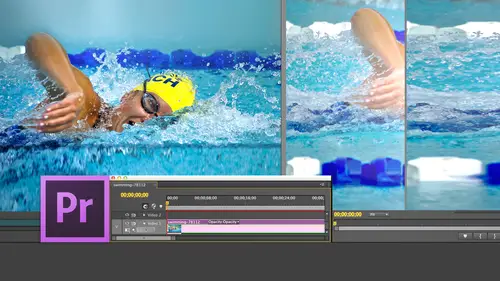
Lessons
Day 1
1Introduction
15:18 2Post-Production Workflow
26:52 3Troubleshooting
12:20 4Setting Up Hardware
29:32 5Create A Rough Cut in Prelude
43:29 611:30 am - Introduction to the Adobe® Premiere® Interface
31:56 7Configure Preference Settings
22:47The Media Browser
10:03 9Capture and Import Media
37:09 10Reviewing a Clip
29:17 11Create an Edit
24:18 12General Q&A
14:18Day 2
13Editing Review
18:24 14Editing in the Timeline
35:10 15Trimming
36:13 16Organizing the Timeline
31:19 17Labels and Markers
14:18 18Transitions
24:57 19Introduction to Audio
31:26 20Audio Editing
45:36 21Mixing in Audition
26:51 22Audio Effects
37:41Day 3
23Normalizing and Syncing Audio
24:54 24Text Effects
38:12 25Blend Modes
14:48 26Motion Effects
43:07 27Filter Effects
34:28 28Chroma-Key and Lumetri Looks
19:56 29Color Correction
57:31 30Editing a Mini-Doc
41:09 31General Q&A
26:54Lesson Info
Editing in the Timeline
So let's say that what I want to do with with Dr Cerf, let's just edit him down to the timeline. So we'll click here and will press the backslash key. I'm using the adobe keyboard shortcuts today. Yesterday I was using final cut keyboard shortcuts. I've switched just to prove that I'm ambidextrous and we will put Dr Surf down here. Let's bring in another clip. I'm gonna type command I for import, and I want to bring in. Yeah, let's bring in Something worth looking at will bring in Earth and space That would be good And we'll bring in, uh, youth culture Bighorn sheep, bighorn sheep, earth and space that makes sense and a black bear. That's good, too. You should see what this documentary is about. My gracious, it's what's up leaves me speechless. So what I want to do here is we're gonna pretend, by the way, I'm I cannot begin to tell you how grateful I am for Dr Surf, uh, and sharing his footage with us because it is easy to license video footage. It is almost impossible to license foota...
ge that has audio associated with it, and he very graciously not only shared the interview that I did with him back in 2004. But all the out takes and it has made my life so much easier to demonstrate so much software. He is enormously gracious in sharing this and I need to thank him. He he has helped me out a lot. He actually is talking about how to keep kids in school. And Doctor, sir, for those of you who don't know can literally be accused of being the person that invented the Internet, the whole TCP I p protocol that we use was into invented by him and his colleague in the late seventies are Pinette, which is the what? He's one of the founding members of our planet. He is on the board of directors off every major Web organization He is. He is a star in the Internet and have spent time talking to him was a highlight. Meghan, you have a question? Yes. I'm looking at the project window there. And I see that the clips that you have just brought in have a purple label and I'm wondering what the difference between the purple in the blue? Yes. I'm gonna guess because I don't really know, but notice down here I should know. But I don't know. Notice the doctor surface got audio and video cause that little green formed there says there's audio with it, and so he's got a blue clip, and this doesn't have audio cause there's no little green fingers down there, so that's got a purple clip. So I would guess that purple means that it's video only. Blue means it's audio and video. And green, which will be a different green on the screen, would mean audio only a little later this morning and you are outstandingly well timeto ask this. We're gonna talk after the break about labels and markers, and we'll be able to take a look exactly what those labels mean and how you can set them for yourself in about an hour and 1/2. So you just have to stay with us until we get there. But that's a great question and a good catch. So thank you for noticing. Let us pretend that Dr Surface not talking about the interstellar Internet, which he will talk about later today, and he's not talking about how important is to study math and science which is what he is talking about. We're gonna pretend he's talking about the deprivations of a black bear. Right there are Black Bear are fierce and blackbird. That's just close as I ever want to get to a black bear right there. I'm gonna type the letter I to set it, and we're gonna type the letter O to set it out. Now, watch what happens in the timeline when I click this button to do an override at it and boom! Oh, Dr Surface Gone has been replaced by a black bear. This is terrible. I don't want to lose Dr Surf, so I typed Command Z. What I need to do is I need to do create what Jim yesterday called B roll B roll is a picture which illustrates what Dr Surface talking about. And we're pretending that Dr Surface talking about black bears Well, the way that you do b roll is you put B roll on a track above or your current video is located our track Here's their labeled V one v two V three. Now the one is your bass track. This is where all of your video goes. That has sync audio where the audio and video are related. We know there's audio here because if we expand the clips, weaken sea wave forms, we're gonna talk about that this afternoon, so we'll just hide this for right now, but we're gonna we know that there's audio hidden in that clip. So the rules are that clips on higher tracks block clips on lower tracks. But how do we get a clip on the higher track now? Alex would instantly pick up the microphone and say, Larry, you're gonna drag the clip down, Larry, you're going to drive the clip. That that would be wrong. Dragging clips is evil. But thank you for picking up the mike and volunteering that answer. Instead, we're gonna use what's called track patching. This V one here represents the clip that's in the source monitor. I want that clip to go to this second track, so I'm gonna just simply drag that patch up. But that's only half the process. You then have to activate the track and notice that I've clicked on the V to track. When you click it again, it's de activated. So there's a two step process to track patching you gotta drag this V one patch up or down so that it connects the clip in the source monitor with the timeline. And then you need to activate that V to patch to turn it to light gray. This is very similar to the way final cut does track patching except final cut does not require you to activate the track. Premier. Does one sets activated. Watch what happens at the position of play head when I click this override button in 21 way. Wait, Jim, you did such an incredible job with this. I'm gonna point to you when I point you. I want you to do that incredible wolf that you did yesterday. Okay? Now limber up the vocals. You ready to go? OK, this is a big, high pressure moment in a second. Okay, here comes in to one. There goes right down there in the timeline. We have edited the clip. I tell you, I could not have done that better myself. It's tears, tears again, coursing down my face. Anyway, now the rules are that when you have a clip on a higher track, it totally blocks the clip on the lower track. So as I play this, watch what happens. There's an instantaneous switch from Dr Surf to the black Bear Back down to Dr Surf. This is called B roll. It's a picture that illustrates what the person on the first track is talking about. You're going to see later today how we can add transitions like dissolves at the beginning of the B roll to, um, to do a transition in a transition out of the of the clip. But for right now, we've got the clipping the reason that I like putting B roll on the second track. We could absolutely edit it down to V one, but then, if I wanted to move the clip, I'd end up with holes in the main timeline. If I want to make the clip longer, just grab the edge and Dragon. We learned that we will learn that mawr with trimming, forgot what day I'm on, or if I want to delete the clip, I can delete the clip, and it doesn't leave any holes inside the timeline. This is the best way to do a documentary editing. Put your interviews on V one a one a two, because that's where the audio goes, put your B roll on V two and then you'll put titles on V three and then effects go before all on up. You're gonna have 100 100 tracks of video. Inside Premiere, you can have ah, 100 tracks of audio Inside Premiere, the most tracks I've ever used in my head. It's is 31 tracks of video in 26 tracks of audio so effectively there's no practical limit to the amount of audio and video you put inside your sequence. The technical limits 100 tracks of each. So what we've just seen is that we use track patching to allow me to take advantage of the keyboard shortcuts comma for an insert period for an override at it. T edit that clip into whatever track we want. If I wanted to go up to the three, activate V three, click the patch up here, click the override button and the clip goes right there. Keyboard shortcuts Secret because Susan has been keeping a list of this stuff under her desk. Hold the option. Key down option Down Arrow moves The selected clip down option up Arrow moves a selected clip up option down Arrow option up arrow up and down with the option key allows us to move a clip upper down a track, and again you delete the clip by highlighting it hit the delete cake. But what happens if what happens if I've got Dr Surf and we know that there's a way forms here? I know it's here somewhere. Notice when I go to the Wrench icon right here. If you want to see wave forms, click it and that's the way forms for Dr Cerf so you can see exactly what his audio looks like. And if you want to see pictures, go back two composite video she can toggle back and forth between the two. He's got what's called sync sound audio and video, linked together by time linked together so that forms a single clip. Watch what happens if I click the overwrite button. I added audio and video to the timeline, but what happens if I don't want to edit audio and video? What happens if I want to add it? Audio. Only notice that I've clicked on these two patches to turn them dark. Now, when I click the overwrite button, just video edits to the timeline. This is called Doing a video on Lee Edit. It added that the position of the play head using the same tools override an insert. But just because this video patches enabled, it does just the video. Or if I enable the audio by clicking the audio and don't click the video and I'll press the period he just to save time. I have Tada audio, but no video or and this gets really weird. If I have video and disabled one of the audience type period key, just the video and just the audio. A two edits, but not a one, because you're using track patching toe enable Just what you want to edit to the timeline. Now I can hear already the question coming in from the Internet. Larry, Why would anyone want to just at it video on Lee? Or why would anyone just want to edit audio only to the timeline? And that's because many times were taking a picture of, say, the exterior of a church you don't need to the traffic sound. You're laying music underneath that or you've got a narrator talking and the narrators just standing somewhere arbitrary and you don't need the picture, you just need the voice. So there's many times in editing where you wanna have just the audio or just the video, and so weaken. Turn on that using track, patching the next thing. Oh, watch this now sometimes and it's never been me. Sometimes an editor makes a mistake. I know it's hard to believe, inconceivable with all the tools at our disposal. They make a mistake and they realize, Gosh, I edited audio and video to the timeline and how do I fix it? Jared, Jared, Jared. Time for you. The spotlight turns to you. What I need is I need the option of deleting just the audio or deleting just the video. Can you think of any key that I could possibly hold down that would give me the option of selecting just the audio or just the video of a clip selecting or or deleting just to select it, just to select it? Now, let's just think this through very carefully. Watch my lips. Can you think of any key that you could hold down that would give you the option of selecting just the audio or just the video you could just click on, Say again, you could just you could. And when you do, because it's a linked clip, it selects both the audio and the video. Now I'll give you a break. You can go and get a lifeline Call from Scott and see if Scott can give you a hint on what key you would hold down that gives you the option of selecting just the audio Or just the video will use my legs. Got Are you saying that we're looking for a key that would give us an option? The option? Yes, he has guessed it right. It is the option key. The music is playing. People are going nuts. The audio guy has stopped talking to me. Hold the option key down and notice that I just select track a one or just track a two or just the video track. So holding the option key down, I can drag a selection rectangle across those two audio clips and delete them And tada just the video is that I mean, does that Susan, does that not bring tears to your eyes? The cool thing is, the option key actually is useful for a lot of times. Whenever you have linked clips, some people who are inexperienced unlinked, eclipse and disconnect all sink between the audio and the video. This is a catastrophe, because once it's out of sync, you have to spend a lot of time getting it insane because their lips are moving and sound isn't coming out to correct way. So the option key allows you to select just the audio or just the video off the clip now, Jim. Yes, sir. Jim, I need a man of your experience. A man with your August bearing a man who has worldly experience. Yes, sir. Martini having a hard time keeping a straight face seeing us. I know where this is going, anyway, um, on, uh, on Sundays, some people spend their time watching What? American football. Okay, good. And in the summer, they would watch golf, Lord, So support people. All right, so, baseball, let's go back to football. It makes more sense when we're talking football. Let us some. I see. I can't believe I'm gonna do this. All right, So we're going to bring in a bighorn sheep. That's a defensive line backer. And he's got you. Got you in his sights right there. Los Angeles Rams. Maybe you go. I was just thinking that that's where I was headed. Anyway, Let us pretend that Dr. Surface of Football game and what I want to do is I want to at it this this, uh, bighorn sheep. I want to edit that down to the time one. Now, here's the challenge that we've got in the past, we would find the spot, see where that sheep turns its head. Okay, normally, we would set an end, as Megan has so clearly said, by putting our play head there and type the letter I. But many times in sports, we're not interested in where a place starts were interested in where a play ends so that I'm not interested where the runner starts running down the field. I'm interested in where they crossed the goal line where the ball goes through the net, where the ball goes to the hoop, where the runner race across the finish line in first place. Many times in sports we're not interested in the beginning of a clip were interested in the end of a clip. We can edit that, for instance, here notice that our our our ram. We're gonna call that are Ram are Ram turns away and by the way, is so impressive that sticks out his tongue. I just want you to know that. So we're gonna click and out here where I where that shot ends. But notice that I don't haven't in. By the way, the keyboard shortcut to the leath Ian is option. I I'm gonna go down to the timeline, and I'm gonna set it out in the timeline. I can do that. And the keyboard shortcut is the letter o I'm gonna set. And in at an arbitrary point, it could be at the end of the clip. It could be in the middle of the clip. Thean could go anywhere. Type the letter. I Okay, now. Um, Scott, this is called a back time at it. It's a true statement In order for a back time at it toe work, a certain condition must be true. So I want you to look here at the source monitor at the timeline. How maney outs do I have set to correct? I've gotten out up here in the source monitor and I've got a out down here in the timeline. How maney ends? Do I have set one? Exactly right. When the outs outnumber the ends, you're gonna do a back time at it. I'm gonna edit this out right down here, where the Ram has just turned away. That frame under the out becomes this frame under the out, and then premier will calculate how many frames earlier to set Thean based upon the position of the end. It's called the back Time Edits where you care more about the end of the clipped in the beginning of the clip, and it's the same keyboard shortcut. Jim, you ready to do a wolf? Sure. In notice What's just happened? There's that turned away. It's at the position of the out and because the way my patching was said it went to V three. Let's just do this again. Patch it down to V to Jim in 21 Well, there's my clip. There is the out of the ram at the out. There's the in. Okay, it's called a back time at it, and we use this constantly in sports. Another thing that we use a lot is what's called the replace at it I'm gonna make Dr Kind through a question. Yes, sir. Is the reason why it's done often in sports is because you know someone, maybe catching a ball or doing something good at the end of the shot and then you go backwards or why? Why sports? Why is that? It's the most obvious example I can think of many times. What happens at the end is more important. What happens at the beginning? If I'm interviewing you, for instance, I wanna have your entire sentence the beginning, the middle of the end of the sentence. So I need to start at the beginning. But sports especially highlights reels. The way that sports is being edited these days is they've laid down a two minute music package and then they cut video to it, and each shot is only gonna run about 3 to 4 seconds. Will most running place take 6 to 8 seconds? So they've got to figure out how to squeeze down that running plan. They'll do one of two things. They leave the speed the clip up or they'll just take the most relevant portion when they break free. Or they cross the goal line where they break free. They're cutting from the inn where they're crossing the goal line. They're cutting from the out. And if you don't know how to do that, back time at it, then you find yourself wasting a lot of time getting it to fit within that three second music bridge when you can instead, just lay an end at the beginning of the beat and out at the end of the beat to a back time edit. It's finished. You move on the next shot. It's all about efficiency. That's great. Thank you. Okay. Now what I want to do here is I want to replace Dr Surf with the Bighorn sheep. Okay, Now the bighorn sheep shot is Dr Cerf shot. I'm gonna just make this shorter because I want to make sure that it fits in order to replace one shot with another. The shot that you're replacing the new shot has to be at least as long as the shot. It's going into what we can see. Our duration of the sheep is 11 seconds. Here we can see the doctor serfs shot, runs about a little bit more than eight seconds. So I got plenty of room. So I'm gonna select this clip down here in the timeline, go up to the clip menu and go down to replace with clip. Now, when you see replaced with clip, you have three choices you can replace from the source monitor. Replace from source, monitor with a match frame or replace from a bin. If I select replace from the source monitor, it replaces the clip from the in of those source Clip to the in off of the timeline clips. Let's just take a look at this. So the in here is the sheep looking statuesque. That's where the sheep starts and it's going to go at the very beginning of that clip. SOCO clip, replace source and all of Dr Surf has been replaced with that sheep starting at the Inn of Dr Surf and the end of the sheep. Now what I want to do up here is I want to see that spot where the sheeps mouth is open. I'm gonna put the play head right there where the sheeps the mouth is open and I've put the play head there. I'm going to go down to Dr Cerf. Hang on a second Here we go. And notice. Right here, Dr Serfs. Hands are up. I don't haven't in set up here. I don't have an inset down here, so there's no in no out. I got to reposition my sheep. There we go. So, Dr Cerf hands are up. Now, when I do a replace at it, select the clip in the timeline. Gold box clip replaced with clip source. Monitor, match frame. It takes the frame underneath. The play head in. The source monitor puts it underneath the play head in the timeline, and it will replace Dr Serfs. Clip with the sheep clip with the mouth of the sheep open right here at the position of the play head. Now, in a second, Janice is gonna ask why on Earth anyone would want to do this but me show you how it works. Go to replace with clip from source, Monitor, match frame and boom. Done. Exactly. The same frame moved underneath the play head. Janice, go ahead. Why on earth would anyone want to do this? What a great question. You know, you guys were just completely on in tune with this. Let's say that I'm shooting a scene with a wide shot of ah of, ah, car driving by and a tire blows up. It's an action adventure. Then I've got the exact same sheen car driving by. But it's a close up when I edit this the first time I've got the wide shot where the tire blows out. It isn't dramatic enough, so I want instead replace that wide shot where the tire blows out with the close up of where the tire blows up. But the tire blows out in the middle of the shop. So by setting the play head on the moment in the wide shot where the tire blows and in the timeline and in a viewer setting the play head at the moment where the tire blows out on the close up, I can now replace it all. My sound effects match all my action matches. Everything ties out because I replaced one shot based upon some essential action in the middle of the shot. That's not the beginning. It's not the end of something in the middle. I replace it based upon that. That's what the the match frame is. Very I I use this constantly is probably too strong a word, but multiple times in an edit. Scott, Is it in and out? The independent. Let's say that the in you want in the source frame is two seconds in, but you want to match a frame. That's four seconds in. Is it going to leave two seconds of the front? Oh, it won't work. You need to have sufficient footage in the viewer clip to cover the entire duration based upon the position of the play head. So if your viewer clip say, say the in on the timeline is five seconds in and the play head is five seconds in and a play head is one second in on the viewer, it'll give you an error message because there's not enough video beforehand. You gotta have enough to cover the whole range. Thank you. Um, Susan, I within three minutes of being on time very worried about this. All right, so two more things I want to show you, we can again go back to let's go back to our black bear here and notice that I haven't in. That goes to the end of the clip and the shot runs six seconds and 22 frames down here. I'm going to set in and I'm gonna move to about here and we're setting out. This is the time code of the play head in the timeline. This is the duration of my shot. Okay, I've got a six second shot up here I've got will make it a two second shot. Close enough. A two second shot there. So, Meghan? Yes, sir. When I click this button to do an override at it, am I gonna edit a six second shot into the timeline, or am I gonna edit a two second shot into the timeline? One of those two is right. One of those two is wrong. And you get to guess I'm going to guess a two second to second. Okay. A bold move. She says two seconds. Kelly, Is she right? I believe she's right. All right. To water to say it's a two second shot. Jim, you're ready With your wolf. And to one to second shot. It's called a three point edit where I have one in set in the viewer. Sorry. Source Monitor and in and out set in the timeline. Now notice the difference. Both the back time at it, and the three point at it used three at it points. But the back time at it sets in out in the source monitor and in and out in the timeline, and it edits for the out and a three point at It sets in in in the Source Monitor and in and out in the Timeline and edits to the in two different ways to different both three point edits. But they achieved different results. Now this back time edit, by the way, does not go backwards. It just simply sets the out first and back times the clip. And then finally, if I select the timeline and type Tilda, the timeline goes full screen. If I select the program monitor and type Tilda, the program monitor goes full screen. But what's especially cool is if you are in the program monitor and you type control Tilda. It blows the whole picture up full screen. So it's a display of seeing the entire image is control. Tilda and until that control tilted to get back out. So, Tilda, it blows up with the interface and control. Tilda blows up full screen and takes everything away. Control tilted to come back and until that goes back to normal. Um, Jared, you have a question. I suspect this is something will either cover later or is a effect. But what if you wanted to have both sources displayed at the same time? Is that possible? Asked me that question differently. Let's say I wanted to see the doctor in the bear at the same time. Okay. Like a split screen right tomorrow. Great. It's called picture and picture, and it's emotion effect. And we're covering it before lunch tomorrow. So you'll just have to come back, make a Meghan question. Okay, Susan, up to you with coalesced Jones. All right. Ah, Question from premier fanatic who said What's the fastest way to re scale my footage? I e from 10. 80 p to 4 80 p with minimal quality loss. Adobe Media Encoder. We're gonna cover it tomorrow. All right. Perfect now. Fastest way. Fastest way in best way or two. Different best way is media encoder. Fastest way is to simply take your 10 80 p footage. Drop it into a 4 80 That is to say, a standard f timeline. Premier will automatically scale it with some techniques you're gonna learn late this afternoon when I get to the section after we're done talking about audio when you talk about some interesting editing utilities, and one of those is automatic scaling of clips to the timeline, and we can do that with a preference setting, we could do with a mouse click, and I'll talk about both of those this afternoon. Cool, Great. Would like to know, Can you break down the difference between overwrite and insert and how to determine where a clip is placed when clicked? Okay, overwrite uninsured piece of cake and give me the second half again and how to determine where a clip is placed when clicked. Okay, when you click a clip, all you're doing is selecting it. So no clip is placed simply by clicking on it when you edit a clip to the timeline. Assuming you're using these keyboard shortcuts up here, clips are always edited at the position of the play head in the timeline, the advantage to dragging and there are advantages, and we will talk about it tomorrow. When we talk about effects is when I drag a clip. I can place the clip wherever I want the clip to go in dragging. The downside of dragging is it is inaccurate and slow. The good side to that dragging is that I can put a clip anywhere regardless of how patching is set. Now, take a look at this, Doctor. Surf clip. Okay, Jim, I just need to have you verify. Do you see any edit points in this portion of the clip that I'm highlighting right here? I do not. Good. So we're gonna just put the play head at some arbitrary point where there is no, um, where there is no at that point when I click over right, let's just make this clip really short and we'll just set this here When I click over right and I set the patching correctly and overwrite, edit automatically lands on and replaces the footage that it lands on top. When you click. Insert noticed the end of the clip here. When I click insert, it forces an edit point at the position. The play had pushing everything to the right farther to the right and inserting the clip in the middle of it. So an overwrite replaces what it lands on without changing the duration of your sequence and insert breaks. The sequence inserts the clip, pushing everything to the right. Okay, Great. That was very well explained. And I have a follow up in the viewer when you said an in point in an outpoint and the new drag and drop that clip Does it? Greg, Just what you've ended out it or the entire clip. Always. Always. Always. Ins and outs always wins. Announced from up above Always. Thank you. Thank you. I think otherwise there'd be no reason to set it in. In and out. I'm sorry. I thought we had a question from the studio. Yes. I just have a follow up question on that, um overwrite feature. What is the difference between the overwrite clip and doing a B roll in the ice? Watch this. If I overwrite this clip notice the black bear is there. If I decide at some point for reasons passing, understanding that I really don't want the black bear clip anymore and I delete the black bear where Dr Cerf go, we have what's called a hole in our video which causes black. This is caused called a gap and gaps are always black. In premiere and what Janice will tell you because she's on editor with years and years of experience. Flashes of black get editors fired. You don't want flashes of black. So therefore, if I had this as a B roll clip now, if I move that clip doctor surface still there, it's just it's blocked by the B roll. Now I like the fact that if I were to move a clip that which is underneath it is still visible. This keeps me employed. Employment is a good thing. So therefore, I use B roll rather than edit stuff down to the timeline because it's just safer. And it gives me the exact same effect with much greater flexibility. Any other questions guys, before I move on? Absolutely. You actually have a question. So I often find myself copying things like from the B roll track. Do I have to track patching for that, or can I just select it to call by that question again? Yeah, that was not cleared. All eso if I have a clip on V two and want to copy it to be too. But the one is active. Do I have t o copying? Yeah. Copying people. Impetuous person that's coming up OK, coming away. Well, just can't Susan. I can't talk fast enough. The question. Drink anything great, thick and furious. Can we ask another one? Absolutely. Fernando Church, ETA Church, Eto says. Is it possible to delete all the gaps in the timeline at the same time? No, it is not. And, um, it would be nice if it did. You do one gap at a time, but what happens if you delete all the gaps at once? Is weirdness results? Other questions? Is that the technical term enough? We have sort of a workflow question from Kodak. Add wanting to know if it's possible to use a second monitor monitor with Premier do you? How do you work? How does your house your set up when two separate questions absolutely possible to use to monitor You can actually use three and most many professional editors use. Three. They'll have one screen, which is their source clips. A second screen, which is the source program and timeline and then 1/3 which is a video monitor so they can see on a video display exactly what their picture looks like. So they have three monitors. Premier will drive two from the computer and video monitors driven from a video card which is attached to your computer. Totally doable. Great. Awesome answer. Thank you.
Class Materials
bonus material with purchase
Ratings and Reviews
Jfraz
I love this class. It is highly technically, but there is an awesome wealth of information to be had, even if you are a beginner. I've been struggling for a while, trying to look at YouTube videos and whatnot, but this class helped me make better sense of what I needed to do in all of my video editing. You get such a great foundation that's going to help you go further.
Valentine
I recommend Larry Jordan's course there is a lot of in-depth information that will help the beginner as well as the advance premiere editor. The only thing is that his humor is a big corky for my taste but if you look beyond that you get a lot from his teachings. He genuinely wants his students to succeed and get paid well in this field which its nice.
a Creativelive Student
This is one of my favorite courses on Creative Live. Larry Jordan teaches in a way that I can follow and is easy to stay focused on. He has a crazy amount of knowledge about this topic as do all the Creative Live teachers. I love this site so much, has done more for my business than all the other sites I have used combined. Keep it up CL!!