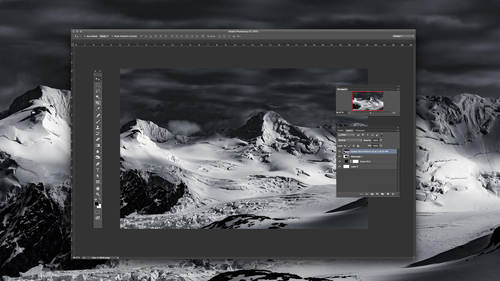At Mosaic, photographers often ask us to compare Adobe Photoshop vs Lightroom. They want to know which one they should use. The truth is, there’s no clear-cut answer – it depends on the project. To help you decide which editing tool is right for your next project we’ve assembled this handy guide. It will help you determine when and why you should use each program.
What is Adobe Photoshop?
Photoshop is synonymous with photo editing. Originally created by Adobe for simple digital photo editing, the program’s functionality has greatly expanded. Photoshop is used by graphic designers, architects, publishers and photographers.
In short, it’s a beast of a program that helps give creatives their power to create. At this point, Photoshop should really be called Photo-Graphic-Design-Animation-Studio-Shop… though that’s not nearly as catchy.
Also, Photoshop is a pixel-level editor, meaning you can get up close and personal with every little dot of color that make up your digital image.
Learn how to optimize your settings and explore the multitude of options using images between Lightroom and Photoshop in Ben Willmore’s class.
What is Adobe Lightroom?
As a photo editor, Adobe Lightroom includes a subset of Photoshop’s features that are custom tailored to the contemporary photographer. Lightroom covers the majority, if not all, of the image manipulation tools you’ll most likely need.
However, Lightroom is much more than a photo editor or image editing software. Lightroom helps you import, organize, manage, and find your images. In turn, Lightroom is photo management and photo editing, combined into a single tool.
Unlike Adobe Photoshop, Lightroom is a non-destructive photo editor, meaning that you don’t have to worry about that pesky “save as” button. In fact, Lightroom has no “save” button at all. All of the edits are automatically kept in your Lightroom catalog, which acts as your database of edits and history.
When Should I Use Lightroom vs Photoshop?
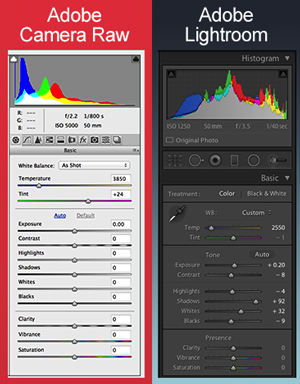
If you shoot raw photos (which you should), then I recommend that you first import your photos into Lightroom as the initial step of your image management process. Lightroom is a raw file editor so you don’t need Adobe Camera Raw. Also, because of the photo management capabilities of Lightroom, you’ll be organizing your digital photography as you import.
Lightroom is perfect for most basic photo editing, including (but not limited to) cropping, white balance, exposure, histogram adjustments, tonal curves, black and white conversion, spot removal, red eye corrections, gradients, local adjustments, sharpening, noise reduction, lens profile corrections, vibrance, and saturation. If you’re comfortable in Adobe Camera Raw, then developing a photo in Lightroom will look very familiar. If you’re a beginning photographer, you’ll most likely be satisfied with these features. Lightroom is also much easier to use than Photoshop, which can have more of a steep learning curve.
Lightroom Workflow:
When it comes to workflow, I believe Lightroom blows Photoshop out of the water. With Lightroom, you can create collections, add keywords, move multiple images or files around your hard drive, create slideshows, print books, and share your photos directly to Facebook with relative ease.
As importantly, you can also copy or sync your photo edits to multiple photos at once. If you think Photoshop “Actions” are easy… They are nothing compared to the ease of using Lightroom. You can also use and create Lightroom presets to apply common settings across your photos.
So, photographers who shoot raw images in volume, whether it’s weddings, portraits, or babies, Lightroom will be a time saver.
So When Should I Use Photoshop?
The easy answer is when you can’t use Lightroom. Depending on the type of photography you do, this can be fairly often or practically never. That being said, there are a few specific areas where Photoshop actions and Photoshop elements that outperform Lightroom.
Advanced Retouching: If you want to have pixel level control to edit photos, or if you want to make an arm thinner or a person taller, Photoshop is needed.
Composites: When you want to slice and dice a couple of images to create a single awesome image, Photoshop is your answer.
HDR: Although there are some great HDR plugins available for Lightroom (Photomatix), if you want to blend images together to pull out the highlights and shadows from multiple exposures, Photoshop can do this. Note: Lightroom does this as well, but with different effect.
Panoramas: With Photoshop, you can stitch several photos together to create beautiful panoramas. Note: Lightroom does this as well, but with different effect.
Advanced Healing: While you can remove blemishes, stray hairs, whiten teeth, and remove small objects in Lightroom, the capabilities aren’t as awesome as using the content aware magic of Photoshop’s healing brush and patch tools.
So What Do I Do: Photoshop vs Lightroom?
There is no right answer. The great news is that you can certainly use both Lightroom and Photoshop together because they integrate quite well (particularly in the Creative Cloud). If you are getting started with photography, Lightroom is the place to begin. You can add Photoshop to your photo editing software later.
Both Lightroom and Photoshop are great software packages that have the ability to bring out your post-processing and post-production creativity. Just choose the right editing program for your editing photo needs on a project-by-project basis.