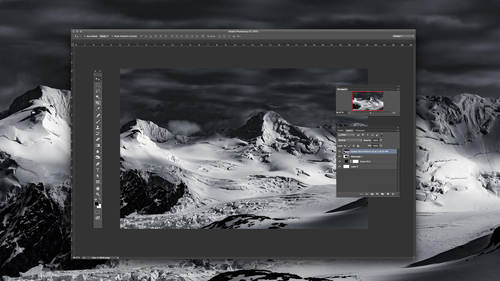It true to say that Capture One has an excellent reputation in our industry for Color. This begins right at Phase One’s R&D department and ends with your creative input. How does Capture One help you on this path?
1. Bespoke camera profiles and parameters
A new camera has just been launched with new sensor technology, better ISO range and well, everything else we come to expect with fast moving electronic goods! So how does this new model find its way to be supported in Capture One?
Some RAW converters rely on a few sample RAW files to add support, but its an absolute must that we have the camera at Phase One to add support. Why? Its safe to assume that there is some automation to profiling a camera, for example, capturing complex color targets and calculating the response. But this is only the first step…
After this, the base profile is manually perfected by using the camera in a number of real world scenarios to check the response. Eventually, more than 700 images are captured to test and perfect the profile.
We also run an “ISO Sweep” (capturing images across the ISO range of the camera) to adjust noise reduction for each individual camera and ISO setting.
Finally, the best default sharpening is decided. True, this does not influence colour, but its all geared to giving you the best out of the box image before you add your own creative flair.

The Base Characteristics tool showing profiles from just one manufacturer
Want to expand on your Capture One color correction? Join David Grover for Advanced Color Correction with Capture One.
2. The Color Editor
If you are a lover of precision changes, then Capture One’s Color Editor tool is going to be one of your go-to tools for editing.

Rather than having a deck of arbitrary sliders named with approximate color ranges (i.e Reds, Blues, Greens, etc) the Color Editor allows you to define a particular range from broad to exact, and adjust the Hue, Saturation and Lightness of that range.
Up to thirty different edits can be made per image, satisfying even the most demanding of tasks.
In this simple example we can see two color edits to subtly alter the sky and foreground colors.

3. Editing Skin Tones
Skin tones are incredibly difficult to represent accurately, as especially as the range of skin tone varies so greatly person to person. What’s more, unless you are extremely blessed, it’s rare that our skin tone is perfectly uniform.
Luckily, without the need for Photoshop, you can pick a target skin tone and with a simple slider set, edit all other skin tones to match that.

Image on the left hand side has improved skin tone with the Uniformity Sliders
Want more on using Capture One for all out photo editing? Join David Grover for Advanced Photo Editing in Capture One.
4. The Color Balance Tool
“Color Grading” is a term more often heard in the Motion Picture industry compared to the stills industry. But with Capture One’s Color Balance tool, you have the freedom to create your own Color tones throughout the Shadows, Midtones and Highlights.

To apply a Color Grade, simply move the central circle towards the color tone you wish for the Shadows, Midtones and Highlights. The further you move the circle to the edge, the stronger the color tone.
The slider to the right of each circle controls density. For example, lighten or darken the shadows.
Within minutes you can create your own color grades.

Image on the left with Color Grade
Want to expand on your Capture One color correction? Join David Grover for Advanced Color Correction with Capture One.
5. Recipe Proofing
Recipes in Capture One allow you to set up different output recipes that decide on Format, Scaling, ICC Profile, Sharpening settings and more.
Proofing removes the guesswork of how your image will look with its final color profile. Therefore, if you are exporting to sRGB (for example) you can take a quick look to see if you are happy with the conversion of all the recipe parameters.

Image proofing to the selected Recipe with sRGB Color Profile
Conclusion
In summary we can say this. Good colour should be a given. You should not have to spend time correcting color, but should have the tools to edit color to your preference and add your own creative flair.
Capture One delivers just that.