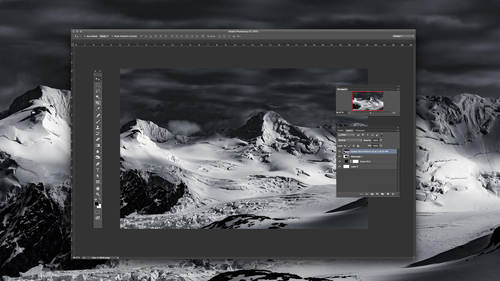Before you begin creating or editing video in Photoshop, there are a few things you need to know. While there aren’t massive differences between using the tool for photo projects and using it to edit and create videos, there are some nuances to the functionality of each tool. Below, Adobe Principal Evangelist Julieanne Kost outlines what you need to know about the five major actions, as well as some notes on the limitations of the tool for video projects.
Before you begin creating or editing video in Photoshop, there are a few things you need to know. While there aren’t massive differences between using the tool for photo projects and using it to edit and create videos, there are some nuances to the functionality of each tool. Below, Adobe Principal Evangelist Julieanne Kost outlines what you need to know about the five major actions, as well as some notes on the limitations of the tool for video projects.
Open
It goes without saying, you should know what outcome you want when starting a project in Photoshop. The same goes for videos. You’ll want to open either a stack of photos for a time lapse or some video clips you want to splice together into a video.
Cut
The Timeline panel is what sets video projects apart from others in Photoshop. It works hand-in-hand with the Layers palette, so tools will be applied to both simultaneously. And just like layers, the one on top will be the only one visible.

Layer
This is just like every other photo-based project in Photoshop. The usual creative tools should be applied: Filters, Type, Blend Modes, you name it. Just know that it will be applied to the selected timeline as well. Create Groups, Clipping Masks, etc. on both.
Save
If you used Smart Layers, expect fairly large .psd files when saving.
Render
The final step is most likely going to be creating an .mp4 file. Go to File > Export > Render Video… Now select a preset or customize the settings to fit your needs. Be sure to always keep Color Manage on when in this window. Get some popcorn ready while you wait for your movie to render!
Some Limitations
Creating video in Photoshop is good for time lapse photography when paired with Lightroom or Bridge, but it will do just fine for short movies. Beware of its limitations, which include:
-
-
- — Slow, especially when working on long movies
-
— Difficulties when applying audio (.mp3)
— Not great for special effects