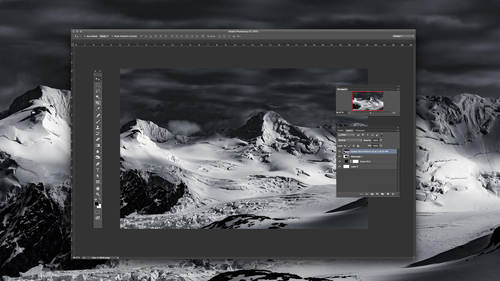When any social media platform releases a new feature or big update, the internet explodes trying to figure out how to maximize the effect of whatever “feature” is being released to make it work for them.
One word: Panoramas
Need help learning how to take a panorama? Boom, we’ve got your back with this blog post.
If you’re a fan of the magic and splendor produced by GoPro (like me), then you’re probably also already following their instagram, where just recently they posted this
Not only does this use the feature well, but it makes experiencing the Panorama interactive. Needless to say, I’m into it.
Let’s move onto the reason you’re really reading this article, “The How“.
Choose the right photo
I chose this particular photo* because it I think it carries your eye from one side to the other cleanly aaaaand… okay, maybe I’m also a sucker for Hawaiian sunsets.
Secret note: This technique can be done with any photo, but for the sake of visualization (and pretty Hawaii photos), I’ll be using this one.
Are you ready for the biggest Photoshop event of the year? Join CreativeLive for Photoshop Week 2018 to learn how to produce professional quality photos and reach your full creative potential. RSVP Today.
LET’S GET STARTED AND CROP THAT IMAGE!
Bring your photo into photoshop, select the crop tool, and set your ratio to 3 x 1

By doing this it will automatically be the right size to slice into 3 different photos. I also turned on the option see the rule of thirds grid with the crop. Very helpful if you want to be prescriptive to what is in each photo and I like visualization help where I can get it.
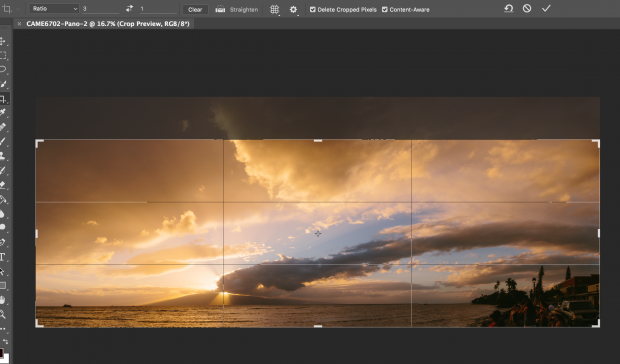
CROP AND SAVE
Change your crop ratio to 1 x 1 and select the far left square
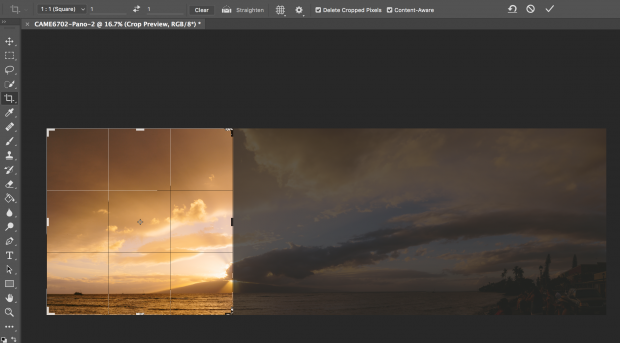
Finish the selection
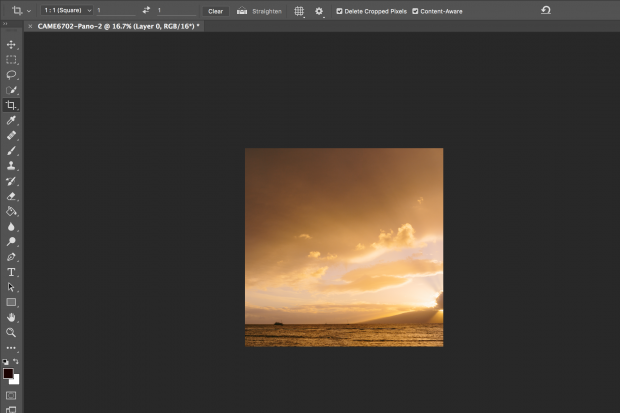
And save to whatever folder you’d like (I’m very original with my file names, aren’t I)
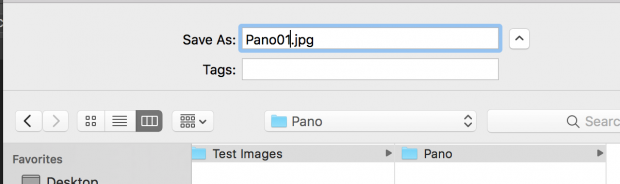
Now just undo your last action (the crop of the far left) and as you select the crop tool, click once in the center of the image. It will highlight that center of your image as your next crop.
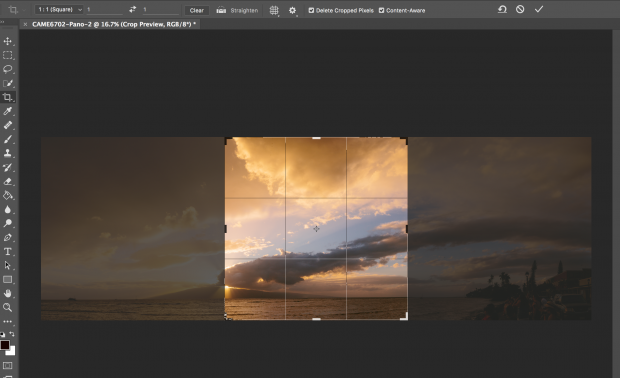
Are you ready for the biggest Photoshop event of the year? Join CreativeLive for Photoshop Week 2018 to learn how to produce professional quality photos and reach your full creative potential. RSVP Today.
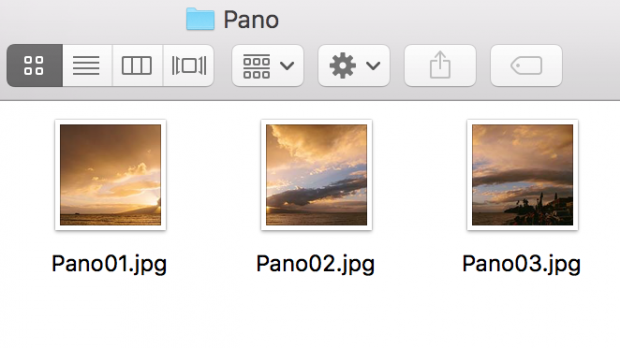
How you get the images to your phone I’ll leave up to you, but once they are select them in as 1, 2, 3 and upload.
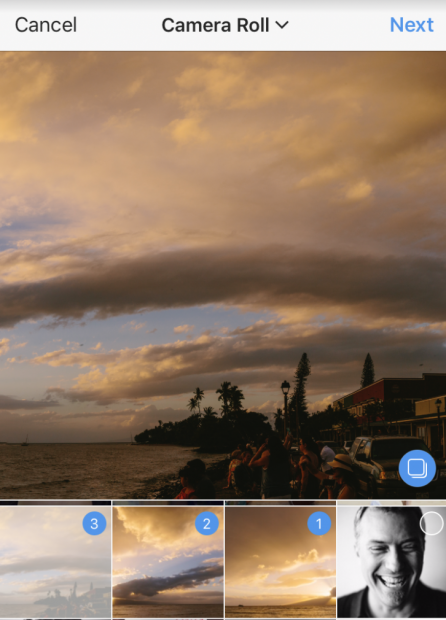
Done, done, and done!
Of course, there are and will be other ways to utilize this medium. Instagram’s Multiple Photos allows you to add up to 10 photos AND video at a time, but for me, this is an easy low impact way to make something interesting and engaging for your audience.
Here’s the final result
Swipe left to experience a Hawaiian sunset ?
A post shared by Casey Cosley (@mrceee) on